Hi friends!
I continue to learn a capabilities of programm Realistic Paint Studio.
In last tutorial I drew with sketch drawing tools as a pastel and color pencils.
Now I decided to try a watercolor tools in this programm.

I took a shot of my Livejournal friendin I was take as a reference
I started my work with lunch a programm and create new project (marked with red square)
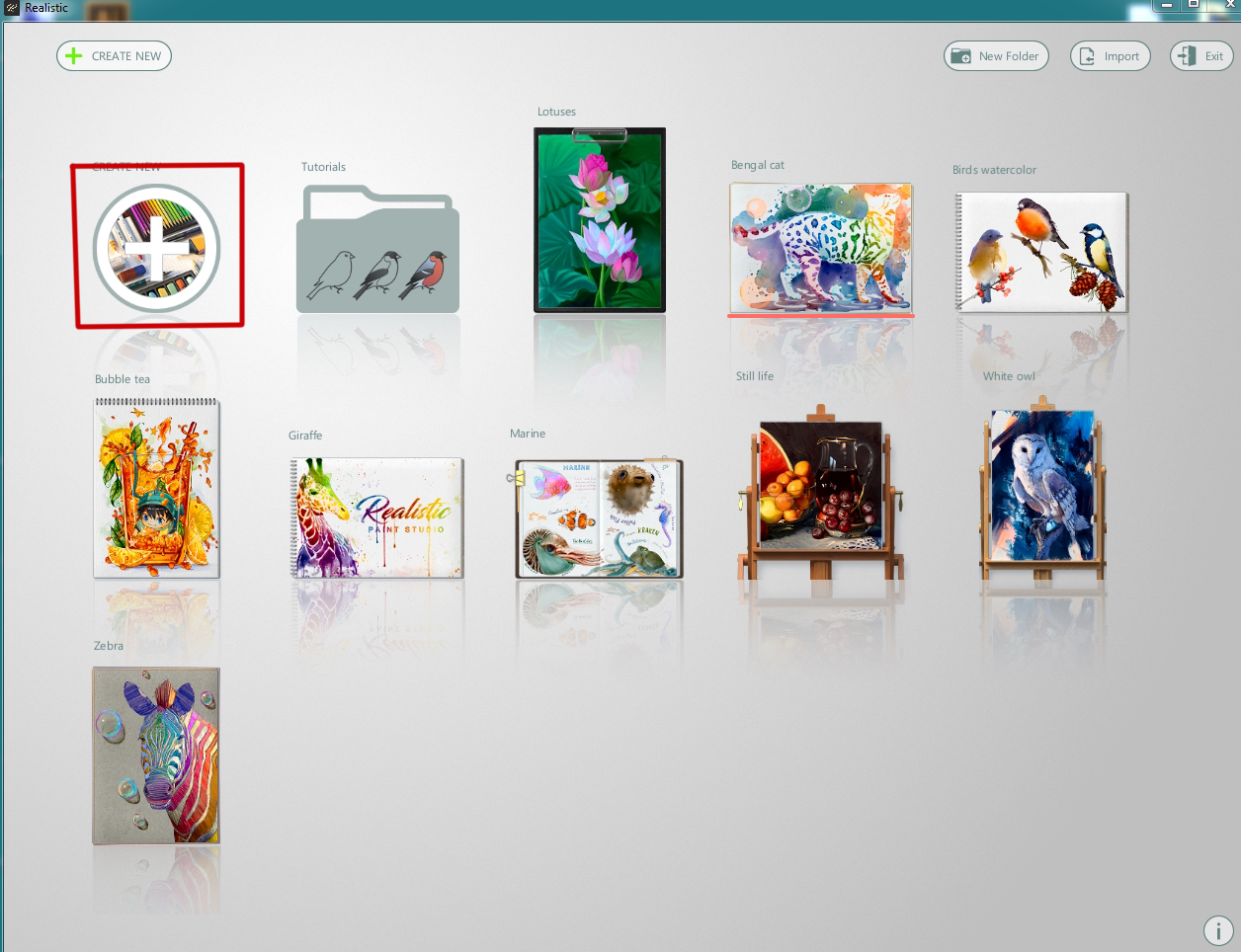
Then I choosed a kind of paintinsg - "Watercolor"
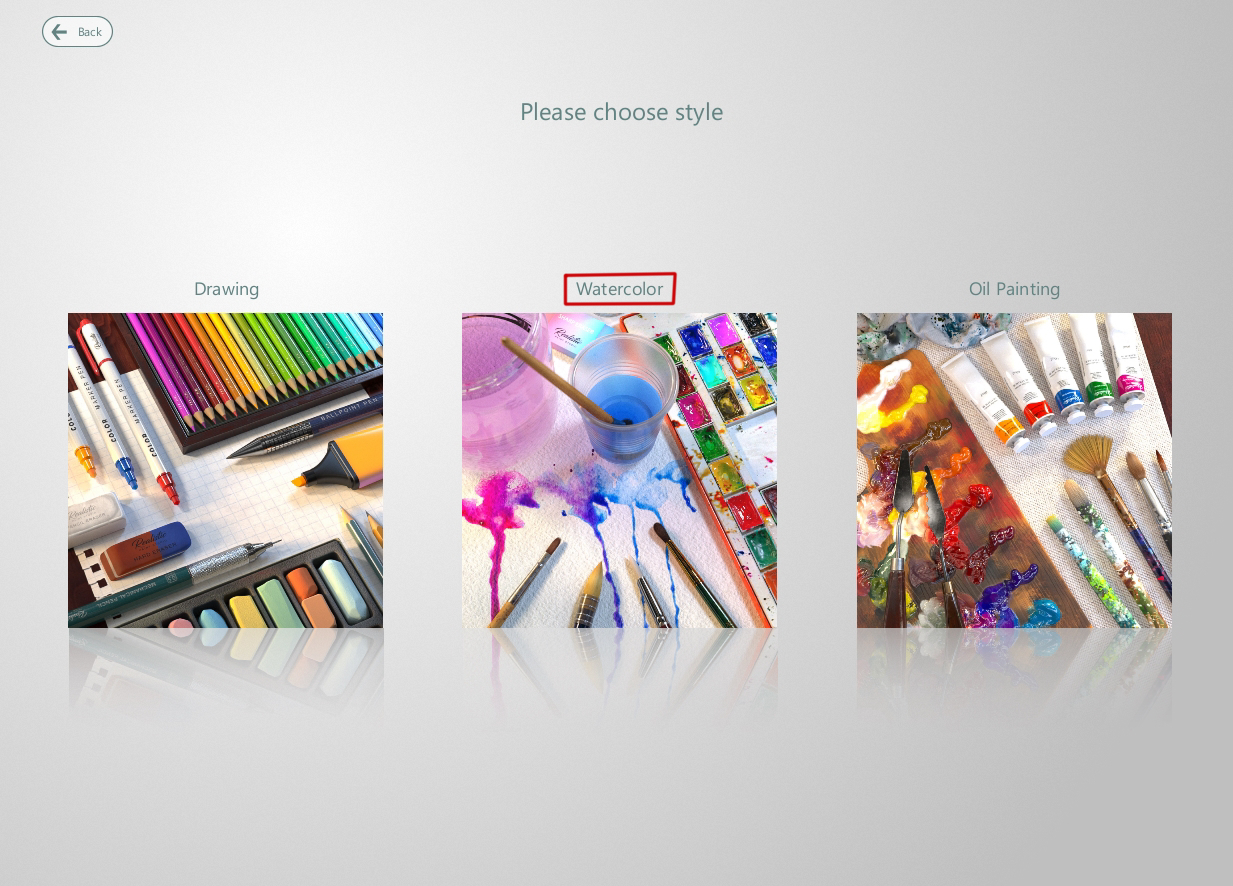
and choosed a sort of canvas

So I can set a name of my artwork hier
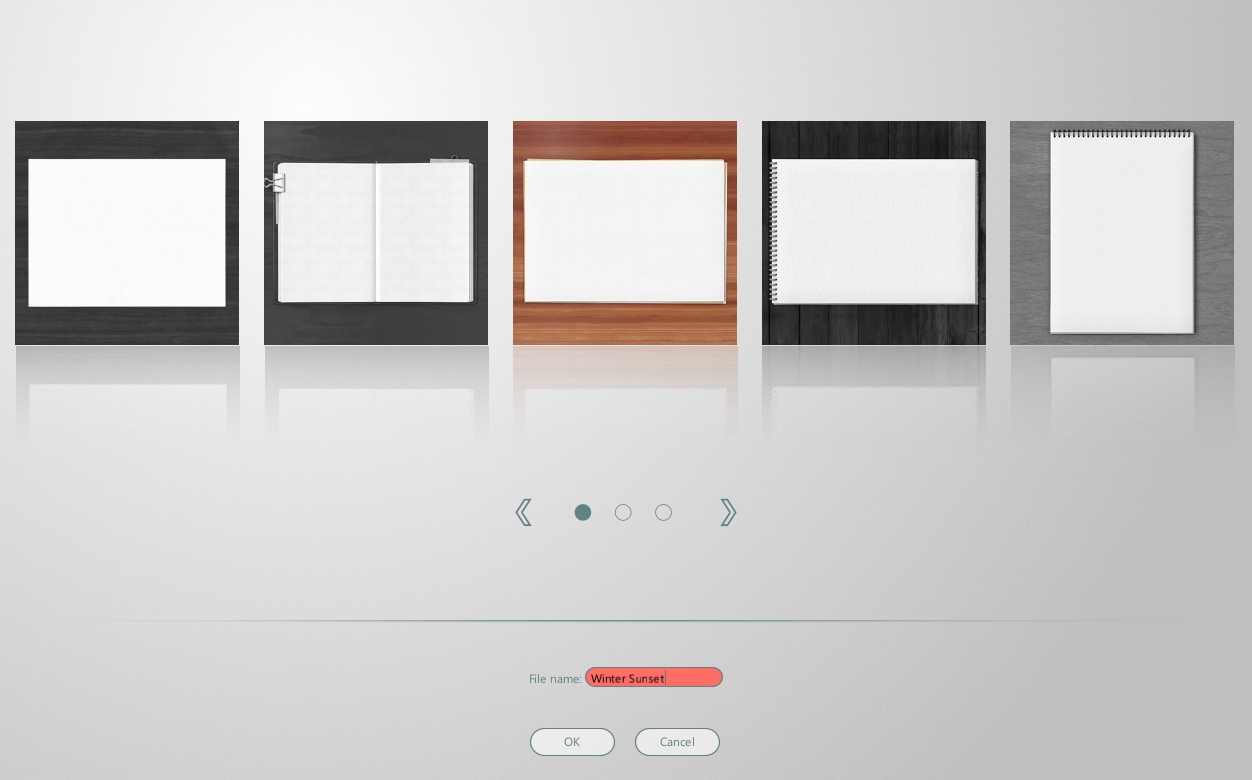
In license version the program has an advanced settings to create a new artwork
(top right button "Create custom")
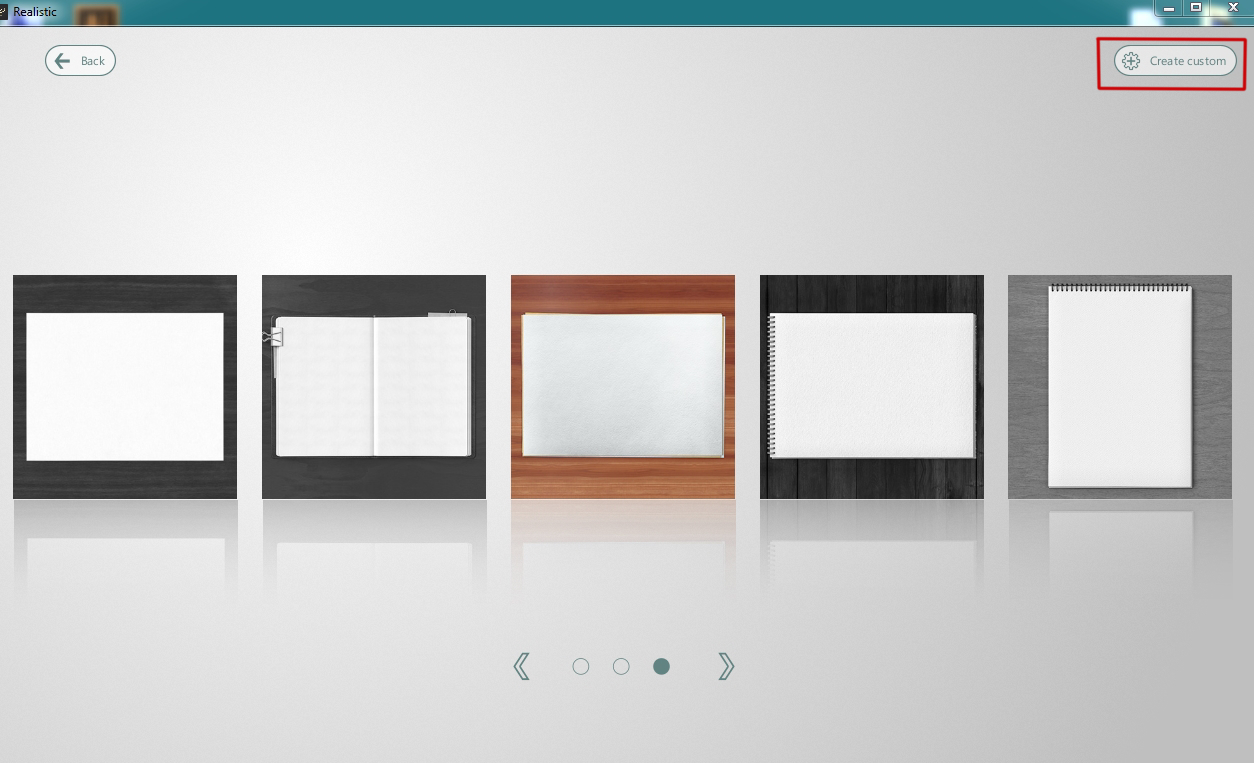
Here I can select a custom work size,
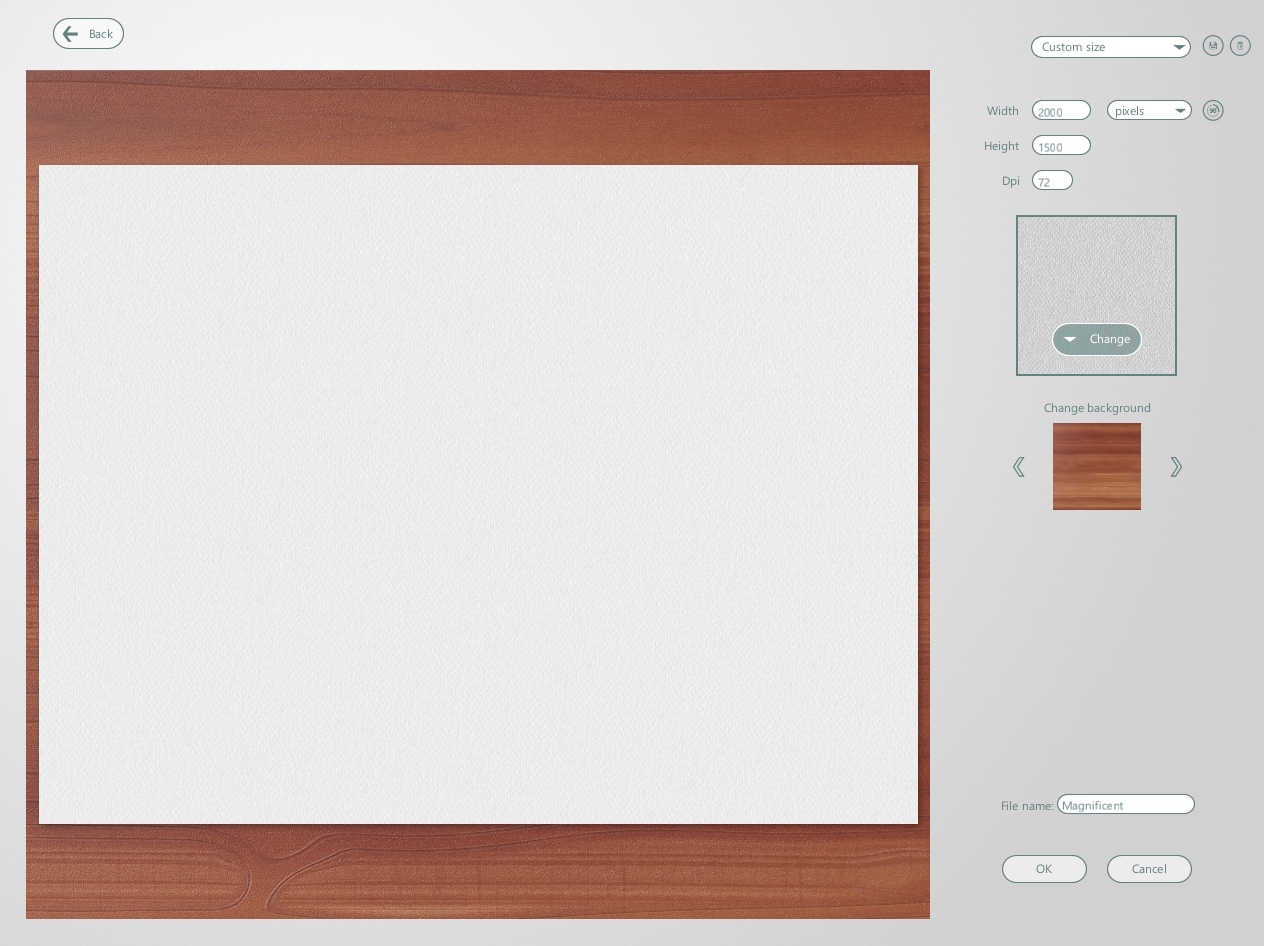
canvas texture and background
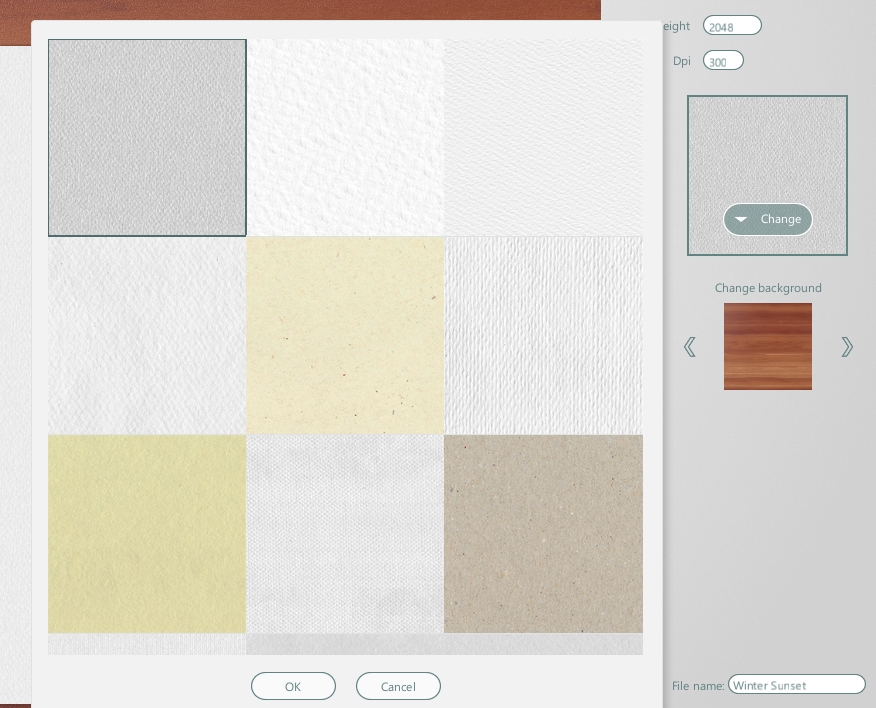
So I started to work
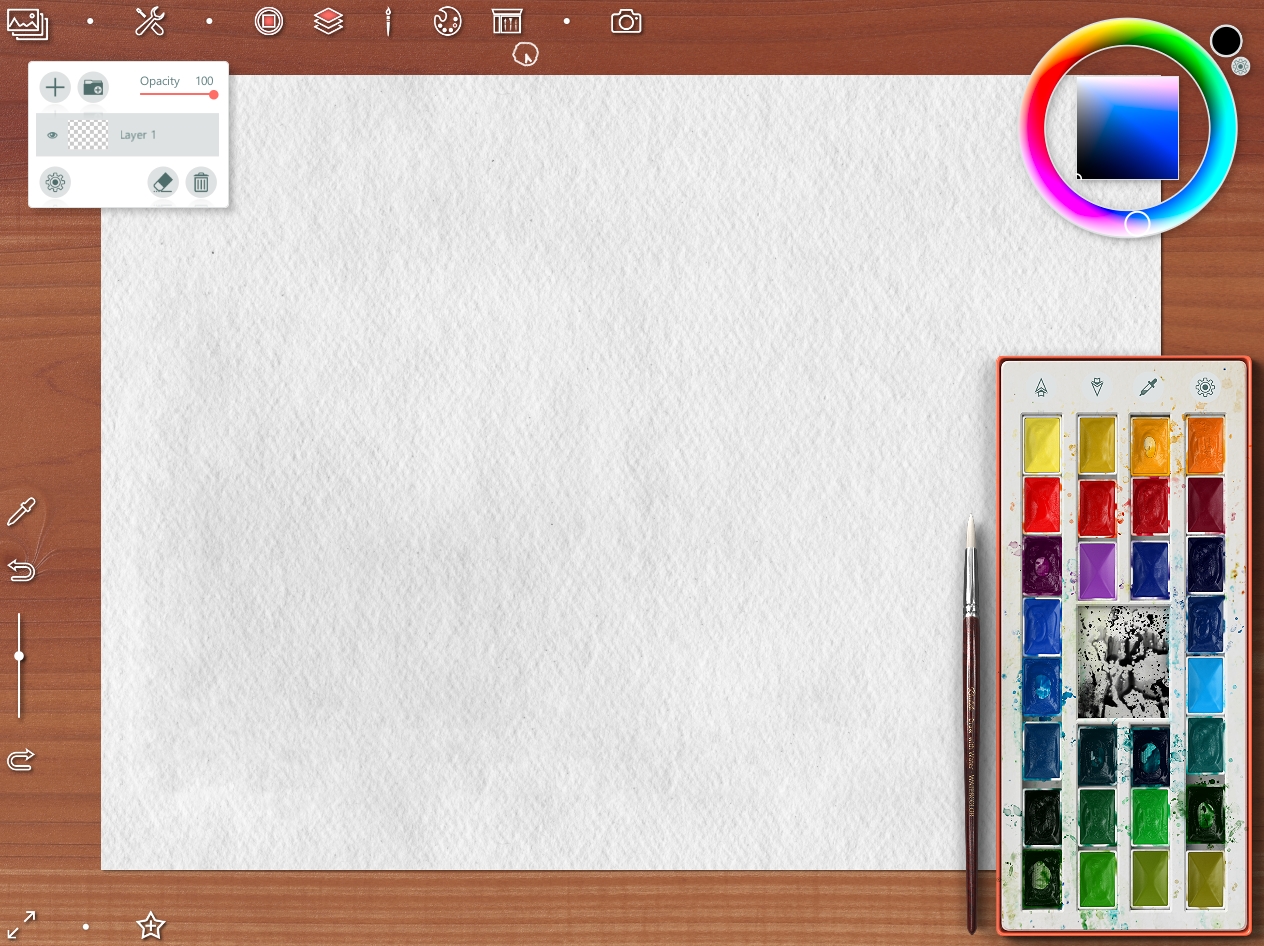
With green select top button I choose a sketching tools
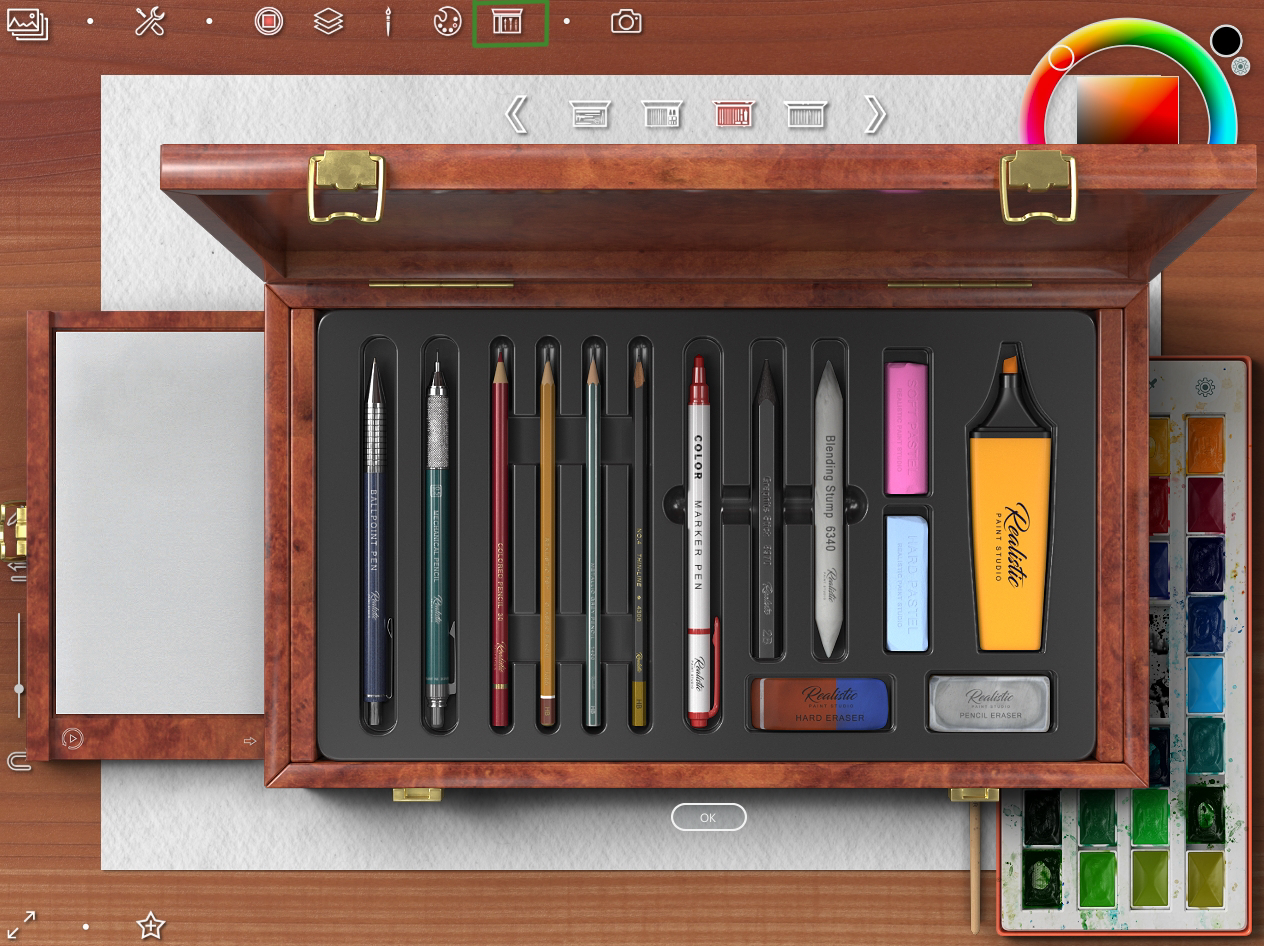
If the palette interferes with drawing, you can remove it (to select button with palette view)
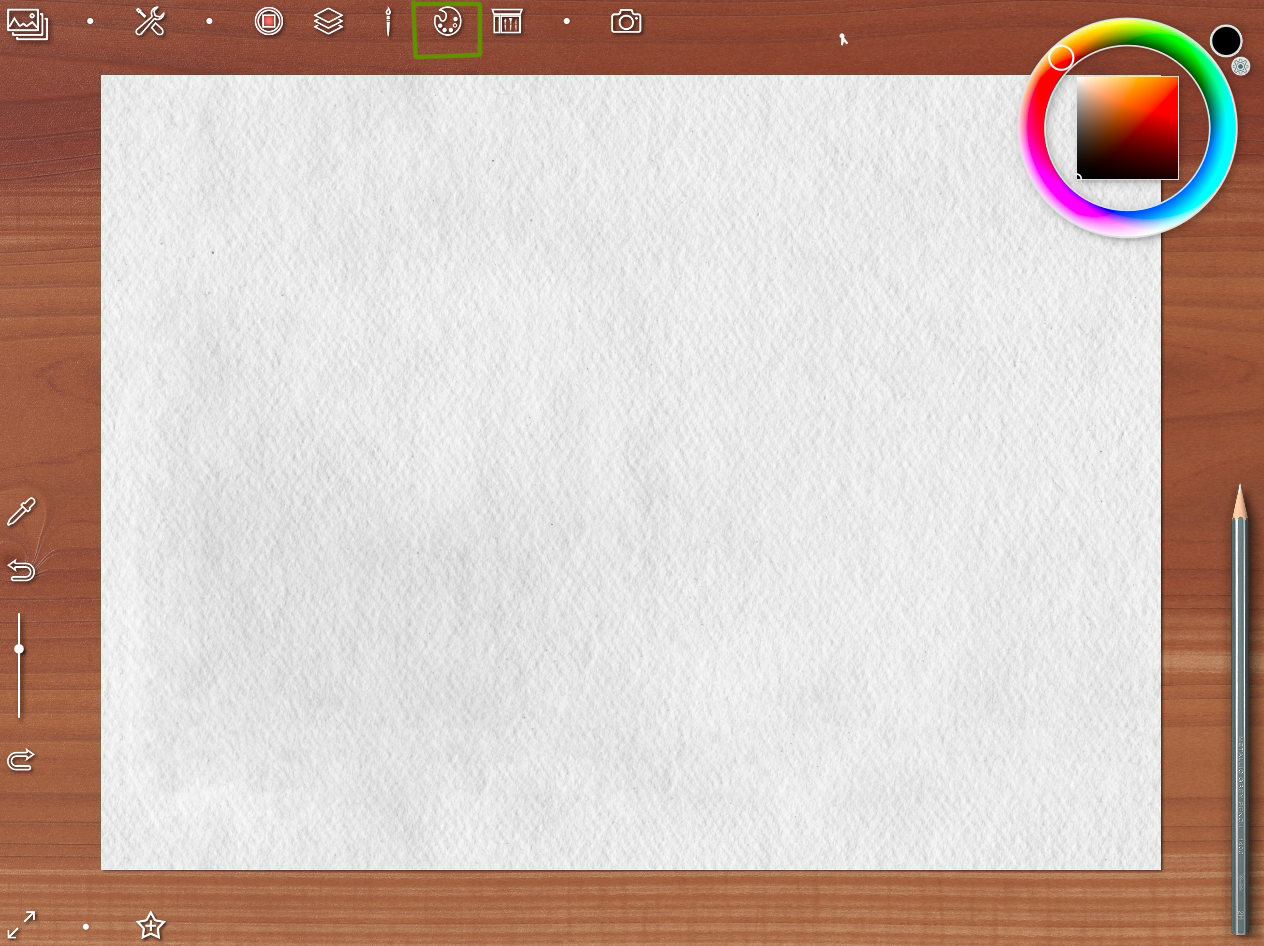
Making a sketch
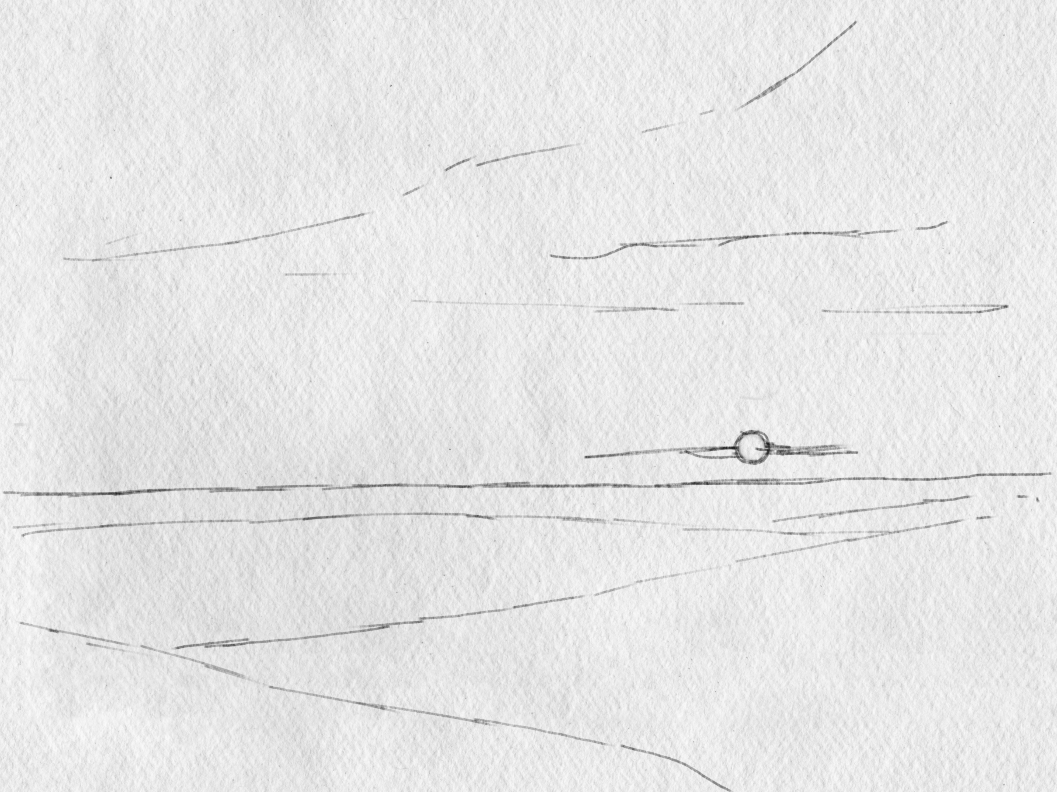
Then I started a watercolor painting.
Created new layer and choosed a basic brush
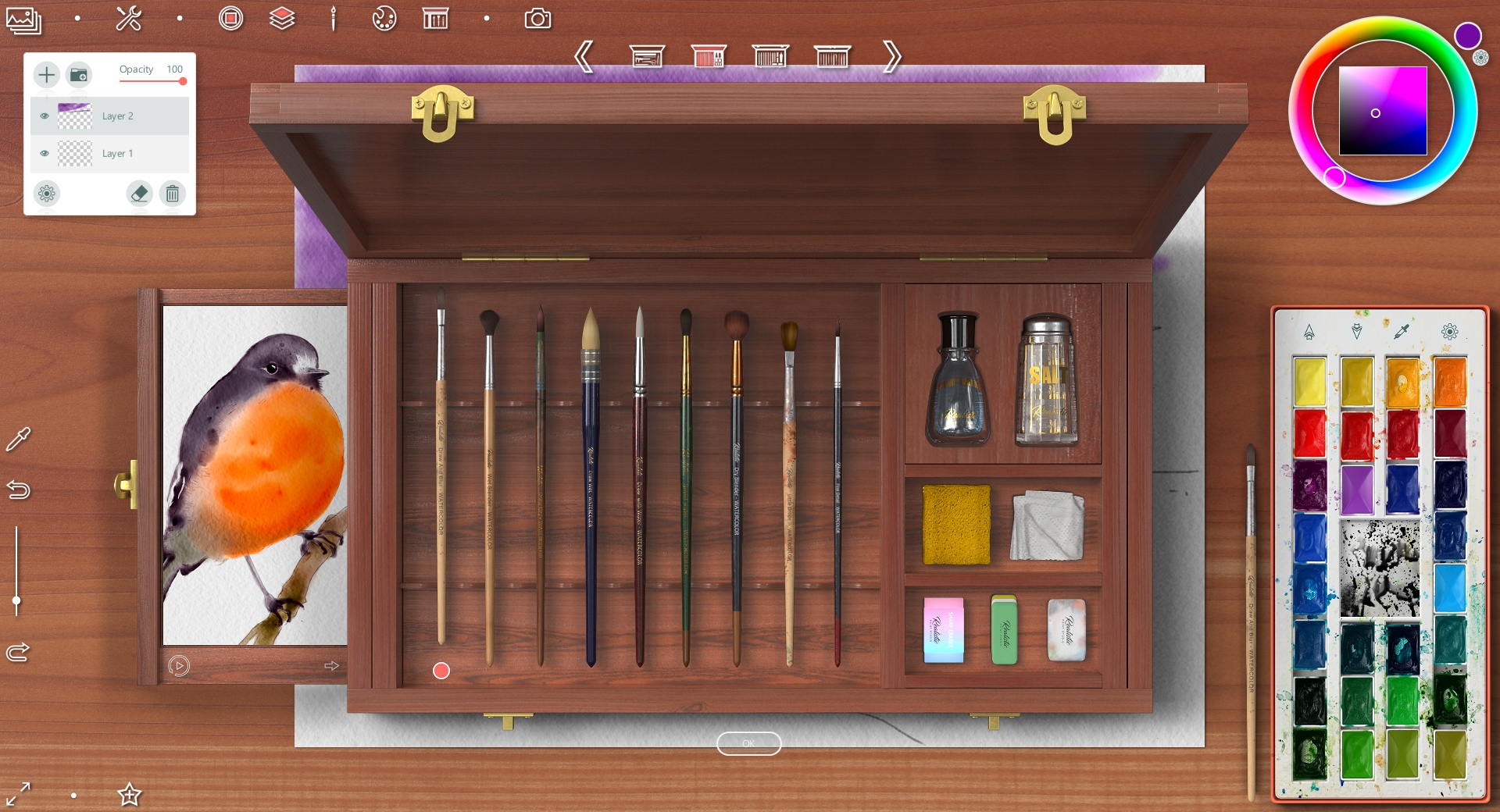
Painting the evening winter sky
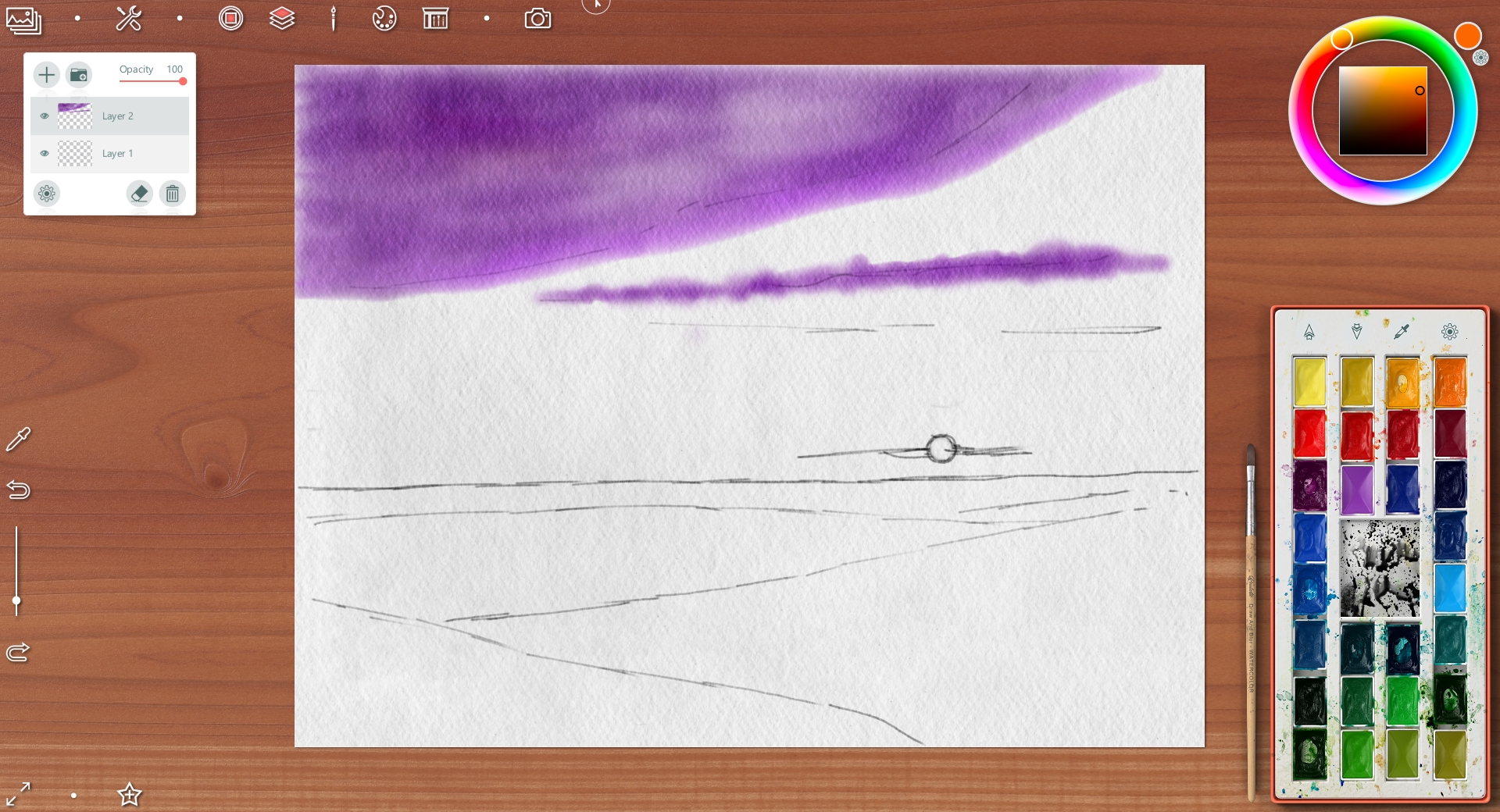
Choosing a blur brush
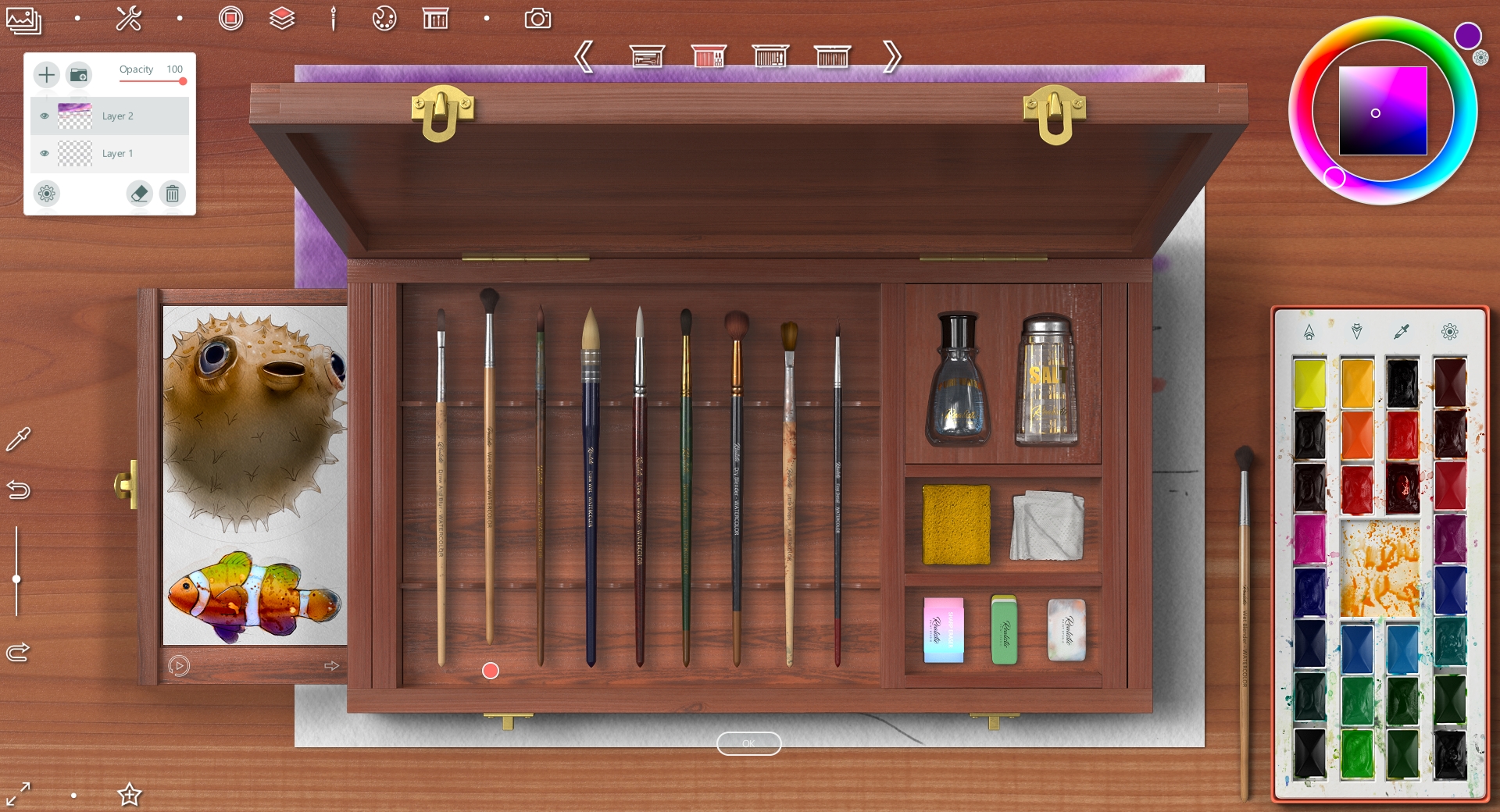
So colorful sky I drew
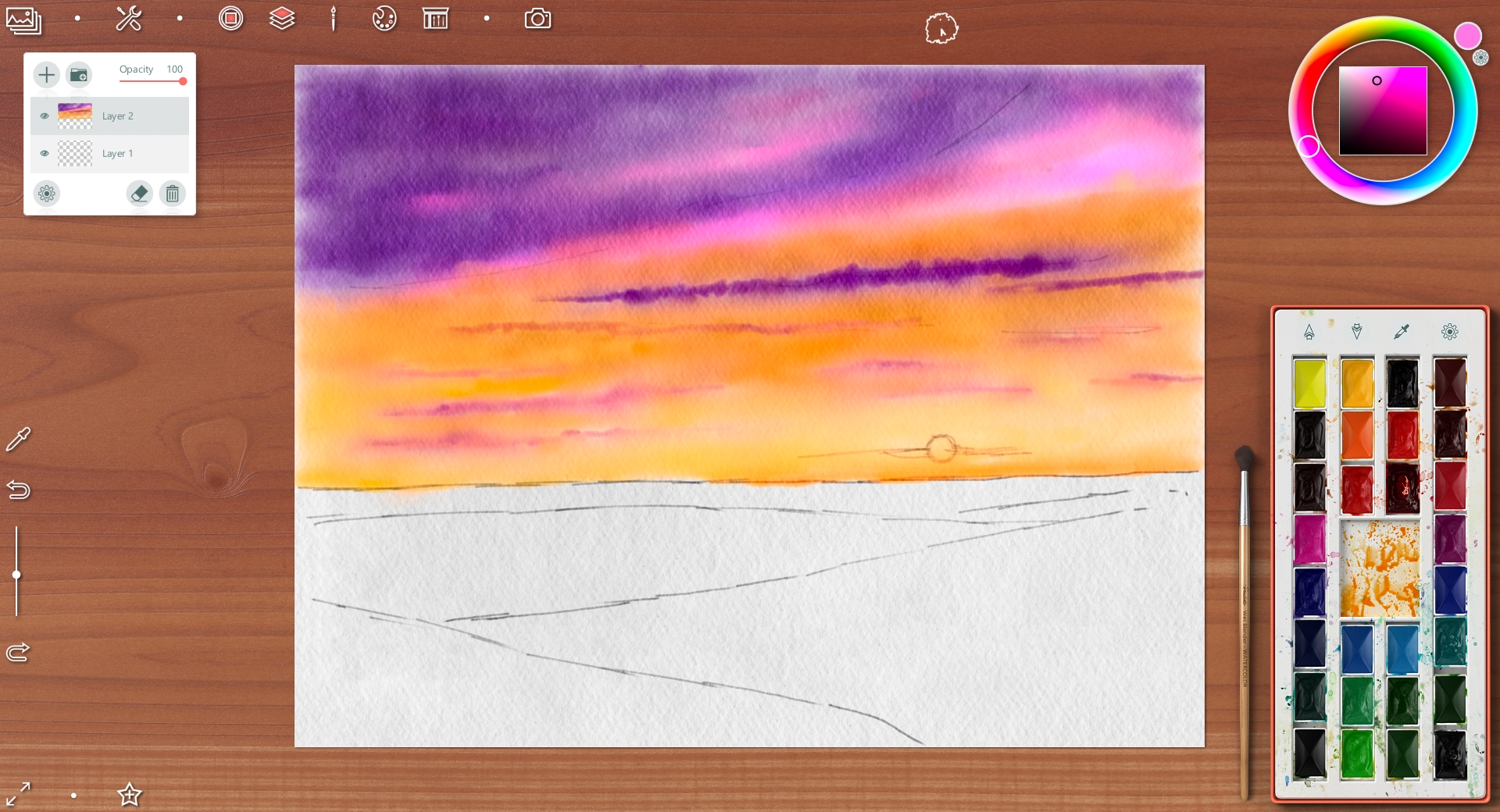
Earth is deep blue on foreground and more light as far away
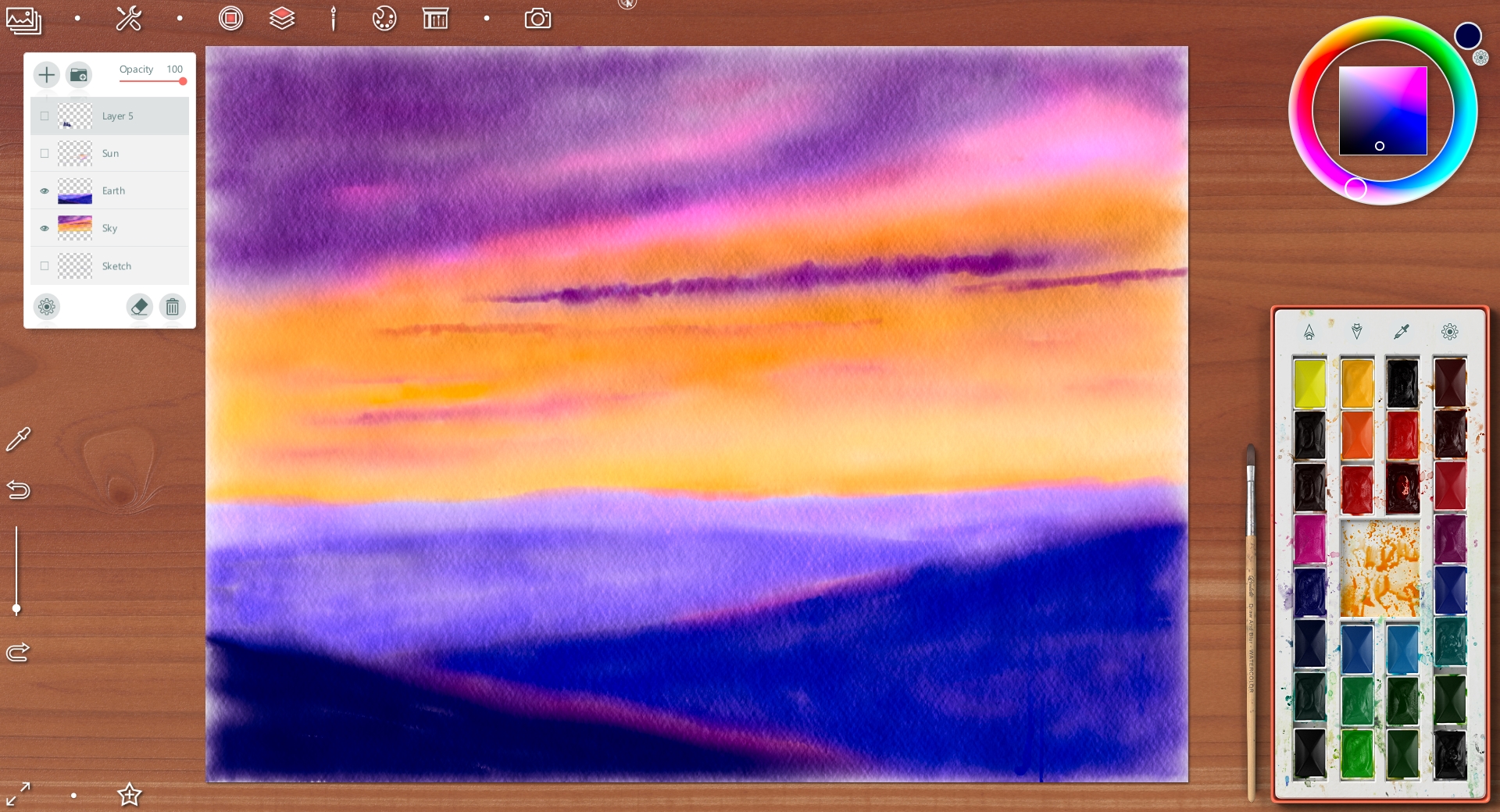
For drawing the sun I choosed a brush with very thin and delicate stroke

Drawing the sun, some clouds near it and a light pole on new layer

Then I created another new layer and choosed a brush for trees

I decided to draw a spruce forest
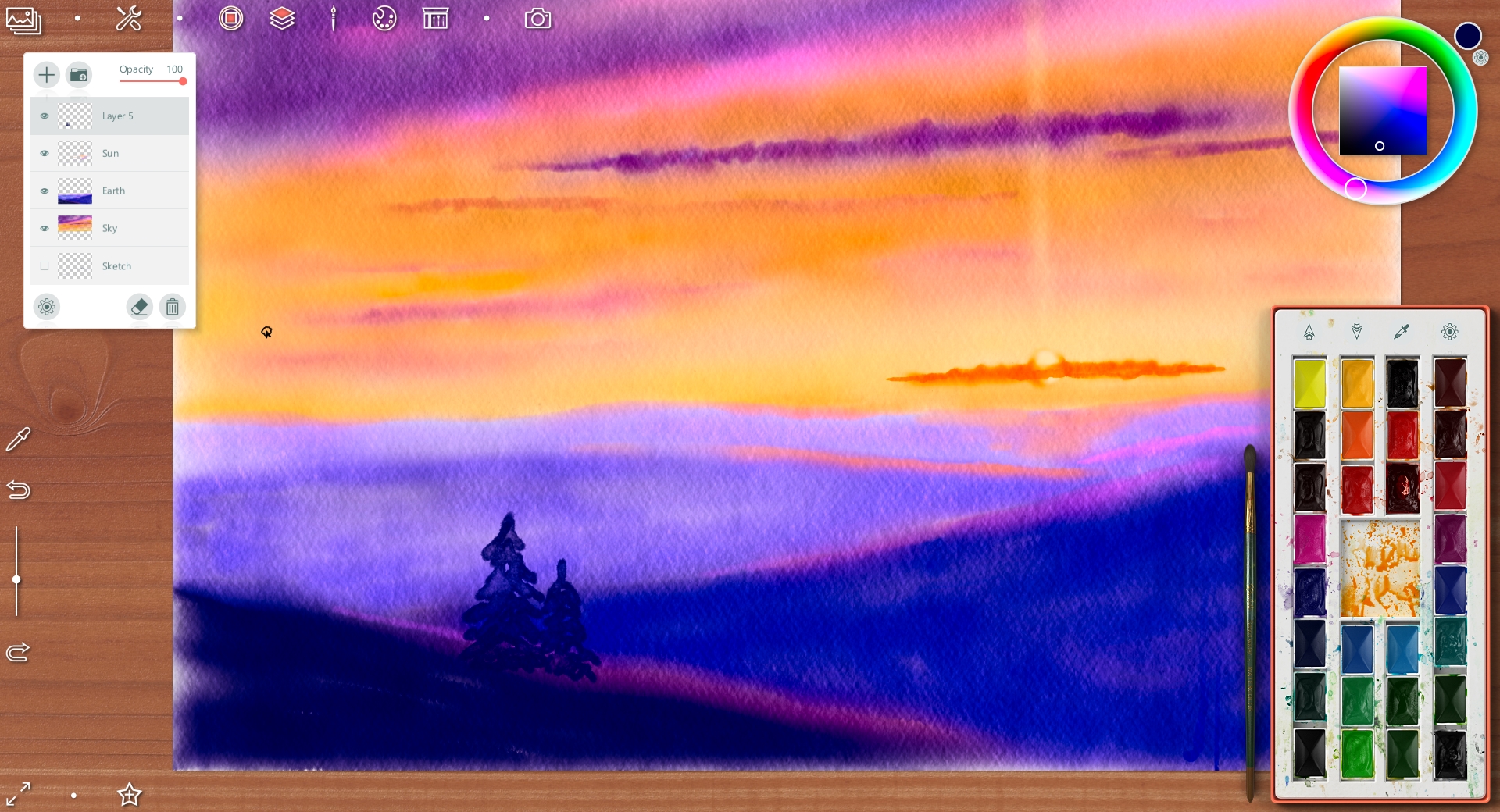
Using a sponge tool , I maked a back trees blurry a little


In this step I painted a details - the forest on middle distance

and on foreground

To save a intermediate step of artwork I select this button in top left angle
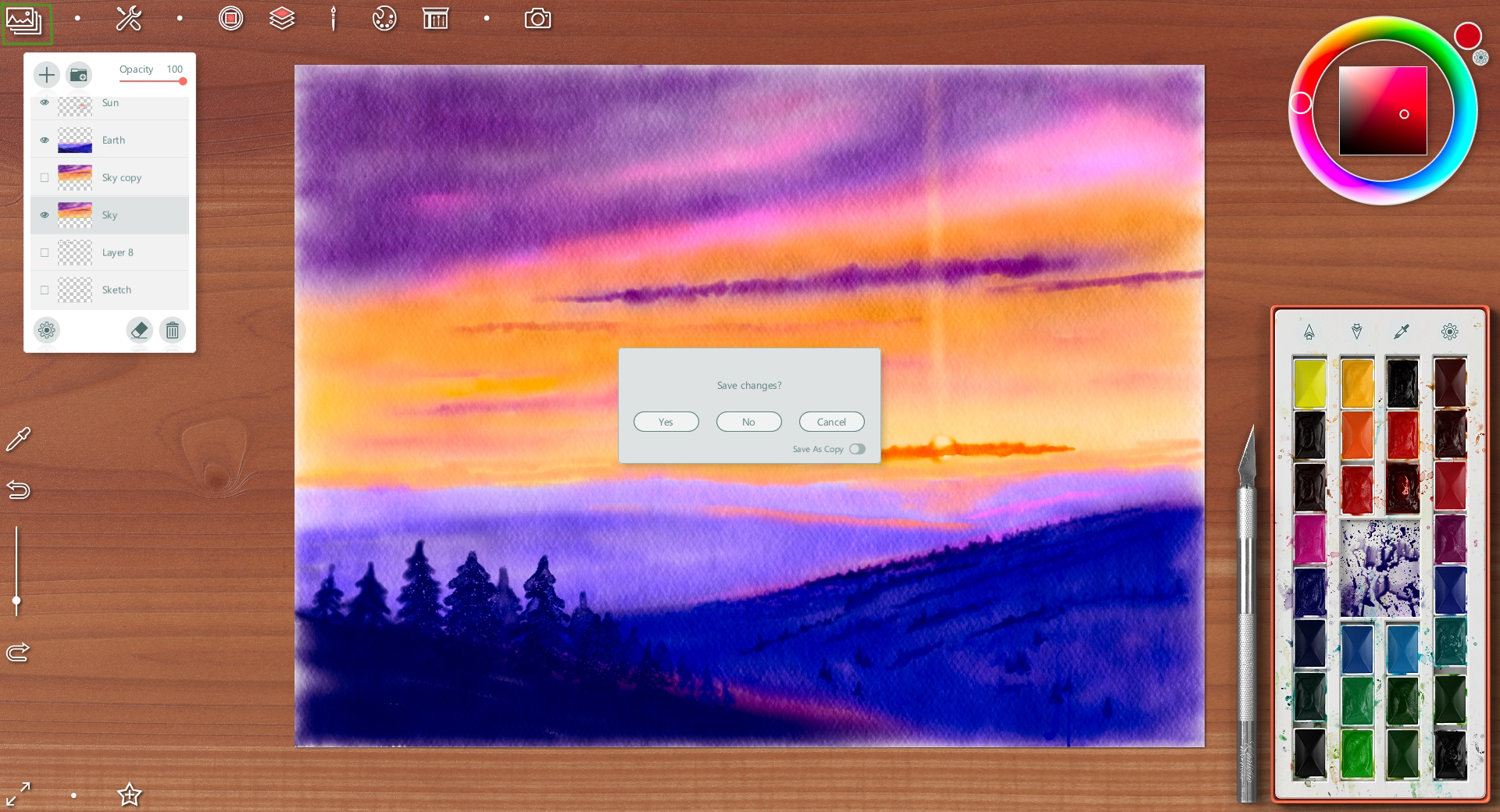
Duplicated sky layer to make it more colorful
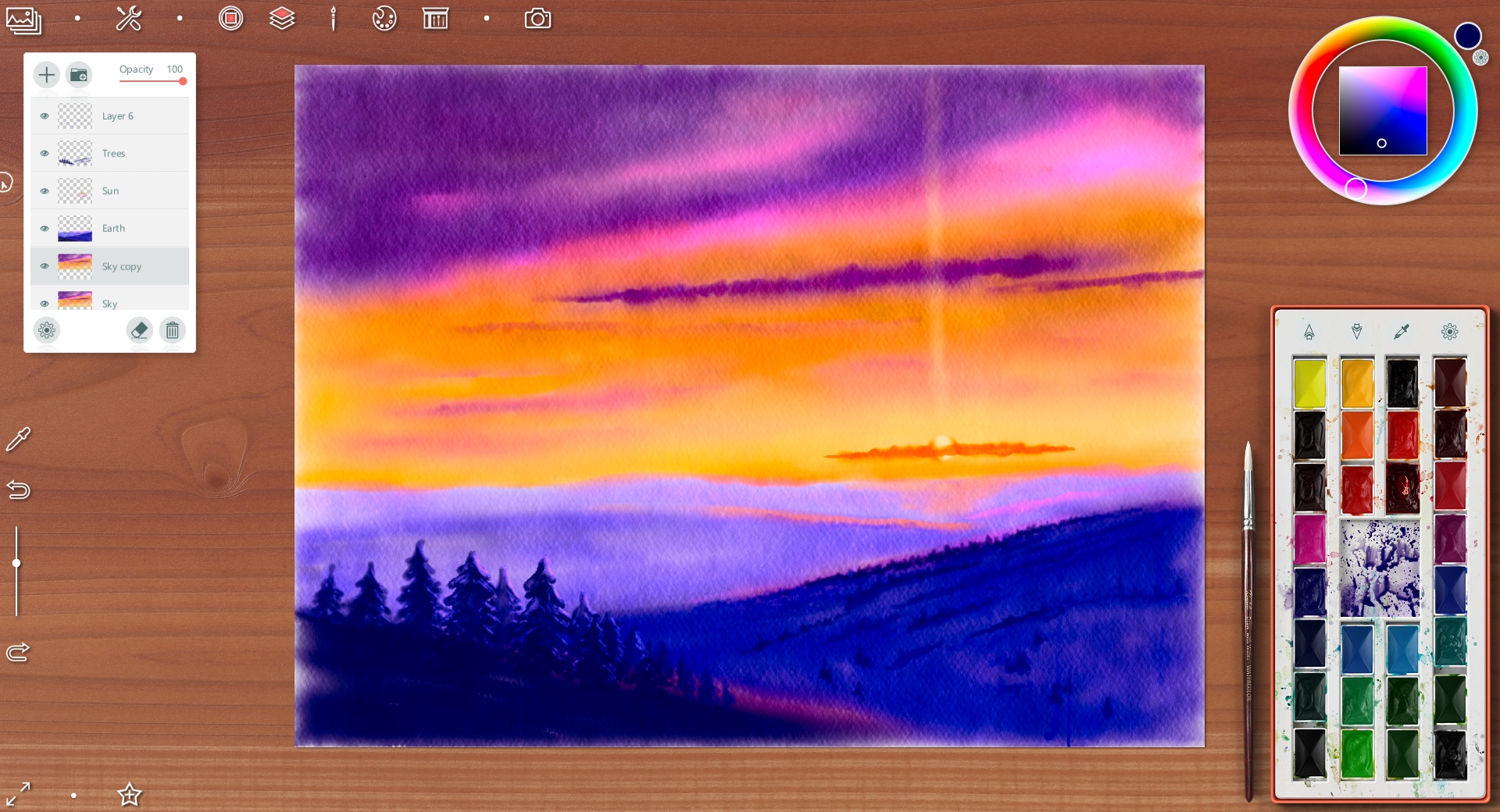
Detalized a separate clouds
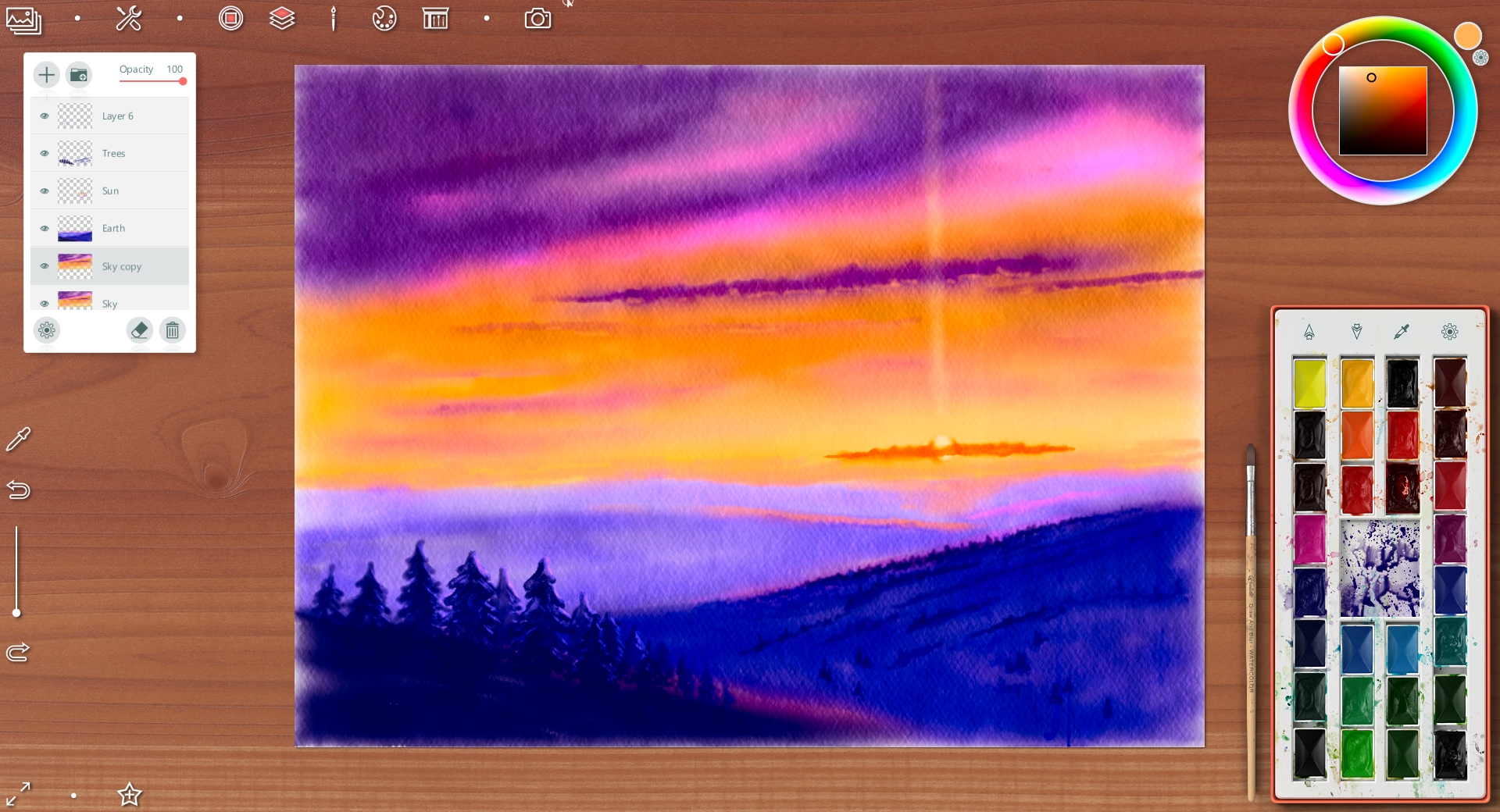
And finish way - I choosed a special tool "container with water" and addet to drawind some paint drips (as real in watercolor picture)
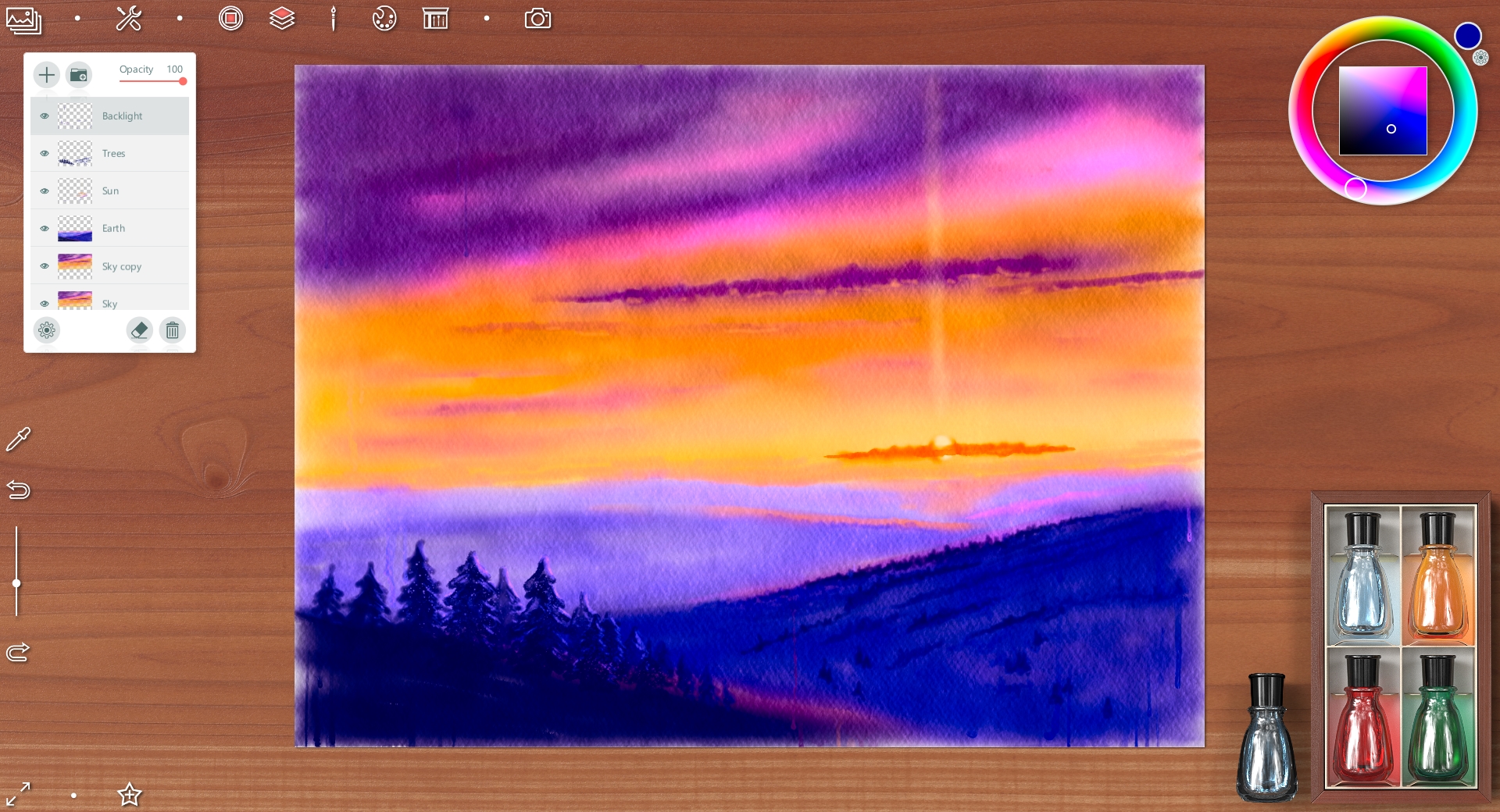
And changed an opasity of earth layer to 66%
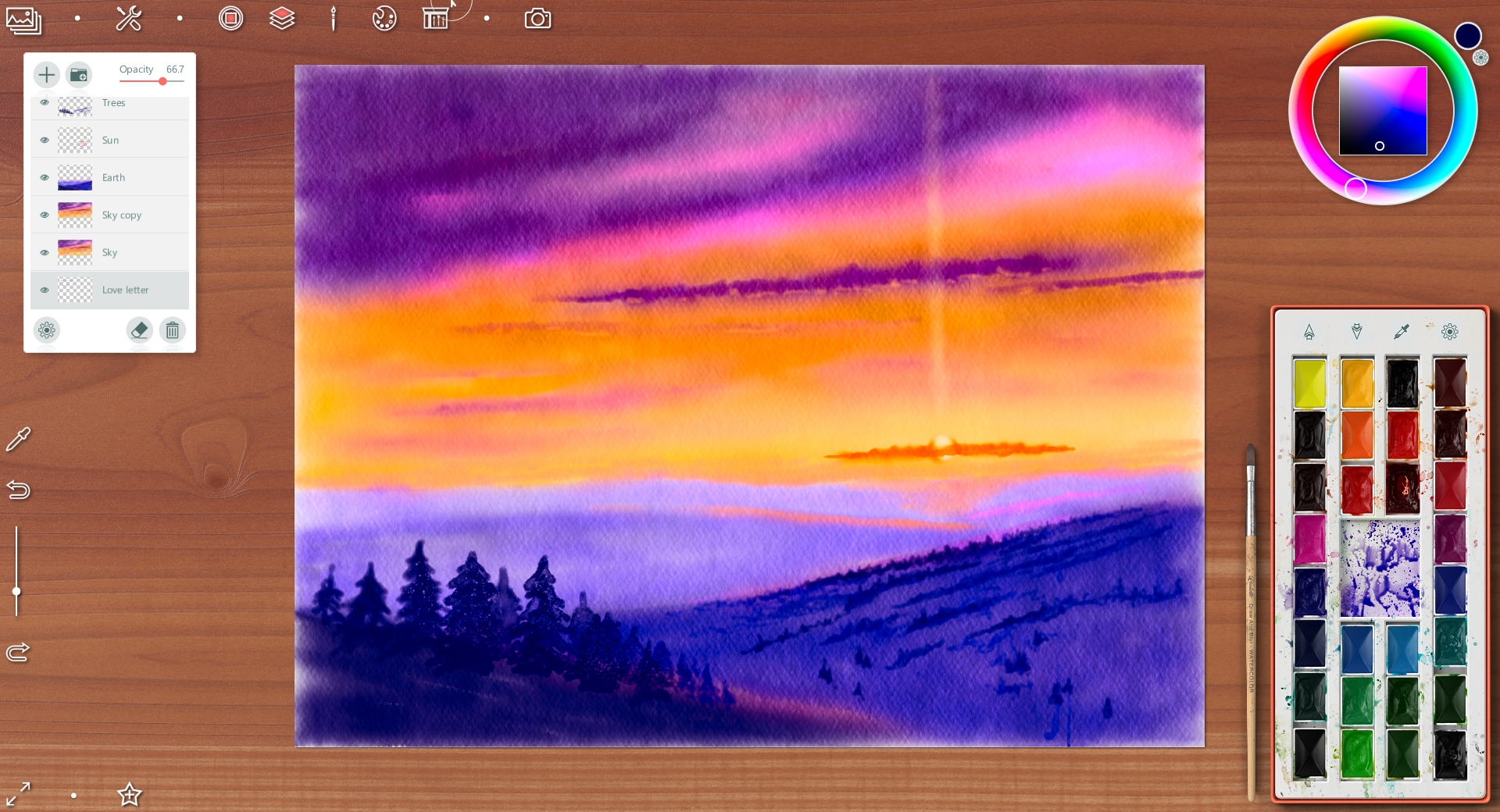
To save artwork as simple picture (without painting decoration) you can choose an option you want
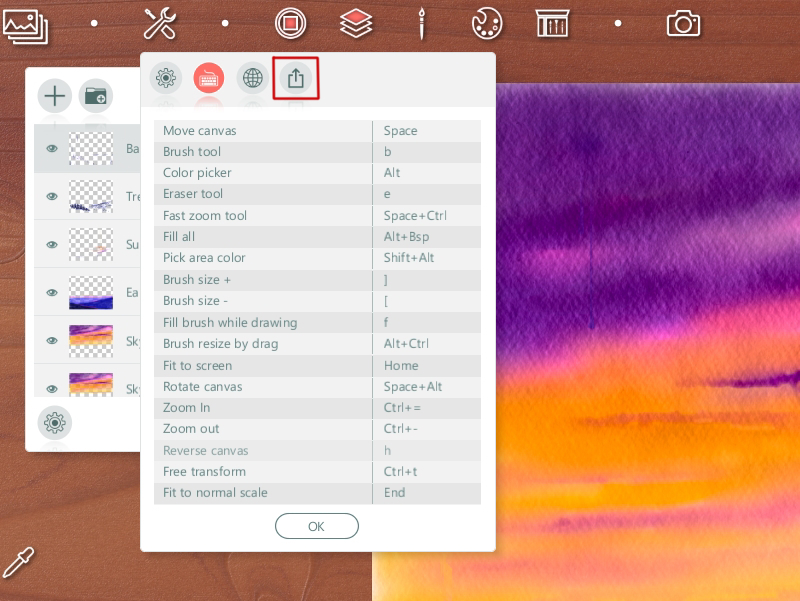
I choosed this time an option with frame
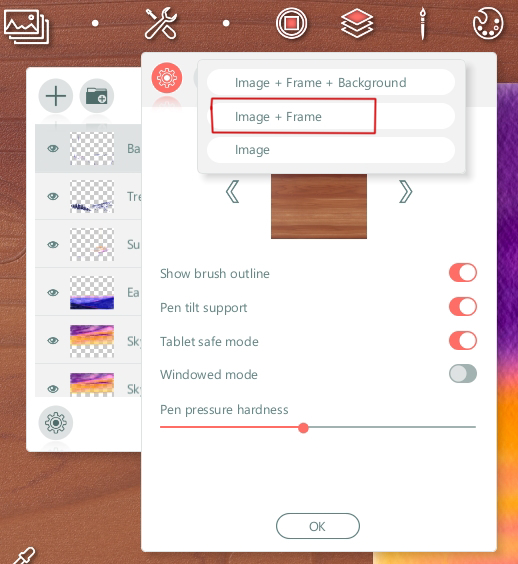
Final artwork

And two presentation for Instagram and etc.


Have a nice and creative day!
Gera
Retwitted
Really great piece! Love the step by step, too.
@wwwiebe, thanks a lot!
@wwwiebe, thanks a lot!
Congratulations @daring-celt! You have completed the following achievement on the Hive blockchain and have been rewarded with new badge(s) :
You can view your badges on your board and compare yourself to others in the Ranking
If you no longer want to receive notifications, reply to this comment with the word
STOPCongratulations @daring-celt! You received a personal badge!
You can view your badges on your board and compare yourself to others in the Ranking
Check out the last post from @hivebuzz: