
This is the first blog post in this series about setting up my homelab as a selfhosted hub for my Web2.0 activity, including selfhosting software to replace Google, Apple, Facebook, Amazon, and Microsoft ( #gafam ) in my online life. In this post I will be downloading the operating system that I will use, and burning it to a µSD-card.
ℹ️ Throughout this step-by-step guide, the red text indicates commands which are to be entered in the terminal, by the user.
- Stage: Deploy test-fmds.noho.st
- Milestone: YunoHost v4.3.4.2 is fully installed on test-fmds.noho.st
- Task: Deploying YunoHost v4.1.7.2 onto the µSD-card

Deploying YunoHost v4.1.7.2 onto the µSD-card.
Hardware that I'll be using for this task.


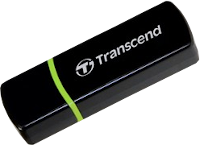


How it all begins.
I'm at my laptop, logged in to the operating system, which is currently still running Ubuntu 20.04 LTS (Focal Fossa) for now. The first thing that I reach for is my µSD-card and the card reader. I know that there will be some crap on it from the last time I used it, but I am diligent with my backups, so I'm unafraid to blank the card and start again. The first command I issue from the command line terminal will do just that. First, I need to ensure that I'm working on the correct drive. I'd hate to wipe out my booting system!
user@laptop:~$ lsblk
( ... output trimmed ... )
sda 8:0 0 232.9G 0 disk
└─sda1 8:1 0 232.9G 0 part /
sdb 8:16 1 29.5G 0 disk
├─sdb1 8:17 1 256M 0 part /media/user/boot
└─sdb2 8:18 1 29.3G 0 part /media/user/rootfs
Okay, so it looks like I am after the sdb drive, in my case. If you are following along, it is important that you get this right for your own environment!
user@laptop:~$ sudo dd if=/dev/zero of=/dev/sdb bs=4096 status=progress
[sudo] password for user:
31687921664 bytes (32 GB, 30 GiB) copied, 2272 s, 13.9 MB/s
dd: error writing '/dev/sdb': No space left on device
7737089+0 records in
7737088+0 records out
31691112448 bytes (32 GB, 30 GiB) copied, 2272.42 s, 13.9 MB/s
⚠️ Can anyone spot the mistake that I have made already? In my case, it isn't a major issue, and I can carry on. But for you, this might be a disaster! Hint: compare the capacity of the µSD-card that I just blanked out.
Now that my µSD-card is completely blank, it is time to put the operating system onto it. I will be using the  YunoHost v4.1.7.2 distribution initially, and then I will upgrade it to
YunoHost v4.1.7.2 distribution initially, and then I will upgrade it to  YunoHost v4.3.4.2 later. The reason that I'm installing v4.1.7.2 initially here is that it is the latest bundled version for the Raspberry Pi 4+ at present. If you are reading this in the future and following these step-by-step instructions, it is always best to use which ever installation package is the latest for your hardware platform. At present, the YunoHost maintainers haven't packaged the latest (v4.3.4.2) bundle for the Raspberry Pi yet, so it is an upgrade option only for me, once I have v4.1.7.2 installed.
YunoHost v4.3.4.2 later. The reason that I'm installing v4.1.7.2 initially here is that it is the latest bundled version for the Raspberry Pi 4+ at present. If you are reading this in the future and following these step-by-step instructions, it is always best to use which ever installation package is the latest for your hardware platform. At present, the YunoHost maintainers haven't packaged the latest (v4.3.4.2) bundle for the Raspberry Pi yet, so it is an upgrade option only for me, once I have v4.1.7.2 installed.
Before we begin downloading, we need to find a place to put everything on the local computer, in my case, on my laptop. I have pre-created a folder for this purpose, and I will just change to it now...
user@laptop:~$
Next we are going to get the installation package itself. You can, of course, do this all from the Web, but I prefer to use the terminal for this, as it is self-documenting, I can just copy and paste the output from the terminal.
user@laptop:~$ wget https://build.yunohost.org/yunohost-buster-4.1.7.2-rpi-stable.img.zip
--2022-01-16 14:03:07-- https://build.yunohost.org/yunohost-buster-4.1.7.2- rpi-stable.img.zip
Resolving build.yunohost.org (build.yunohost.org)... 2001:910:1410::1, 80.67.172.144
Connecting to build.yunohost.org (build.yunohost.org)|2001:910:1410::1|:443... connected.
HTTP request sent, awaiting response... 200 OK
Length: 682245487 (651M) [application/zip]
Saving to: ‘yunohost-buster-4.1.7.2-rpi-stable.img.zip’
yunohost-buster-4.1.7.2-rpi-sta 100%[====================================================>] 650.64M 101KB/s in 64m 50s
2022-01-16 15:07:59 (171 KB/s) - ‘yunohost-buster-4.1.7.2-rpi-stable.img.zip’ saved [682245487/682245487]
Now we will get the checksum file for that installation package...
user@laptop:~$ wget https://build.yunohost.org/yunohost-buster-4.1.7.2-rpi-stable.img.zip.sha256sum
--2022-01-16 16:13:52-- https://build.yunohost.org/yunohost-buster-4.1.7.2-rpi-stable.img.zip.sha256sum
Resolving build.yunohost.org (build.yunohost.org)... 2001:910:1410::1, 80.67.172.144
Connecting to build.yunohost.org (build.yunohost.org)|2001:910:1410::1|:443... connected.
HTTP request sent, awaiting response... 200 OK
Length: 109 [application/octet-stream]
Saving to: ‘yunohost-buster-4.1.7.2-rpi-stable.img.zip.sha256sum’
yunohost-buster-4.1.7.2-rpi-sta 100%[====================================================>] 109 --.-KB/s in 0s
2022-01-16 16:13:54 (6.99 MB/s) - ‘yunohost-buster-4.1.7.2-rpi-stable.img.zip.sha256sum’ saved [109/109]
...and get the GPG signature for the installation package...
user@laptop:~$ wget https://build.yunohost.org/yunohost-buster-4.1.7.2-rpi-stable.img.zip.sig
--2022-01-16 16:15:29-- https://build.yunohost.org/yunohost-buster-4.1.7.2-rpi-stable.img.zip.sig
Resolving build.yunohost.org (build.yunohost.org)... 2001:910:1410::1, 80.67.172.144
Connecting to build.yunohost.org (build.yunohost.org)|2001:910:1410::1|:443... connected.
HTTP request sent, awaiting response... 200 OK
Length: 310 [application/octet-stream]
Saving to: ‘yunohost-buster-4.1.7.2-rpi-stable.img.zip.sig’
yunohost-buster-4.1.7.2-rpi-sta 100%[====================================================>] 310 --.-KB/s in 0s
2022-01-16 16:15:30 (14.4 MB/s) - ‘yunohost-buster-4.1.7.2-rpi-stable.img.zip.sig’ saved [310/310]
Now that we have everything we need to get started, we can proceed with the checking and then burning the operating system onto the µSD-card.

Verifying and validating.
The next two steps are vitally important for making sure that the package we downloaded in the previous step is both internally consistent (eg. the file downloaded correctly), and that it has not been modified in any way since it was published by the package maintainers. This involves both verifying and validating the downloaded package. Most people will know how to verify a package using a checksum. However, what happens if, after the package was released, some nefarious person has modified the code, re-uploaded it, with a new checksum? This is where validating comes in to play.
To verify our downloaded package, we simply use the sha256sum command...
user@laptop:~$ sha256sum -c yunohost-buster-4.1.7.2-rpi-stable.img.zip.sha256sum
yunohost-buster-4.1.7.2-rpi-stable.img.zip: OK
That was quick and easy. The next step is a little more involved. We will now validate our downloaded package. To achieve this, we will first need to know where the YunoHost package maintainers official public key is kept. I had trouble finding this initially, but in this post on the YunoHost forums I was given the correct location, of https://forge.yunohost.org/yunohost.asc. Now we can download the package maintainers' official public key, with the command...
user@laptop:~$ wget https://forge.yunohost.org/yunohost.asc
--2022-01-16 16:23:53-- https://forge.yunohost.org/yunohost.asc
Resolving forge.yunohost.org (forge.yunohost.org)... 2001:910:1410::1, 80.67.172.144
Connecting to forge.yunohost.org (forge.yunohost.org)|2001:910:1410::1|:443... connected.
HTTP request sent, awaiting response... 200 OK
Length: 2138 (2.1K) [application/octet-stream]
Saving to: ‘yunohost.asc’
yunohost.asc 100%[====================================================>] 2.09K --.-KB/s in 0s
2022-01-16 16:23:56 (118 MB/s) - ‘yunohost.asc’ saved [2138/2138
Now that we have the public key as a file, let's go ahead and add it to our GPG keychain, using the command...
user@laptop:~$
As we now have the proper key in our GPG keychain, we can verify the key file and the package itself that we downloaded earlier, by using the command...
user@laptop:~$ gpg --verify yunohost-buster-4.1.7.2-rpi-stable.img.zip.sig yunohost-buster-4.1.7.2-rpi-stable.img.zip
gpg: Signature made Mon 22 Feb 2021 12:36:41 NZDT
gpg: using RSA key 1904C5B42E4856DCD4E9CF96360AAF3259A3E6FF
gpg: Good signature from "YunoHost <[email protected]>" [full]
That is it! We are ready now to burn the YunoHost v4.1.7.2 package onto our µSD-card itself!

Getting YunoHost onto the µSD-card.
Now that we have downloaded, verified, and validated our operating system, it is time to put it onto the µSD-card, so that we can boot it up. We'll be using the same dd tool that we used earlier for blanking the µSD-card, but this time we'll use it to put data onto the card, instead. First, let's extract the zip file that we have downloaded, using the command...user@laptop:~$ unzip yunohost-buster-4.1.7.2-rpi-stable.img.zip
Archive: yunohost-buster-4.1.7.2-rpi-stable.img.zip
inflating: 2021-02-21-yunohost-lite-qemu.img
Now, as a final step here, we will be burning the extracted file onto our µSD-card. Make absolutely sure that we are writing to the correct device, with the lsblk command again, if need be. Then use the command...
user@laptop:~$ sudo dd if=2021-02-21-yunohost-lite-qemu.img of=/dev/sdb bs=64k oflag=dsync status=progress
[sudo] password for user:
2395996160 bytes (2.4 GB, 2.2 GiB) copied, 227 s, 10.6 MB/s
36672+0 records in
36672+0 records out
2403336192 bytes (2.4 GB, 2.2 GiB) copied, 227.628 s, 10.6 MB/s
We should now have a bootable µSD-card containing  YunoHost v4.1.7.2 on it, ready to be put into our
YunoHost v4.1.7.2 on it, ready to be put into our  Raspberry Pi and booted up for the first time! That will be the subject of my next blog post in this series. In the meantime, if you have any questions or comments about this procedure so far, please leave me a comment on this post. If you have come here from the
Raspberry Pi and booted up for the first time! That will be the subject of my next blog post in this series. In the meantime, if you have any questions or comments about this procedure so far, please leave me a comment on this post. If you have come here from the  YunoHost user community and don't yet have a
YunoHost user community and don't yet have a  HIVE account, you can get one here.
HIVE account, you can get one here.

Image Credits
- post-head.png@pantone801; an image from Pixabay by @perezvcking; and various "fair use" icons and logos. – Remix created by @frittro, using elements by
- Various "fair use" organisation and company logos, including Hive, Raspberry Pi, YunoHost, etc.
- File:Raspberry Pi 4 Model B - Side.jpg. (2022, January 9). Wikimedia Commons, the free media repository. Retrieved 08:17, January 18, 2022 from Wikipedia.
- sd-card.png, reader.png, and laptop.png – Original photos by @frittro.
- maori-divider.png – Original image by @pantone801. Remix created by @frittro.
- frittro-maori-footer.png@pantone801. – Remix created by @frittro, using elements by

Nice post! This is very neat. Gonna have to look further into this. Have always wanted to get a Pi and fiddle around.
Thanks for that. I'm using a top-of-the-line RasPi 4+ with 8GB of RAM, but a lot of what I am doing will run on lesser devices as well. I just wanted to get the best one, so that I can load it up with as much functionality as I could for my homelab. I think I may still end up having to spread the load across multiple RasPi's though, with all that I intend to run on it. I've promised my wife that I'll get rid of some old full-sized PC's once I have this project running fully. It is time to downscale my computer hardware!
That is the first I have heard of YUNOHost, I like the idea a lot :)
At first I thought it was just a CPanel clone, but I see there are other things ready to go in there, I can see a bunch of my makerspace friends wanting to use something like it just for sharing files and for project management type tasks :)
Yeah, it is great, based on Debian, and with a load of easily installable modules. I had intended to go down the
Debian, and with a load of easily installable modules. I had intended to go down the  Docker and
Docker and  Portainer route, but since I came across
Portainer route, but since I came across  YunoHost, this project has become a lot simpler.
YunoHost, this project has become a lot simpler.
Love the origin of the name too 🤣
Yes, haha, I still catch myself calling it "Uno Host", like the card game, and having to correct myself. 😀
Seeing this brings out the excitement in the geek in me :D
Congratulations @frittro! You have completed the following achievement on the Hive blockchain and have been rewarded with new badge(s):
Your next target is to reach 200 replies.
You can view your badges on your board and compare yourself to others in the Ranking
If you no longer want to receive notifications, reply to this comment with the word
STOPCheck out the last post from @hivebuzz:
Support the HiveBuzz project. Vote for our proposal!
good friends always show good pictures, I really like the pictures and writings that you share, have a nice day.
Thank you, my good friend. Here is a good picture for you.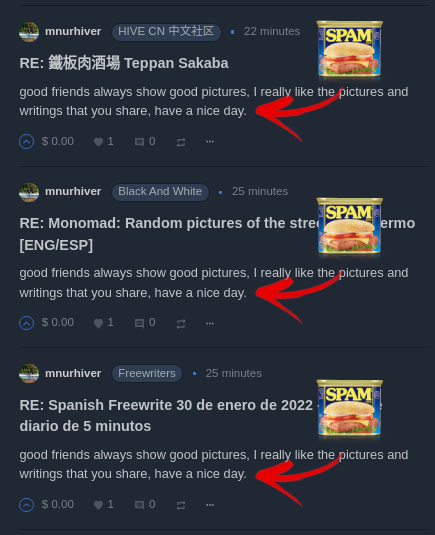
Please stop spamming me. 😜
Congratulations @frittro! You received a personal badge!
Wait until the end of Power Up Day to find out the size of your Power-Bee.
May the Hive Power be with you!
You can view your badges on your board and compare yourself to others in the Ranking
Check out the last post from @hivebuzz: