When browsing different websites, you are likely to notice the icon with triple bars located at the top right or left corner of the webpage, especially when you are using smaller screens.
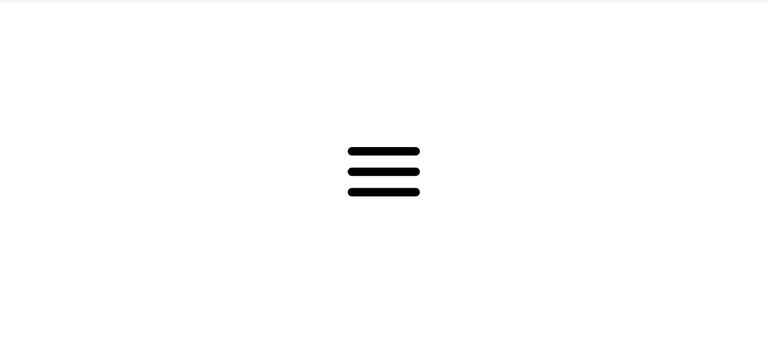
Well, these are called Hamburger Menus. They are used to display navigation links on a website, mostly on mobile devices.
If you are not using an icon library, you can create a basic menu icon with CSS.
Once the icon is clicked, a sliding menu would usually appear, displaying on top of the main contents of the page. When this happens, the icon changes to an X which when clicked, hides the menu again.
Being always curious about how things are made to work on the web and also because I love playing with code, I thought I should try creating mine and getting it to animate too.
I actually tried doing this sometime in the past but then, I knew just little HTML and CSS and I thought using keyframes alone would do the trick but unfortunately, it ended up a complete disaster.
Now that I've started to understand JavaScript more, I picked up better ideas and I realized that JavaScript is actually very much needed to easily get it to work.
Here's a little tutorial on how I did mine:
Starting off with the HTML, we definine the structure of our hamburger menu by creating the container div which would serve as the clickable area, and give it the "container" class. Then inside of it, we insert three more empty divs which would serve as the top, middle and bottom horizontal bars of our menu icon. Also we assign them their respective classes.
<div class="container" >
<div class="top" ></div>
<div class="middle" ></div>
<div class="bottom" ></div>
</div>
To style it up with CSS, lets position our container in the center of the page to give the icon the main focus. Then we specify the width which would also define the width of the bars.
.container {
position: absolute;
top: 50%;
left: 50%;
translate: -50% -50%;
width: 60px;
}
Now to structure the three bars, we set the width to span that of the container. We also specify the height, background color, margin and border radius. Also very importantly, we have to specify the transition duration so that the bars can transition slowly when the styles are changed.
.top, . middle, . bottom {
width: 100%;
height: 7px;
background-color: #000;
margin: 10px 0;
border-radius: 5px;
transition: 0.5s;
}
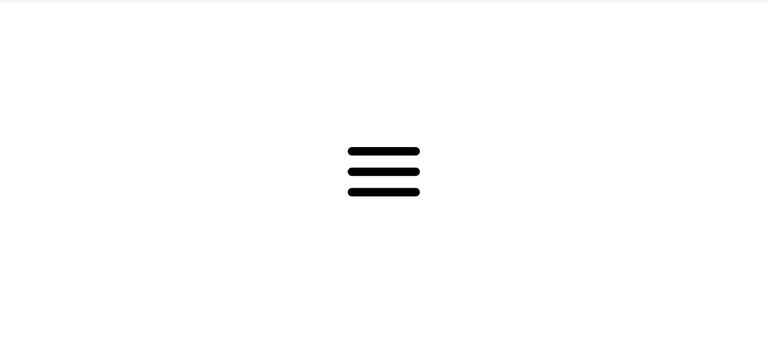
Moving on to styling the "X" form of the icon. We have to specify the 2D animations of each of the bars using translate, rotate properties. The opacity of the middle bar should also be set to zero so that it vanishes while the top and bottom bars are transformed and rotated to form the letter "X".
.animate .top {
translate: 0 17px ;
rotate: -45deg;
}
.animate .middle {
opacity: 0;
}
.animate .bottom {
translate: 0 -17px ;
rotate: 45deg;
}
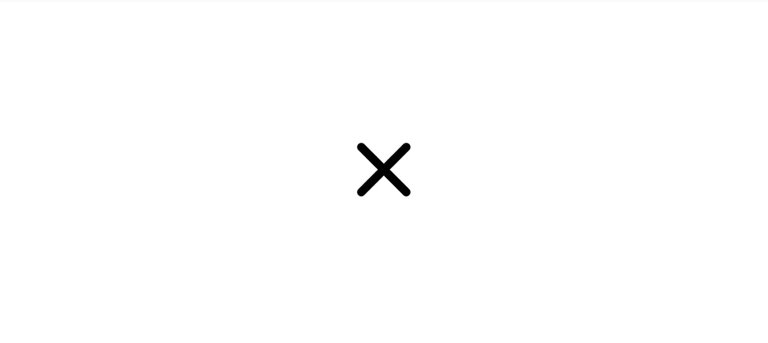
But note that the icon will take this form only when JavaScript inserts the "animate" class in the container div.
Now let's create the JavaScript function that will add the new class name to the container div and also remove it when the icon is clicked.
function change(x) {
x.classList.toggle("animate");
}
Then we add the onclick event handler in the HTML to call the function when the icon is clicked.
<div class="container" onclick="change(this)">
<div class="top" ></div>
<div class="middle" ></div>
<div class="bottom" ></div>
</div>
Result:
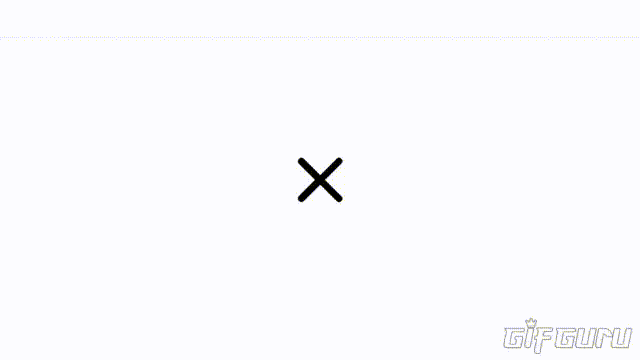
Your opinions would be very much appreciated.
Thanks for your time!❤️
I really like coding but don't know how to do it.
I felt just about the same way when I decided to start learning.
The truth is that anyone can choose to go into coding as it only requires passion.
I'm still very far from mastery but the passion is what keeps me going.
If you're really interested, you can take up a course at some free tutorial websites like W3schools and Freecodecamp.
Thanks for visiting!❤️
I have never called hamburguer icon lol, but good job
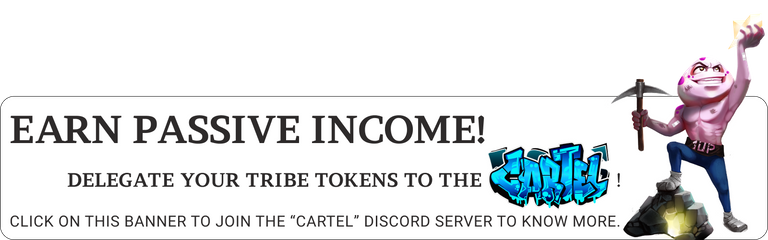
!1UP
Lol😂...I also recently came across the name.
Thanks a lot!❤️
You have received a 1UP from @gwajnberg!
@ctp-curator, @bee-curator, @stem-curator, @vyb-curator, @pob-curator, @neoxag-curator
And they will bring !PIZZA 🍕. The @oneup-cartel will soon upvote you with:
Learn more about our delegation service to earn daily rewards. Join the Cartel on Discord.
PIZZA Holders sent $PIZZA tips in this post's comments:
(20/20) @curation-cartel tipped @charlrific (x1)
Join us in Discord!
Thanks for your contribution to the STEMsocial community. Feel free to join us on discord to get to know the rest of us!
Please consider delegating to the @stemsocial account (85% of the curation rewards are returned).
You may also include @stemsocial as a beneficiary of the rewards of this post to get a stronger support.
Thank you for sharing this post on HIVE!
Your content got selected by our fellow curator priyanarc & you received a little thank you upvote from our non-profit curation initiative. Your post will be featured in one of our recurring curation compilations which is aiming to offer you a stage to widen your audience within the DIY scene of Hive.
Next time make sure to post / cross-post your creation within the DIYHub community on HIVE and you will receive a higher upvote!
Stay creative & hive on!
Thanks a lot for the support!❤️
Nicely done! I have always wondered how this hamburger animation is done when I come across it in websites. I already know how the JavaScript aspect is implemented but what I didn't know before now was how the "X" form of the icon is made.
In that
x.classList.toggle("animate")is the.toggle()method a replacement for both.add()and.remove()methods? Coz both of them add and remove a class respectively, so I'm guessing the method you used does the work of both of themI was also very curious about this, that's why I decided to try it out.
Yes! It sort of switches between those two anytime the icon is clicked and It's very useful in creating toggle buttons.
I'm really glad you found this article useful bro😊.
Thanks a lot for visiting!❤️
Awesome 😁 I only knew about the add and remove methods but this toggle method will sure make things easier, at least I have learnt something new today. Thanks for the wonderful article
You're welcome 😊