ESPAÑOL
A muchos nos pasa que tenemos una pc o laptop que ya no da la talla para usar windows 10 y mucho menos hablar del 11, pero están allí sin uso porque no tenemos o no queremos dedicarle tiempo o recursos para repotenciarla, pero si tiene por lo menos 2 gigas de ram y un procesador de por lo menos 2 núcleos, le puedes dar uso intalandole Linux mint, esto fue lo que hice con una vieja laptop que tengo en casa que vino de fabrica con windows vista, con dos gigas de ram un procesador amd de 2 nucleos no muy potente que digamos.
ENGLISH
It happens to many of us that we have a pc or laptop that no longer measures up to use Windows 10, much less talk about 11, but they are there without use because we do not have or do not want to dedicate time or resources to repower it, but if it has at least 2 gigas of ram and a processor with at least 2 cores, you can use it by installing Linux mint, this is what I did with an old laptop that I have at home that came from the factory with windows vista, with two gigas of ram a 2-core amd processor not very powerful.
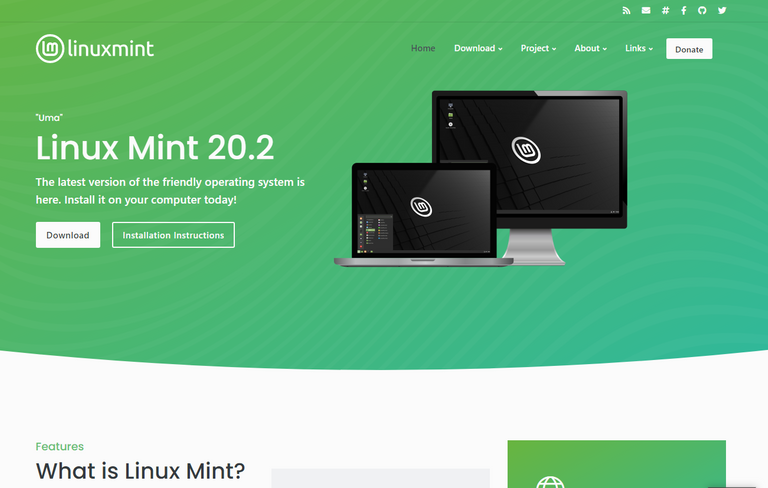
Para nadie es un secreto que el sistema operativo de microsoft consume una ingente cantidad de recursos y para que funcione decentemente debes tener una pc relativamente nueva, pero los sistemas linux en su mayoría consumen menos recursos que windows y suelen hacer un uso más óptimo de los mismos, hay muchas pero muchas distribuciones de linux, pero de todas las que he probado la que mejor me ha funcionado es Linux Mint ya que consume pocos recursos y además para los que estas acostumbrados a usar windows será un cambio fácil ya que es muy similar a las versiones anteriores como windows 7.
It is not a secret to anyone that the microsoft operating system consumes a huge amount of resources and for it to work decently you must have a relatively new pc, but most linux systems consume less resources than windows and tend to make more optimal use of them, there are many, many Linux distributions, but of all the ones that I have tried, the one that has worked best for me is Linux Mint since it consumes few resources and also for those who are used to using windows it will be an easy change because it is very similar to older windows versions like windows 7, it has a desktop and start menu format that works almost the same.
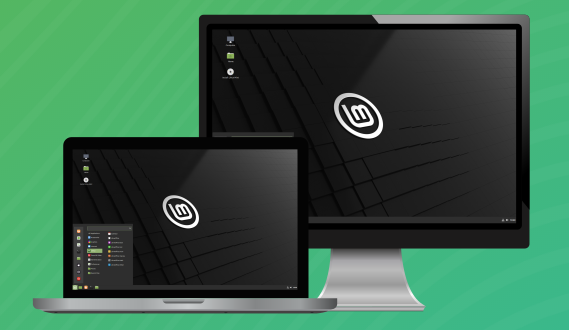
Primero descargamos la imagen iso de Linux Mint desde su página oficial https://linuxmint.com, accedemos a la página y vamos al apartado de descargas y alli podemos ver las tres versiones que tiene el sistema y ya que se supone que vamos a repotenciar un pc vieja la opción recomendada es la Xfce Edition ya es es la más liviana. Después de tener la ISO usamos un programa como por ejemplo Balena Etcher (hay otras opciones, pero esta es la más simple) aquí esta el link de descargas: https://www.balena.io/etcher/, para crear una usb de arranque siguiendo las instrucciones que el programa nos da.
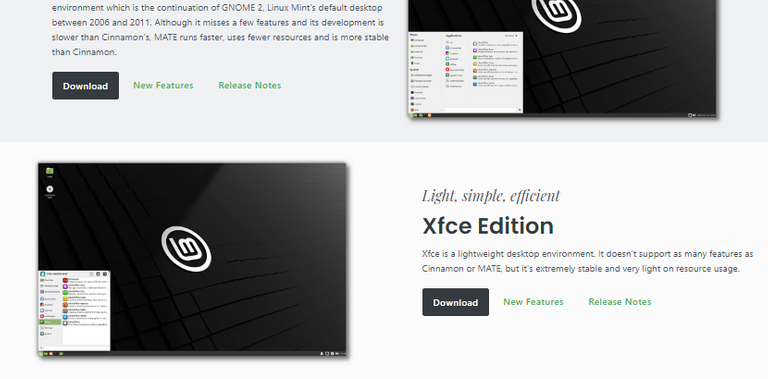
the first thing we should do is to download the Linux mint ISO image from its official page https://linuxmint.com, we access the page and go to the downloads section and there we can see the three versions that the system has, and since we are supposed to repower an old pc the recommended option is the Xfce Edition, because it is the lightest version and uses less resources, After having the ISO we should use a program such as Balena Etcher (there are other options, but this is the simplest) here is the download link: https://www.balena.io/etcher/, to create a bootable usb following the instructions that the program gives us.
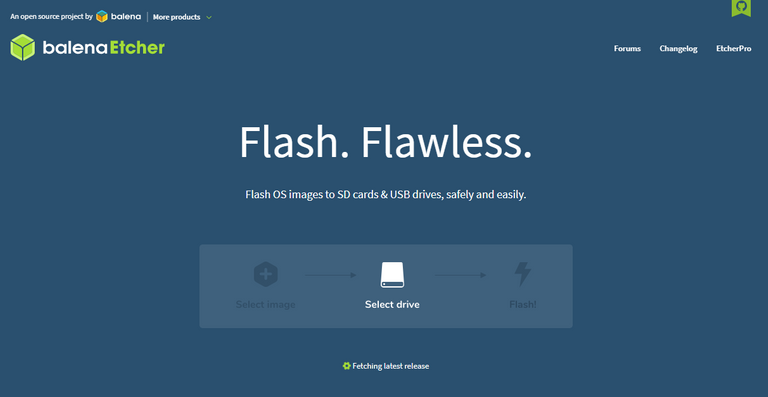
Ya con el usb boot creado, lo insertamos en un puerto usb de la pc y comenzamos con la instalación del sistema, dado que se supone que es una pc que no usamos lo recomendable es hacer una instalacion limpia del sistema, en el proceso de instalación se presentan varias opciones y debemos seleccionar la que hace un borrado total el contenido del disco duro. Si quieren una descripcion mas detallada del proceso de instalacion comenten y podria hacer otro post solo para eso ya que es un proceso con varias partes y opciones.
With the usb boot created, we insert it into a usb port of the pc and begin with the installation of the system, since it is assumed that it is a pc that we do not use, it is advisable to do a clean installation of the system, in the installation process several options are presented and we must select the one that completely deletes the contents of the hard disk. If you want a more detailed description of the installation process, comment and I could make another post just for that since it is a process with several parts and options.
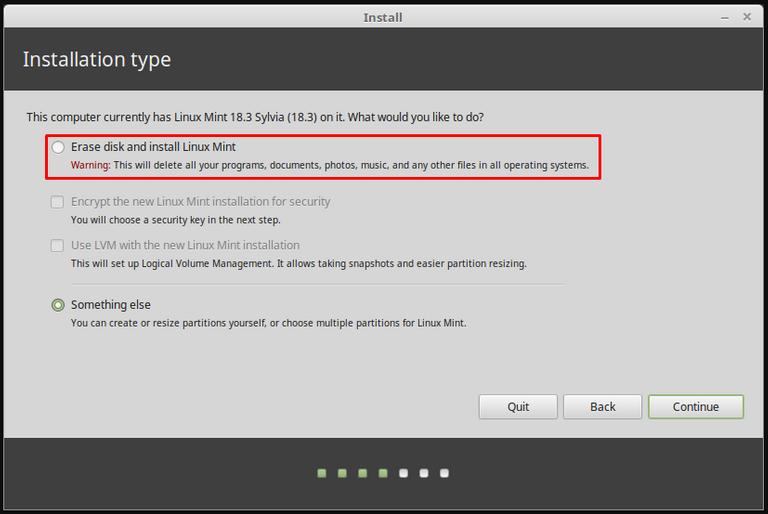
Luego de instalado lo configuramos a nuestro gusto siguiendo las instrucciones que el mismo sistema genera, esta será una pc que podemos usar para navegar por internet o escuchar música en spotify o deezer o ver videos y cosas por el estilo.
After installed we could configure it the way we want following the instructions that the same system generates, this will be a pc that we can use to surf the internet or listen to music on spotify or deezer or watch videos and things like that.
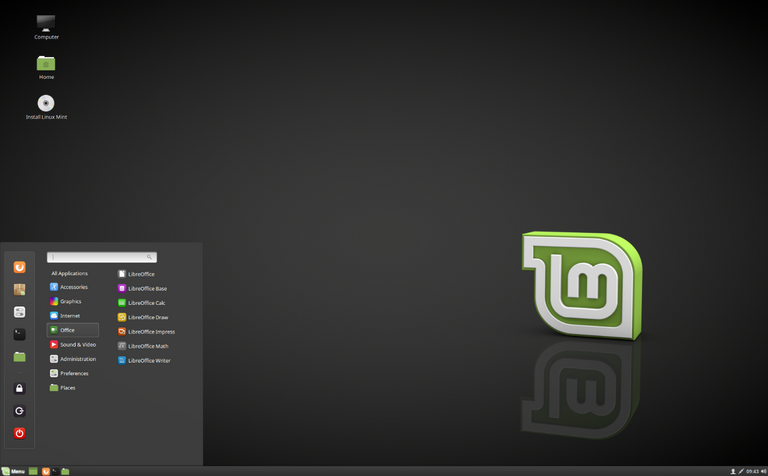
Todas las imagenes de este post son capturas de pantalla tomadas de la pagina de Linux Mint: https://linuxmint.com/
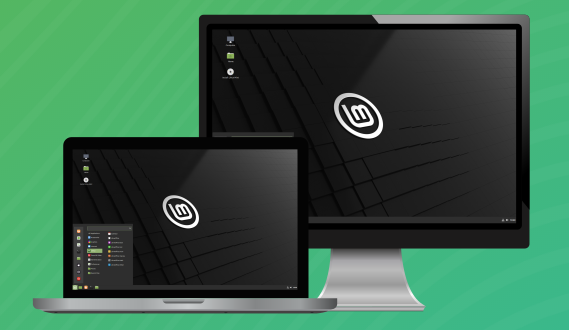
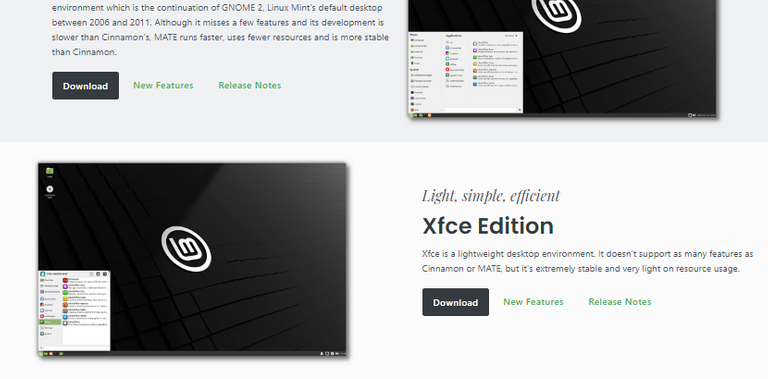
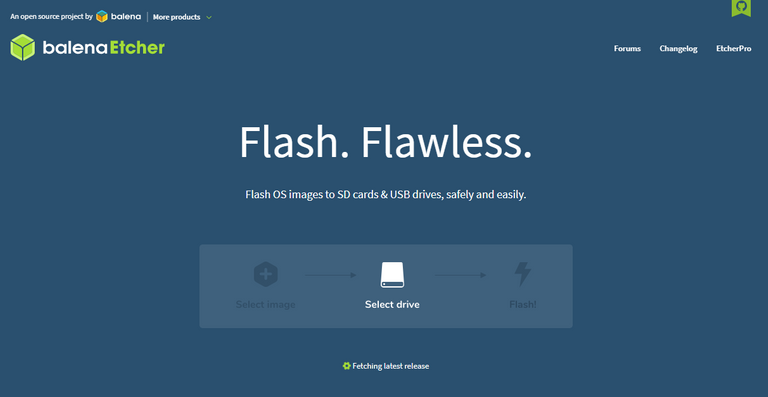
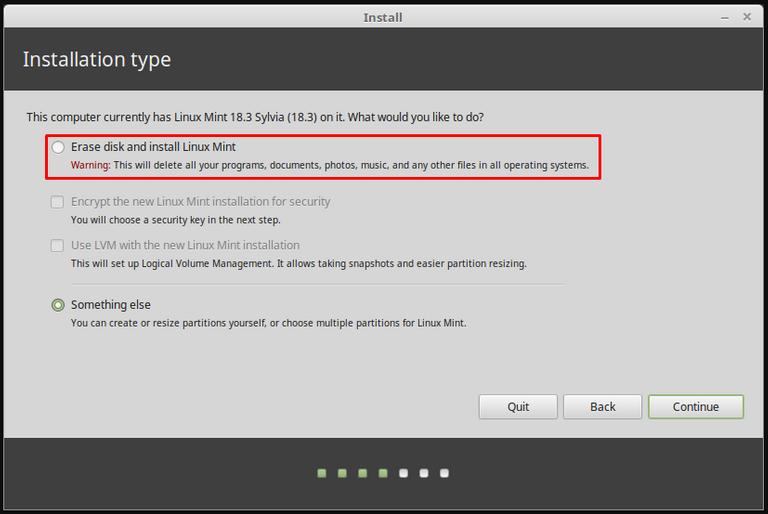
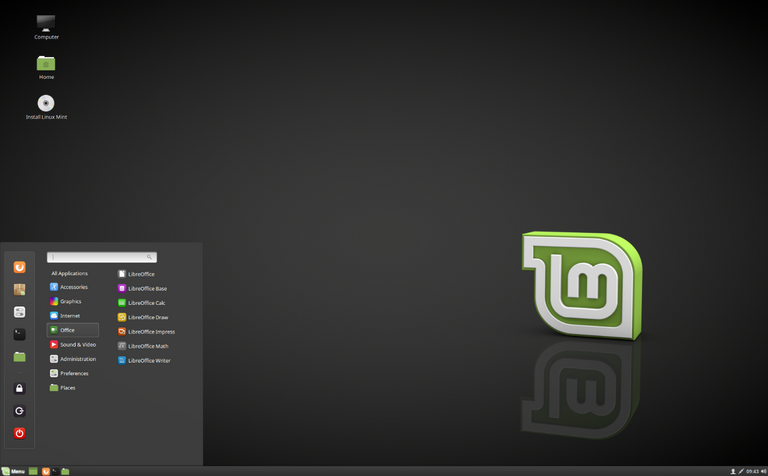
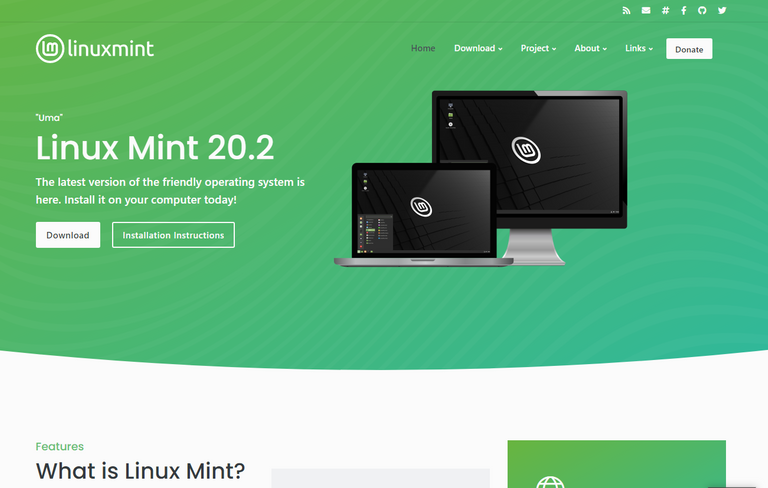
ademas de instalar linux se puede usar shadow en la nube