Hello hivers!
Welcome to my post. Today, I wish to share one of my creative work on this wonderful community. Okay, so this is my first post in this community and I'm glad to be doing that this day. Finding a community like this that demonstrates and encourages our abilities, skills and talents to do things by ourselves is amazing. This has made the Hive blockchain more pleasurable to me.
I'll be sharing a tutorial on a graphics design. This design was made earlier this month. It's a March social media flier design. As a graphics designer, it was my own way of welcoming all to the new month.
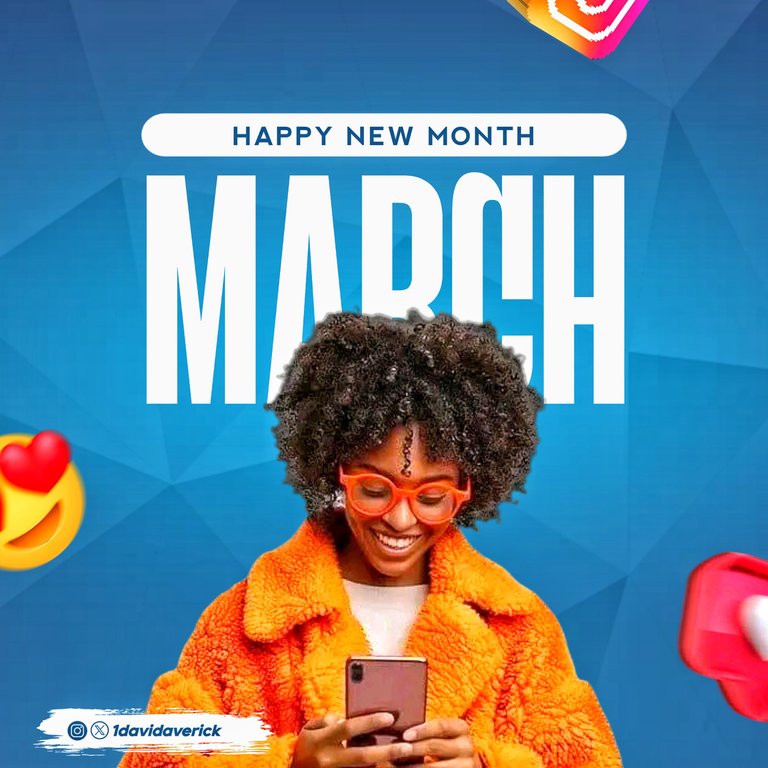
Materials
This is a soft skill, so all the materials used are not physical or hard materials except for the device I used to make the design. The design was made using the PixelLab application, with some touches to enhance the completed design through the Snapseed application. Below are the materials:
- A blue background
- Image of a lady using her phone
- Emojis and Icons
- A transparent pattern
- A brush stroke
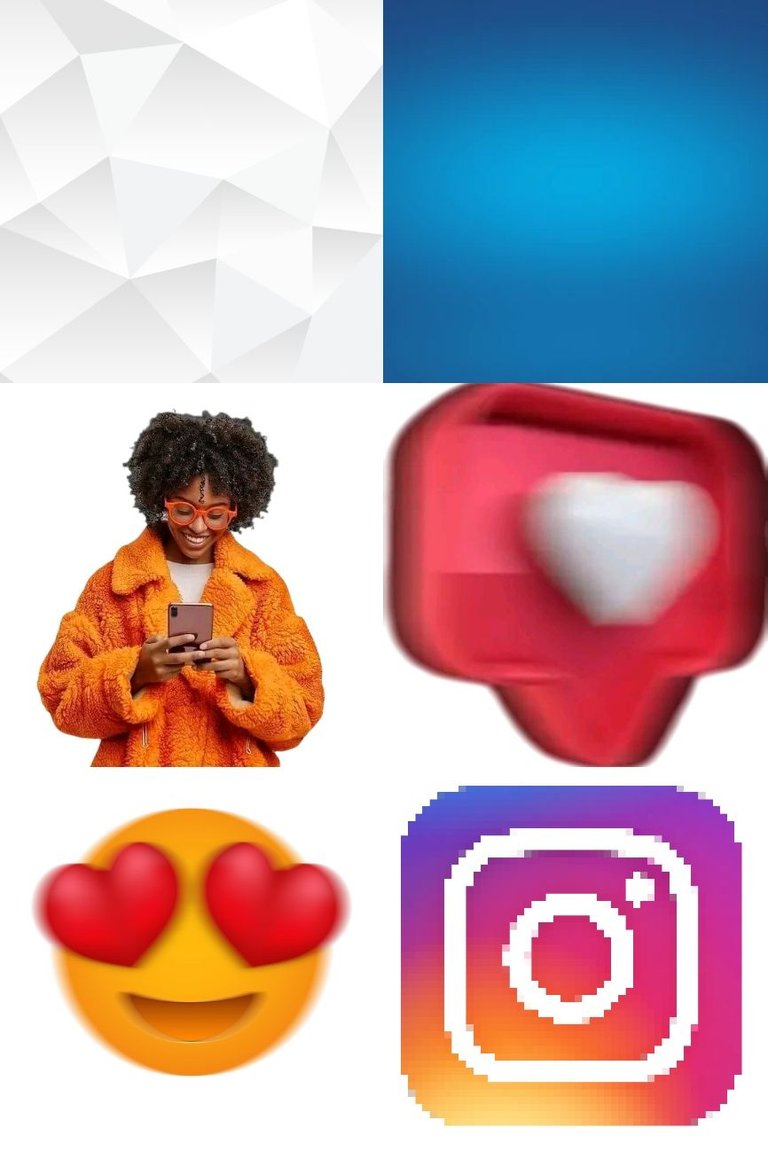
Processes
Step 1:
First of all, I get into the PixelLab application and meet the default background, and the default image size setting of 1280 by 1280 pixels—which I stuck to.
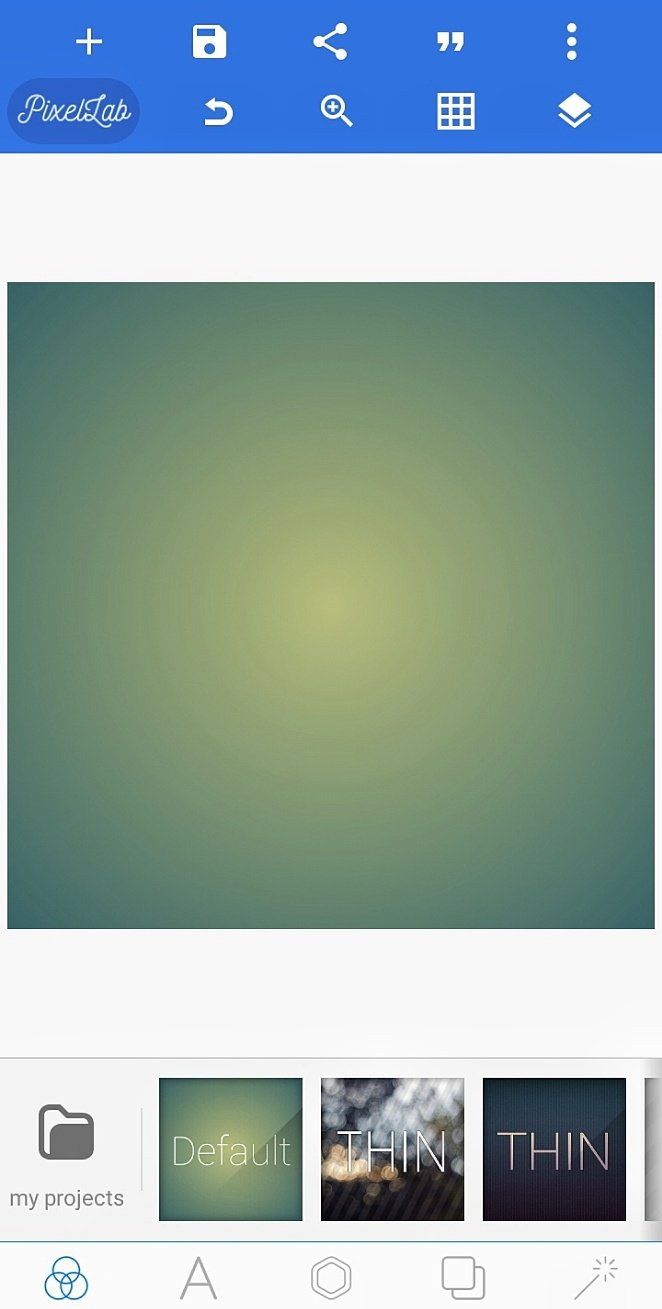
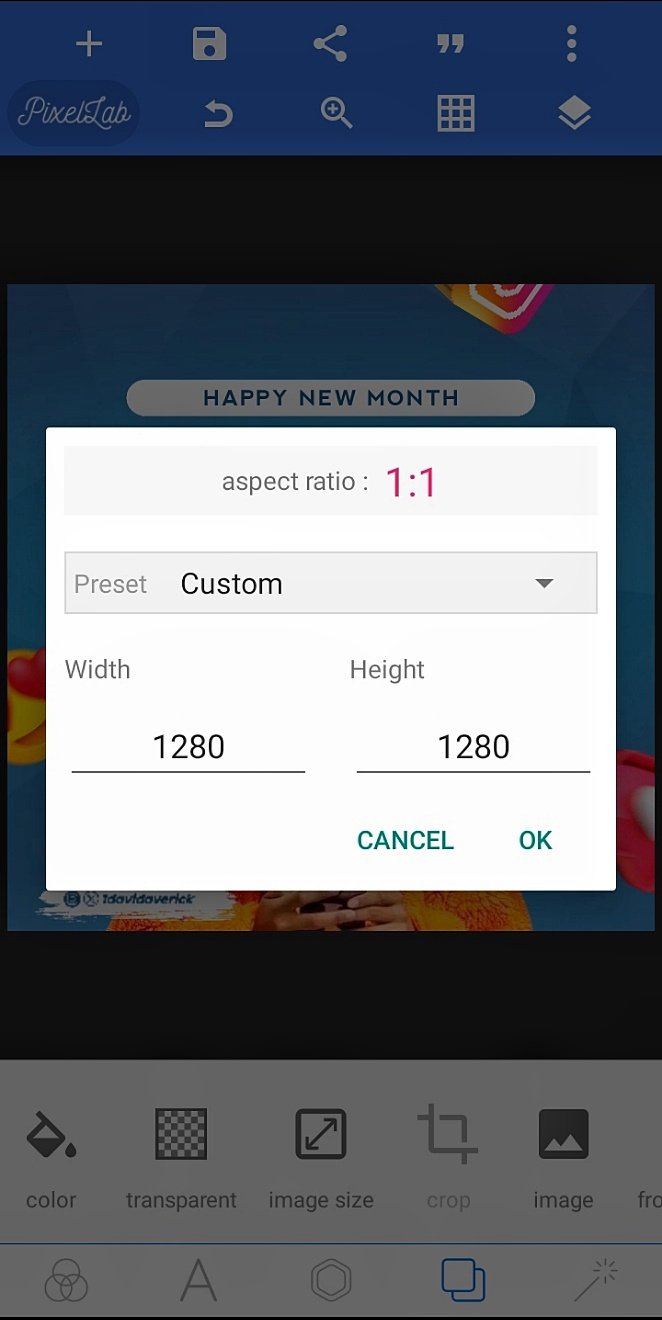
Step 2:
I imported the blue background and adjust it to fit the image size, placing it at the center. After that, I imported as well the transparent pattern and placed it on the blue background.
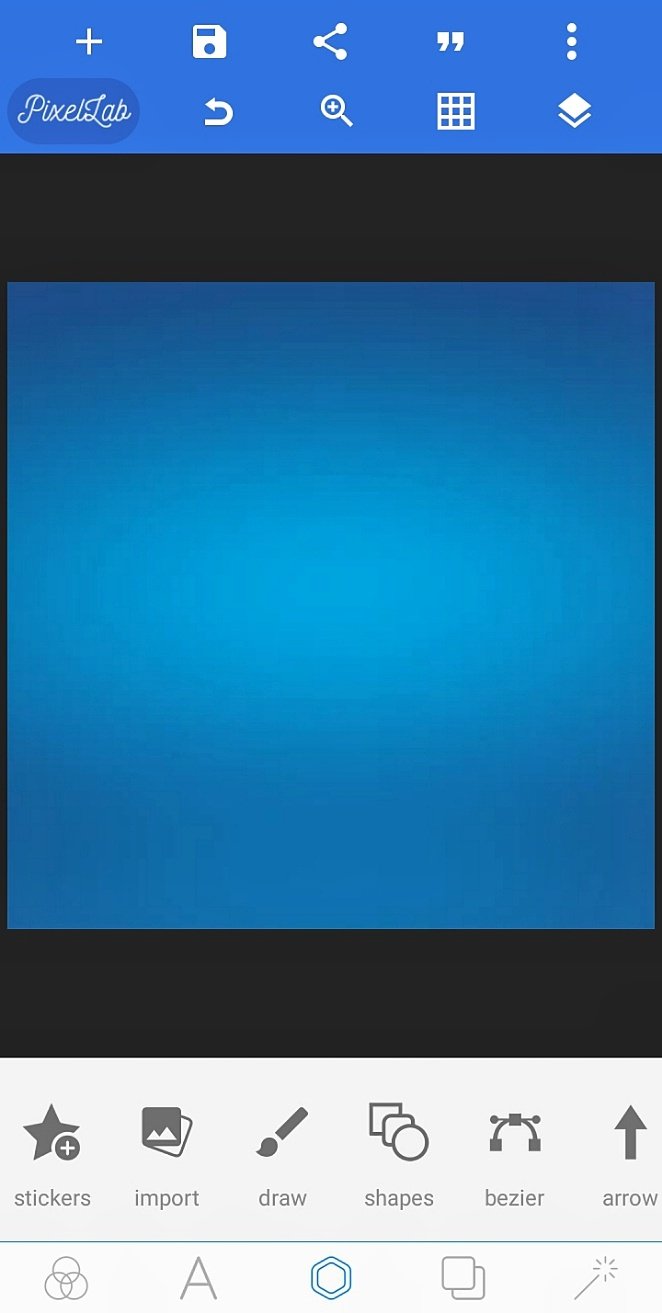
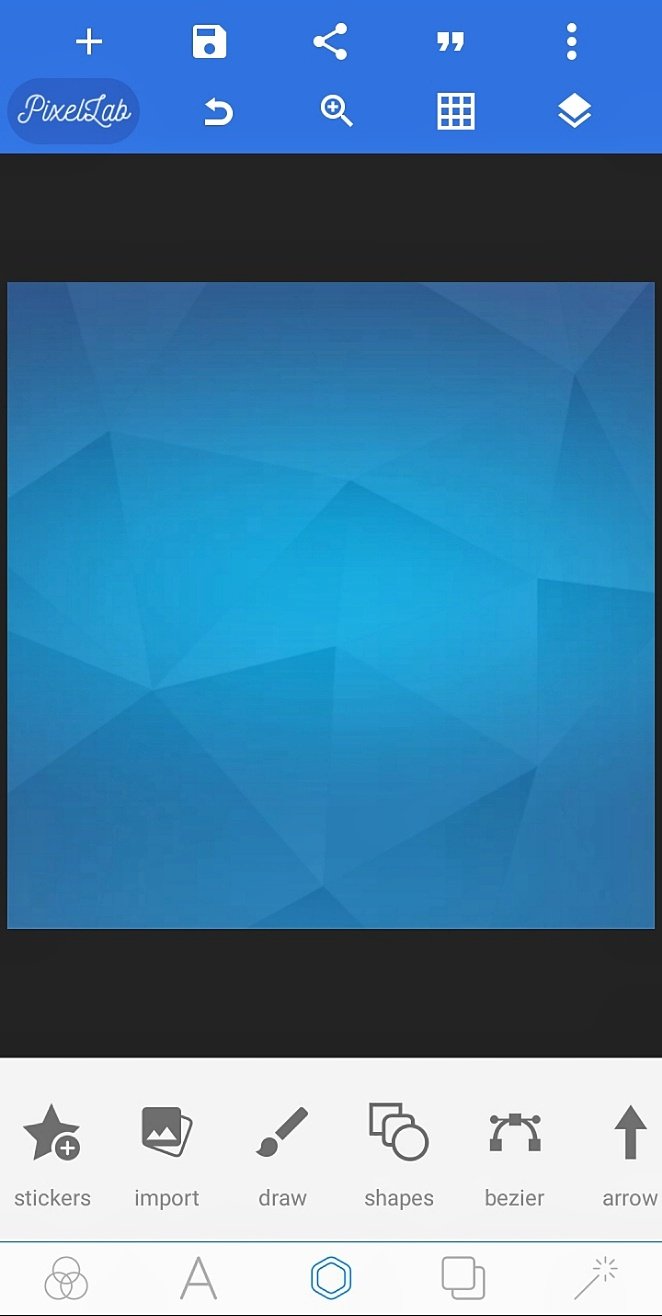
Step 3:
I typed in my text next. Using the white colour code #FFFFFF and the font type "Gangsar Bold" with font size 298, I typed the word "MARCH" and placed in the vertical center.
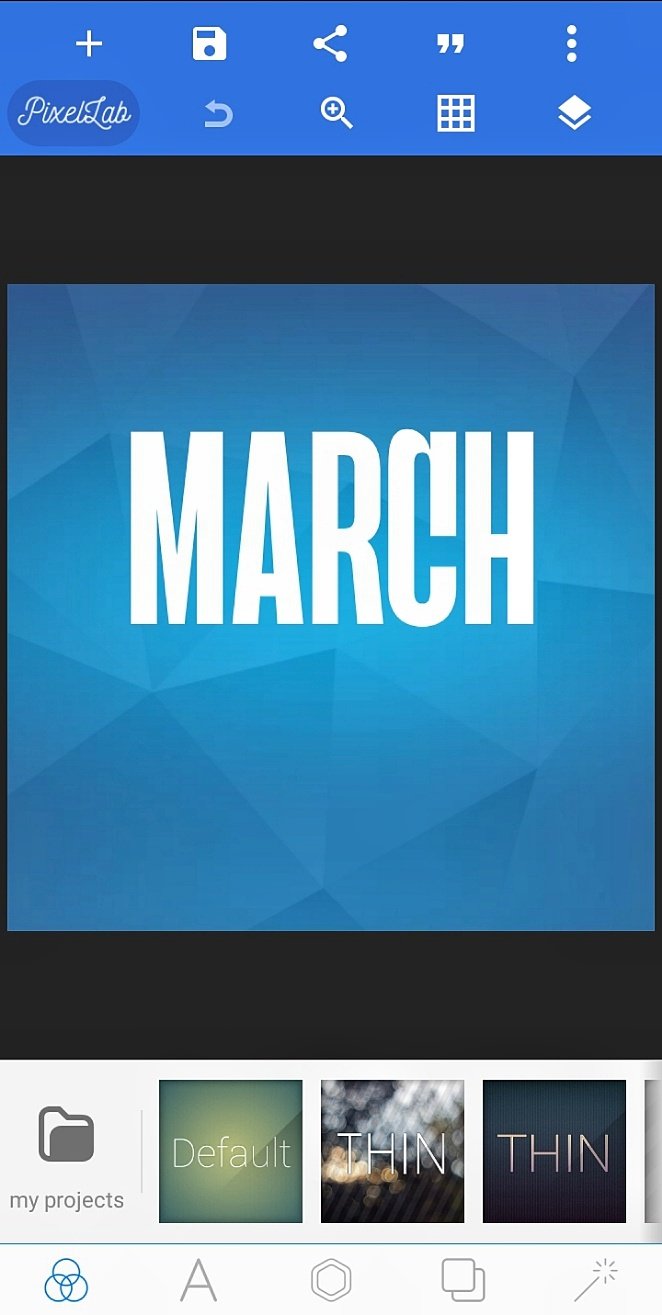
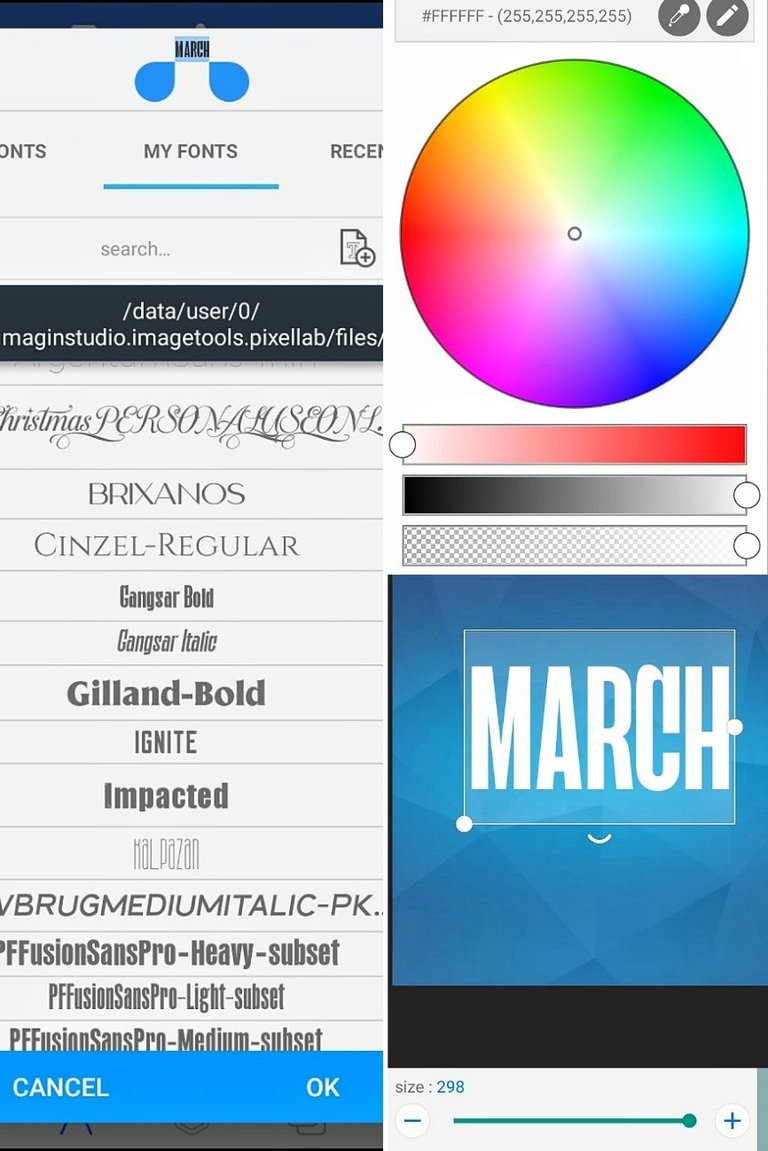
Step 4:
Next, I brought in the image and placed in the vertical center as well in front of the "MARCH" text, a bit below it. I enhanced the image a bit to make it more appealing.
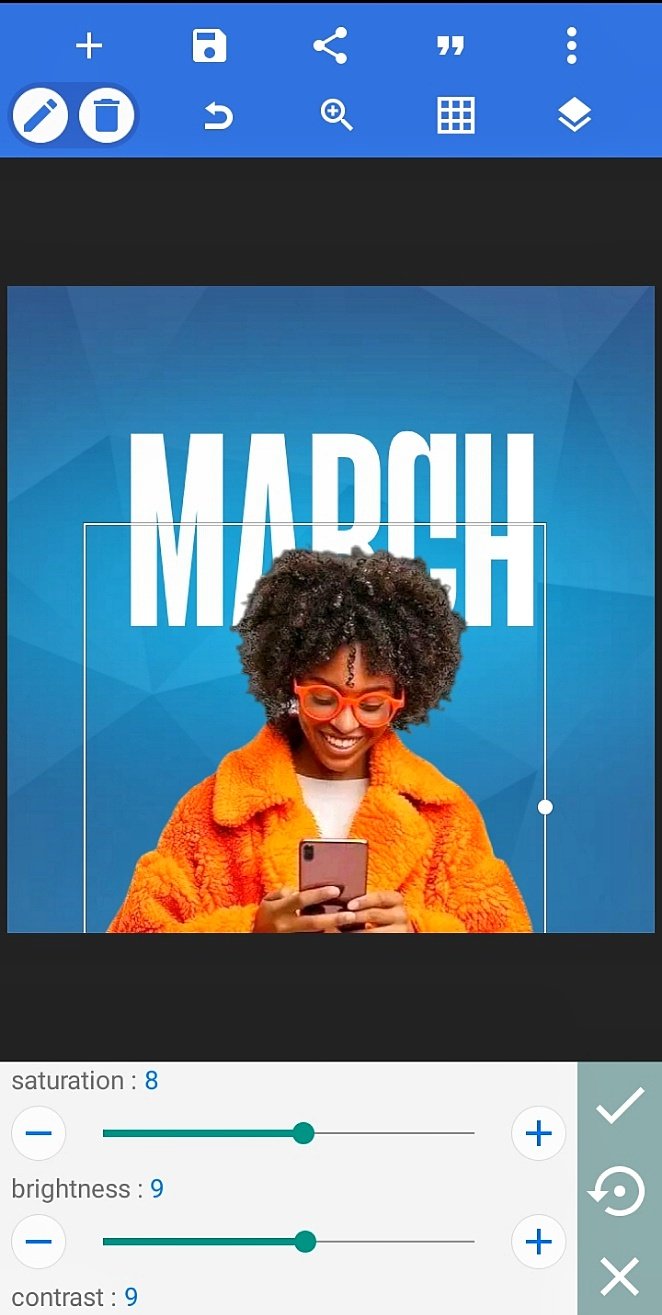
Step 5:
I went on to place a rectangular shape with curved ends above the "MARCH" text at the vertical center. On the shape, I typed in the "HAPPY NEW MONTH" text. A blue colour code #1B5D94 was used here, with the font type "Nevis" and font size 23.
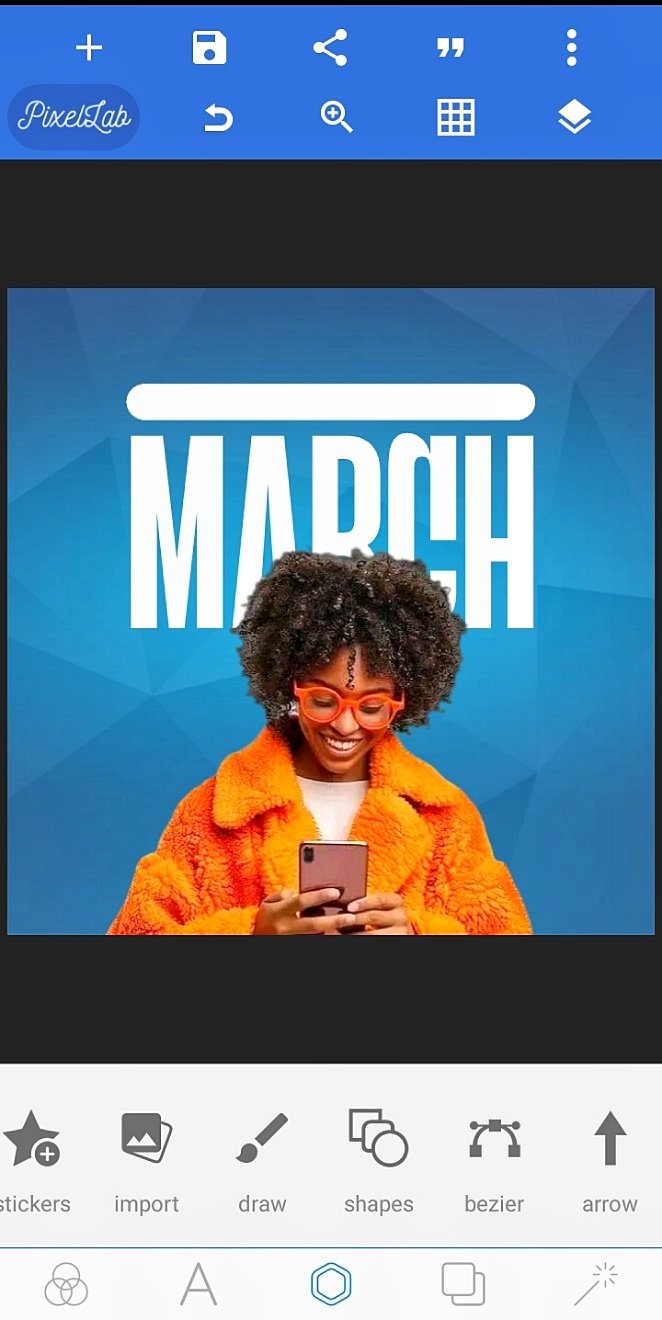
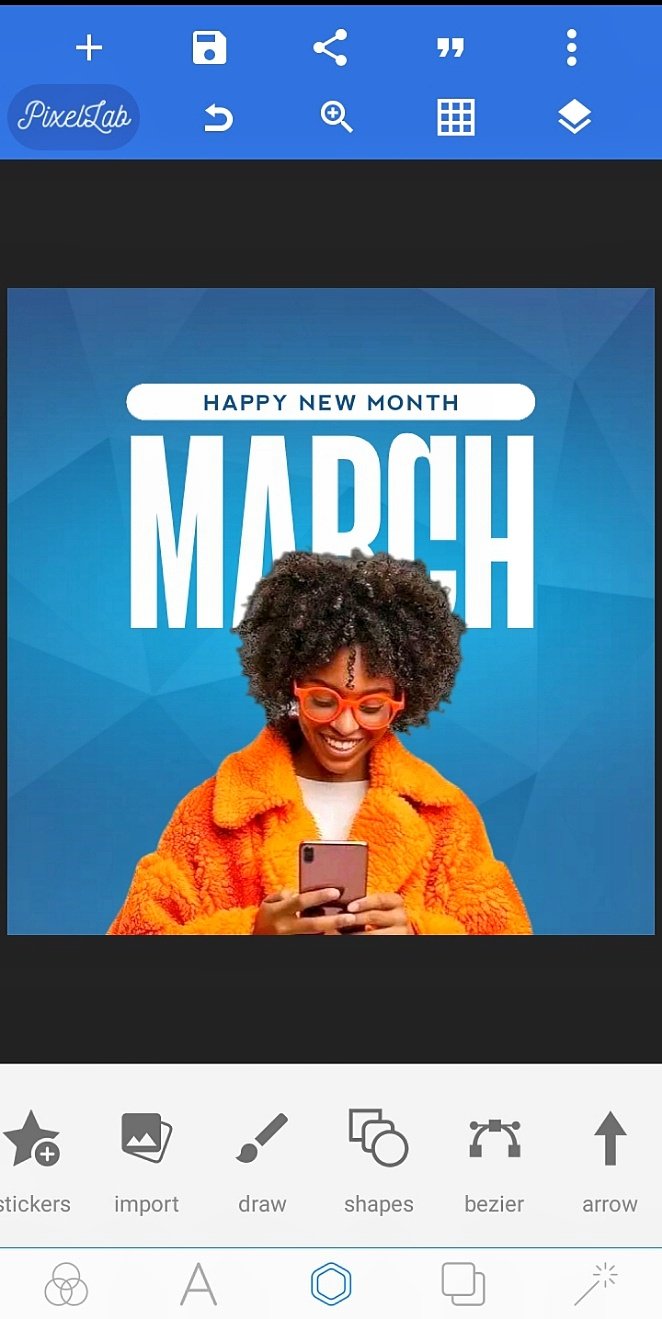
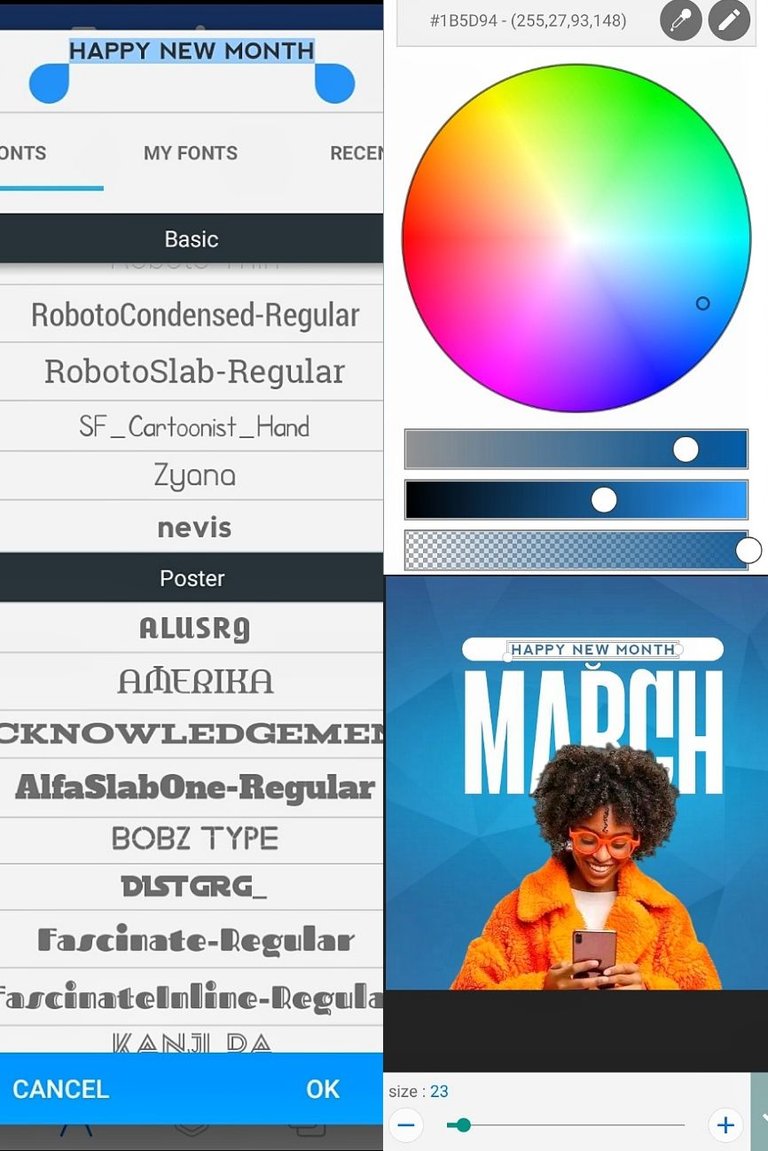
Step 6:
The emojis and icons were imported and placed at edges, then enhanced through graphics filters for better visual appearance.
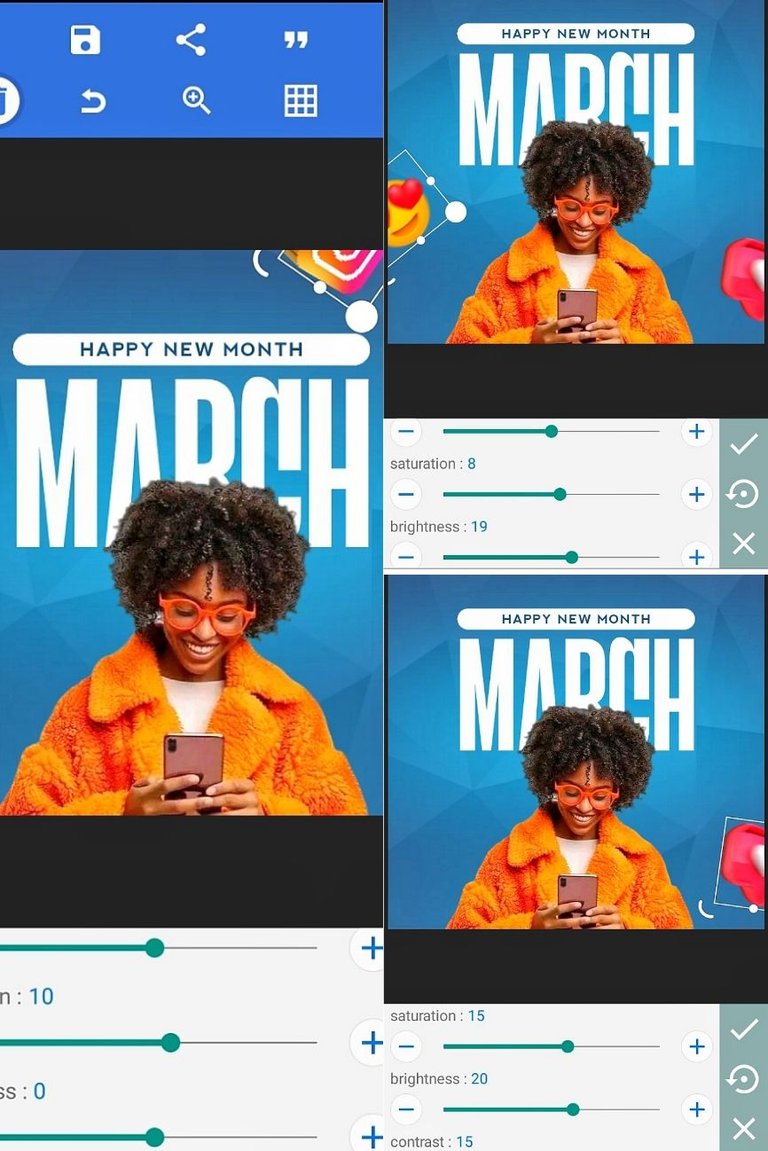
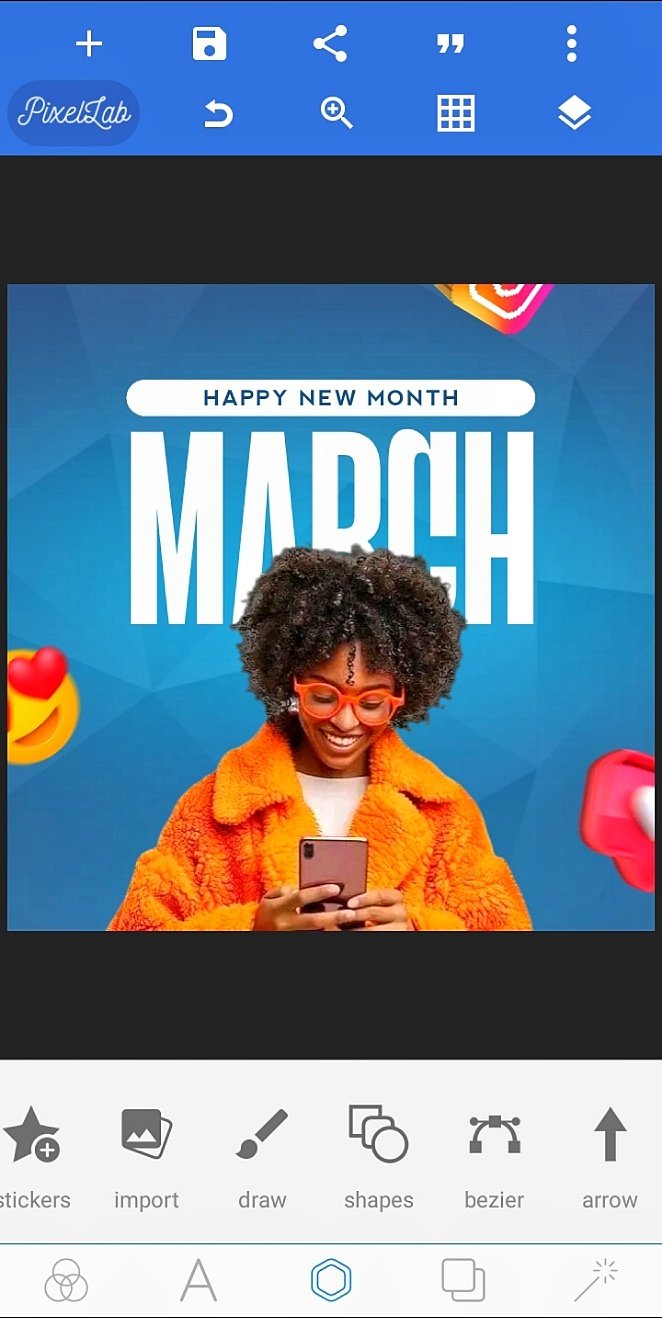
Step 7:
I then brought in the brush stroke, set is as white colour code #FFFFFF and placed it around the bottom left. On it, I placed an already created group of text and icons highlighting my social media handles. The colour code was set at blue #1B5D94.
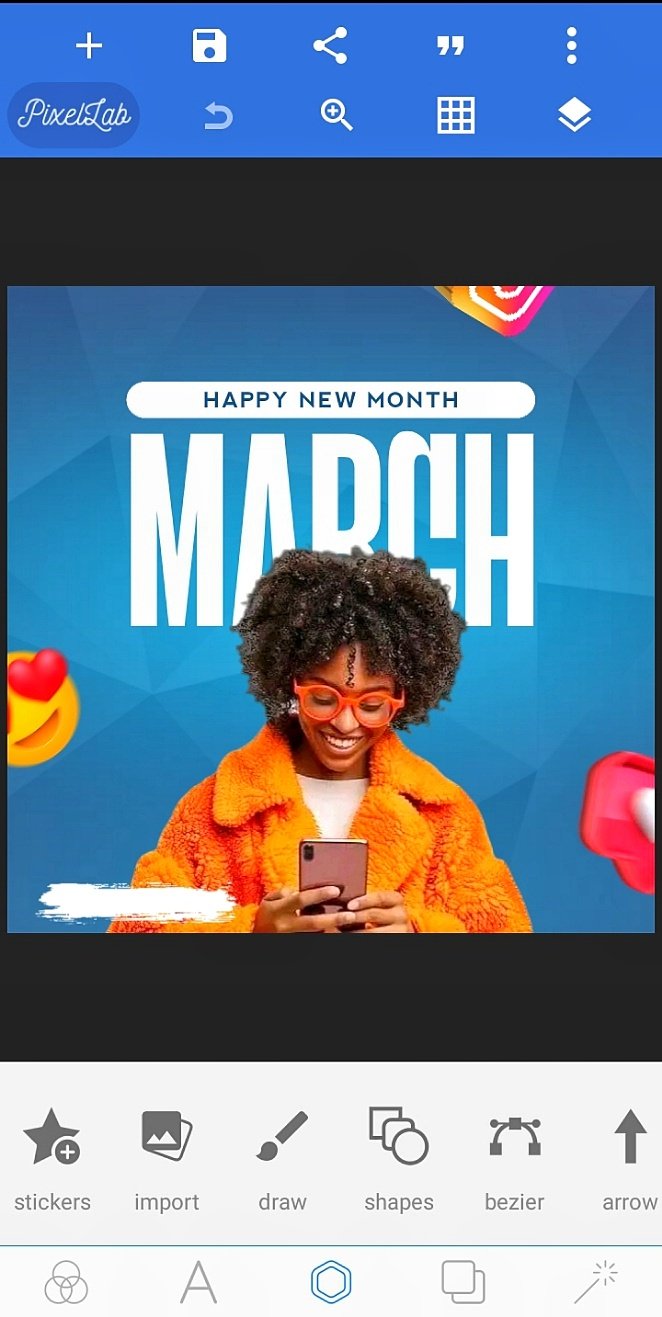
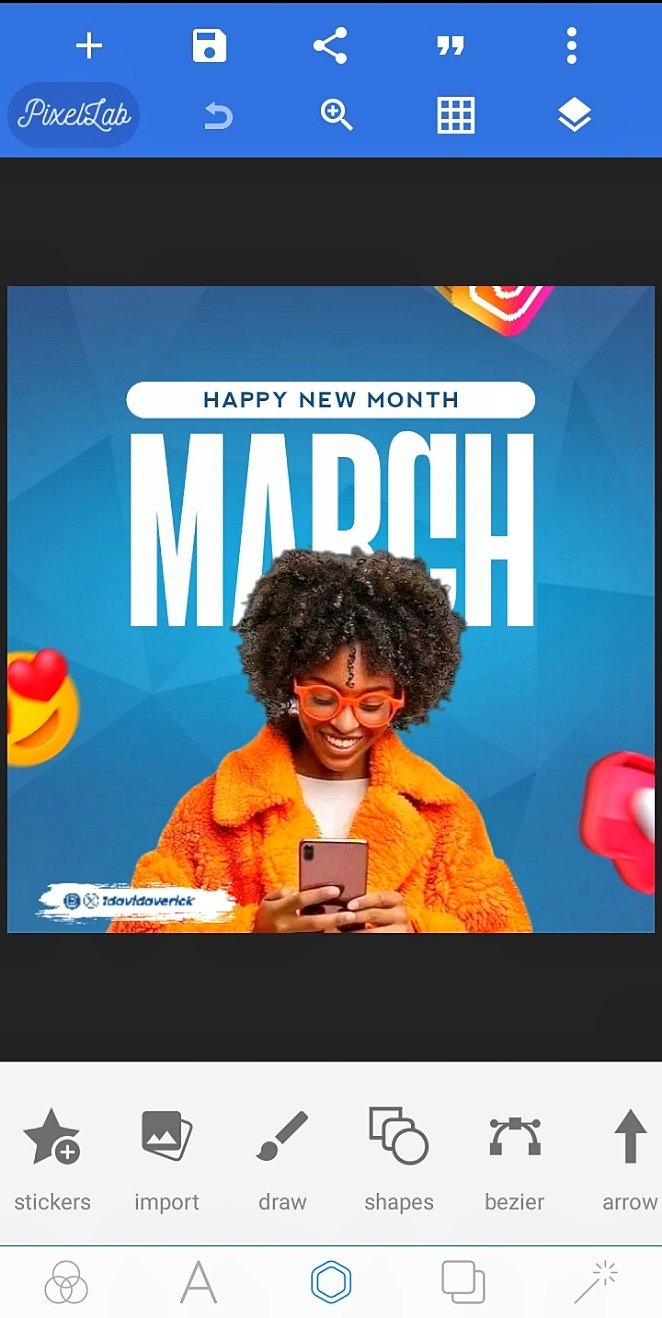
Step 8:
The design was completed. I went on to download it in "Jpeg" and in the best quality as "ultra".
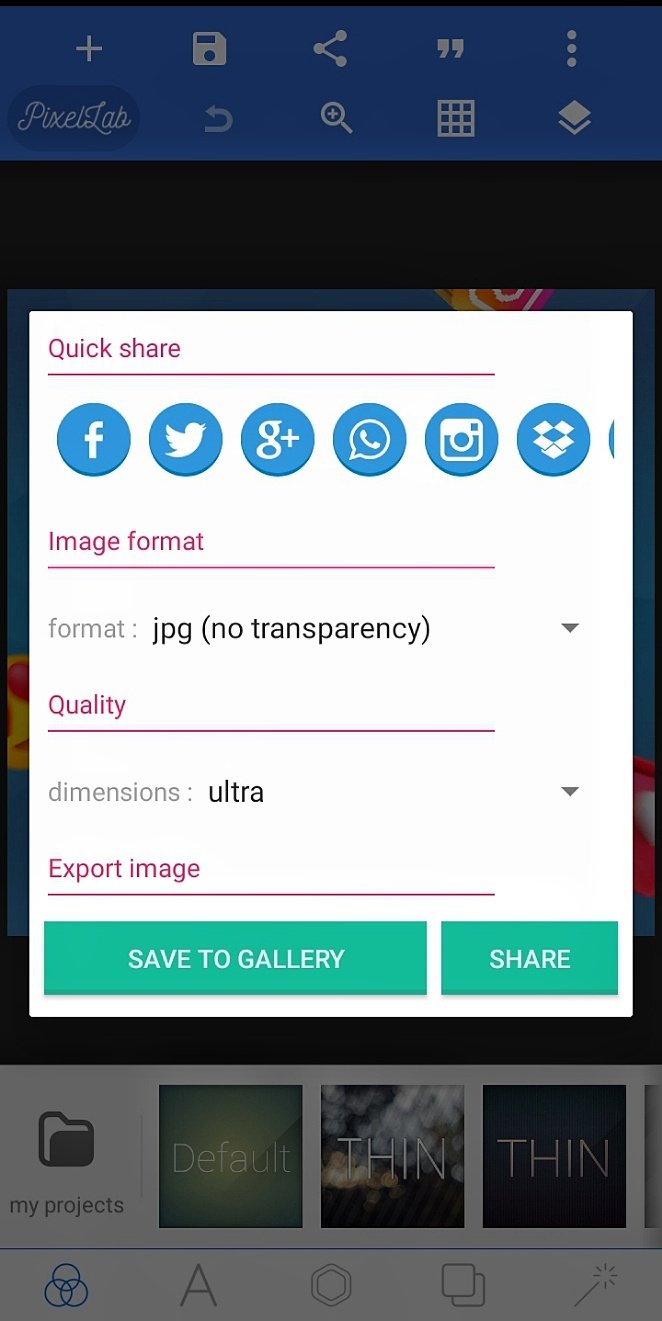
And here you have the final appearance of the design.
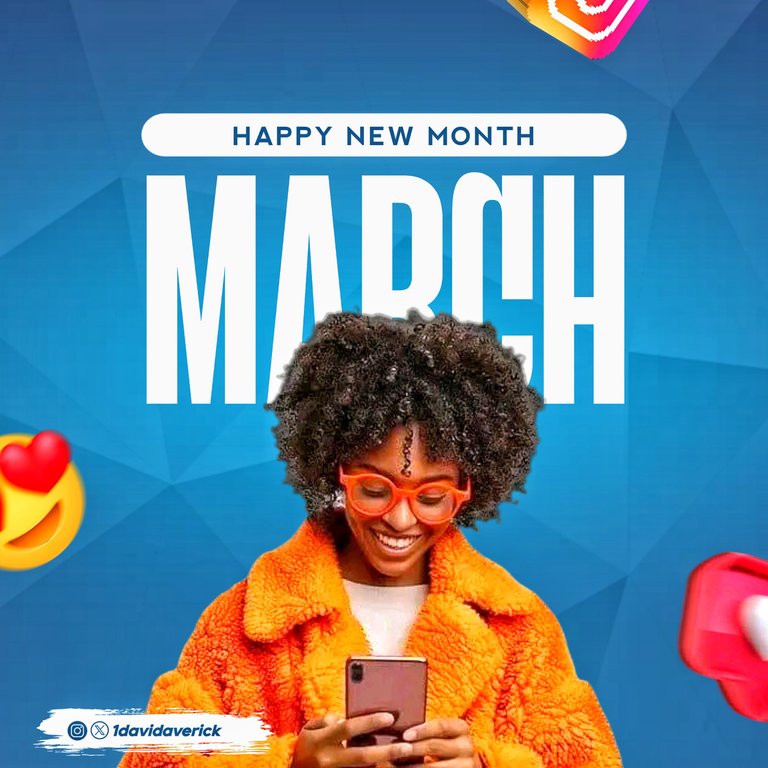
Thank you for taking time to go through this post. I hope you found it worth it.
A nice and simple design. The color patterns are minimalist and nice. Well done
Thank you very much @diyhub . I really appreciate your comments. I'm glad you like it.
Thanks for sharing the must beautiful design colours here do have the sky as your limit
Thank you very much. I appreciate.