The Best Drinkslover LionINLEOINLEO. Thanks to the @inleo team, the Amazing Drinks community has been doing some fun activities, like b>Weekend Threading, (which is now over, but was super cool while it lasted), and we're also doing , as a way to value the content made by our beloved #drinkslovers in this community. Both activities are carried out through the #treads in the front . However, we want to invite you to publish your posts from that front, since this way you have the possibility of receiving a vote from the @leo.voter path. We inform you that we can only curate two (2) posts daily, as long as they are made from

INLEO front, and perhaps you have never posted to your blog from there; For this reason, below, we offer you an easy tutorial so that you can layout and publish your posts from there.You may have only posted #threads from the

How to publish from INLEO
 Open your browser and type https://inleo.io
Open your browser and type https://inleo.io
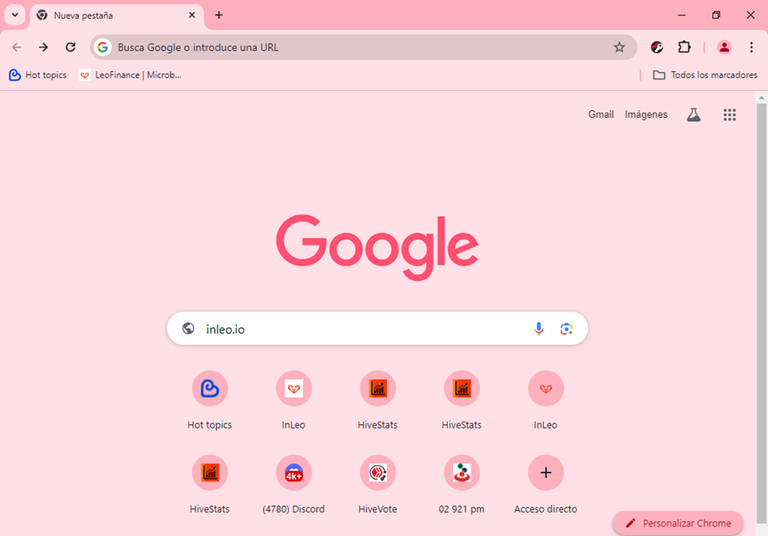
 When you enter you will find a screen like this. Proceed to click on the orange button LOGIN located in the lower left corner of your screen.
When you enter you will find a screen like this. Proceed to click on the orange button LOGIN located in the lower left corner of your screen.
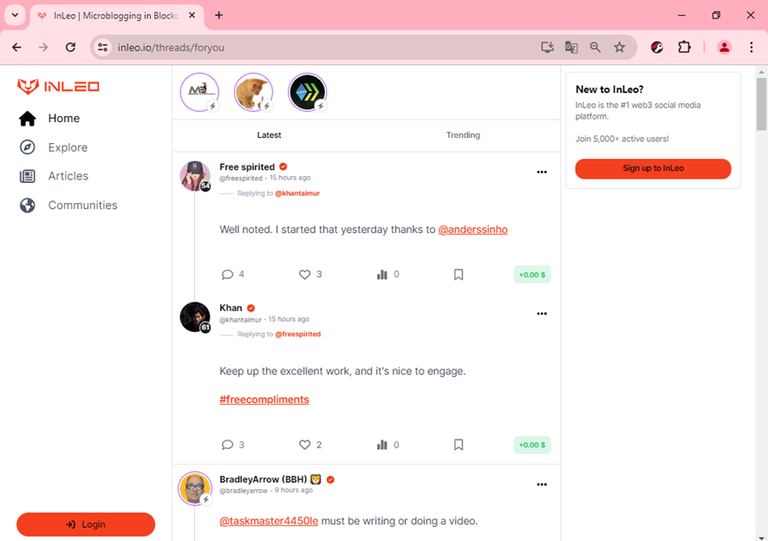
 A screen like this will be displayed, where you have several options to enter the front. Choose the one you like
A screen like this will be displayed, where you have several options to enter the front. Choose the one you like
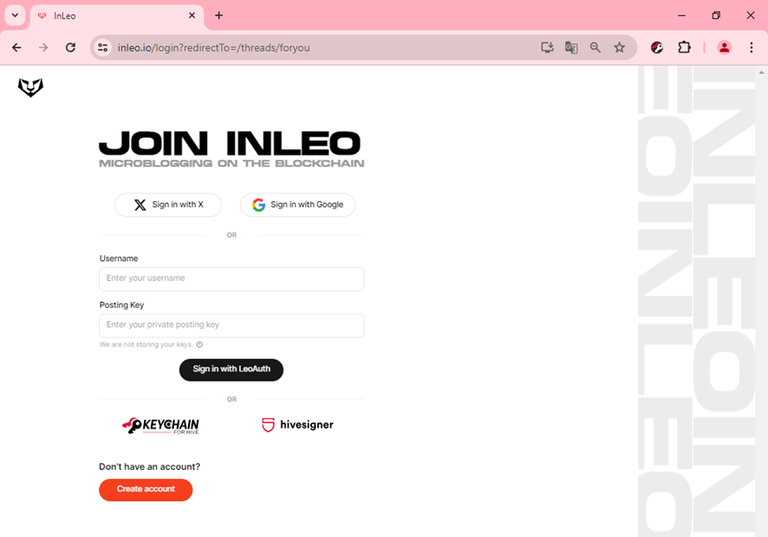
 Once you are logged in on the front, you can make your #threads from there, but if what you want is to make a publication, press the COMMUNITIES button, which is on the left of your screen, with an icon in the shape of planet Earth
Once you are logged in on the front, you can make your #threads from there, but if what you want is to make a publication, press the COMMUNITIES button, which is on the left of your screen, with an icon in the shape of planet Earth
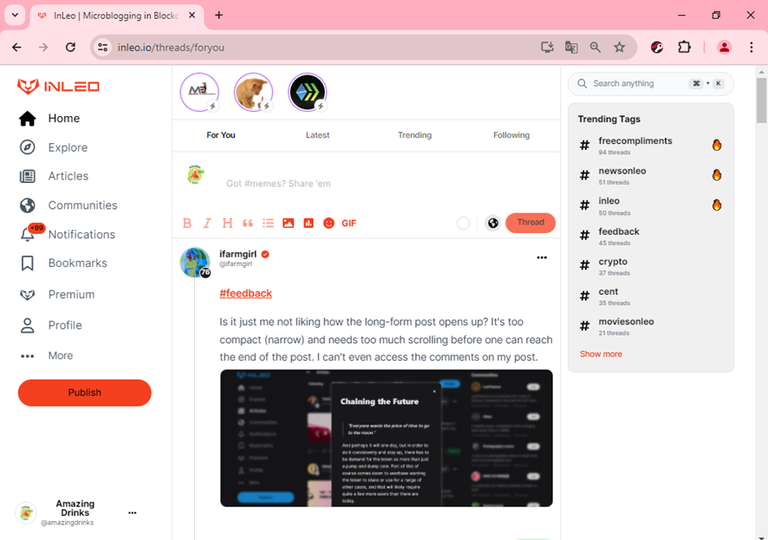
 When you do this, the community search screen is displayed. Type the community in the SEARCH window, in this case it will be Amazing Drinks
When you do this, the community search screen is displayed. Type the community in the SEARCH window, in this case it will be Amazing Drinks

 Once the community is located, you will only click on it to enter
Once the community is located, you will only click on it to enter
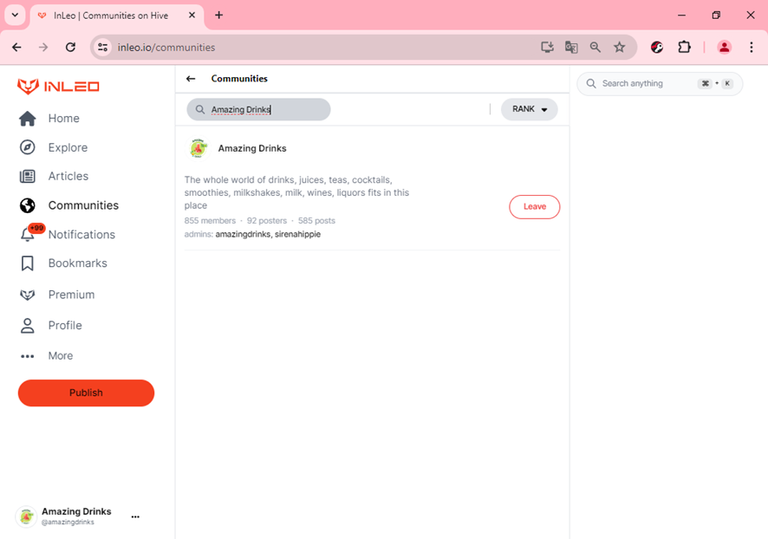
 When you enter you will see a screen like this, where you can see the content published in the community. Since you are interested in making a post, press the button on the left that says PUBLISH
When you enter you will see a screen like this, where you can see the content published in the community. Since you are interested in making a post, press the button on the left that says PUBLISH
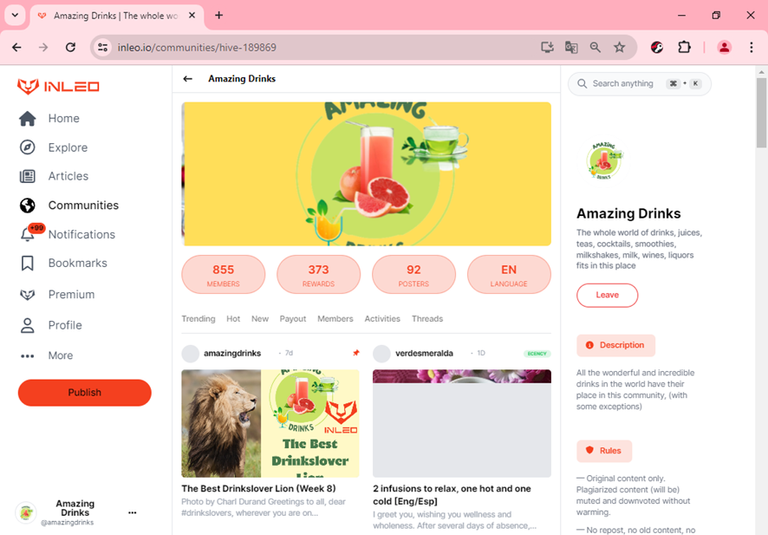
 Your work area will appear divided into two spaces: On the left to write, and on the right to preview. At first you will see where to place the title, as well as the text of the post, with its respective taskbar located below the title
Your work area will appear divided into two spaces: On the left to write, and on the right to preview. At first you will see where to place the title, as well as the text of the post, with its respective taskbar located below the title
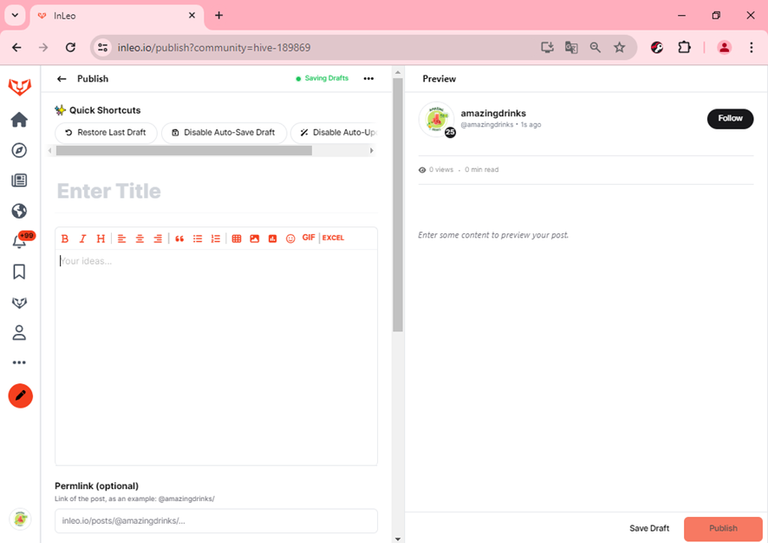
 You can write and layout your post, as you usually do on other fronts, it is the same procedure
You can write and layout your post, as you usually do on other fronts, it is the same procedure
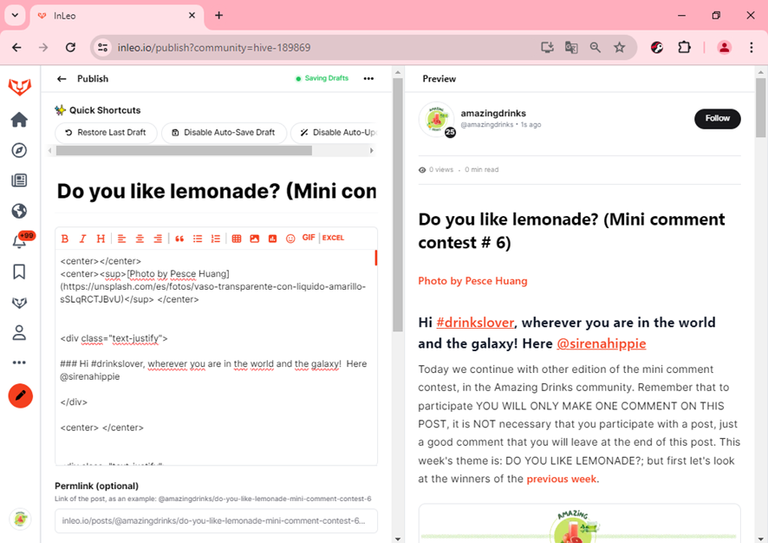
 Inserting photos is simple. You can simply copy and paste where you want the image to appear; but you can also use the icon available on the taskbar, which you activate with a double click. Once activated, a pop-up window will appear, to which you can drag the photo or image from your computer. You can also paste the link of the photo in the corresponding space, or you can double click and upload the image from your computer, as shown below:
Inserting photos is simple. You can simply copy and paste where you want the image to appear; but you can also use the icon available on the taskbar, which you activate with a double click. Once activated, a pop-up window will appear, to which you can drag the photo or image from your computer. You can also paste the link of the photo in the corresponding space, or you can double click and upload the image from your computer, as shown below:
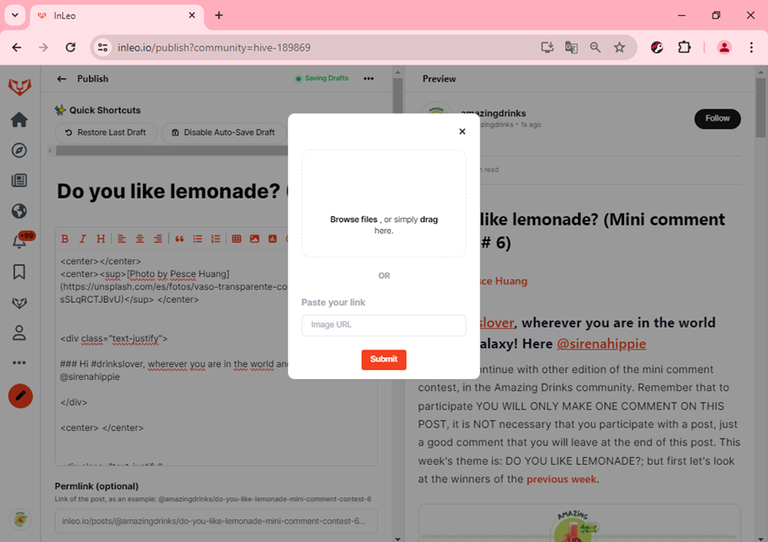
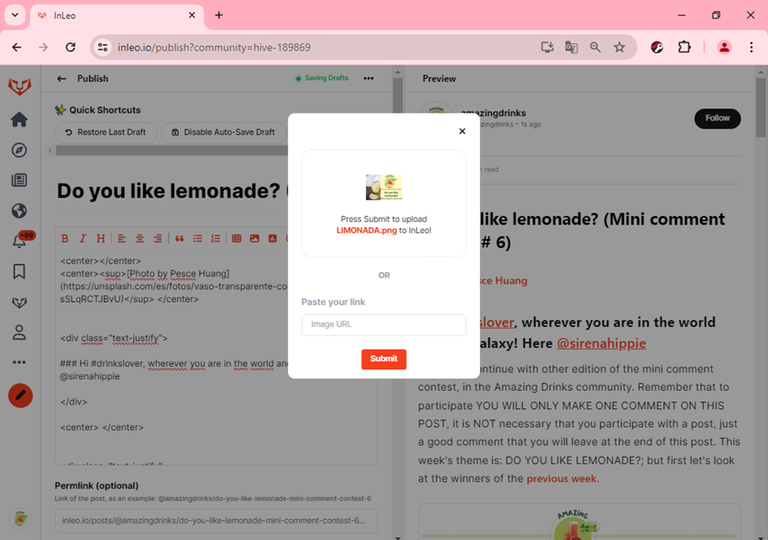

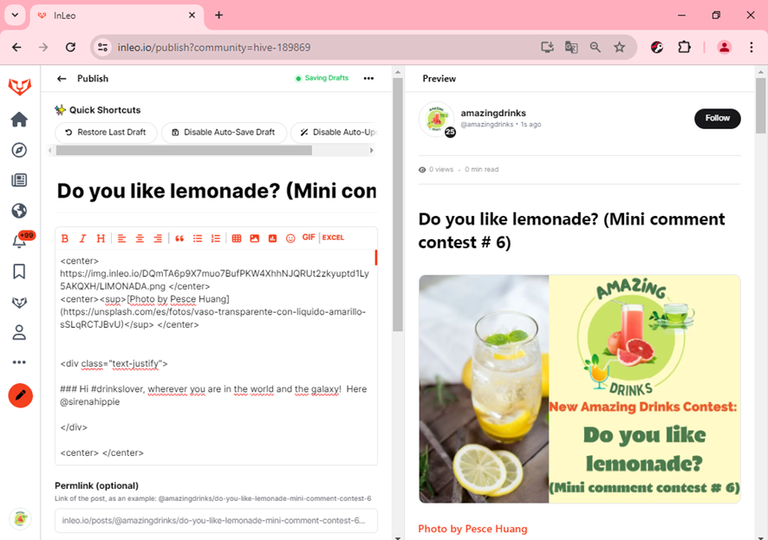
 Once your post has been transcribed and laid out, review it carefully. Also verify that it is the appropriate community, for which you will go down to the end of the post and see in which community the post will appear published. Also insert the corresponding tags, writing or pasting them one by one. This is also displayed at the end of the post, on the left
Once your post has been transcribed and laid out, review it carefully. Also verify that it is the appropriate community, for which you will go down to the end of the post and see in which community the post will appear published. Also insert the corresponding tags, writing or pasting them one by one. This is also displayed at the end of the post, on the left
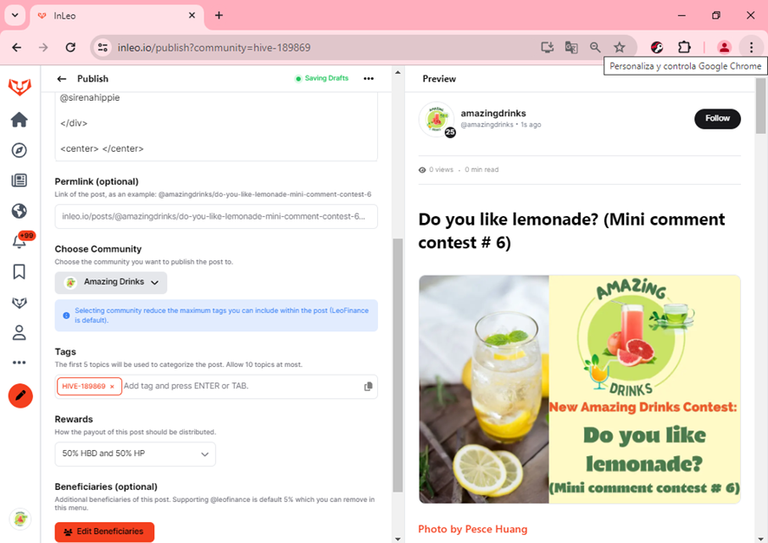
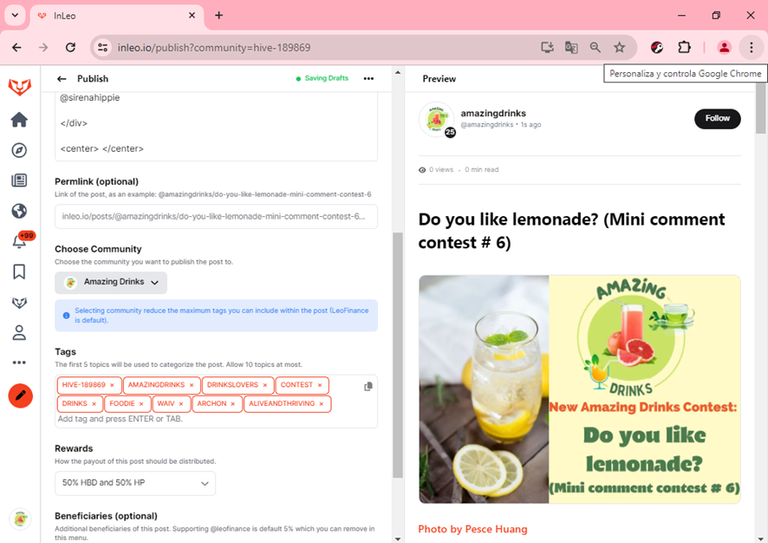
 You can include beneficiaries of the rewards, also at the end of the post, on the left, where you will see an orange button that says EDIT BENEFICIARIES. You click on it and there you will see that by default it brings 5% for @leofinance, you can delete or edit this. It's your choice
You can include beneficiaries of the rewards, also at the end of the post, on the left, where you will see an orange button that says EDIT BENEFICIARIES. You click on it and there you will see that by default it brings 5% for @leofinance, you can delete or edit this. It's your choice
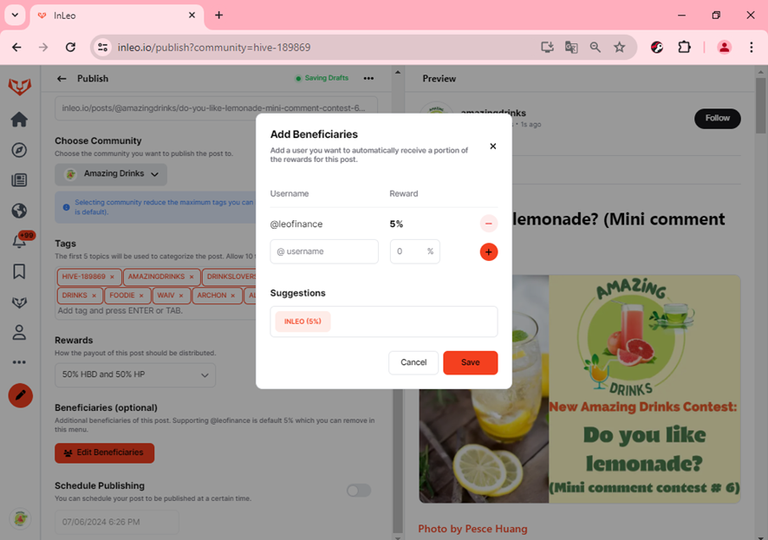
 Once you have reviewed everything carefully, it is time to publish. To do this, you scroll to the end of the post, but this time you will locate an orange button to the right of your screen, which says PUBLISH. Click there and wait for the process to finish
Once you have reviewed everything carefully, it is time to publish. To do this, you scroll to the end of the post, but this time you will locate an orange button to the right of your screen, which says PUBLISH. Click there and wait for the process to finish
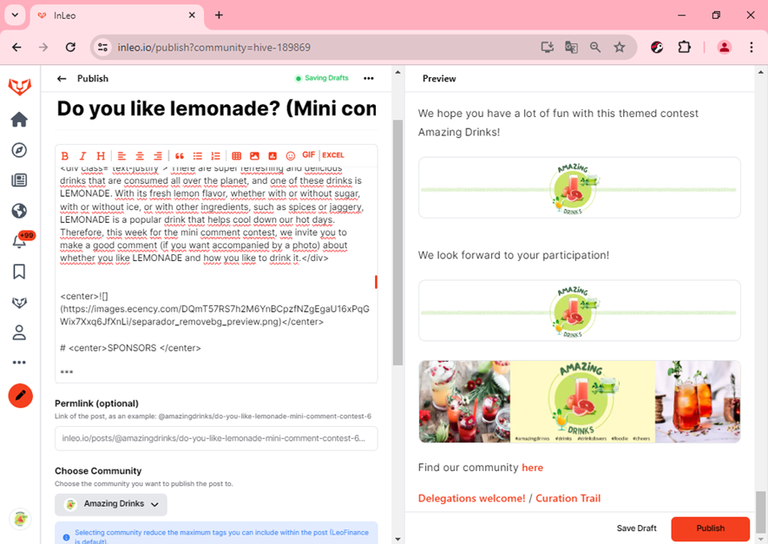
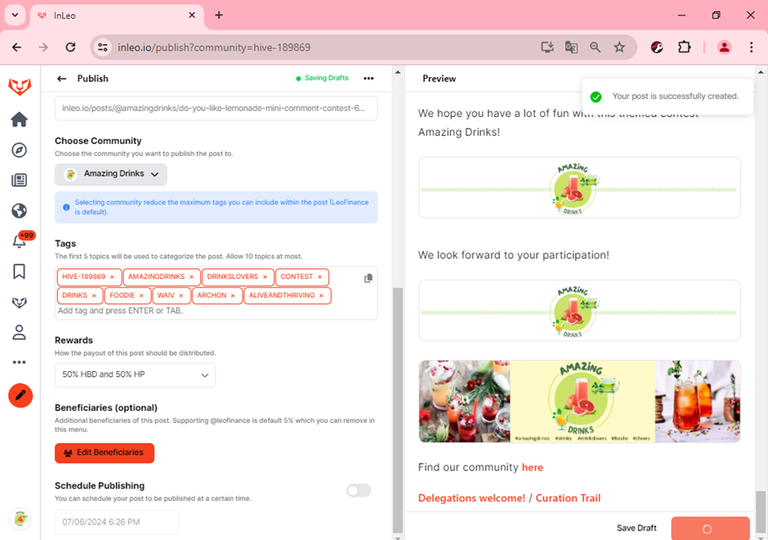
 And ready! Your post is already published. Did you see that it is very easy?
And ready! Your post is already published. Did you see that it is very easy?
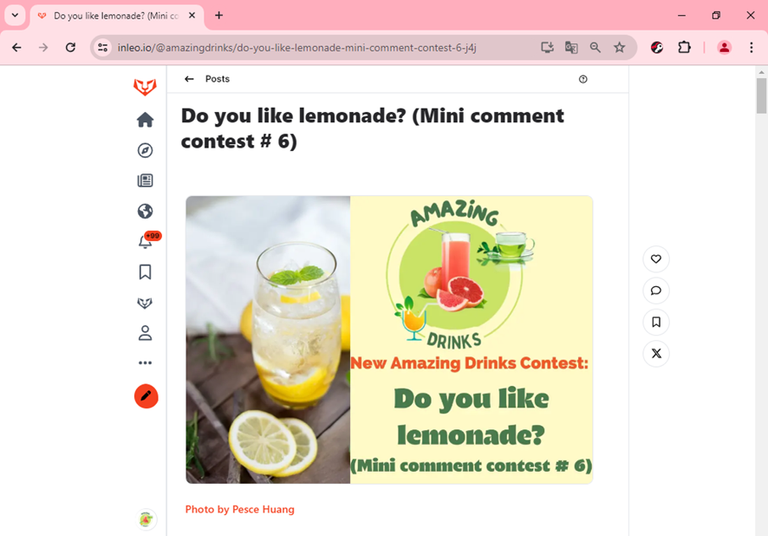

As you can see, publishing from INLEO is super easy. More surprises will come, we are waiting for you!


Find our community here Delegations welcome! / Curation Trail
Posted Using InLeo Alpha
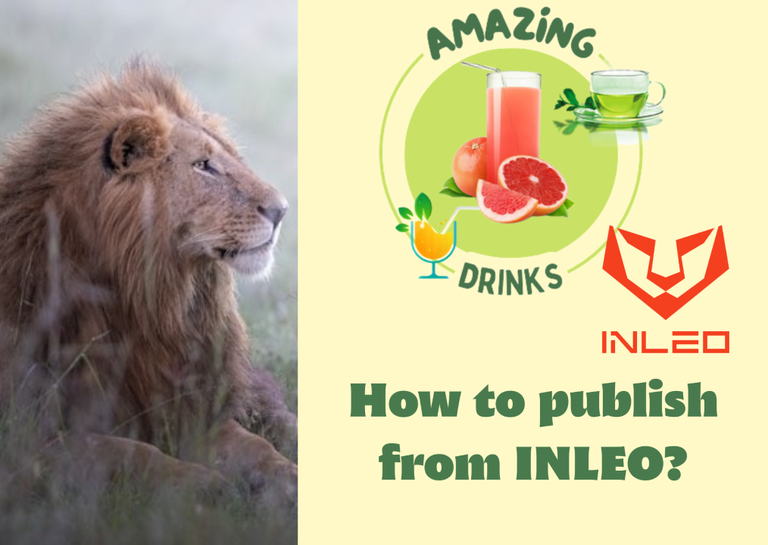



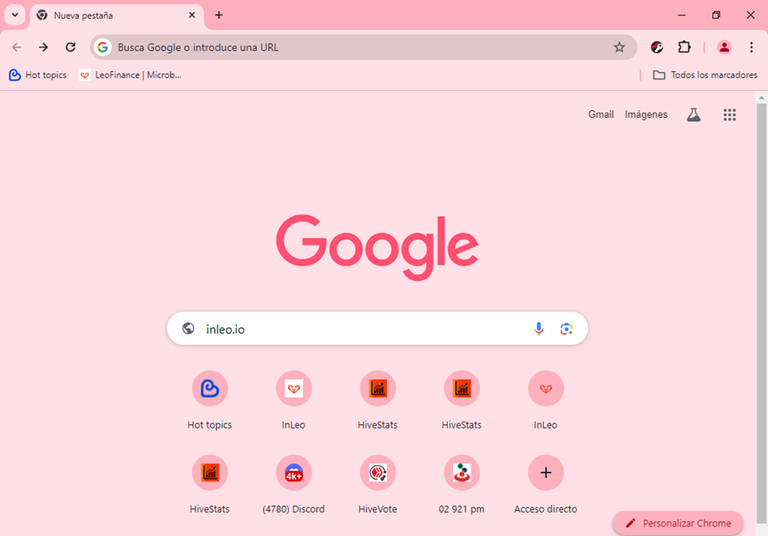

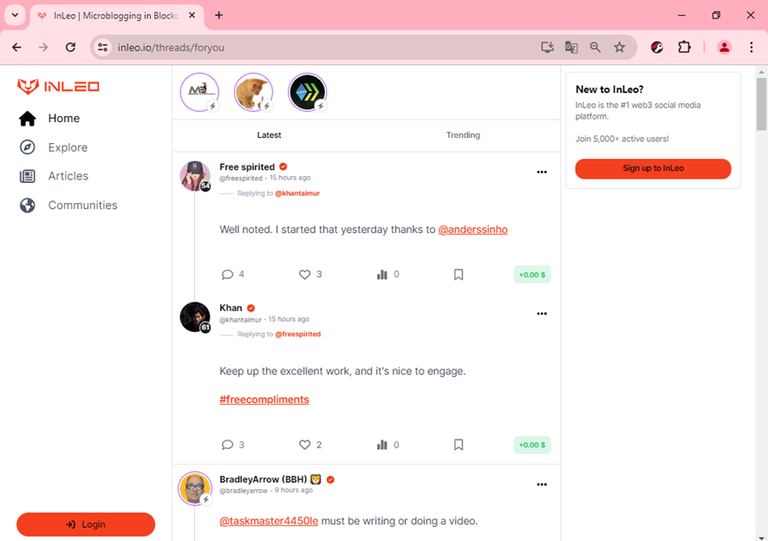

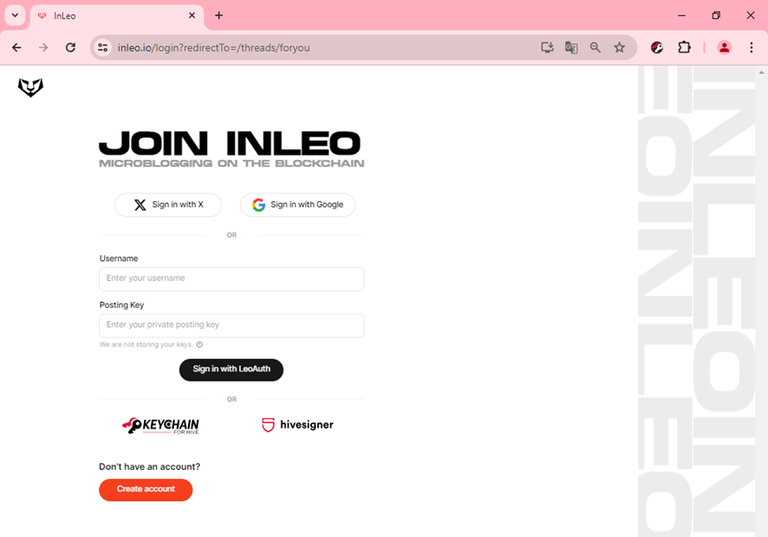

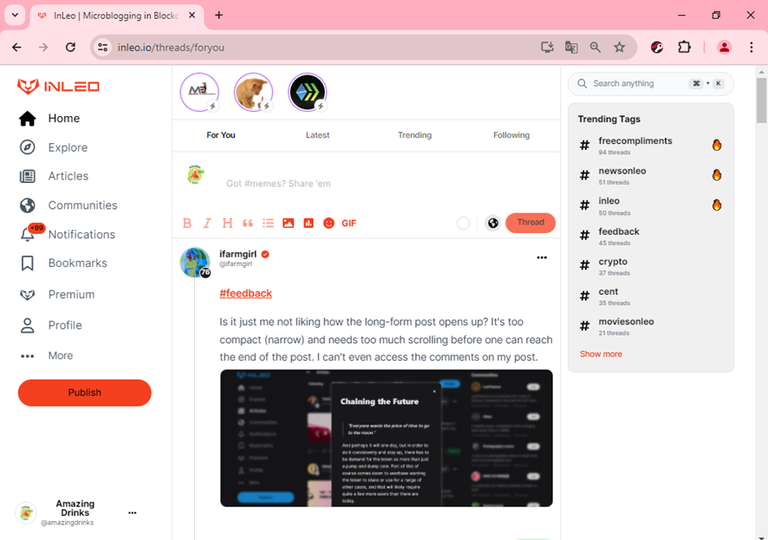



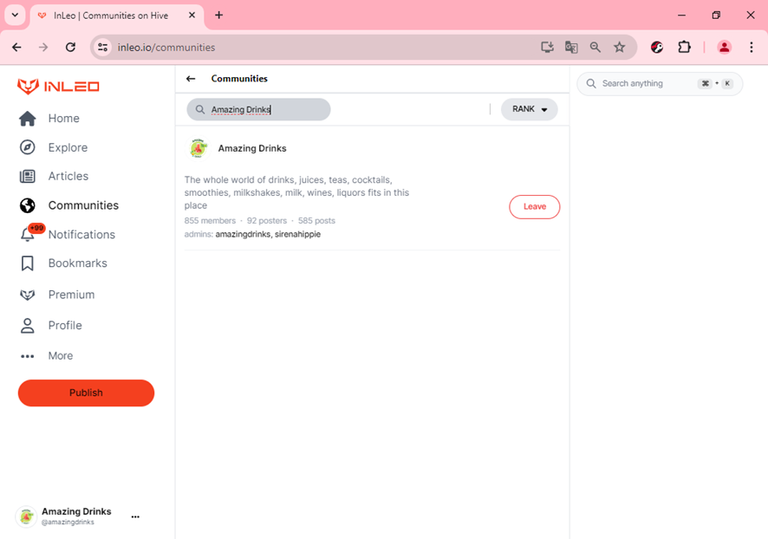

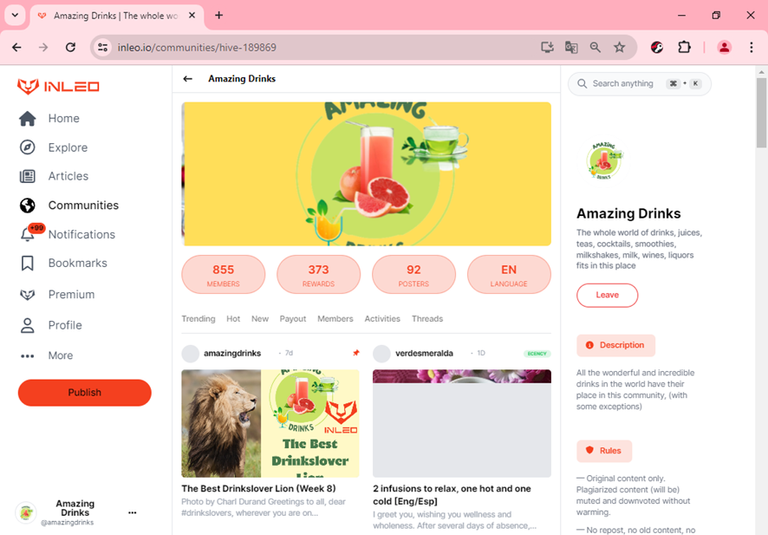

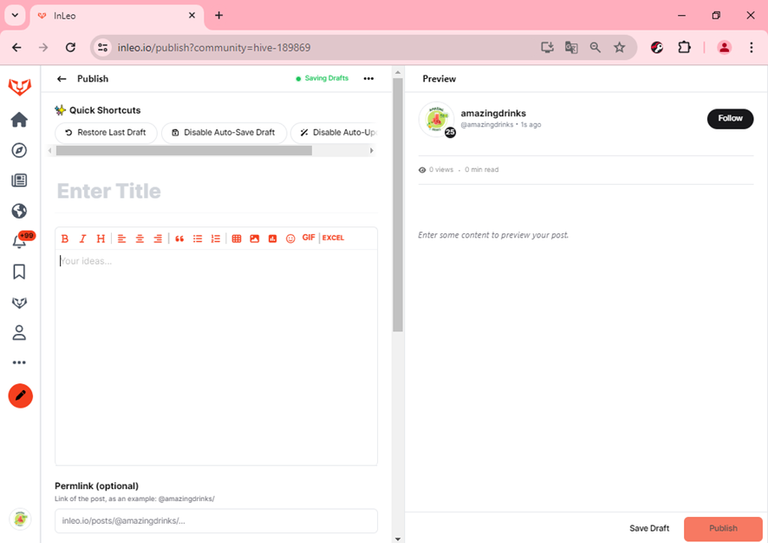

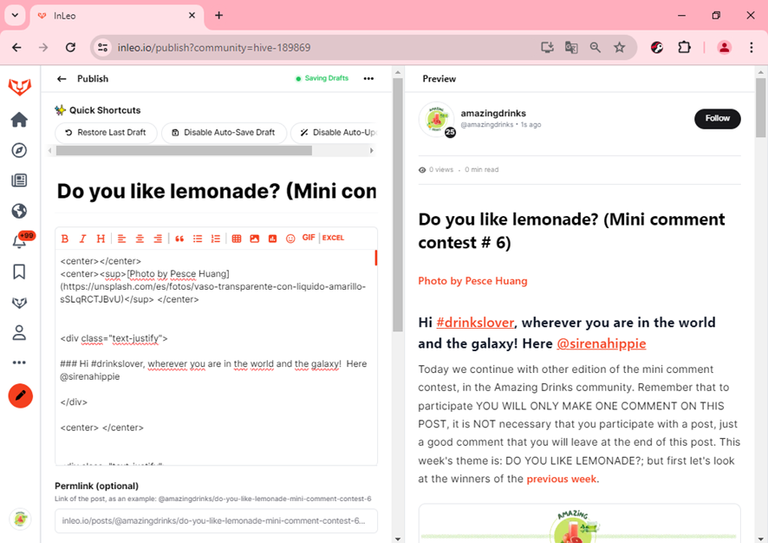

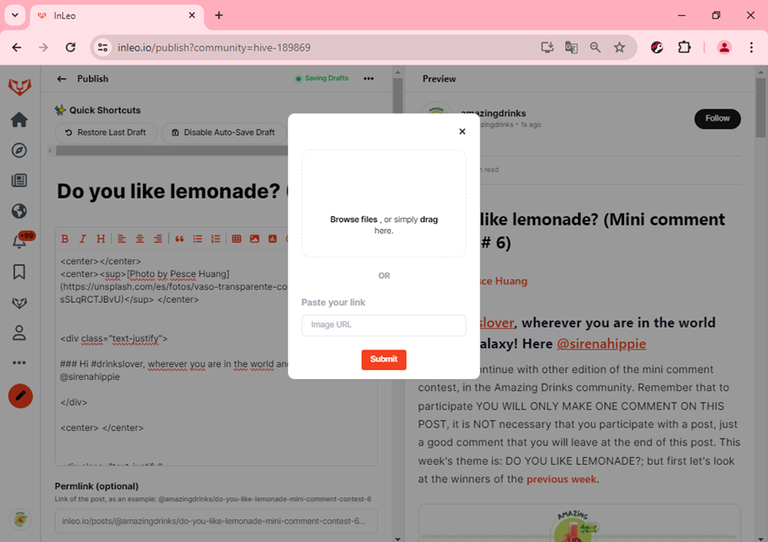
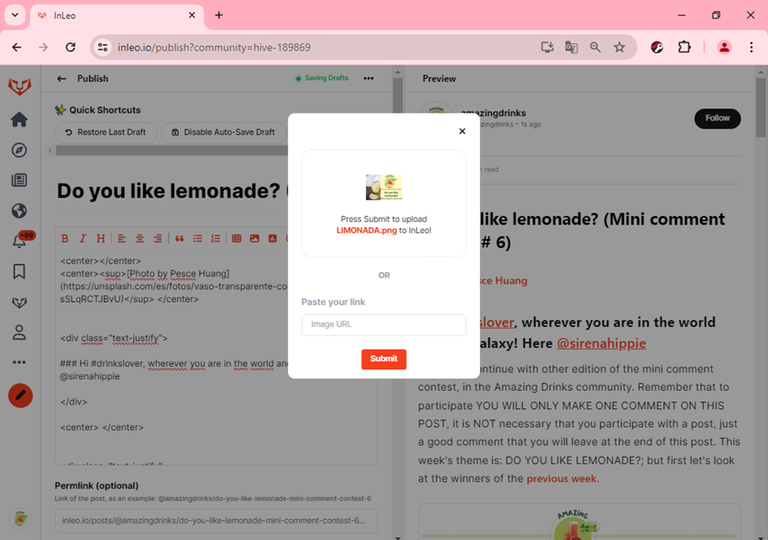

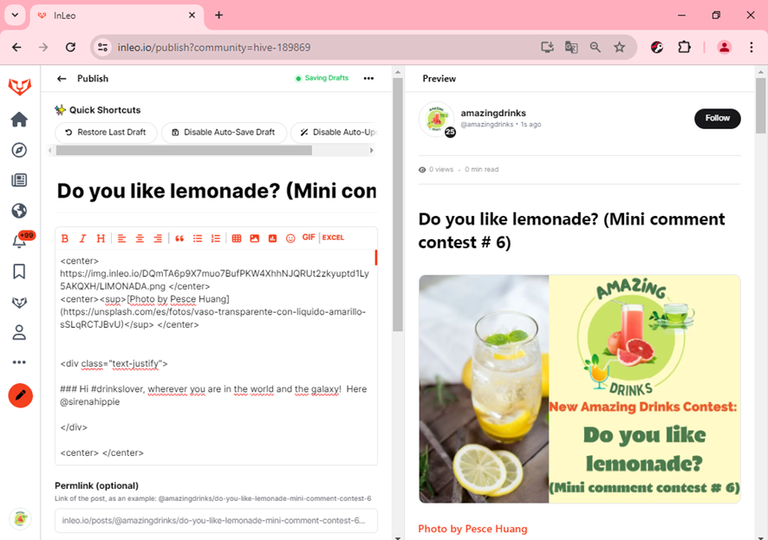

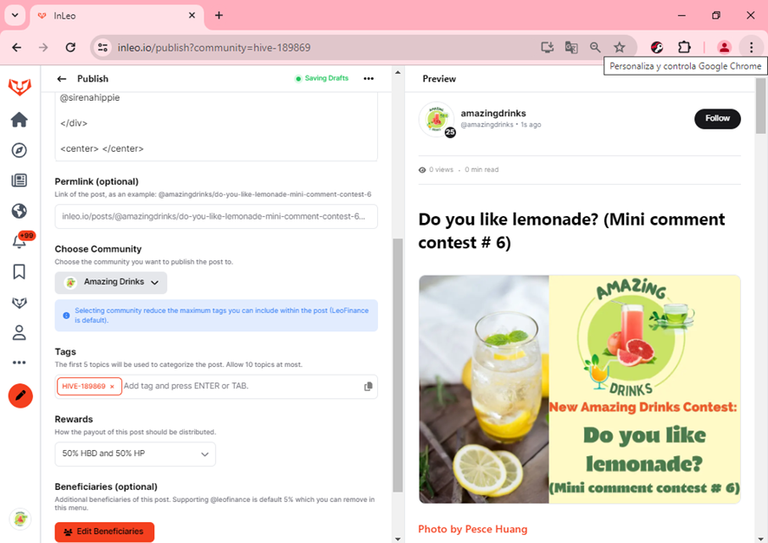
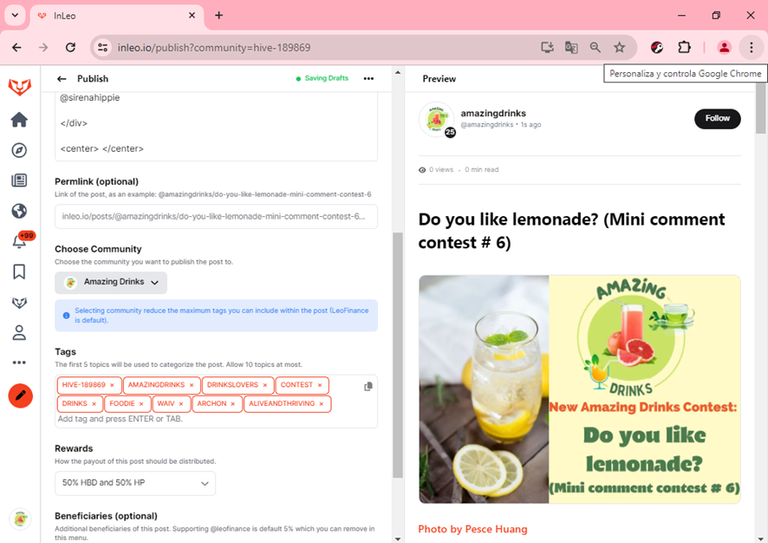

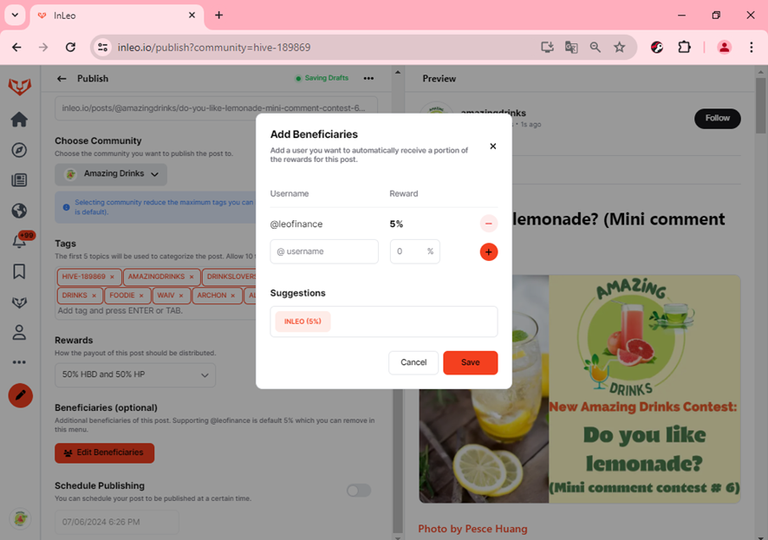

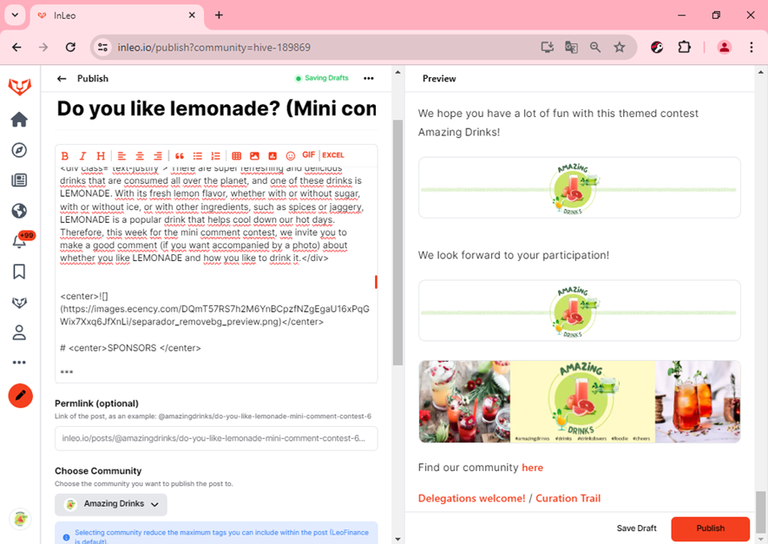
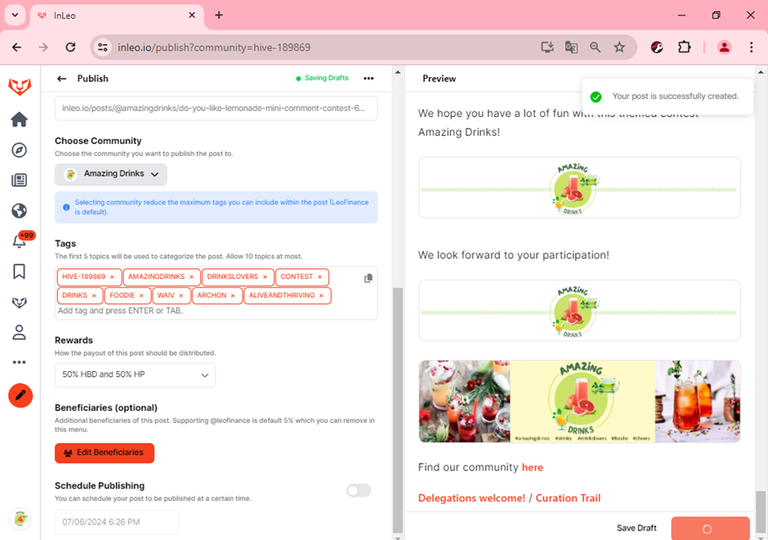

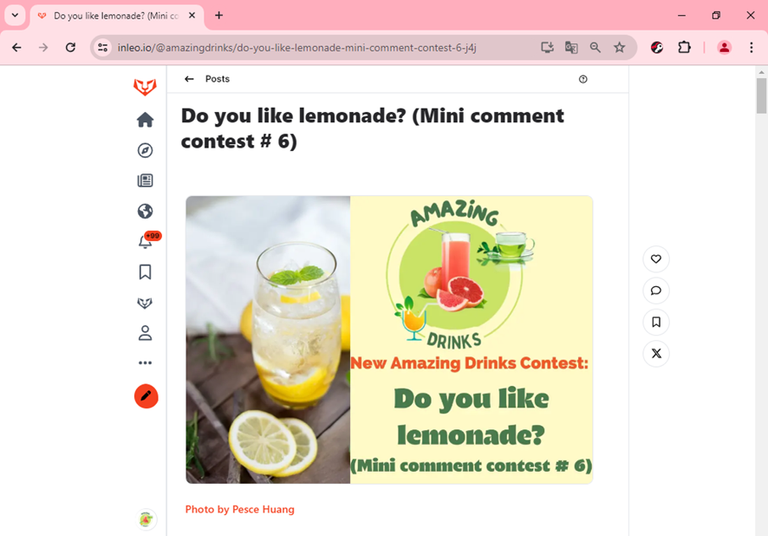



Congratulations @amazingdrinks! You have completed the following achievement on the Hive blockchain And have been rewarded with New badge(s)
Your next target is to reach 50000 upvotes.
You can view your badges on your board and compare yourself to others in the Ranking
If you no longer want to receive notifications, reply to this comment with the word
STOP