Introduction
Since account creation is a little more involved on DTube than other platforms, I've compiled instructions for creation of an official DTube Avalon Account.
DTube allows people to sign on using multiple Blockchains. These include Hive, Steemit, and Blurt. When multiple accounts are linked, transactions such as posts and comments are posted on each account linked. So, while you could just exclusively login with Hive, logging in with DTube Avalon will allow you to earn DTC tokens(the native tokens for DTube) on top of Hive tokens. As seen below, you can login on both Dtube Avalon and DTube Hive at the same time
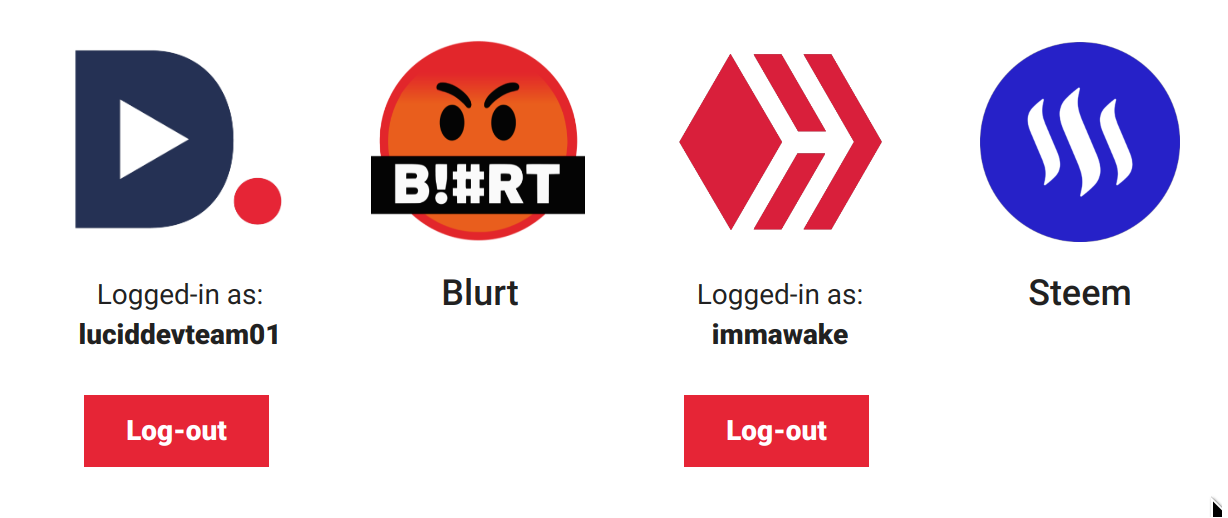
Prerequisites
Install MetaMask onto a computer with a compatable browser:
MM for Chrome MM for Firefox
MM for BraveMM for Edge
MM for Opera
After installation, open extension and follow on-screen process to create a new wallet.
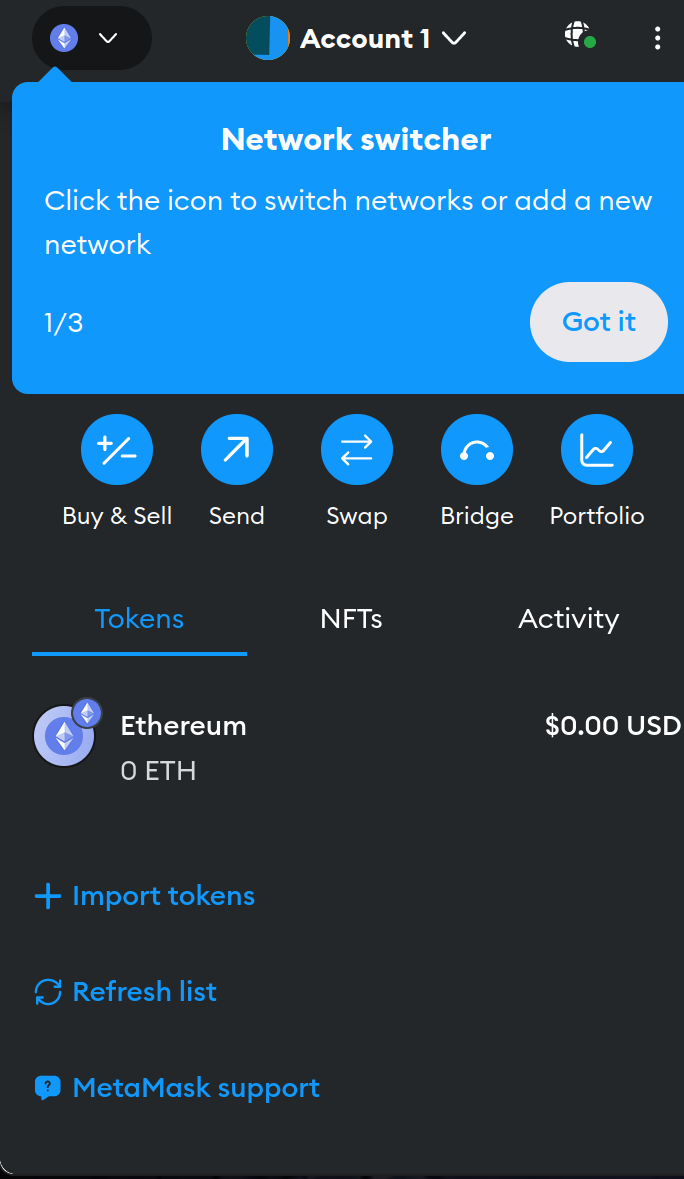
Instructions
- From the login page on DTube, click Sign Up on d.tube
- The DTube Signup process requires a verification process to prevent bots. DTube uses Gitcoin on the Etherium Network From the sign in page, choose Get your web3 passport!
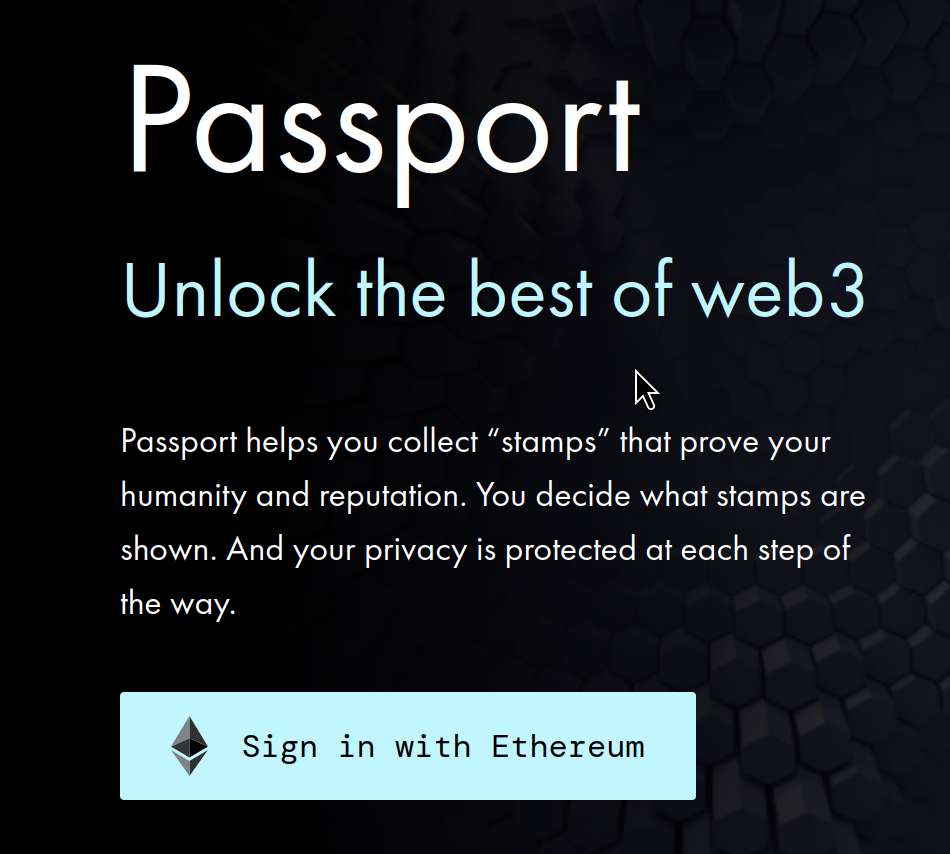
Press "Sign in with Etherium", and choose MetaMask (You should have it installed as part of prerequisites. MetaMask will then Popup and prompt you to connect to the platform. Finish the process, then click "Next" on the site until you are brought to the "My Stamps" Page.
On the "My Stamps" page, you will need to complete some verification steps. You will see a grid of options you can choose from to raise your Web3 passport score. Your score is shown at the top of the page, starting out at 0. You will need a passport score of at least 5 points. This means you will need to select multiple verification methods to raise your score above 5. In my case, I verified using Google, Discord, and Twitter. Other easy options include Twitter and Coinbase as part of verification process. Once you reach the passport score of 5, you may move on to the next step.
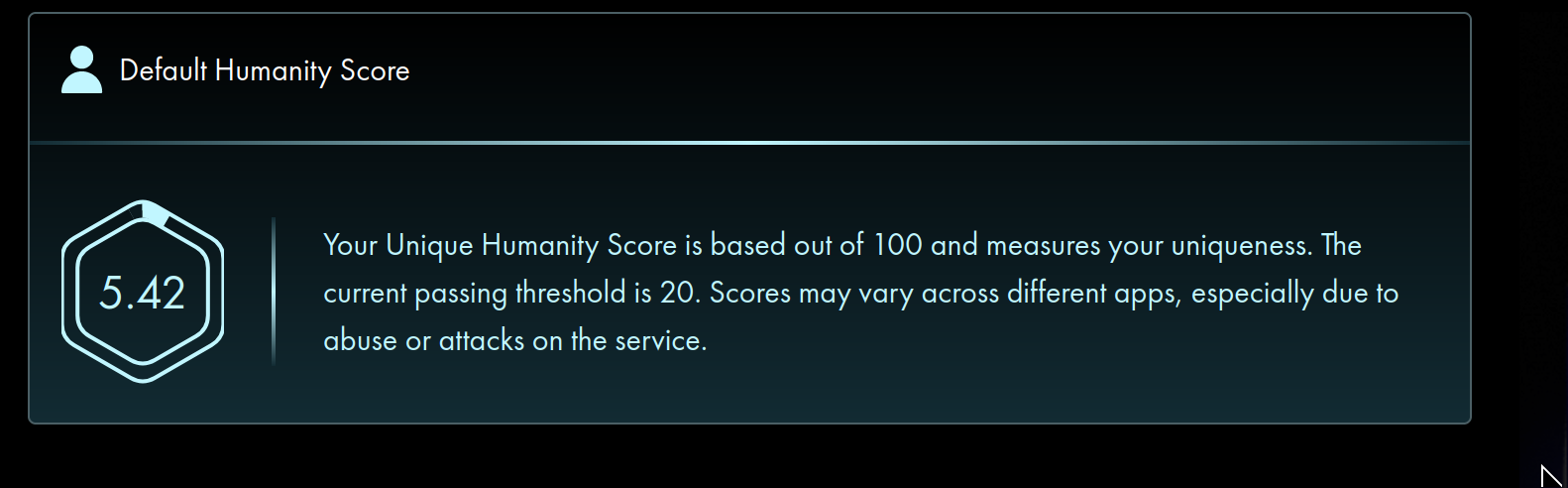
Once you have a score greater than 5, go back to the DTube Signup Page, choose "Login with MetaMask". Metamask will then popup for a signature request from the site. Press "Sign".
Next press "Check Eligibility", and then "Proceed to signup".
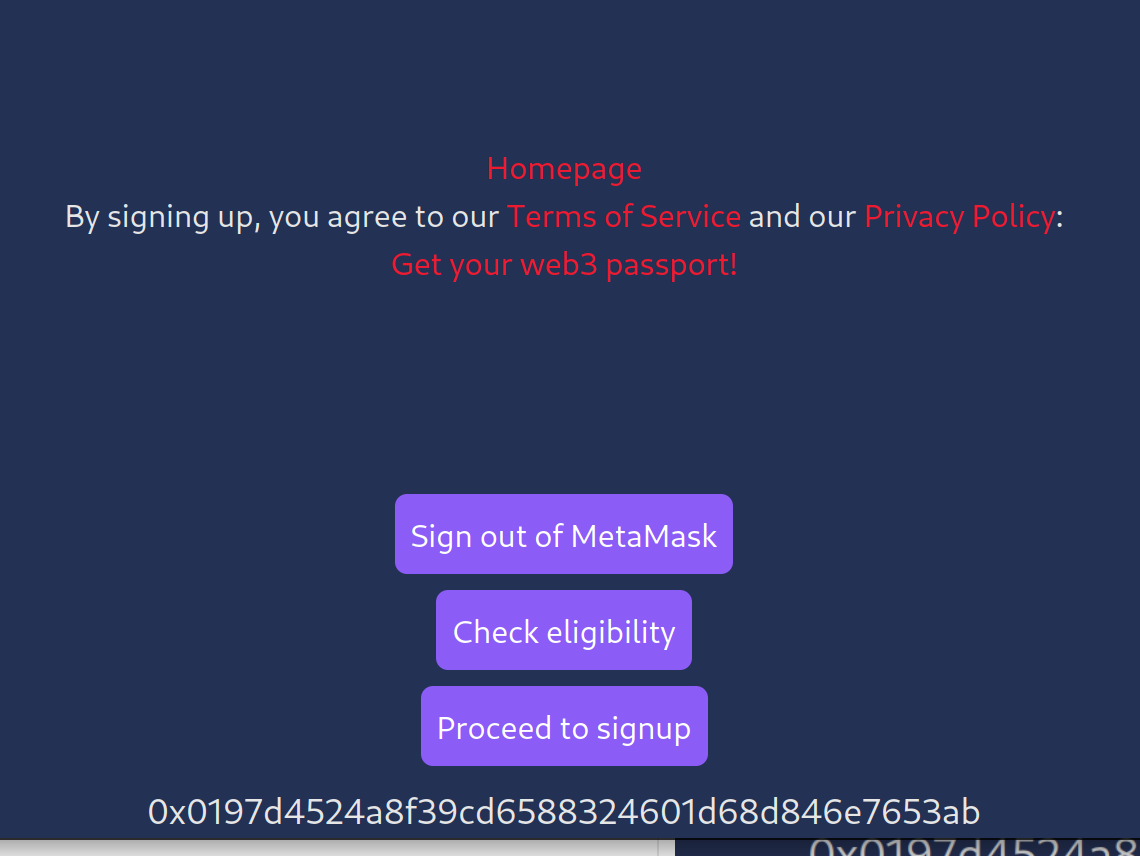
Now fill out the signup form and save a copy of your public and private key. Keep the private key in a safe place and only use it if needed. It is your master key to your account which gives you full permissions over your account.
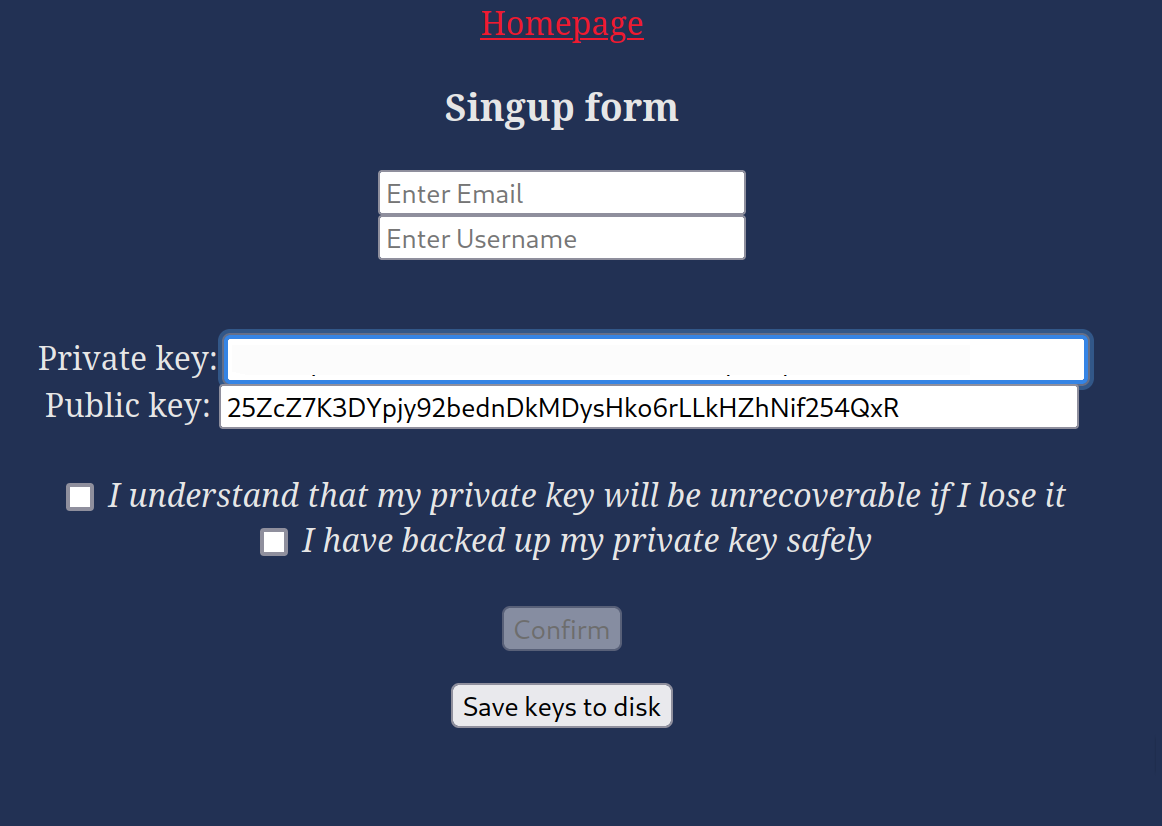
After you press confirm, you will need to verify your E-mail address. Open your E-mail and click the link sent to you. Lastly, click confirm once link is loaded.
Congrats! You now have a DTube Avalon account and are set up to be able to receive DTC tokens.
Optional Instructions
Since you were given a master key to your account, it is safer to create a custom key with limited permissions. For example you could use an alternative key that only gives you the permission to make comments and upvote, and denying permissions such as sending DTC token to another address. To get started with a custom key, follow the instructions below:
- Login to DTube using your username and master key and then on the left side of the page press "My Channel", and then the "Keys" tab.
- Press the "New Custom Key" Pulldown,
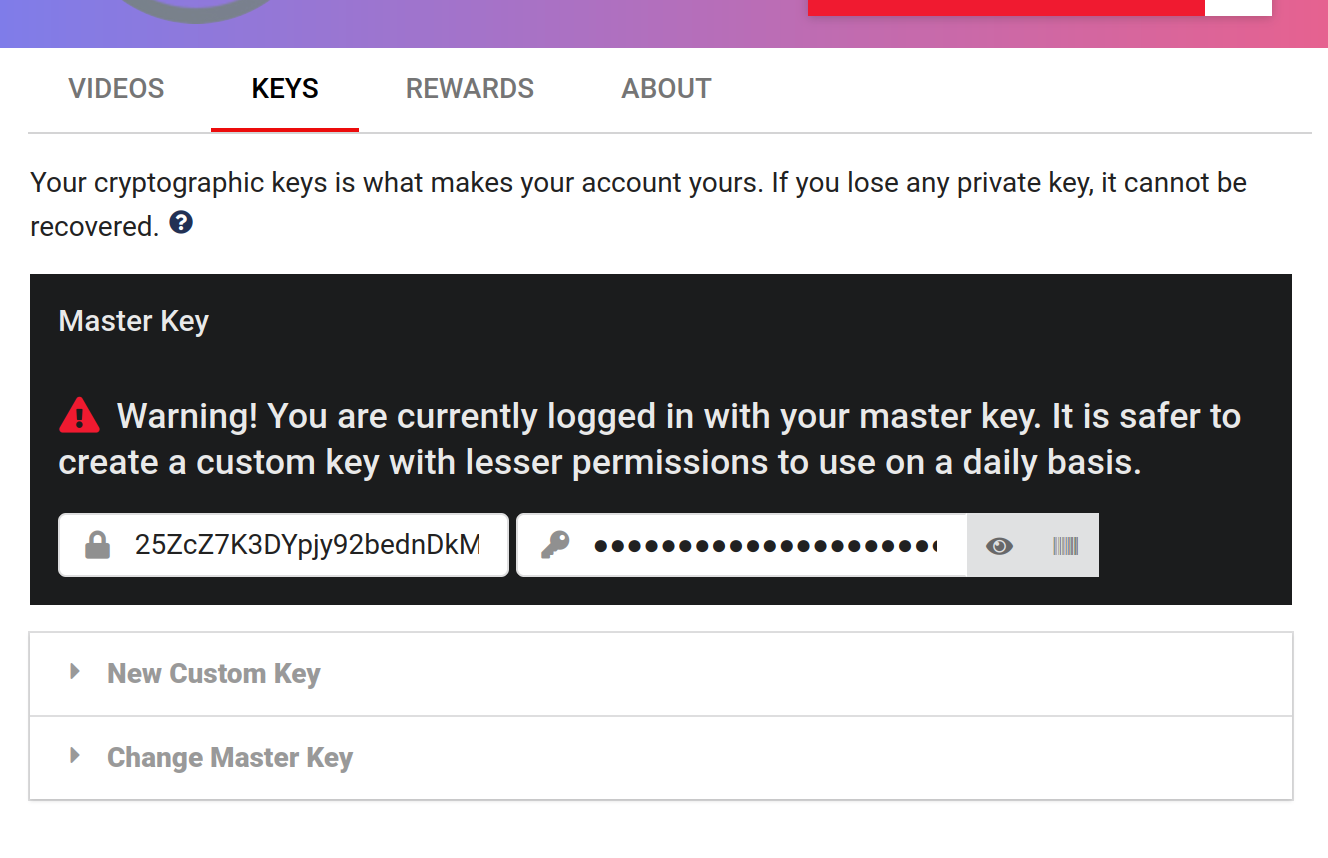
- Tick the permissions that you want and then press "Create" at the bottom.
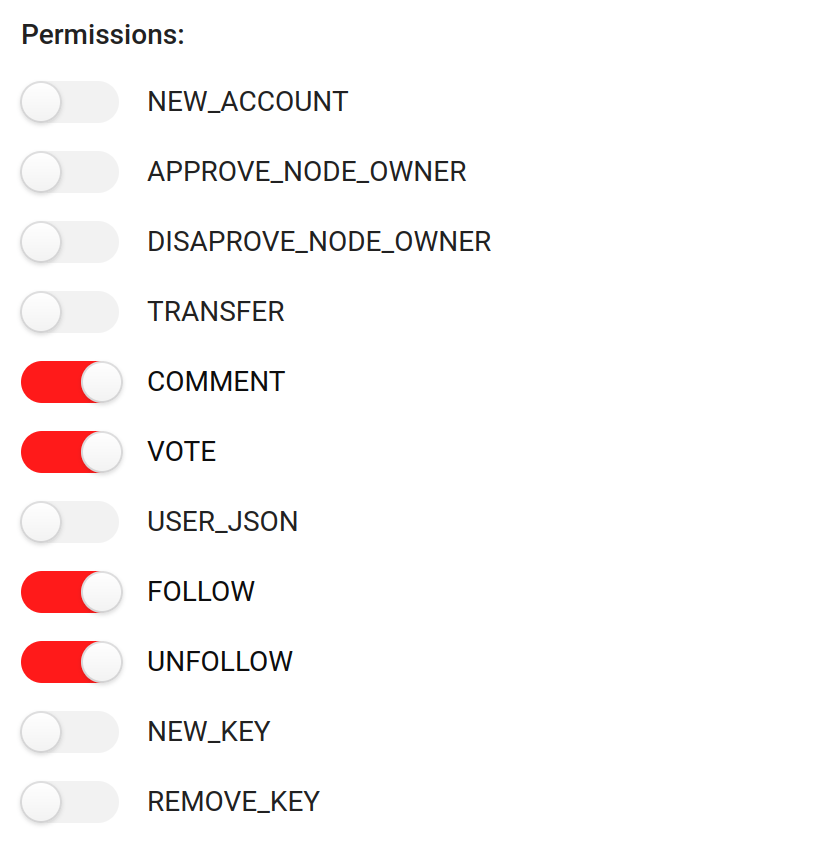
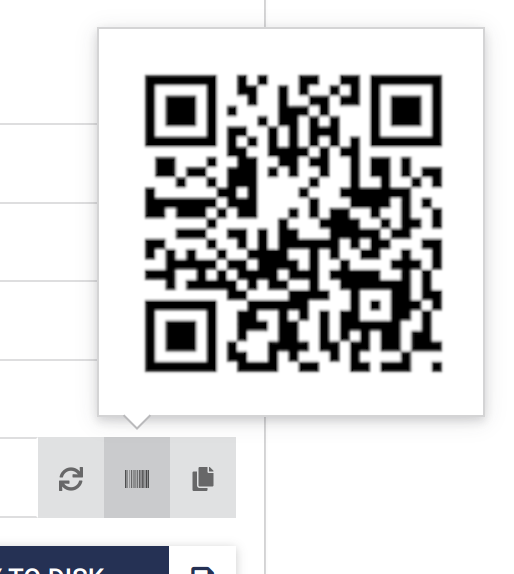
Now you have a custom private key with limited permissions and can login using those credentials.