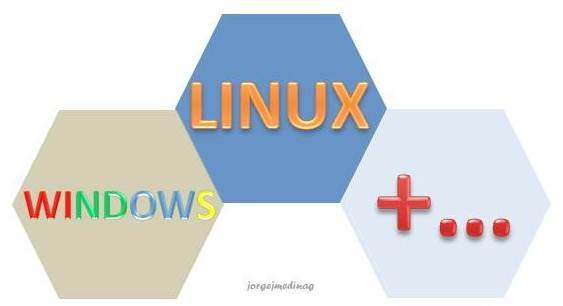

Saludos Hivers, nuevamente por acá con otro post, esta vez enfocado en lo que son los sistemas operativos, una interesante herramienta que, sé que a muchos técnicos en el área les será de mucha utilidad.

En esta oportunidad les comentare acerca de una herramienta utilizada por mí, ya que me dedico a todo lo relacionado con la informática e instalaciones de sistemas operativos. Esta herramienta permite hacer o tener un dispositivo de almacenamiento externo con multiboot, es decir, varios sistemas operativos para instalar en un solo dispositivo.



Dese hace mucho tiempo había buscado la manera de como poder tener varios Sistemas Operativos y otras utilidades en una sola unidad, solo de dar unos clic o seleccionar con el teclado y darle entrada, para de esta forma poder instalarlos.

Con esto se facilita el trabajo, ya que tendrás un solo dispositivo con varios S.O. para instalar, Windows, Linux, o algún otro sistema Live CD como lo es Windows PE, entre otros, ahorrando tiempo y espacio



Esta herramienta se llama VENTOY, por experiencia propia, para mi es la herramienta definitiva en la elaboración de dispositivos multiboot, ya que soporta una amplia gama de S.O. y se puede configurar para modo BIOS o UEFI.

¿Por qué digo que es definitiva?, porque he probado otras herramientas que tienen una funcionalidad parecida, la diferencia que con esta es una interfaz muy sencilla, la forma de copiar las imágenes de los S.O. al dispositivo es sumamente fácil, solo copiar y pegar, con eso basta.

VENTOY, es un programa el cual formatea o prepara el dispositivo seleccionado, instalando una serie de archivos que conlleva a que arranque una interfaz en modo boot, un menú en el cual puedes elegir la imagen del S.O. a instalar.

Solo basta con descargar el programa desde el sitio oficial, descomprimirlo y ponerlo a andar. Te aparecerá la siguiente ventana en donde debes seleccionar la unidad y darle instalar, esperas a que termine el proceso y listo, solo queda pasar las imágenes en formato ISO a la raíz del USB.

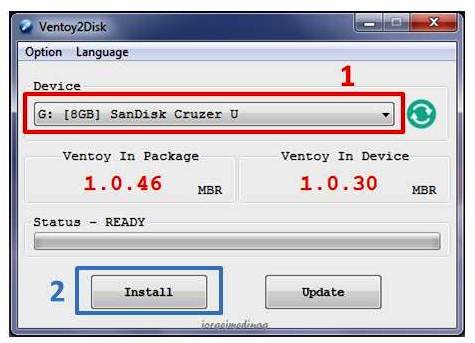

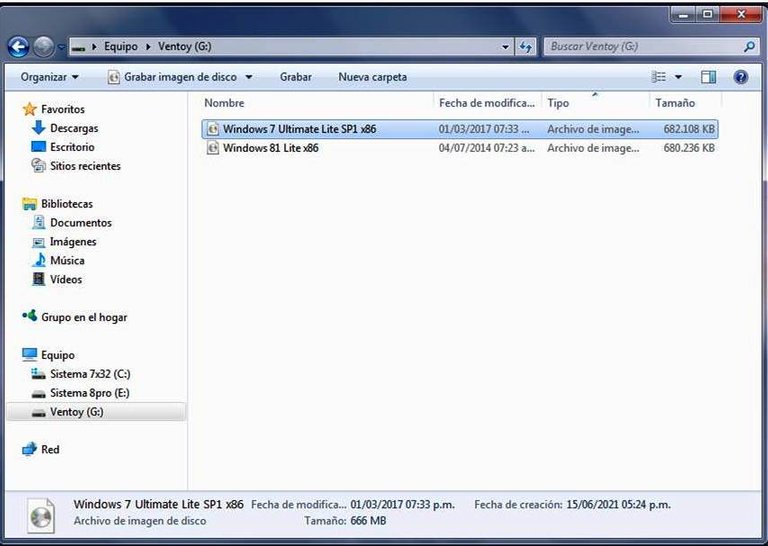

Cuando arranques la PC o laptop en modo boot, selecciona la unidad donde instalaste el VENTOY, el carga los archivos y te aparece el menú fácil y sencillo, solo de seleccionar lo que se va a instalar y seguir el proceso.

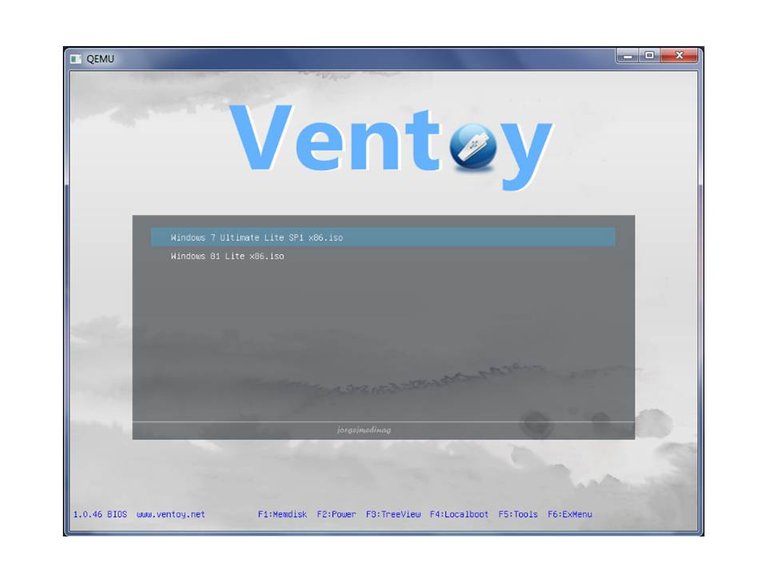

Bien con esta pequeño tutorial explicativo de esta fantástica herramienta, me despido. Pronto estaré subiendo otro post referido a la personalización del MENÚ, como cambiar los colores y el modelo de interfaz.
Greetings Hivers, here again with another post, this time focused on what operating systems are, an interesting tool that, I know, will be very useful to many technicians in the area.

This time I will tell you about a tool used by me, since I am dedicated to everything related to computing and operating systems installations. This tool allows you to make or have an external storage device with multiboot, that is, several operating systems to install on a single device.

For a long time I had looked for a way to be able to have several Operating Systems and other utilities in a single unit, just by clicking or selecting with the keyboard and giving input, in order to install them.

This makes work easier, since you will have a single device with several OS. to install Windows, Linux, or some other Live CD system such as Windows PE, among others, saving time and space.



This tool is called VENTOY, from my own experience, for me it is the definitive tool in the development of multiboot devices, since it supports a wide range of OS. and can be configured for BIOS or UEFI mode.

Why do I say that it is final? Because I have tried other tools that have a similar functionality, the difference that with this is a very simple interface, the way to copy the images of the S.O. to the device is extremely easy, just copy and paste, that's enough.

VENTOY, is a program which formats or prepares the selected device, installing a series of files that leads to starting an interface in boot mode, a menu in which you can choose the OS image. to install.

You just have to download the program from the official site, unzip it and start it. The following window will appear where you must select the unit and install it, you wait for the process to finish and that's it, you just have to transfer the images in ISO format to the root of the USB.

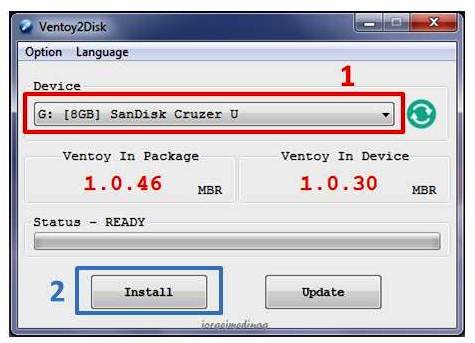

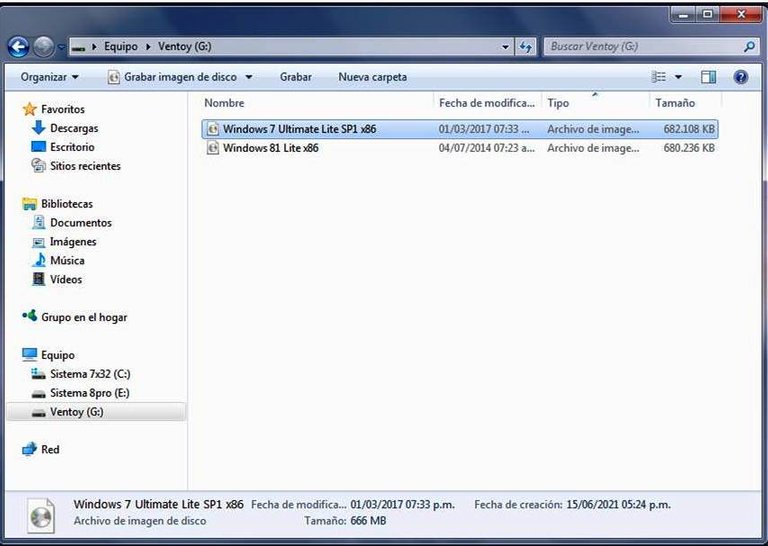

When you start the PC or laptop in boot mode, select the unit where you installed the VENTOY, it loads the files and the easy and simple menu appears, just select what is going to be installed and follow the process.

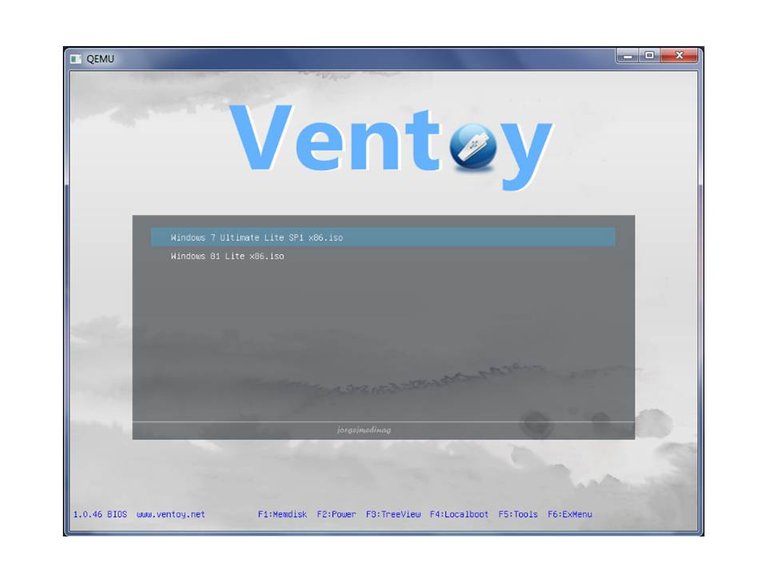

Good with this little explanatory tutorial of this fantastic tool, I say goodbye. Soon I will be uploading another post referring to the customization of the MENU, how to change the colors and the interface model.



Has sido votado por
PROYECTO ENLACE
'Conectando Ideas y Comunidades'
PROYECTO ENLACE es un proyecto de curación de habla hispana enfocado en recompensar contenido de calidad y apoyar autores en su proceso de crecimiento en HIVE.
Creemos y apostamos por el futuro de esta gran plataforma, y estamos muy emocionados de poder hacerla crecer junto a esta comunidad. Así que te invitamos a usar nuestra etiqueta ENLACE y estar atento a todas las actividades que tenemos preparadas y que estaremos publicando en breve.
¿QUIERES AUTOMATIZAR TUS GANANCIAS DE CURACIÓN? SE PARTE DEL PROYECTO ENLACE APOYANDO A NUESTRO TRAIL EN HIVE.VOTE INGRESA AQUÍ PARA CONCOCER LOS DETALLES.
¿QUIERES INVERTIR ENLACE? DESCUBRE COMO HACERLO Y GENERAR INGRESOS DE FORMA SEMANAL MEDIANTE TU DELEGACIÓN DE HP AQUÍ TE EXPLICAMOS COMO.
Te invitamos a participar en nuestro servidor de Discord: https://discord.gg/3S9y7BbWfS
Atentamente
EQUIPO ENLACE 2021
Congratulations @jorgejmedinag! You have completed the following achievement on the Hive blockchain and have been rewarded with new badge(s) :
Your next target is to reach 300 upvotes.
You can view your badges on your board and compare yourself to others in the Ranking
If you no longer want to receive notifications, reply to this comment with the word
STOPThanks for your contribution to the STEMsocial community. Feel free to join us on discord to get to know the rest of us!
Please consider supporting our funding proposal, approving our witness (@stem.witness) or delegating to the @stemsocial account (for some ROI).
Please consider using the STEMsocial app
app and including @stemsocial as a beneficiary to get a stronger support.
Interesante, la voy a analizar. Hace muchos años que uso Linux+Windows en dual boot con Ubuntu y Windows 7.
Actualmente estou usando Xubuntu que es la distro con la que menos sufre mi viejo y querido PC después de yantos años de uso.
Cuando era más prestante usaba Super Boot Manager con el cual podia hasta personalizar la pantalla de inicio y tenia varios templates predefinidos. Ahora estoy usando el tradicional GNU GRUB el tradicional en blanco y negro.
Nos estamos leyendo @jorgejmedina, tal vez comience a escribir algo sobre Linux si encuentro la Comunidad adapta.
Saludos.
No lo conocía, yo usaba rufus, pero voy a chequearlo
hola mazquel, es buena, bastante sencilla de usar, gracias