EXODE is a new game being developed for the Hive blockchain and although it is still in the early alpha testing stage I have been exploring it and familiarizing myself with the various aspects of the game and its market.
If you want to learn more about EXODE please read the first article that I posted about it here:
https://peakd.com/hivegaming/@jacobpeacock/anyone-playing-exode-on-hive
You can also check out the official EXODE Wiki and FAQ to learn more about the game in general, its mechanics and features.
During the starter pack purchase process on the EXODE website you can create a Hive account if you do not already have one.
In this guide I want to outline the basic steps of logging in with a Hive account, purchasing a Starter pack and some things that I think will help new users get started.
This is absolutely an unofficial guide and I am just someone that discovered the game recently and am rapidly falling in love with it even though it is still in alpha.
If you need official help please use the EXODE Discord server found here: https://discord.gg/GZcYNXz
The official Hive accounts (that I am aware of) that are developing/working on this
game are @elindos, @exodegame, @exoderewards if there are more please add them in the comments and I will update this post accordingly.
Mostly I like the cards and have been focusing my efforts on them but I have played several instances of the Evacuation sequence of the game in the browser and I even got the EXE (Windows) version of the game to run on Linux. You can find links to both here.
It is worth noting that the browser version is the most up to date version and also where the developers have been focusing there time so I recommend using it if you want to get a 'feel' for the game. Please note that the playable Evacuation sequence is for test purposes only and the outcome has no affect upon your account or cards at this time.
As for the cards, there are several types of packs and the 'card reveal' event will (to the best of my understanding) be happening within the next few days so please keep an eye out for when it does.
If you are new to Hive then I highly recommend checking out the Hive Survival Guide especially if you need to create a Hive account or need help installing the Hive Keychain.
Anyway, on with this guide about getting started on EXODE!
Step 1:
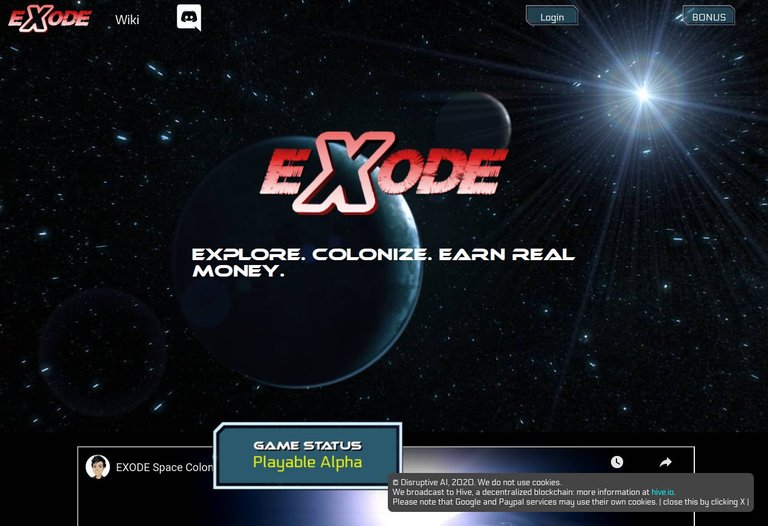 This is how the EXODE website looks.
This is how the EXODE website looks.
Step 2:
Click the GAME STATUS PLAYABLE ALPHA button that I circled in red.
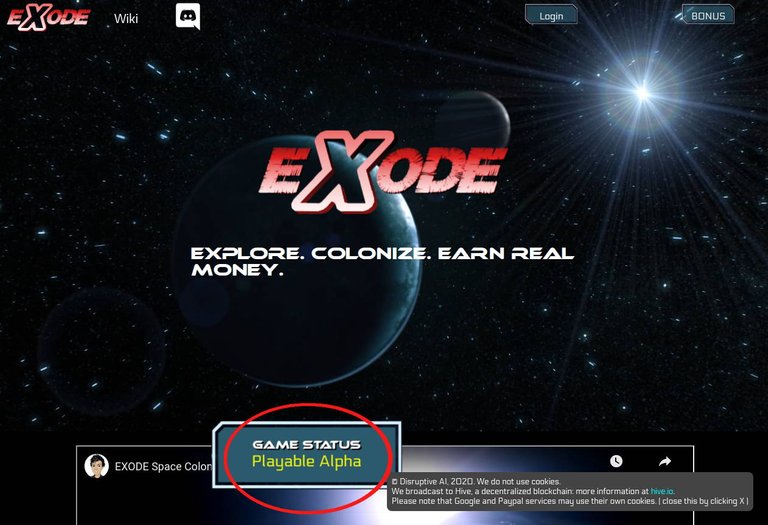
Step 3:
You can close the gray window with the cookie disclaimer by clicking the 'X' located on the bottom right of the rectangle.
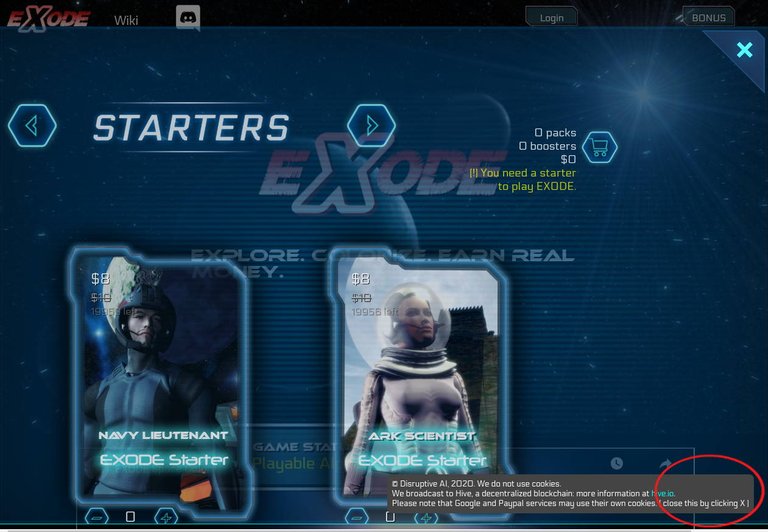 This is the gray window and I have marked where the 'X' is located.
This is the gray window and I have marked where the 'X' is located.
Step 4:
Viewing the available cards in the shop.
There are five types of card packs currently and they are Starters, Boosters, Support, Contracts and SP. Crew packs. You can click on each pack to view more detailed information about it.
For the purpose of this guide I will focus on purchasing a Starter pack because you must have at least one of the Starter packs to activate your Hive account with the EXODE site and explore its other features.
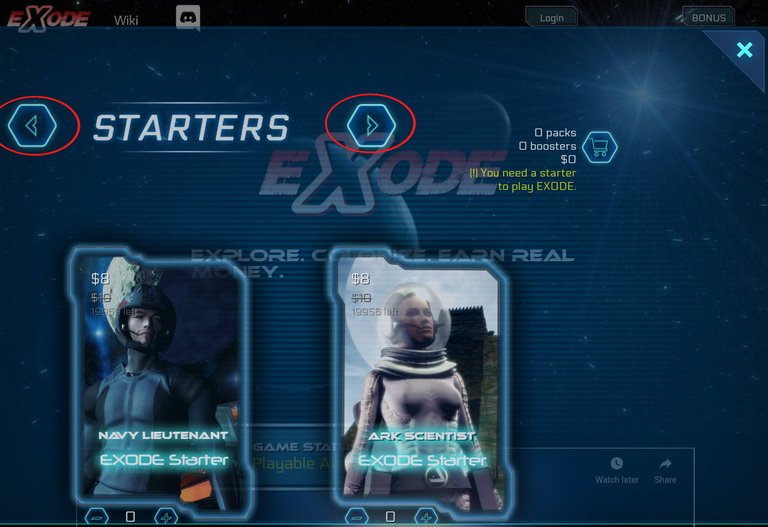 You can navigate through the different card packs with the circled buttons
You can navigate through the different card packs with the circled buttons
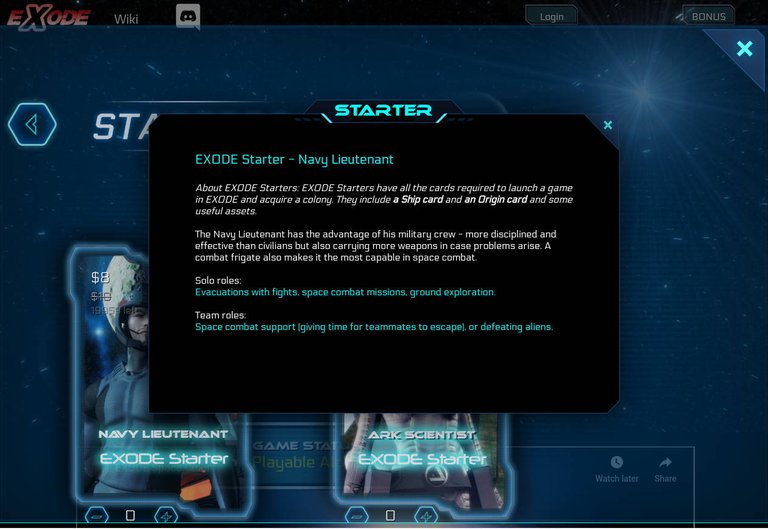 You can click on a card pack to learn more information about it.
You can click on a card pack to learn more information about it.
Step 5:
Selecting a card pack.
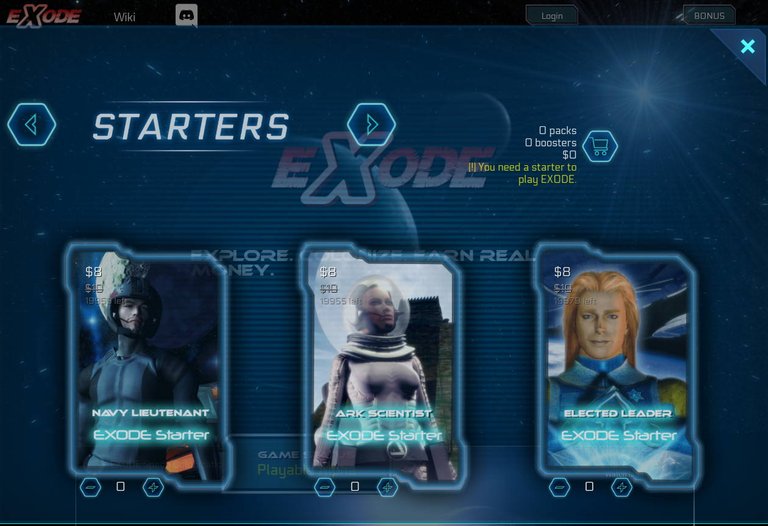 I zoomed out with my browser with CTRL - to make it so the site displays all three of the Starter packs that are priced the same.
I zoomed out with my browser with CTRL - to make it so the site displays all three of the Starter packs that are priced the same.
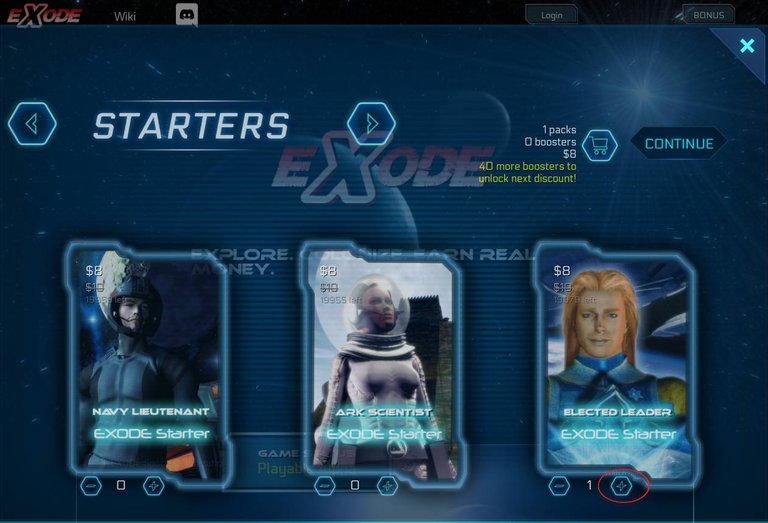 Use the plus sign below each pack to add them to your purchase.
Use the plus sign below each pack to add them to your purchase.
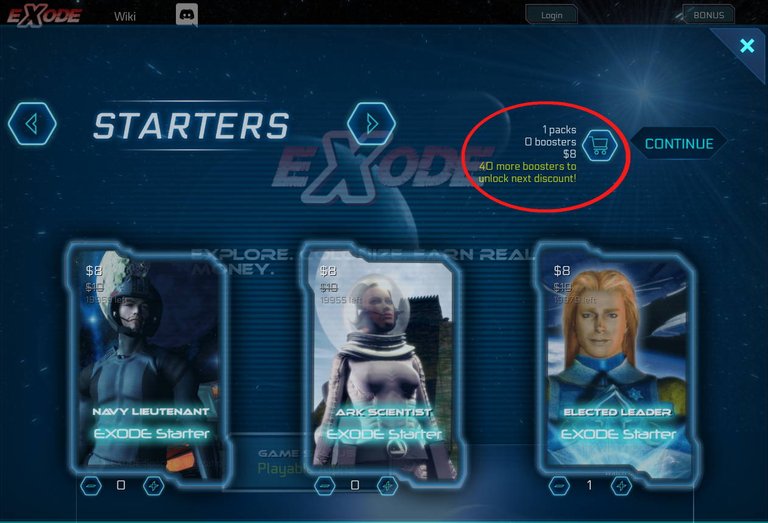 The number of packs you are purchasing and their value in USD is shown here.
The number of packs you are purchasing and their value in USD is shown here.
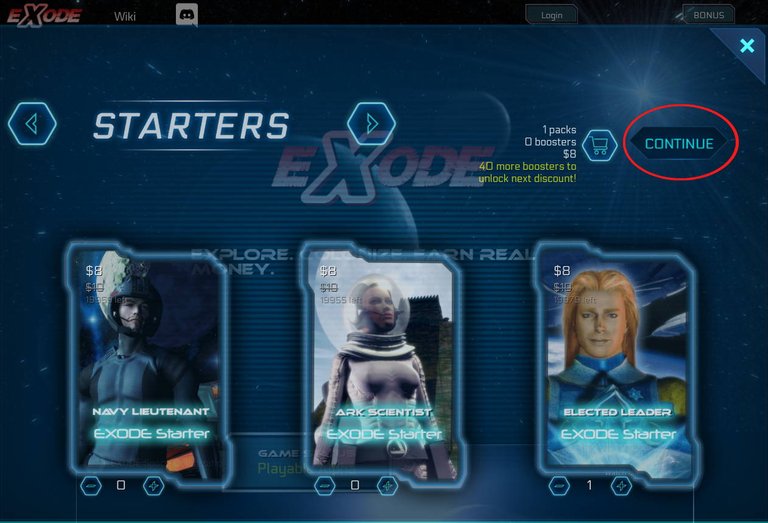 Once you have selected all the packs that you want to purchase click the CONTINUE button shown above.
As stated earlier it is very important to have a least one Starter pack in your first purchase so that you can activate your Hive account on the site and be able to utilize its other features.
Once you have selected all the packs that you want to purchase click the CONTINUE button shown above.
As stated earlier it is very important to have a least one Starter pack in your first purchase so that you can activate your Hive account on the site and be able to utilize its other features.
Step 6:
Paying for your purchase with HIVE and the Hive Keychain.
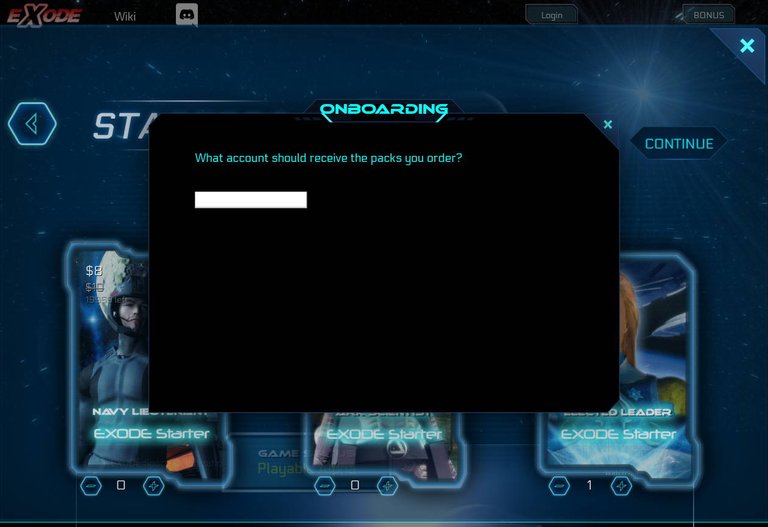 You should now see a window like this where you will fill in the name of the Hive account that will be receiving the packs that you order.
You should now see a window like this where you will fill in the name of the Hive account that will be receiving the packs that you order.
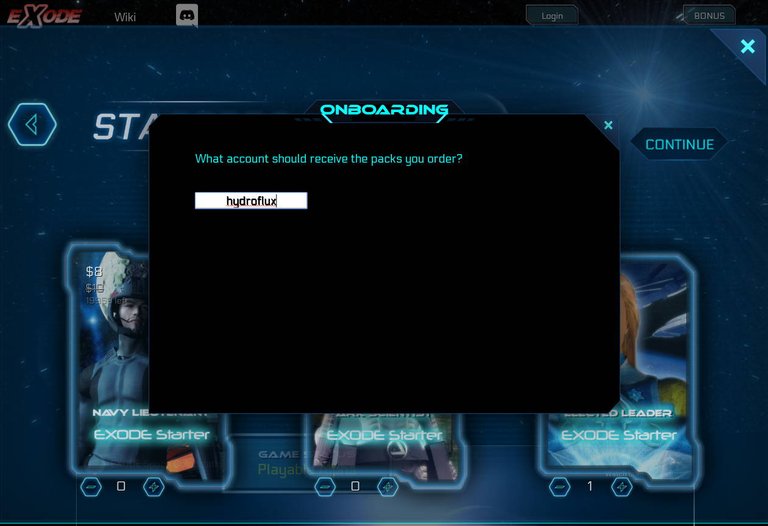 After entering a Hive account name for receiving the packs the site checks to see if the Hive account exists which sometimes takes a few seconds to complete.
After entering a Hive account name for receiving the packs the site checks to see if the Hive account exists which sometimes takes a few seconds to complete.
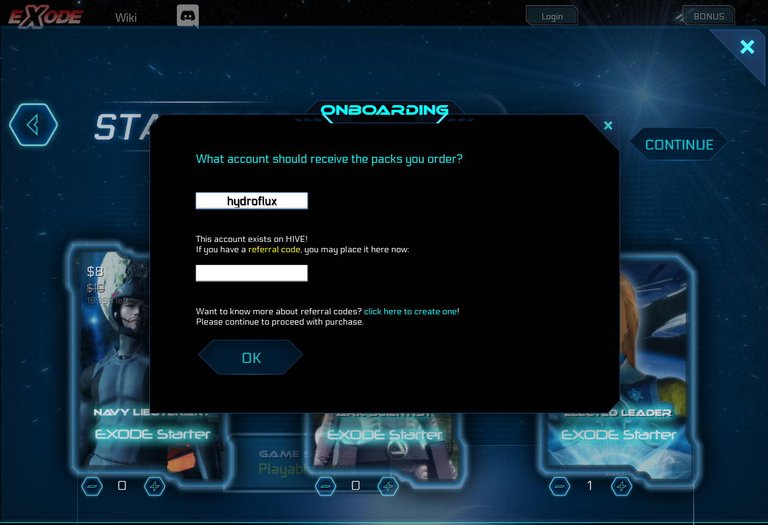 Once the site verifies that the Hive account exists more information appears and asks if you have a Referral code to enter. Currently if you use a referral code you and the person whose code you use receives free cards for using the feature so if you have one to use then enter it in the box provided.
In this example I am going to use a referral code of a different account that I have for the sake of this guide but I do not recommend farming nor abusing the referral system.
Once the site verifies that the Hive account exists more information appears and asks if you have a Referral code to enter. Currently if you use a referral code you and the person whose code you use receives free cards for using the feature so if you have one to use then enter it in the box provided.
In this example I am going to use a referral code of a different account that I have for the sake of this guide but I do not recommend farming nor abusing the referral system.
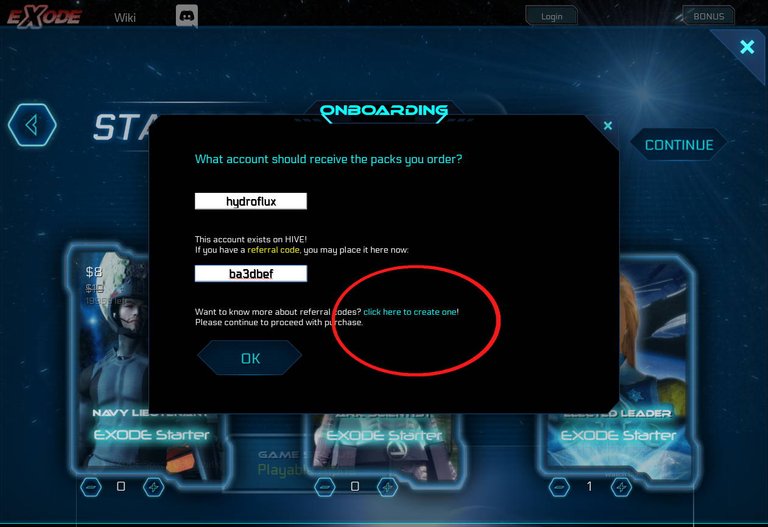 You can also generate your own referral code by clicking the 'click here to create one' link shown in this image.
If you are ready to proceed just click the OK button.
You can also generate your own referral code by clicking the 'click here to create one' link shown in this image.
If you are ready to proceed just click the OK button.
Step 7:
Payment options and paying with Hive Keychain.
You can also pay via PayPal or Steem but I am not covering those in this guide.
I have tested both methods and they work.
Something worth noting is that if you do use PayPal then some of the transactions have to be manually completed by the developers so please keep that in mind. I did not know that at first but after having it occur with one of my transactions @elindos was able to clarify the situation for me and the transaction was completed.
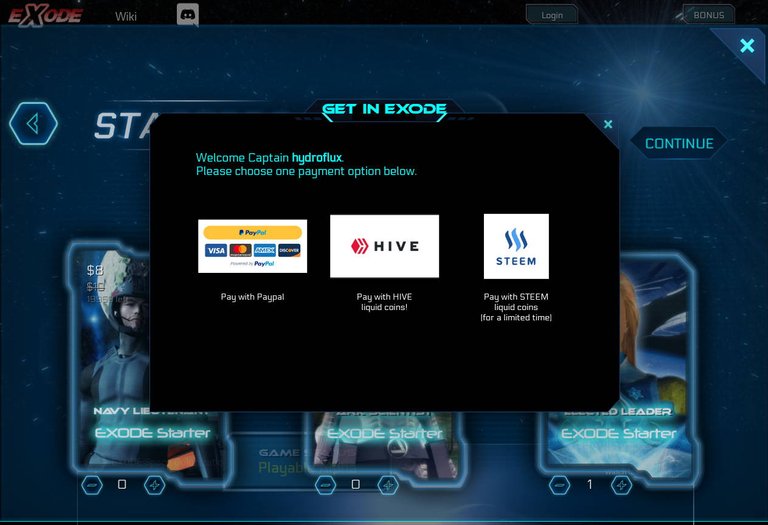 This is the payment option window.
This is the payment option window.
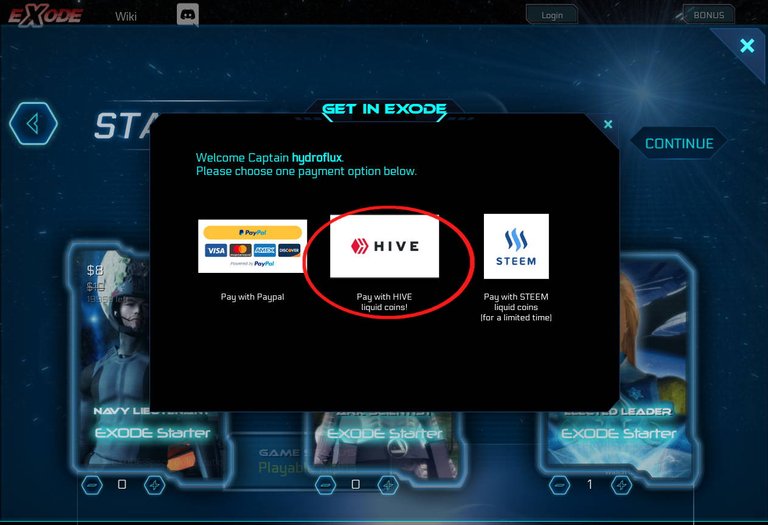 In this guide I will click the Hive payment option.
In this guide I will click the Hive payment option.
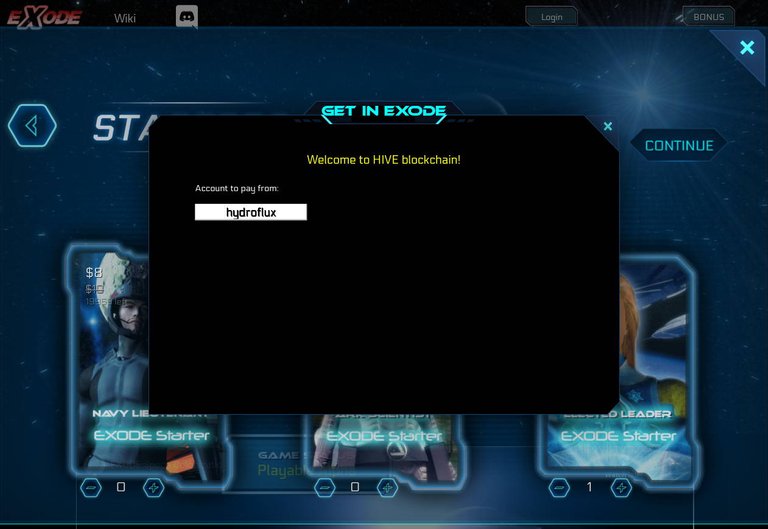 You will then see this screen where you can enter a different account to pay with than the one receiving the packs and the site once again verifies that the Hive account you entered exists.
You will then see this screen where you can enter a different account to pay with than the one receiving the packs and the site once again verifies that the Hive account you entered exists.
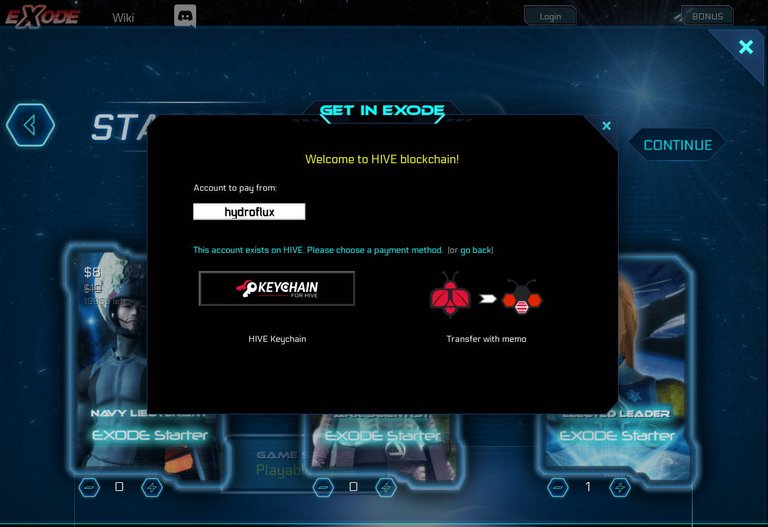 Once the site verifies that the Hive account exists you will see this screen.
Once the site verifies that the Hive account exists you will see this screen.
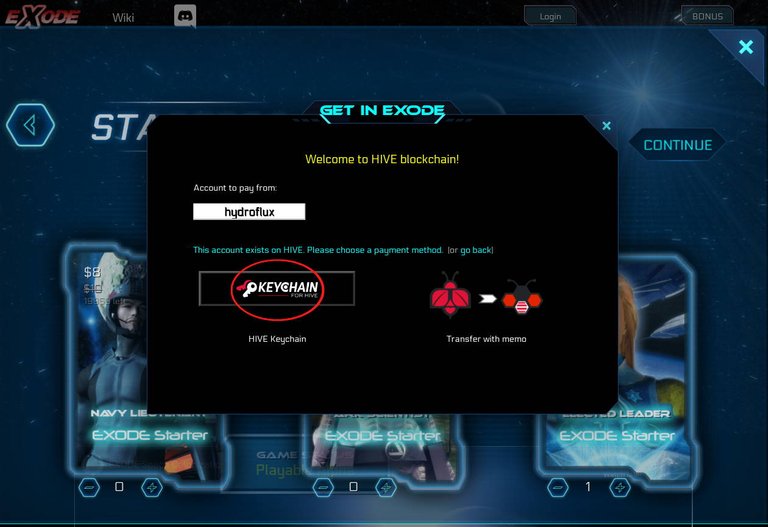 Next click on the Hive Keychain button.
Next click on the Hive Keychain button.
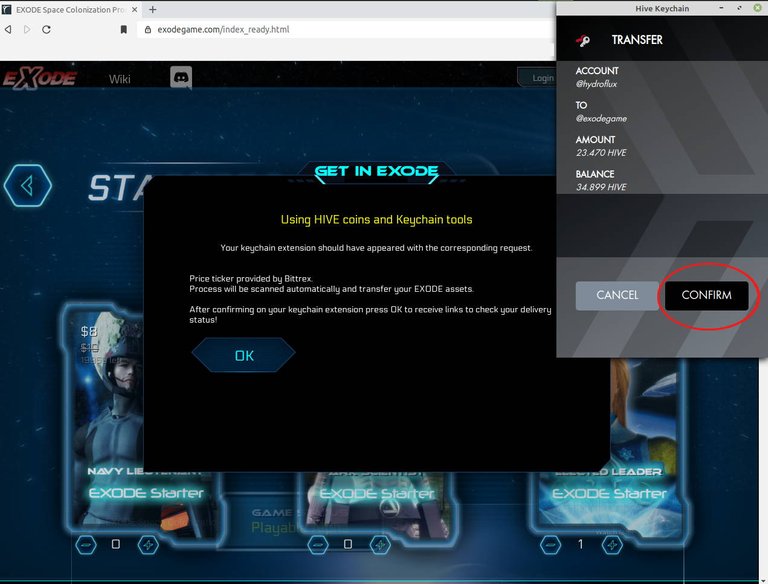 It takes a few seconds before the Keychain pops up and you can press the CONFIRM button.
It takes a few seconds before the Keychain pops up and you can press the CONFIRM button.
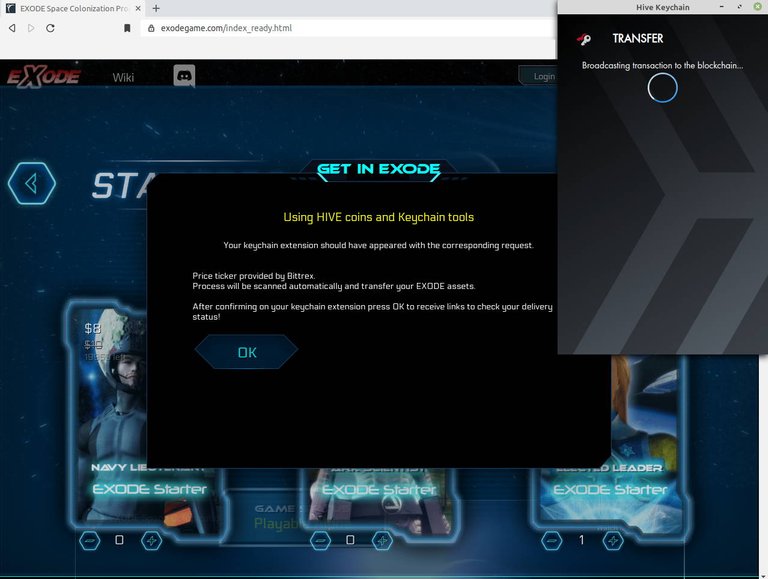 You will now see this screen and if you are on a slow internet connection it may take a few seconds to complete broadcasting the transaction to the Hive blockchain.
You will now see this screen and if you are on a slow internet connection it may take a few seconds to complete broadcasting the transaction to the Hive blockchain.
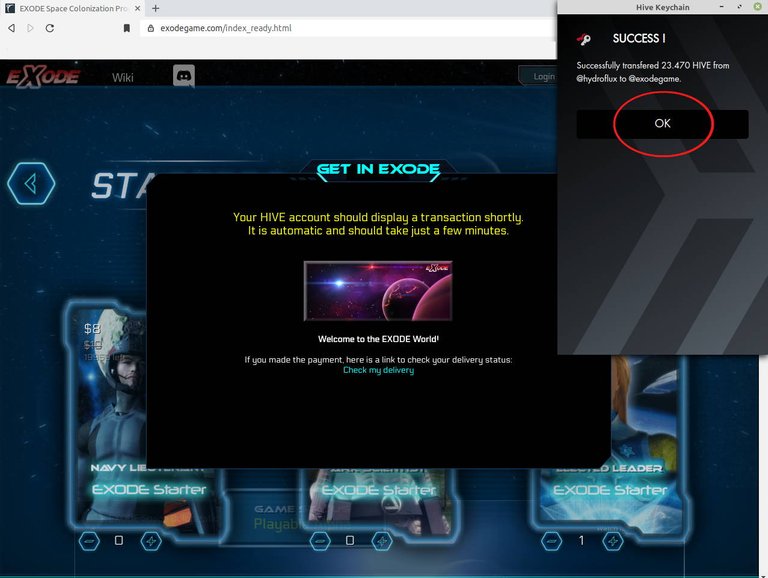 You should now see this screen saying that the transaction was successful. Click the OK button to close it.
You should now see this screen saying that the transaction was successful. Click the OK button to close it.
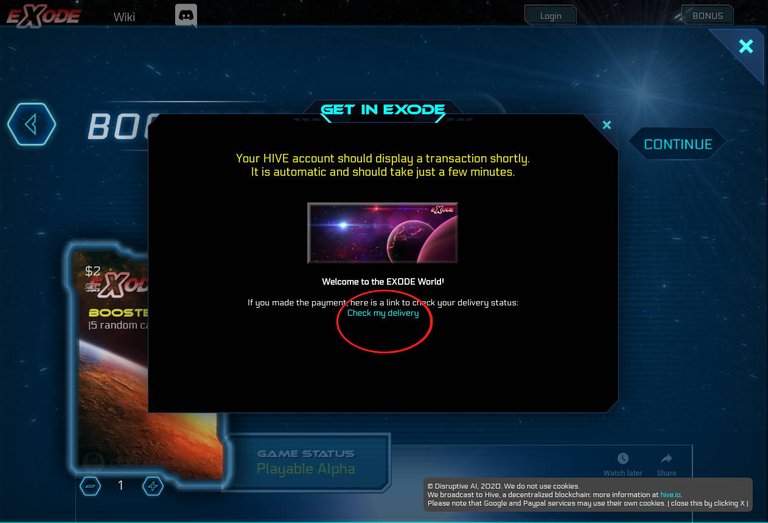
You should now see this screen and if you click the 'Check my delivery' you will be rerouted to the following inventory site where you can view your packs:
https://digitalself.io/api_feed/exode/my_delivery.php?account=hydroflux
Please note that the account name at the end of the above link will be the account receiving the packs.
Step 8:
Card Pack inventory.
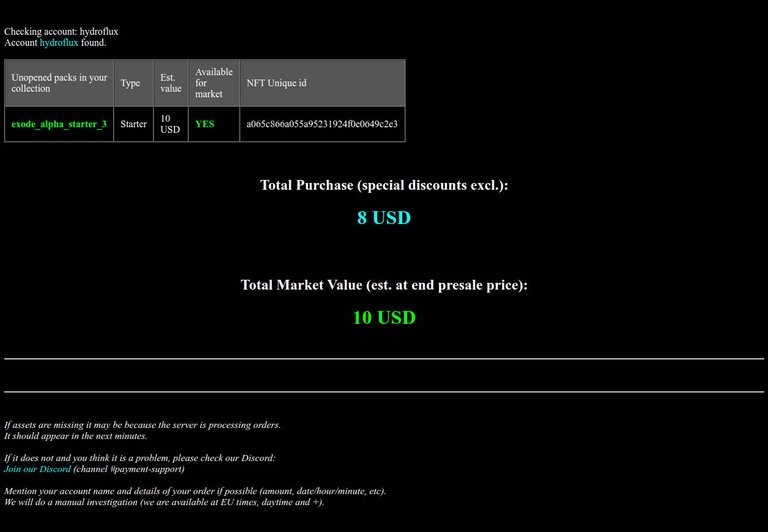 After following the last step you should see this screen in a new browser tab with a list of packs that you purchased along with their NFT UNIQUE ID and hash string as well as the values in USD.
After following the last step you should see this screen in a new browser tab with a list of packs that you purchased along with their NFT UNIQUE ID and hash string as well as the values in USD.
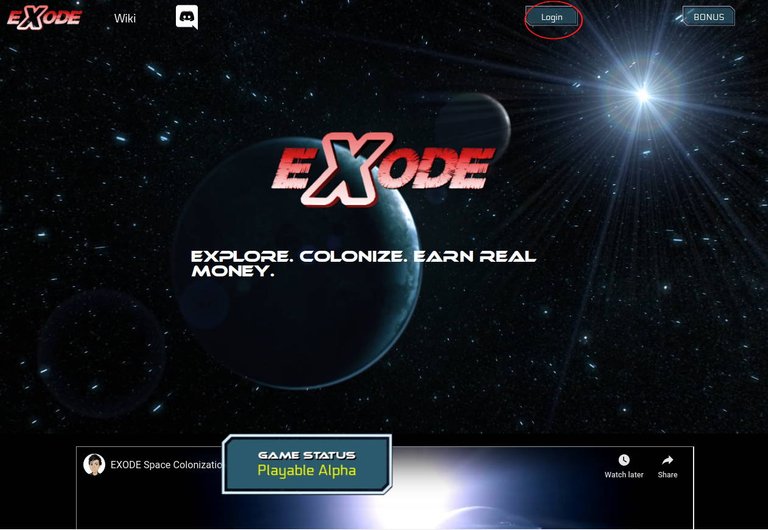 Go back to the main EXODE site and then click the Login button.
Go back to the main EXODE site and then click the Login button.
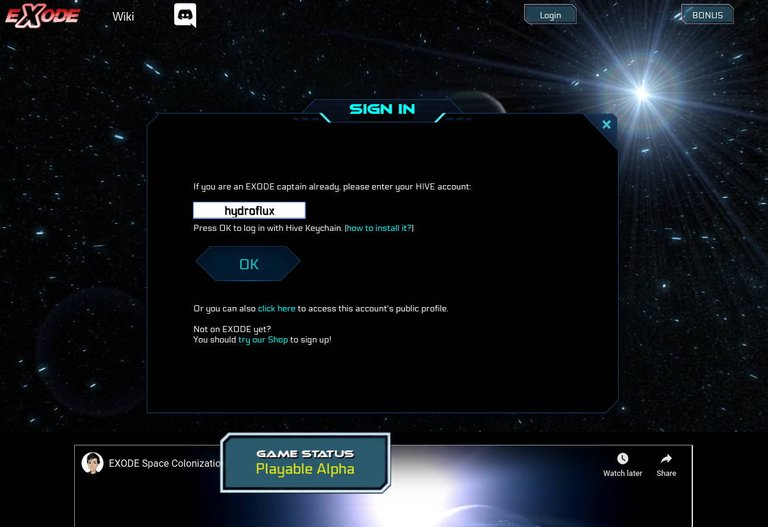 Enter your Hive account name and click the OK button. This will trigger the Keychain to pop up where you will need to confirm the transaction.
Please note that it might take the Keychain a few moments to pop up so be patient.
Enter your Hive account name and click the OK button. This will trigger the Keychain to pop up where you will need to confirm the transaction.
Please note that it might take the Keychain a few moments to pop up so be patient.
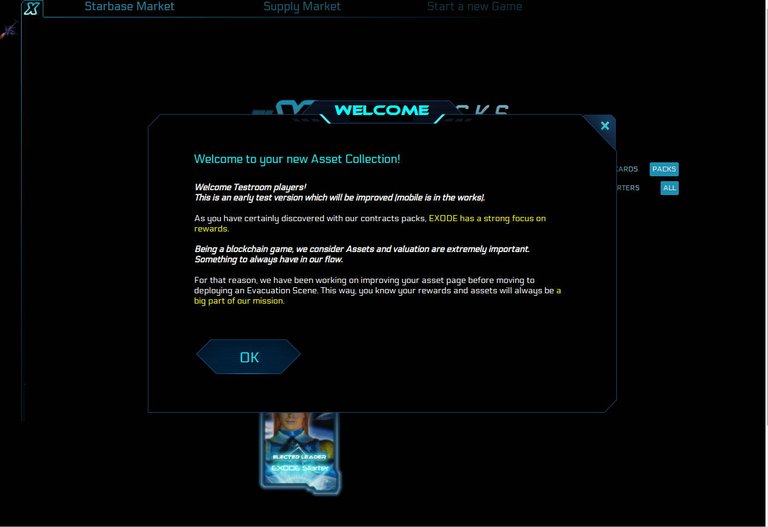 You should now see this Welcome screen. After reading it just click the OK button.
You should now see this Welcome screen. After reading it just click the OK button.
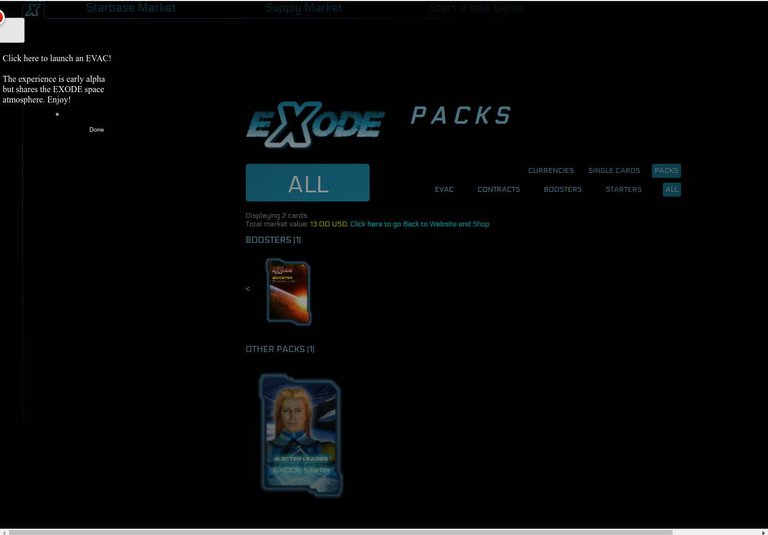 You will now be at this screen which is called your Dock
You will now be at this screen which is called your Dock
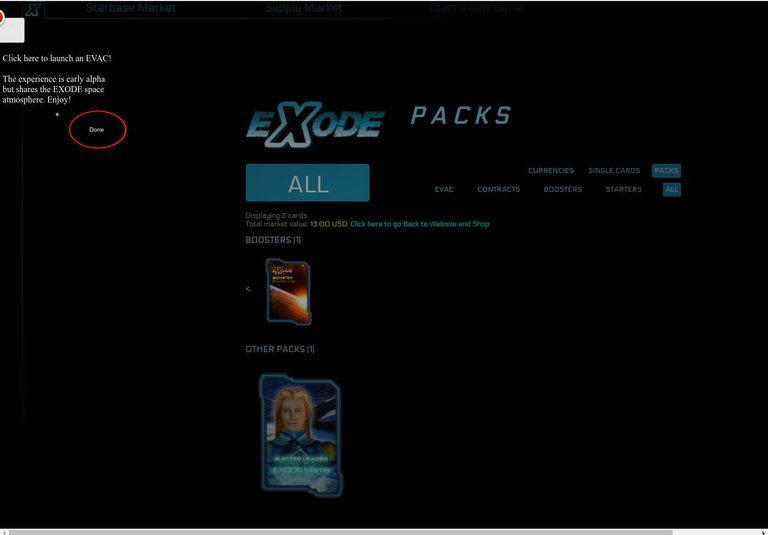
This screen is grayed out until you either choose to leave the site and play the Evacuation Sequence of the game here or until you click the Done button.
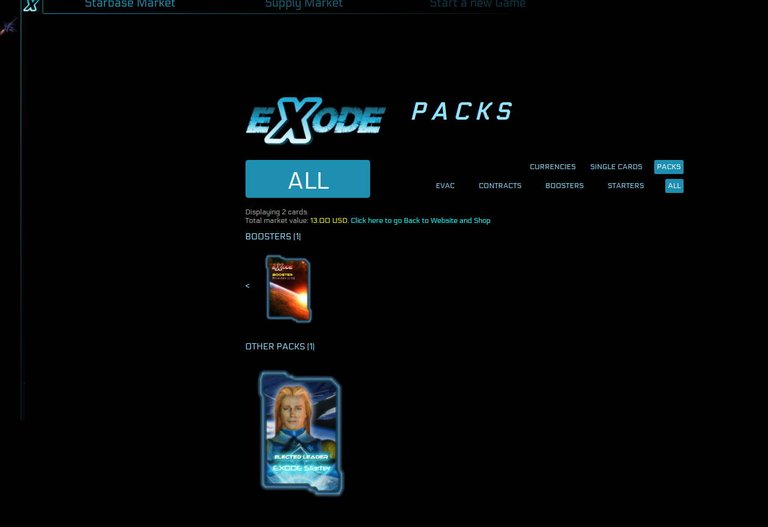 This is the Dock. During the making of this guide I made a second transaction and bought a Booster pack for this account and you can see it shown above the pack that I show being purchased in this guide.
This is the Dock. During the making of this guide I made a second transaction and bought a Booster pack for this account and you can see it shown above the pack that I show being purchased in this guide.
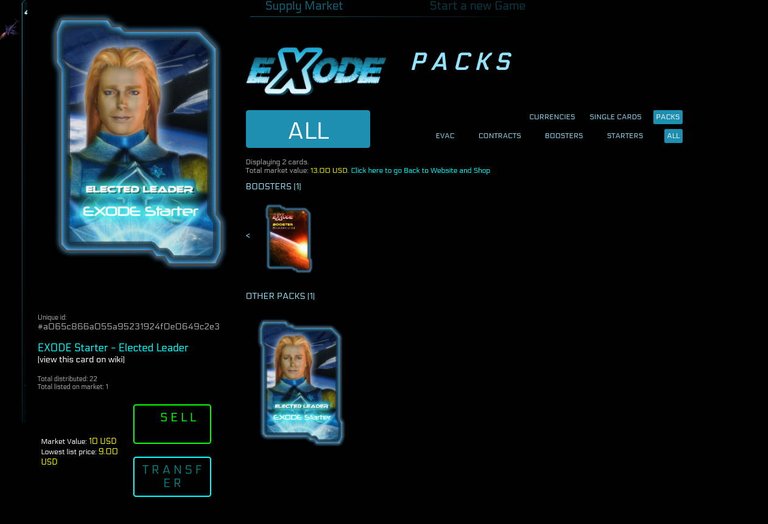 You can click on the packs, see their information, list them for sale or transfer them to another Hive account.
You can click on the packs, see their information, list them for sale or transfer them to another Hive account.
Step 9:
Starbase Market the open user market for buying and selling assets.
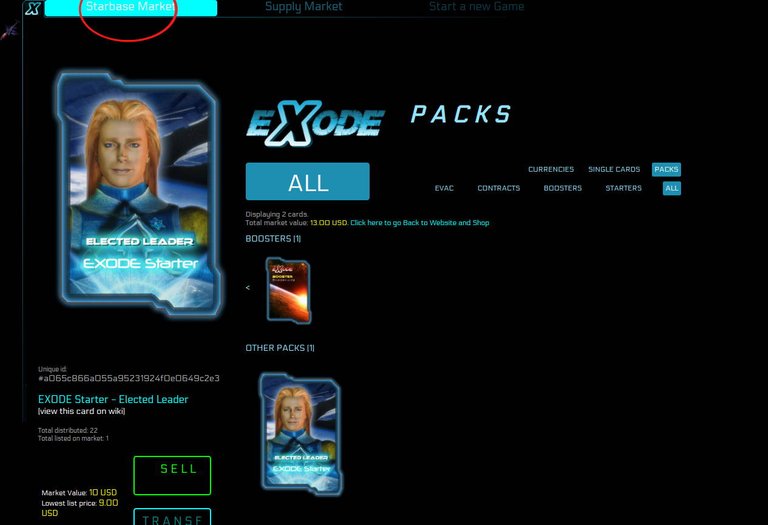 To access Starbase Market click the button for it shown in this image.
To access Starbase Market click the button for it shown in this image.
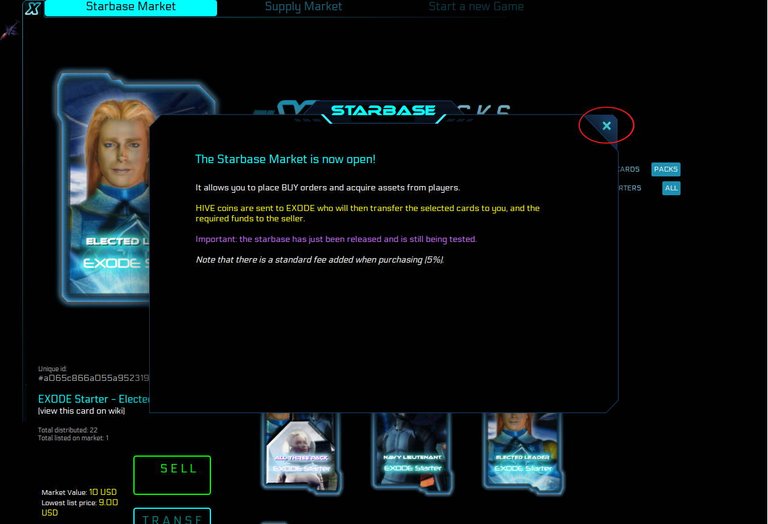 After reading the Starbase Market Welcome message you can close this window by clicking the 'X' shown in this image.
After reading the Starbase Market Welcome message you can close this window by clicking the 'X' shown in this image.
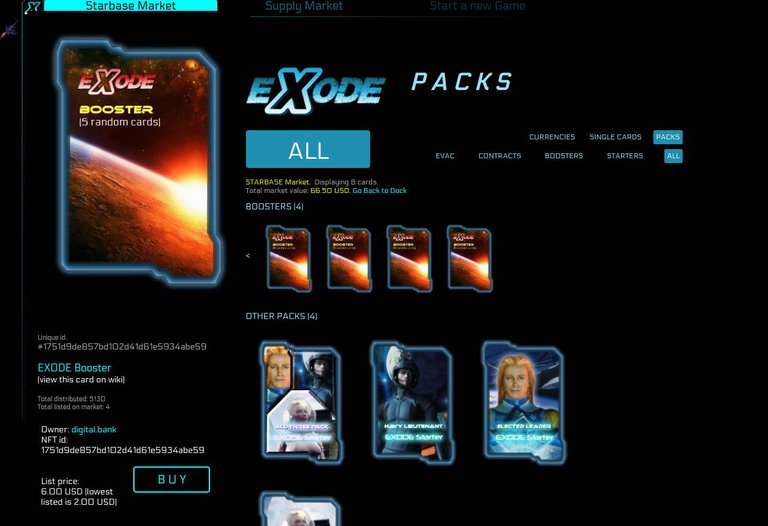 This is the Starbase Market and if you select a pack shown here you can see the seller information, the highest and lowest price and buy packs. If you are selling your own packs you can also transfer them or cancel the sell order through the Starbase Market or through accessing the packs via your Dock.
This is the Starbase Market and if you select a pack shown here you can see the seller information, the highest and lowest price and buy packs. If you are selling your own packs you can also transfer them or cancel the sell order through the Starbase Market or through accessing the packs via your Dock.
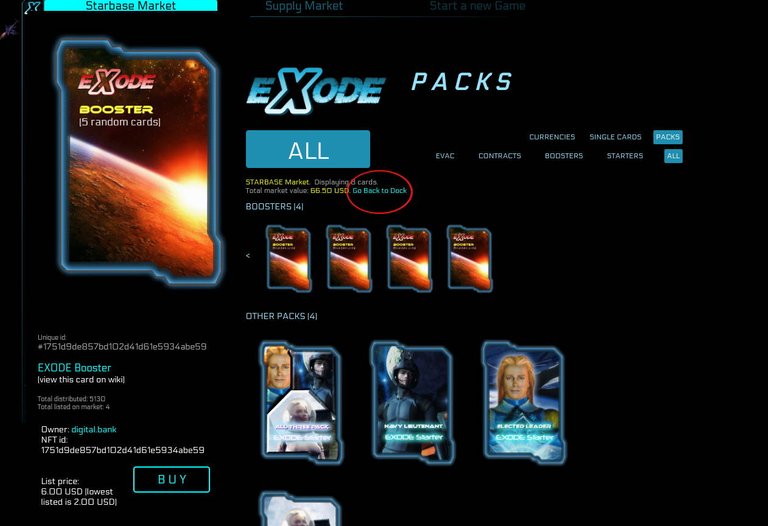 To return to your Dock click the 'Go Back to Dock' link shown in this image.
That concludes this EXODE getting started guide! Thanks for reading!
To return to your Dock click the 'Go Back to Dock' link shown in this image.
That concludes this EXODE getting started guide! Thanks for reading!
Note: I have set @exoderewards as a five percent beneficiary for this post to show my appreciation for the developers.
If you would like to find more posts on Hive about EXODE then try using the following PeakD link to do so: https://peakd.com/search?s=exode
You can can also search for EXODE articles and posts via Esteem Search on the web or on the mobile Esteem app: https://search.esteem.app/search?q=exode
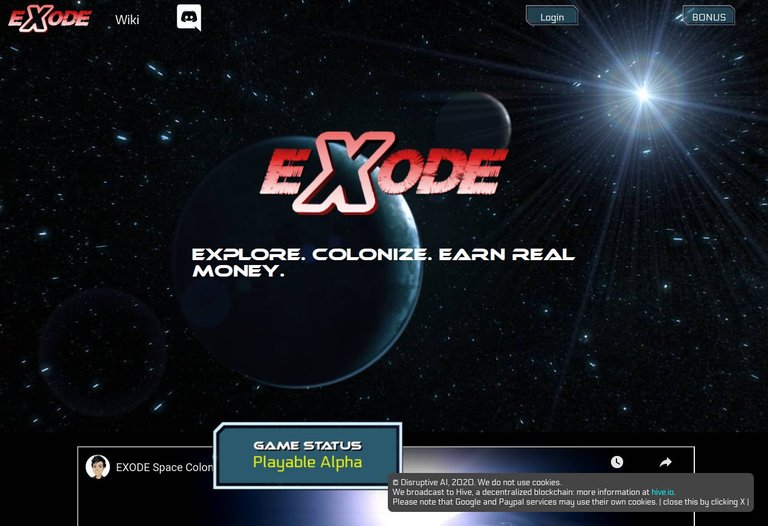
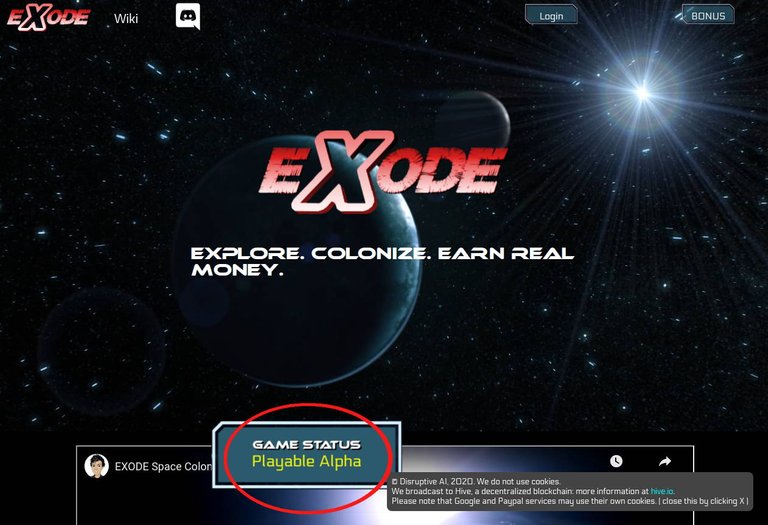
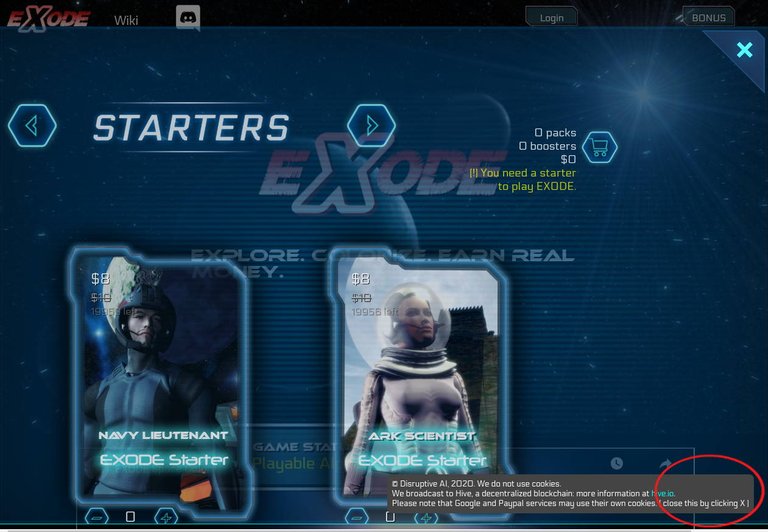
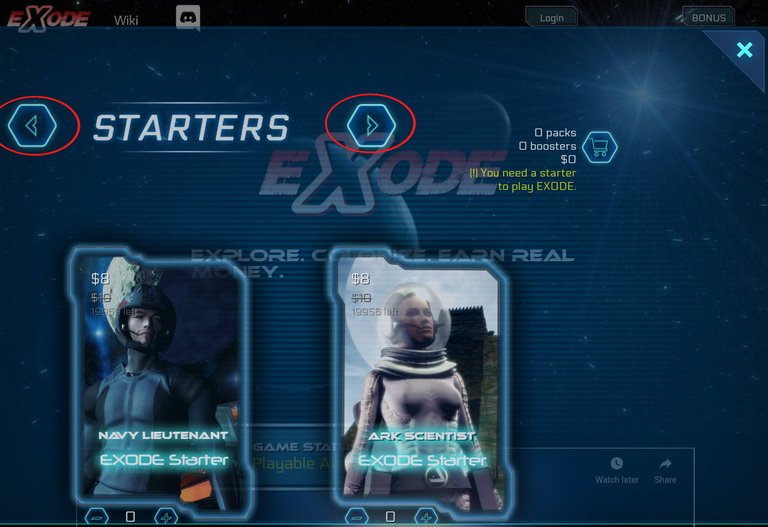
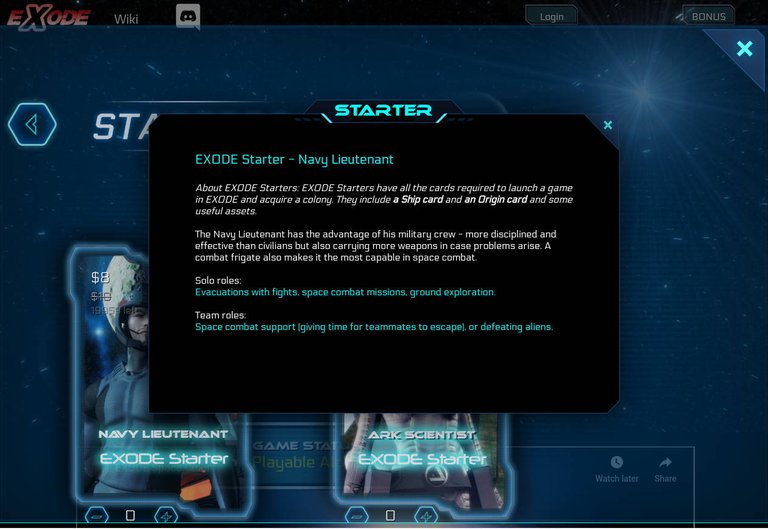
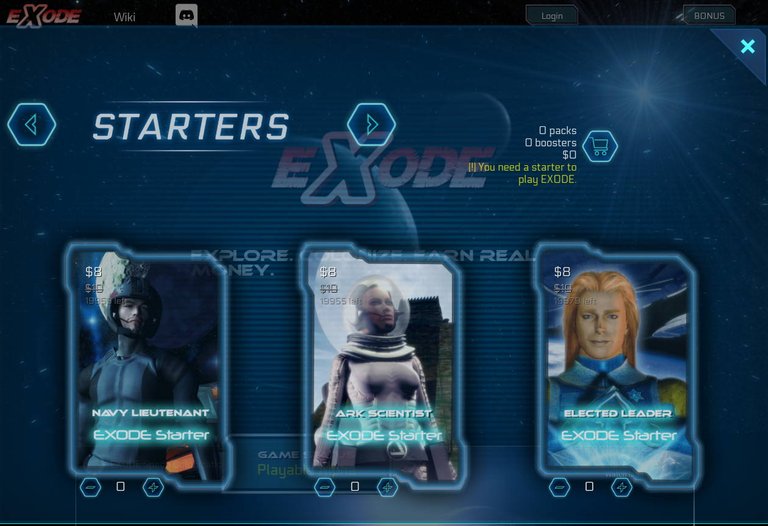
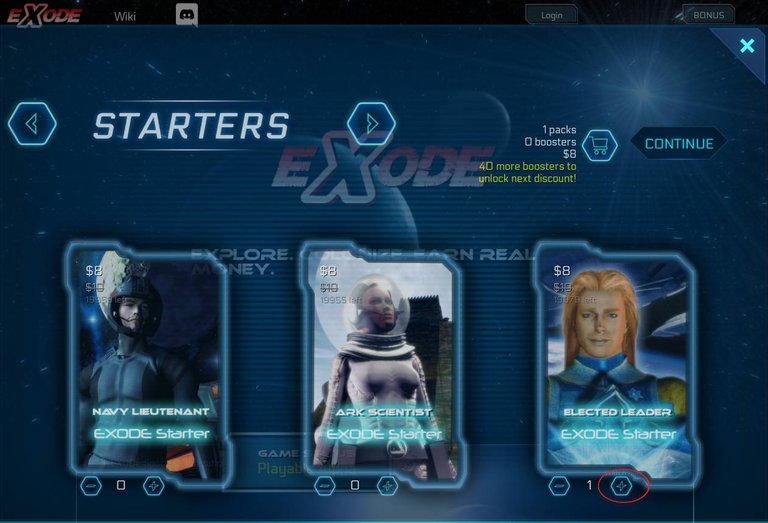
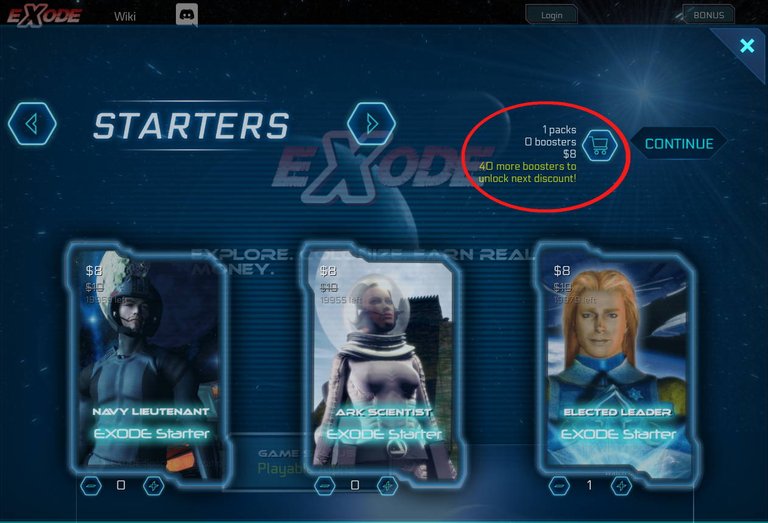
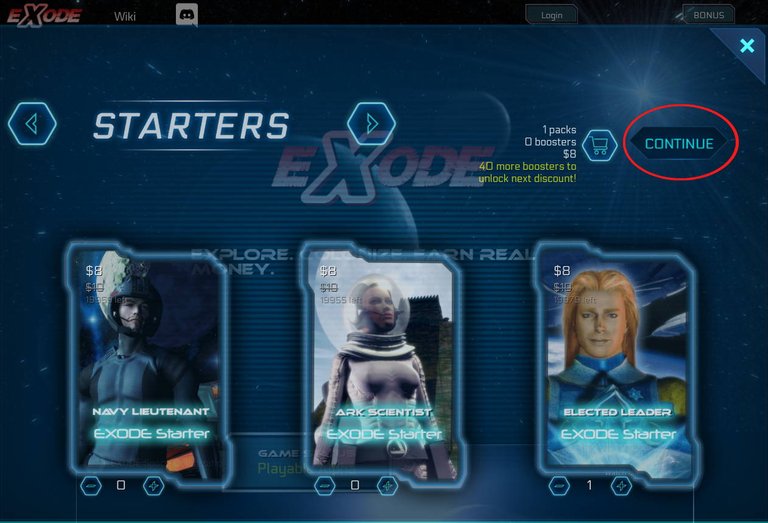
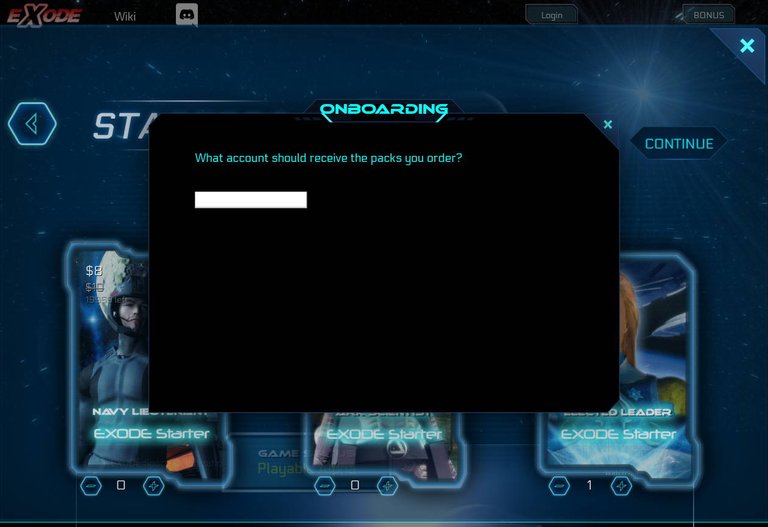
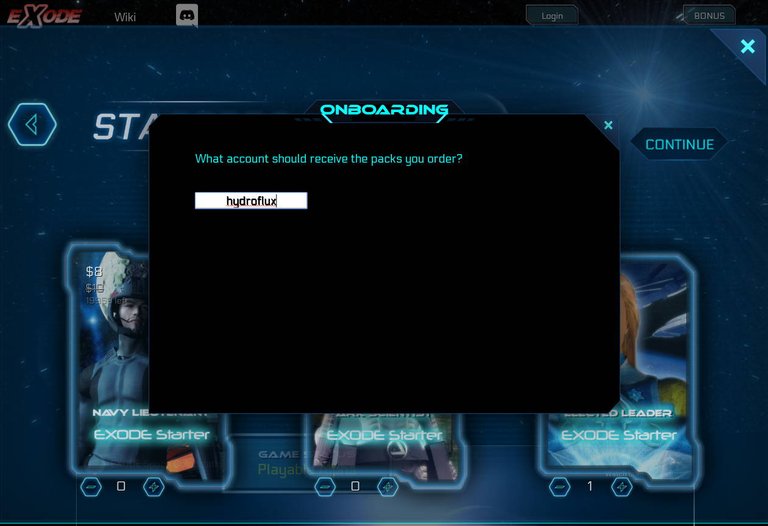
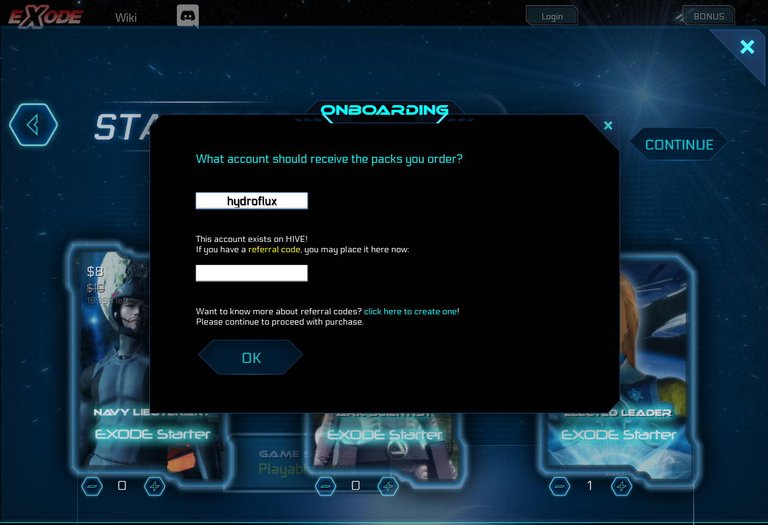
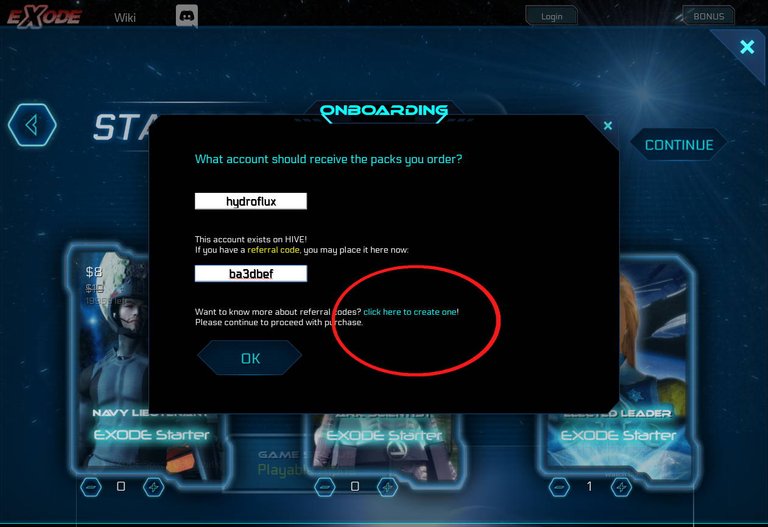
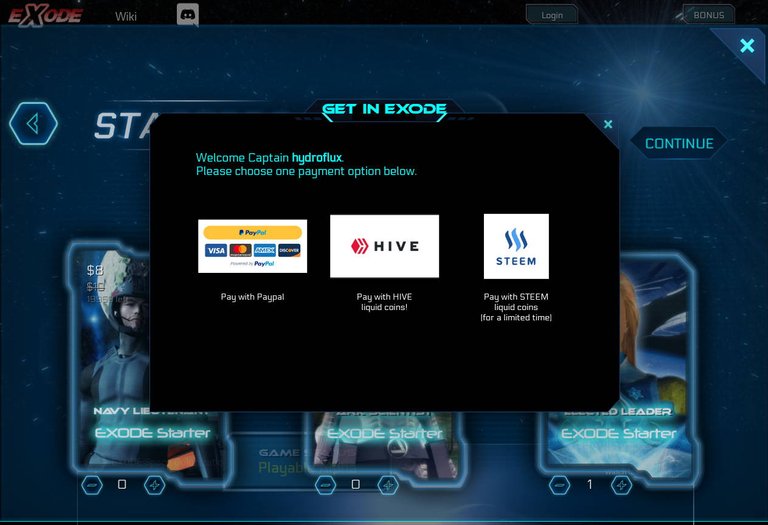
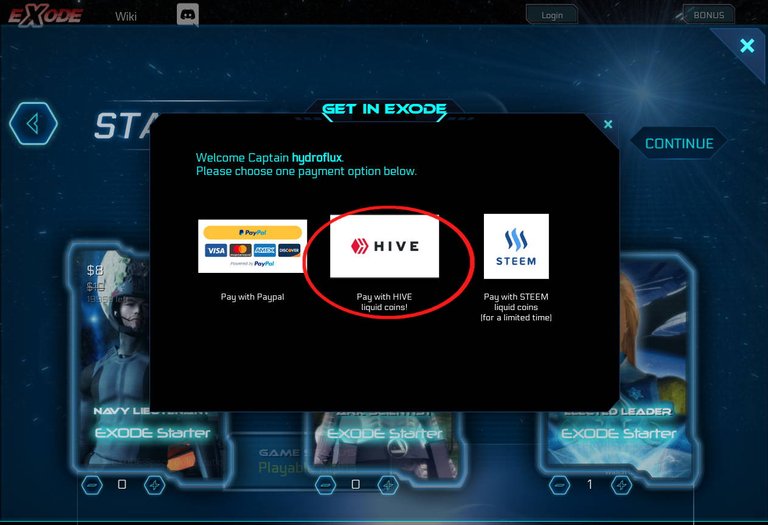
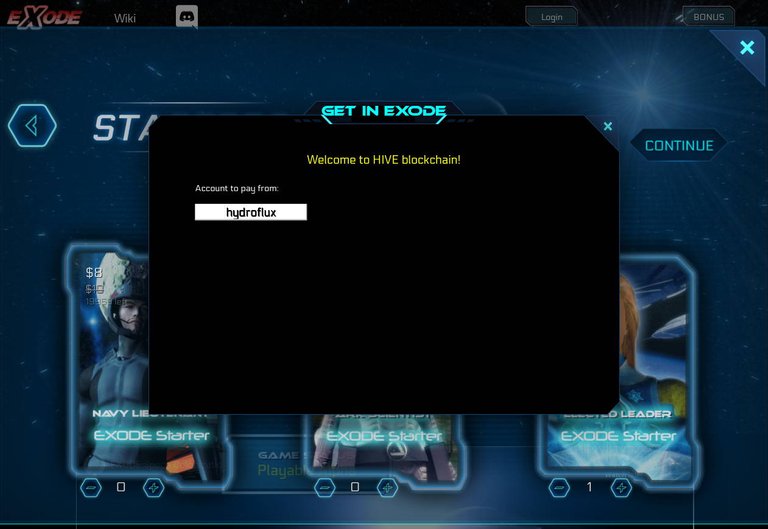
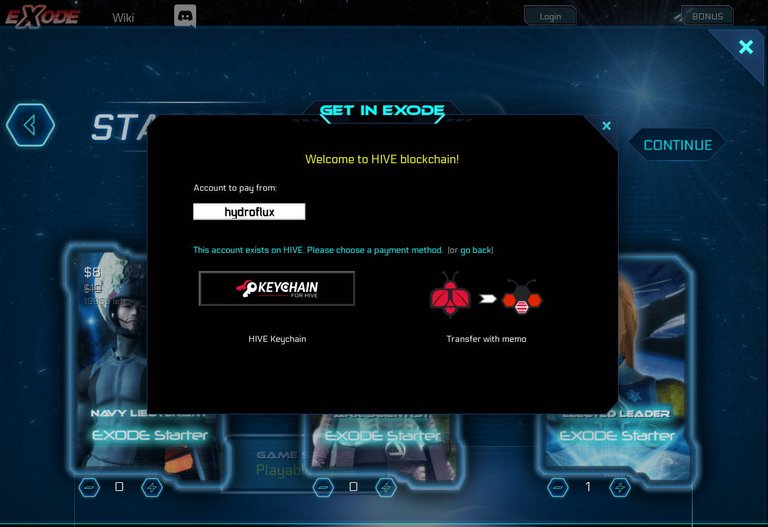
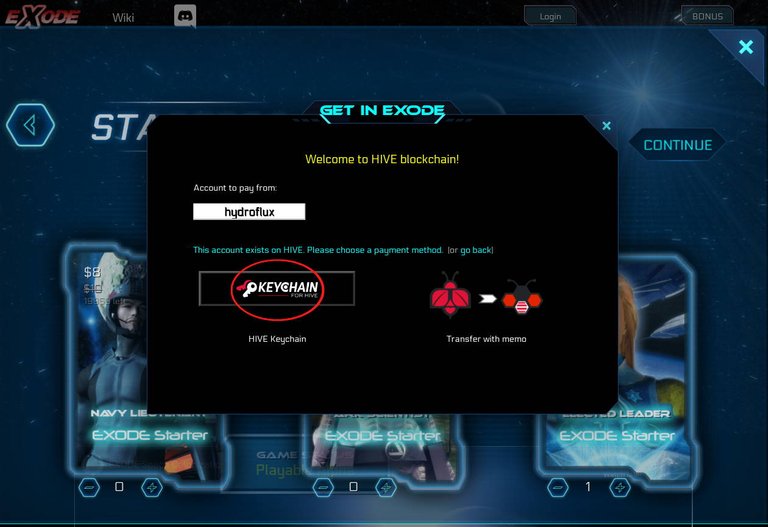
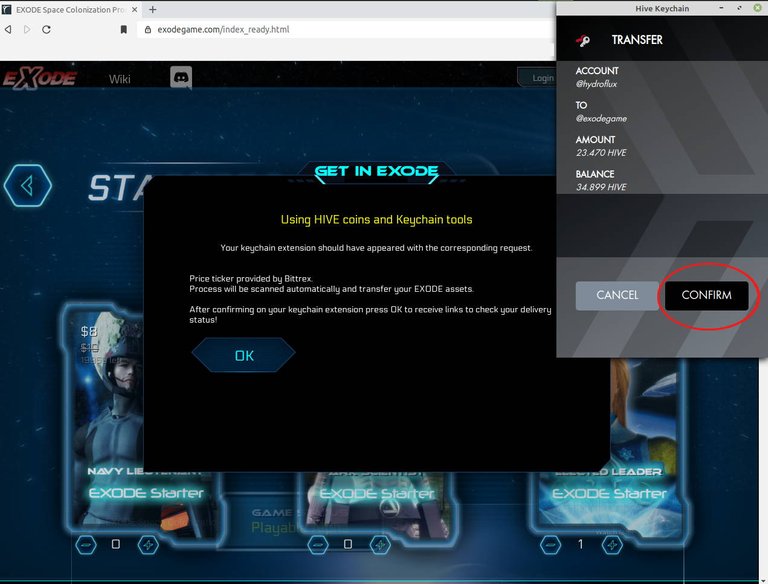
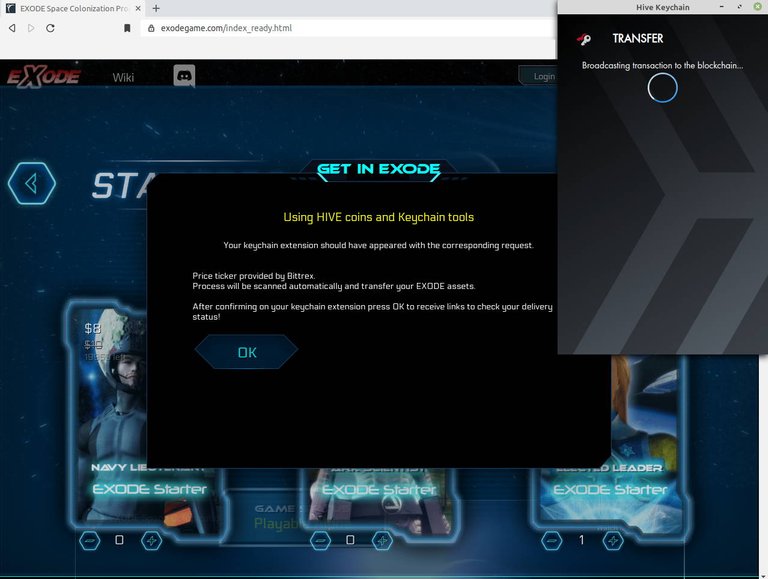
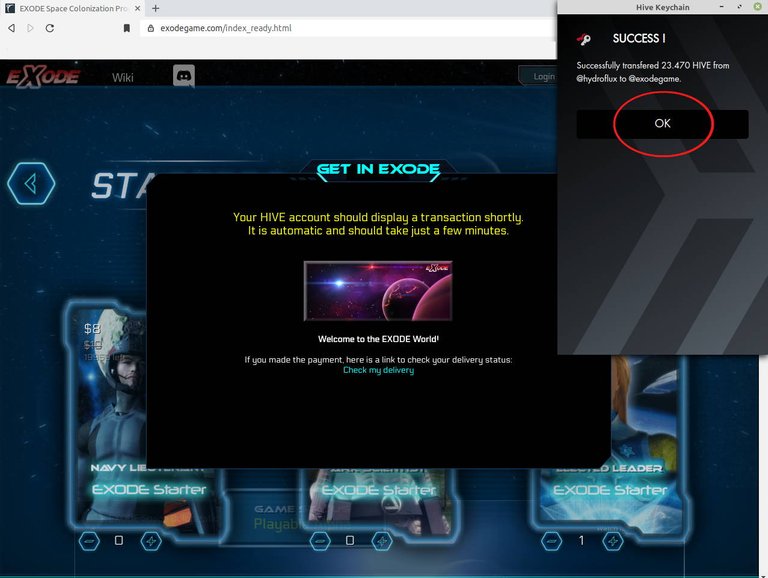
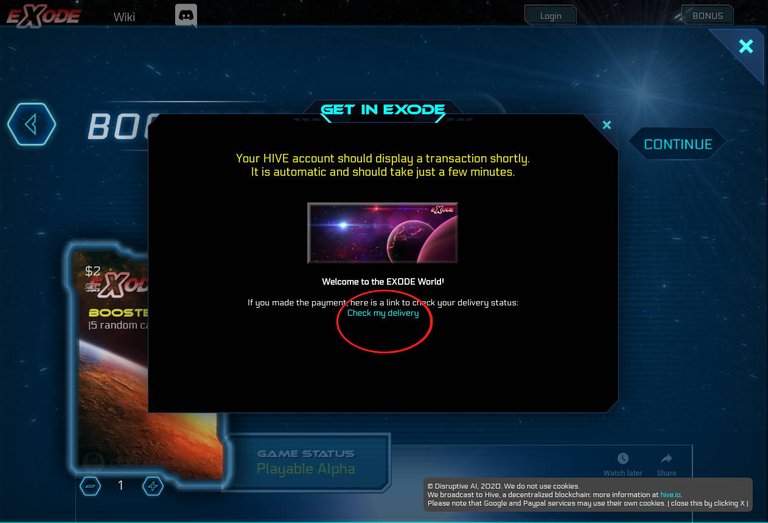
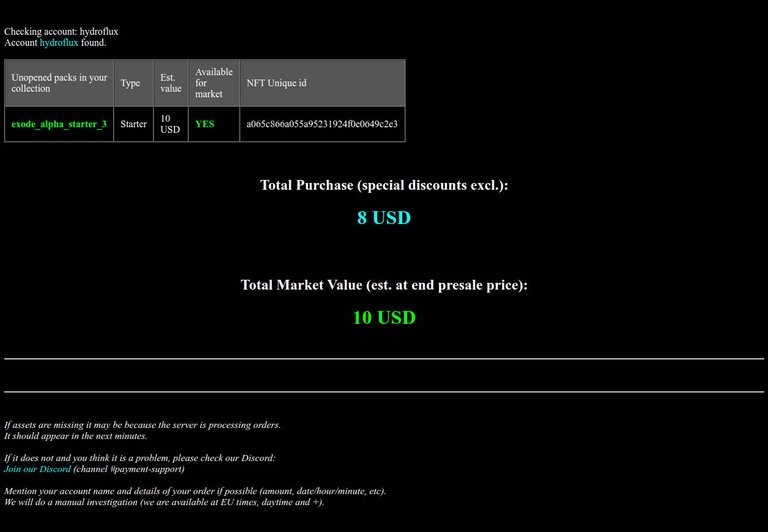
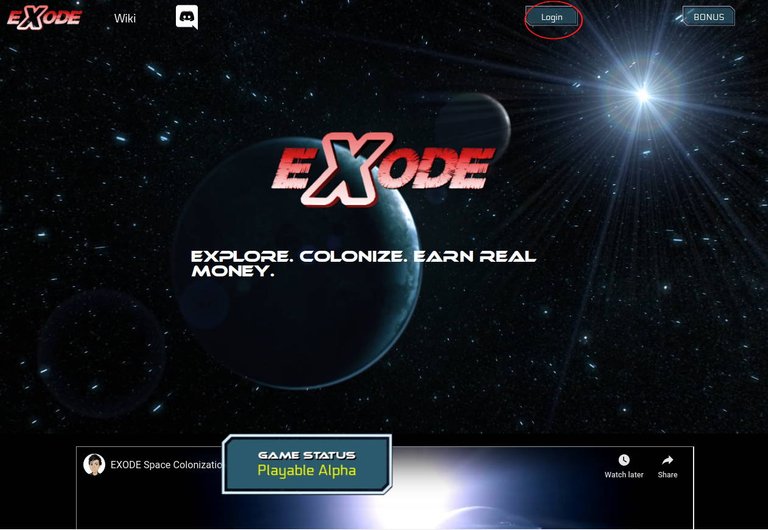
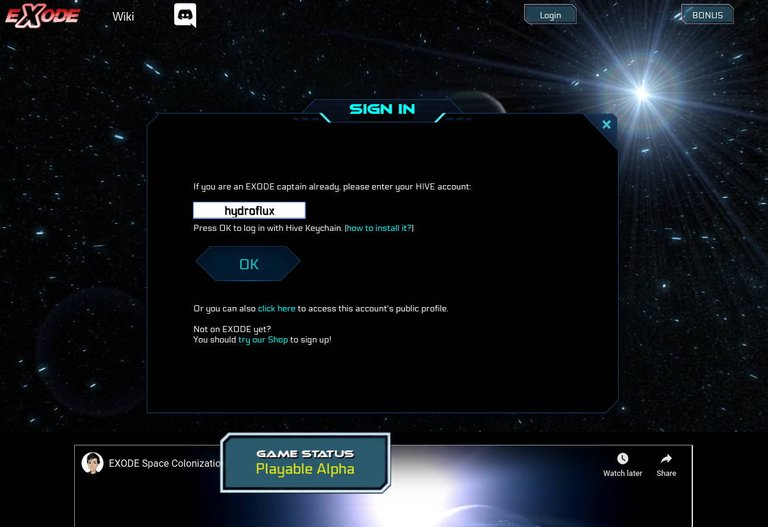
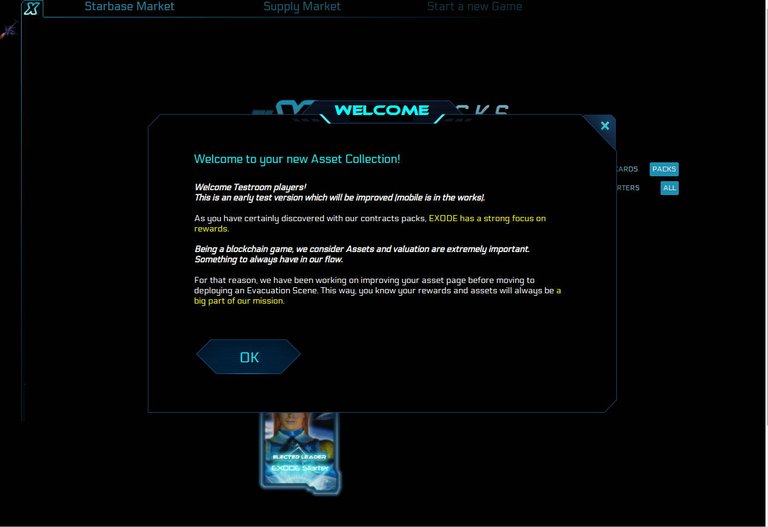
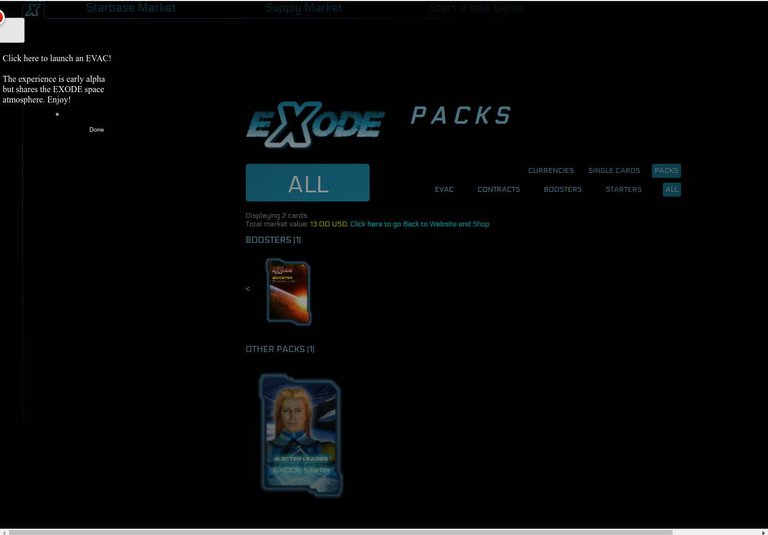
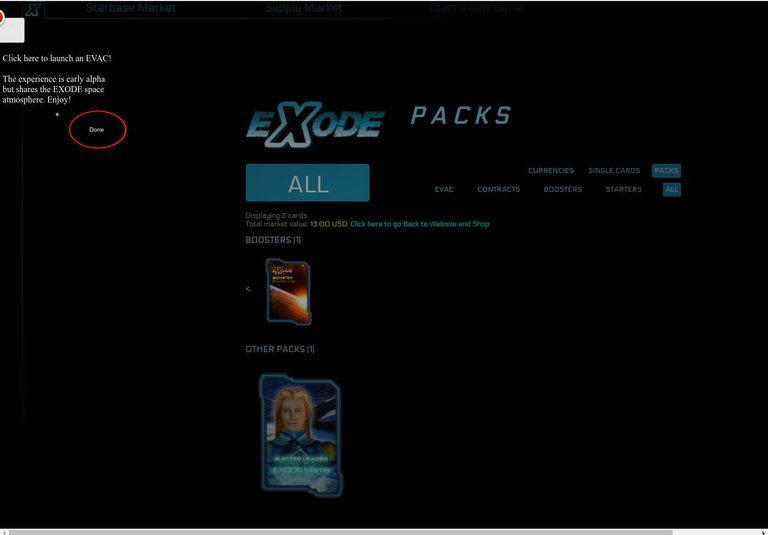
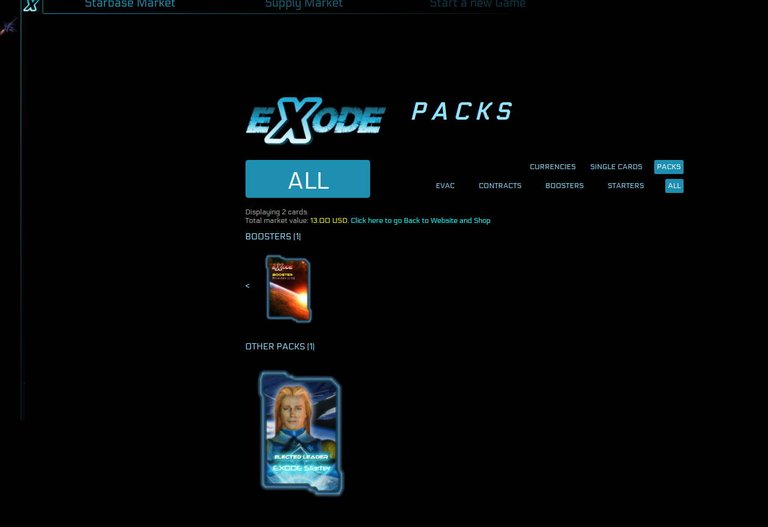
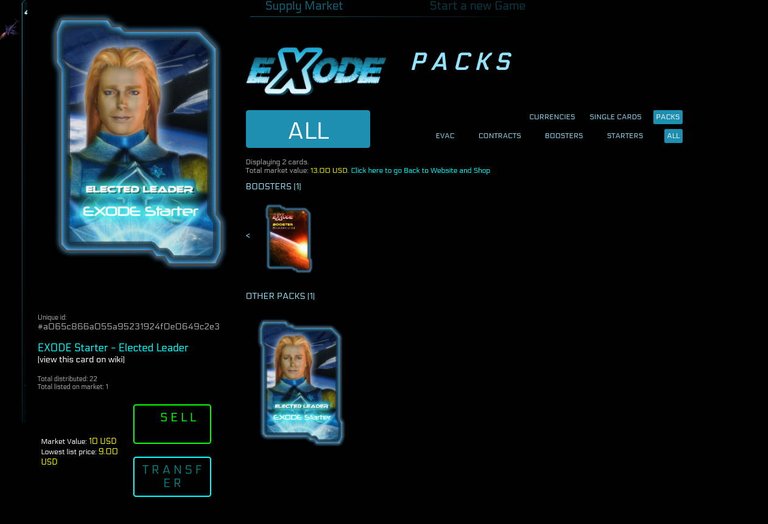
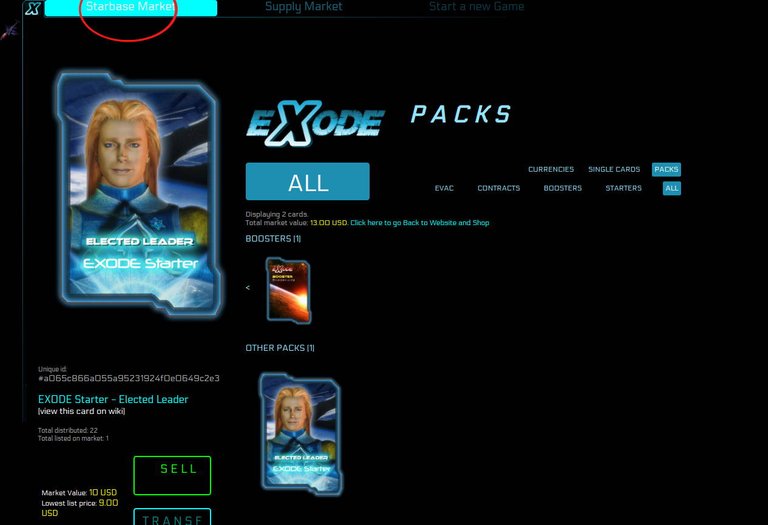
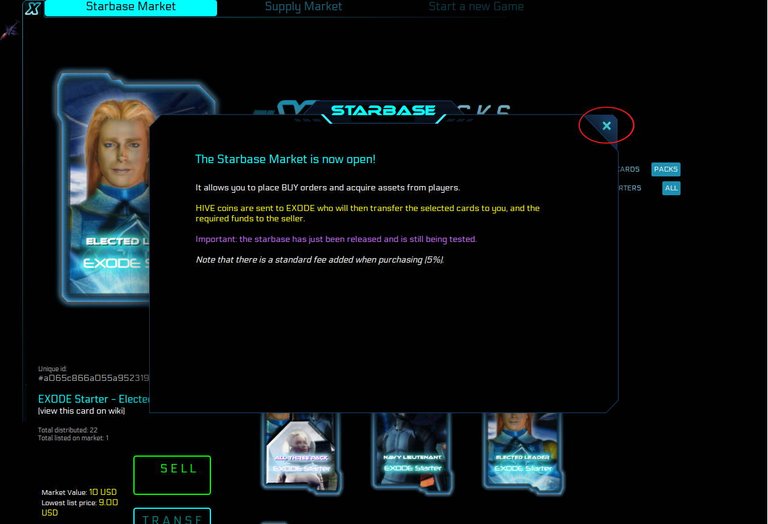
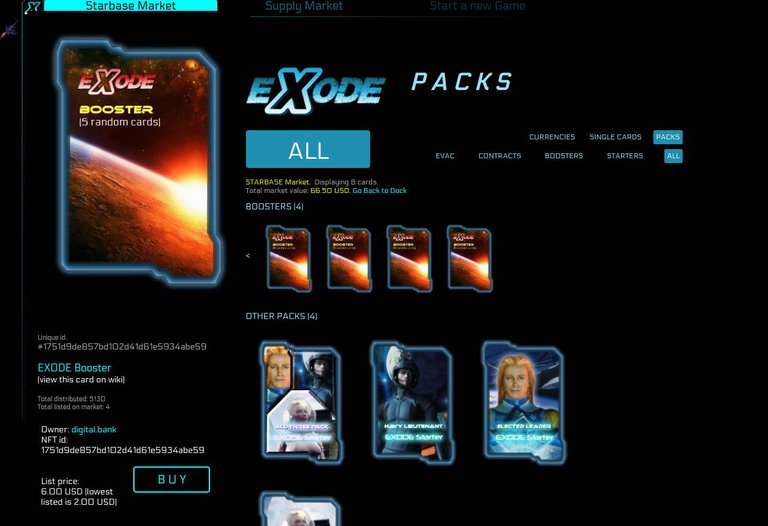
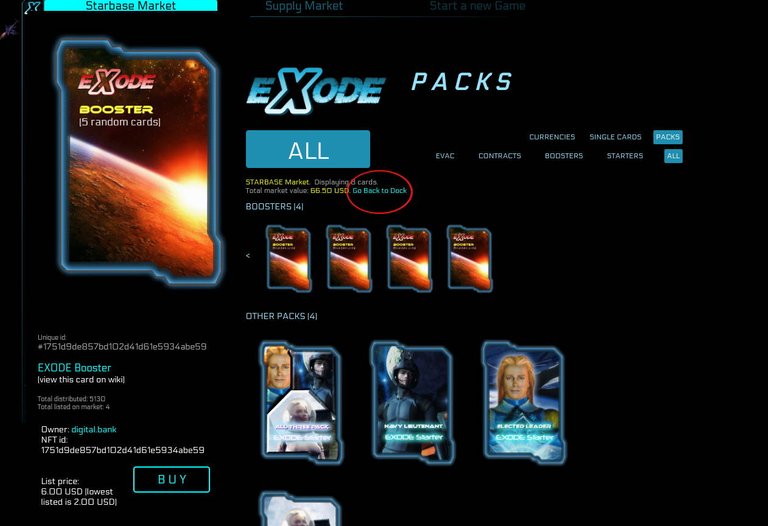
Much detail! Nice work! 👊
Thanks @battlegames!
Thanks for the Tip @elindos and am glad that you approve of my unofficial guide!
#posh