[TUT]Semi-Untethered Jailbreak iOS 10.0 - 10.2 [Yalu102]
CREDITS: IDOWNBLOG FOR THIS ARTICLE, I WILL UPDATE THIS THREAD WHEN I TRIED IT ON MY DEVICE. I HAVEN'T DONE IT YET BECAUSE IT IS STILL ON BETA STAGE. I WILL UPDATE IT WHEN IT IS ON STABLE STAGE.
REQUIREMENTS:
An iPhone 6s(+), iPhone SE, or iPad Pro, running iOS 10.0-10.2
Update: iPhone 6, iPhone 6 Plus, iPhone 5s and all 64-bit iPad models
No other devices are supported yet, do not try! All 64-bit devices will be supported eventually.
Cydia Impactor app for Mac, Windows, or Linux.
The Yalu beta application, in .ipa format.
Instructions
- Plugged in your device on iTunes and create a backup of your device, just a precaution.
Download Cydia Impactor to your computer.
Download yalu102 Beta to your computer.
UPDATE: Download yalu102 Beta 5
UPDATE: Download yalu102 Beta7
UPDATE: https://cydia.saurik.com/api/share#?...&package=cydia -> Open in Cydia
- Launch Cydia Impactor and connect your device to your computer.

- Drag the yalu102.ipa onto Cydia Impactor to load it up, and hit Start.
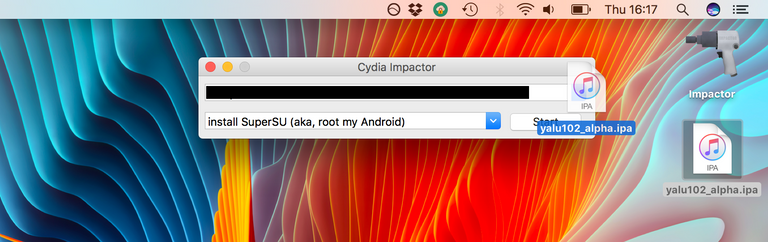
- Enter your Apple ID when prompted.
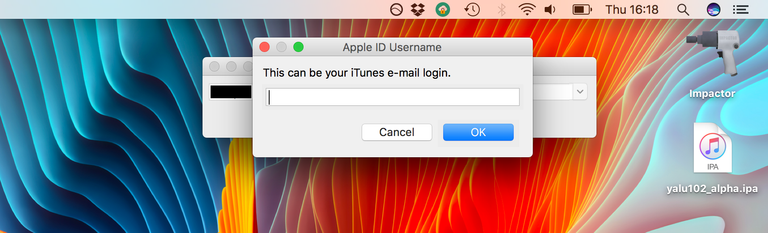
- Enter your Apple ID password when prompted.
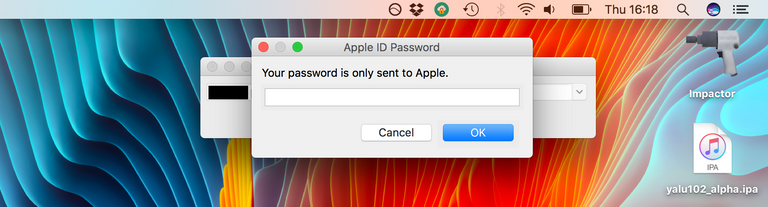
Once Impactor has completed installing the .ipa, look to your device and check that the yalu102 app has appeared on your Home screen.
Open the Settings app on your device, and navigate to General – Device Management.
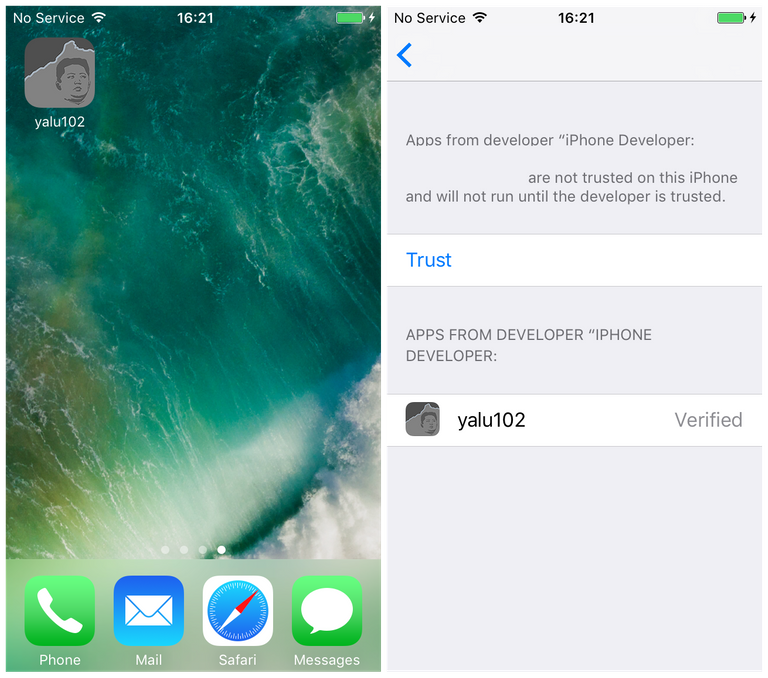
Select the profile named after the Apple ID you entered into Impactor, and inside you should see the yalu102 app listed. Press the Trust button to trust this app on your device. If you do not do this, it will not run.
Once you have trusted the app, return to your Home screen and launch the yalu102 app.
Press the Go button to jailbreak your device, and wait.
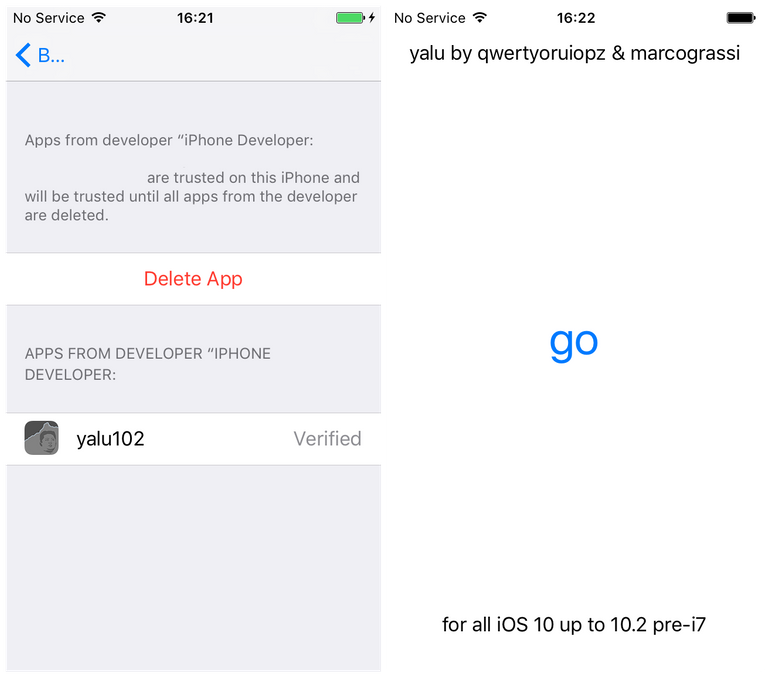
Your device should respring, and then the Cydia app should have appeared on your Home screen. If this does not happen, check the profile is still trusted, reboot, and run the yalu102 app again.

Launch Cydia, and install any recommended upgrades.

Once this is done, add the following repository to Cydia:
Code:
This will ensure you receive beta updates for the Cydia app itself. However, you will have to install updates for the yalu102 app manually for now by following the steps of this guide, rather than through Cydia.
http://apt.saurik.com/beta/cydia-arm64/
[TUT]Re-Jailbreak iOS 10.2 Yalu102 After Reboot
CREDITS: REDMONDPIE FOR THIS ARTICLE.
Once you come back from a full reboot, or a total power down of the device, you’re going to need to take a few steps to get back into a jailbroken state. On the Home screen of your device, whether it be an iPhone or an iPad, you’ll have an app icon called “yalu102“. Like any other app, tap on this icon to launch it and wait for it to open.
When the app opens, you may get an alert pop up on the display that informs you of the app slowing down your device. This is normal. Simply tap on “OK” to continue.
With that alert dismissed, now tap on the “go” button in the middle of the otherwise blank white user interface of yalu102. Once tapped, wait for a few seconds for the app to do its thing.
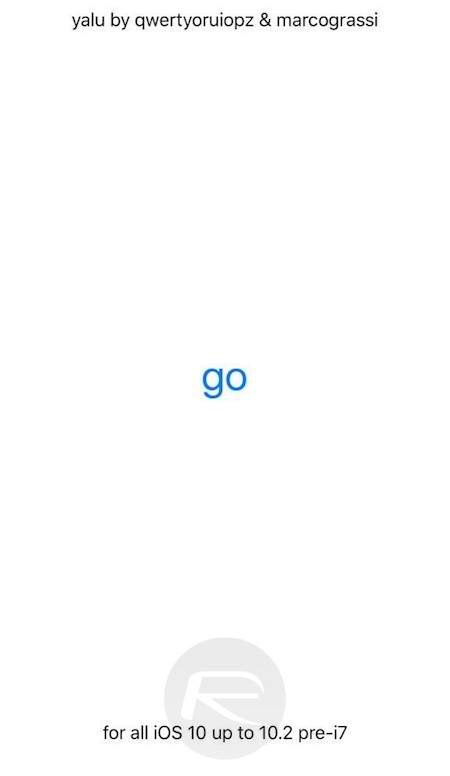
The app will now likely alert you with “Storage Almost Full” message, which you can just dismiss, after which it will respring your device. When the device comes back to life, you will find that Cydia is now located on the Home screen.
And there you have it. A successful re-jailbreak after a successful reboot or restart of the jailbroken device. You’ll now find that you have access to everything that you normally would, including all settings, data, apps and tweaks, but just remember that you need to go through this process every time a reboot occurs.
Hi. I am a volunteer bot for @resteembot that upvoted you. Your post was chosen at random, as part of the advertisment campaign for @resteembot. @resteembot is meant to help minnows get noticed by re-steeming their posts
To use the bot, one must follow it for at least 3 hours, and then make a transaction where the memo is the url of the post.
If you want to learn more - read the introduction post of @resteembot.
If you want help spread the word - read the advertisment program post.
Steem ON!