Hi, this is my first post in Steemit. My name is Adi, you can find more about me here: http://adi-sunardy.net/about-me/ :)
I've created this post to keep my brain sharp and also to practice my English writing skill, which is not so good anyway, so please bear with me.
In this post, i would like to share the basic learning of Linux, start from how to use Terminal/Command Line or also called "shell". Due to my limitation (time and energy :(), the article will be divided into some parts. And i will try my best to continue each part as soon as my energy has been restored *sigh. So, Let's start.
Introduction
Knowing how to use command line efficiently will help us to get the maximum result of what we've been doing in our computer/server. There are so many ways to save time and energy while typing a command, we just need to know how.
There are some known Linux Environtment, in this post we will be focusing in Bash Shell.
A standard bash terminal has been automatically set to insert mode, so we don't need to push Insert button to input any text. Scroll Up and Scroll Down cursor could be used to show previously typed commands. We also can use right and left cursor to edit the command that we're typing.
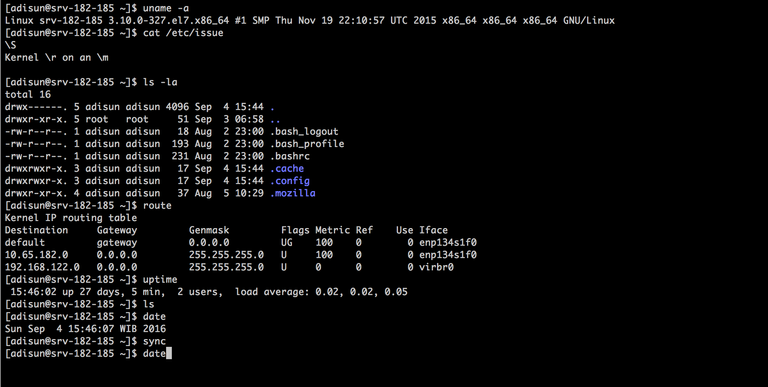
This example valid for Bash Shell terminal, other shell not necessarily have same features
Let's try it!
Type some command as below:
- Type route and hit Enter.
- Repeat the action above for command: uptime, ls, date and sync.
- Scroll up (press up arrow button), command sync should be appeared.
- Scroll up one more time, or twice, the previously typed commands should be appeared.
- Hit Enter, those commands will be re-executed. Enter button will run the appeared command at that time.
How it works?
Each line that being typed will be stored in buffer and could be edited if needed. This buffer will be sent to OS once we hit Enter.
These are some function of keyboard buttons that could be used to retrieve previous commands, or edit any command before hit Enter:
- Up Arrow : used to scroll up and retrieve previous command.
- Down Arrow : used to scroll down and retrieve previous command.
- Home : bring the cursor to the beginning of line.
- End : bring the cursor to the end of line.
- Delete : delete the character to the right of the cursor.
- Backspace : delete the character to the left of the cursor.
- Left and Right Arrow : move the cursor left or right.
Reference: Lewis, James Kent. 2013. Linux Utilities Cookbook. Birmingham: Packt Publishing Ltd.
Mantap Bang Adi @botaksetan, sepertinya sebentar lagi bakal jadi penguasa @utopian-io
Btw selamat datang di steemit ya Adi.....
Danke :)
Wow......senior sudah bergabung di steemit juga. Selamat bergabung bang Adi, ka semangat lom long jino.
Semangat hanjeut putoh 😊
Selamat bergabung, bang adi @botaksetan. Bang fardian ka didalam cukeh @fxf999
Teurimong gaseh :)
Kayaknya udah bisa bikin komunitas engineering unsyiah :)
Kiban, na pakat?
pakat that kak @rayfa, adi.....kak @rayfa ini alumni Teknik Kimia 93 Unsyiah
Meunyoe na pakat, lampoh jrat ta peugala 😊
Nice job..
Thanks :)
Welcome to the pool buddy.. stay and enjoy the community :)
Thanks Kak, hormat Teknik! 🙏
Hahahaha..
Welcome ... brother... as it is
Thank You 🙏
Selamat bergabung.
Thanks 🙏
Phon2 mantong cukup meusaneut kata2...awak Aceh bereh saleum dari lon bg,welcome to steemit nyo awknyo khen😅🤘🏻🤣
Saleum dari kamoe di ranto 😊
welcome to steemit jungle ... senang bisa membaca postingan brother ... salam hangat dari Aceh untuk Abang ...
Regar
(PR Nanggroe Steemit Community)@steem77
dan saya dapat info postingan abang dari @dodybireuen
Saleum 🙏
saleum meusyen