Introduction
The following is how I personally setup my Linux server.
When I first connect to a server, the first three things I do are setup vimrc, bash_profile, and screenrc (after installing screen, of course).
Why?
- vimrc: lets me understand and edit scripts better
- bash_profile: to make my bash console look better
- screenrc: lets my screen-using experience more satisfying
1. My ~/.vimrc looks as follows:
You can just copy and paste the text below.
Note that it's better to paste the text in after putting in the :paste command,
else you'll have to deal with deleting a shit lot of comment deleting and reformatting afterwards.
set nocp
" Vim5 and later versions support syntax highlighting. Uncommenting the next
" line enables syntax highlighting by default.
if has("syntax")
syntax on
endif
" ts=4 sts=4 sw=4 si et ai smarttab
" Customizing tabs
set shiftwidth=4 softtabstop=4 tabstop=4
set si et ai
" Press space to clear search highlighting and any message already displayed.
set hlsearch
nnoremap <silent> <Space> :silent noh<Bar>echo<CR>
" Change default DarkBlue comment_color to LightBlue
hi Comment ctermfg=LightBlue
A quick vim peek after editing the vimrc and opening up a python script:
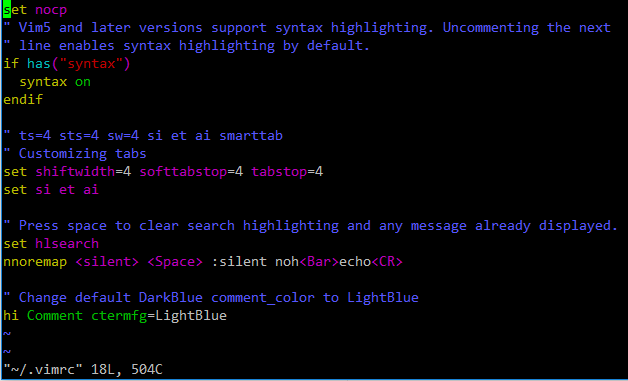
2. My ~/.bash_profile looks as follows:
You can just copy and paste the text below.
Note again that it's better to paste the text in after putting in the :paste command,
else you'll have to deal with deleting a shit lot of comment deleting and reformatting afterwards.
# .bashrc
# Source global definitions
if [ -f /etc/bashrc ]; then
. /etc/bashrc
fi
# are we an interactive shell?
if [ "$PS1" ]; then
if [ -z "$PROMPT_COMMAND" ]; then
case $TERM in
xterm*)
if [ -e /etc/sysconfig/bash-prompt-xterm ]; then
PROMPT_COMMAND=/etc/sysconfig/bash-prompt-xterm
else
PROMPT_COMMAND='printf "\033]0;%s@%s:%s\007" "${USER}" "${HOSTNAME%%.*}" "${PWD/#$HOME/~}"'
fi
;;
screen)
if [ -e /etc/sysconfig/bash-prompt-screen ]; then
PROMPT_COMMAND=/etc/sysconfig/bash-prompt-screen
else
PROMPT_COMMAND='printf "\033]0;%s@%s:%s\033\\" "${USER}" "${HOSTNAME%%.*}" "${PWD/#$HOME/~}"'
fi
;;
*)
[ -e /etc/sysconfig/bash-prompt-default ] && PROMPT_COMMAND=/etc/sysconfig/bash-prompt-default
;;
esac
fi
# Turn on checkwinsize
shopt -s checkwinsize
[ "$PS1" = "\\s-\\v\\\$ " ] && PS1="[\u@\h \W]\\$ "
# You might want to have e.g. tty in prompt (e.g. more virtual machines)
# and console windows
# If you want to do so, just add e.g.
# if [ "$PS1" ]; then
# PS1="[\u@\h:\l \W]\\$ "
# fi
# to your custom modification shell script in /etc/profile.d/ directory
fi
if ! shopt -q login_shell ; then # We're not a login shell
# Need to redefine pathmunge, it get's undefined at the end of /etc/profile
pathmunge () {
case ":${PATH}:" in
*:"$1":*)
;;
*)
if [ "$2" = "after" ] ; then
PATH=$PATH:$1
else
PATH=$1:$PATH
fi
esac
}
# By default, we want umask to get set. This sets it for non-login shell.
# Current threshold for system reserved uid/gids is 200
# You could check uidgid reservation validity in
# /usr/share/doc/setup-*/uidgid file
if [ $UID -gt 199 ] && [ "`id -gn`" = "`id -un`" ]; then
umask 002
else
umask 022
fi
# Only display echos from profile.d scripts if we are no login shell
# and interactive - otherwise just process them to set envvars
for i in /etc/profile.d/*.sh; do
if [ -r "$i" ]; then
if [ "$PS1" ]; then
. "$i"
else
. "$i" >/dev/null 2>&1
fi
fi
done
unset i
unset pathmunge
fi
# vim:ts=4:sw=4
# some more ls aliases
alias ls='ls --color'
alias ll='ls -alF'
alias la='ls -A'
LS_COLORS='di=00;94:fi=0:ln=31:pi=5:so=5:bd=5:cd=5:or=31:mi=0:ex=35:*.rpm=90'
export LS_COLORS
A quick linux console peek after editing the bash_profile and opening up a session (or type in . ~/.bash_profile):
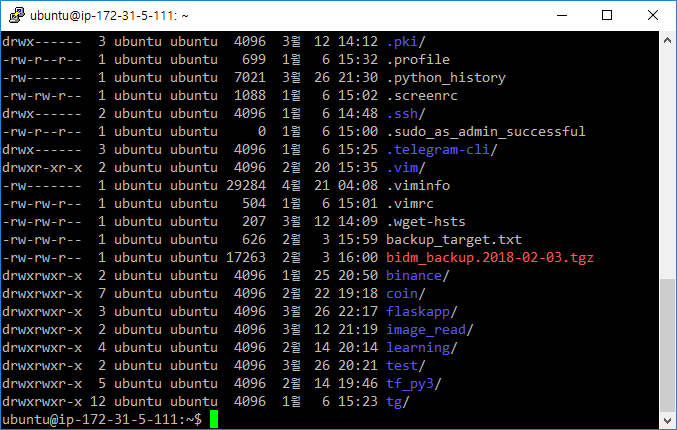
3. My ~/.screenrc looks as follows (got it from a post made by Christian Wills - [email protected]):
You can just copy and paste the text below.
Note that it's better to paste the text in after putting in the :paste command,
else you'll have to deal with deleting a shit lot of comment deleting and reformatting afterwards.
# GNU Screen - main configuration file
# All other .screenrc files will source this file to inherit settings.
# Author: Christian Wills - [email protected]
# Allow bold colors - necessary for some reason
attrcolor b ".I"
# Tell screen how to set colors. AB = background, AF=foreground
termcapinfo xterm 'Co#256:AB=\E[48;5;%dm:AF=\E[38;5;%dm'
# Enables use of shift-PgUp and shift-PgDn
termcapinfo xterm|xterms|xs|rxvt ti@:te@
# Erase background with current bg color
# defbce "on"
# Enable 256 color term
term xterm-256color
# Cache 30000 lines for scroll back
defscrollback 30000
# New mail notification
# backtick 101 30 15 $HOME/bin/mailstatus.sh
hardstatus alwayslastline
# Very nice tabbed colored hardstatus line
hardstatus string '%{= Kd} %{= Kd}%-w%{= Kr}[%{= KW}%n %t%{= Kr}]%{= Kd}%+w %-= %{KG} %H%{KW}|%{KY}%101`%{KW}|%D %M %d %Y%{= Kc} %C%A%{-}'
# change command character from ctrl-a to ctrl-b (emacs users may want this)
#escape ^Bb
# Hide hardstatus: ctrl-a f
bind f eval "hardstatus ignore"
# Show hardstatus: ctrl-a F
bind F eval "hardstatus alwayslastline"
A quick linux console peek after editing the screenrc and opening up a screen session (to start a new session I put inscreen -R some_screen_name; to open a previous session I put in screen -x some_screen_name):
Since my server's language was configured as ko_KR.UTF-8, the weekday and month are shown in korean (토: Saturday, 월: Month)
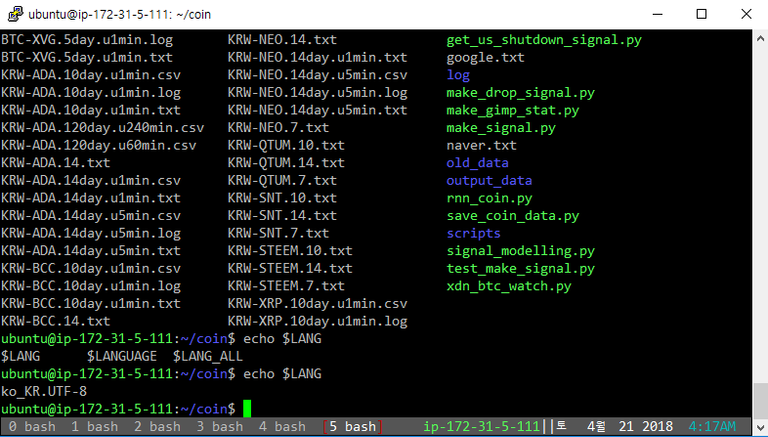
Hope this helps! 😸
Congratulations @smalex! You have completed some achievement on Steemit and have been rewarded with new badge(s) :
Click on any badge to view your own Board of Honor on SteemitBoard.
For more information about SteemitBoard, click here
If you no longer want to receive notifications, reply to this comment with the word
STOPCongratulations @smalex! You received a personal award!
You can view your badges on your Steem Board and compare to others on the Steem Ranking
Do not miss the last post from @steemitboard:
Vote for @Steemitboard as a witness to get one more award and increased upvotes!