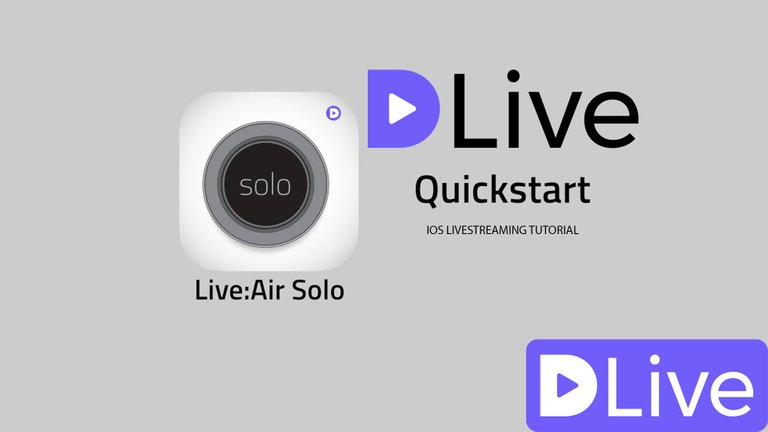
If you are looking to use your IPhone/IOS device to livestream on DLive please follow the guide below using Live Air Solo. (FREE APP) For anyone looking to start doing IRL(In Real Life) Streams, I suggest you use this and let me know if your having any issues. I have tested on WIFI & LTE for great connections without any drops. Be sure to always check your current connection and make sure to be in a good area with good signal if using LTE.
If you are looking to #livestream using an Android, be sure to continue reading down below, on how to use Android and livestream to @Dlive.
If you are looking for more information on @Dlive be sure to check us out on https://dlive.io/ & https://help.dlive.io/en/
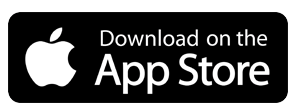
DLIVE - IOS LIVESTREAMING GUIDE

Step 1 - DLive Stream URL + Key
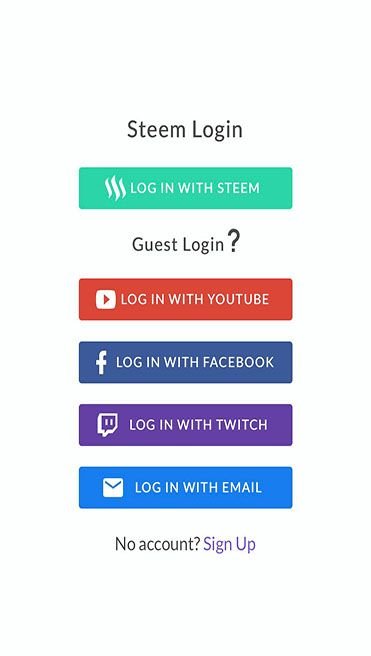
Log into your DLive account with STEEM account and press Go Live at the top right of the screen on Dlive.io
Under Encoder authentication select DLive transcoder (not Wowza)
Under Encoder authentication section copy your full stream URL & Stream Key (Select All and Copy)
Step 2 - Download Live Air Solo
Download Live Air Solo application and install it on your IOS/APPLE device.

Open the Live Air Solo app and swipe down to get settings in the top left screen press the Broadcasting Destinations. Click on Manage Destingations and Add a New Destination. Scroll Down till you see CUSTOM RTMP
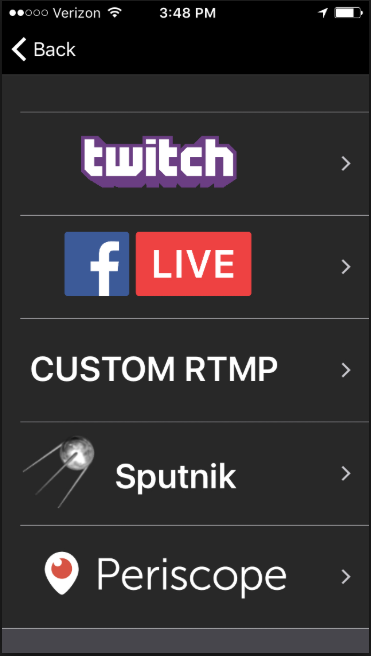
Enter your streaming URL from the DLive Go Live screen. Make sure you are using Dlive Servers and click on Regernate Server URL:
rtmp://stream.dlive.io/live?key=< KEY >/< STREAMKEY > Input this into the URL under Custom RMTP.Under the "Stream" tab within Live Air Solo under URL you will see "Stream" enter in your STREAM NAME/KEY that is provided on the Dlive Go live page under the generated URL.
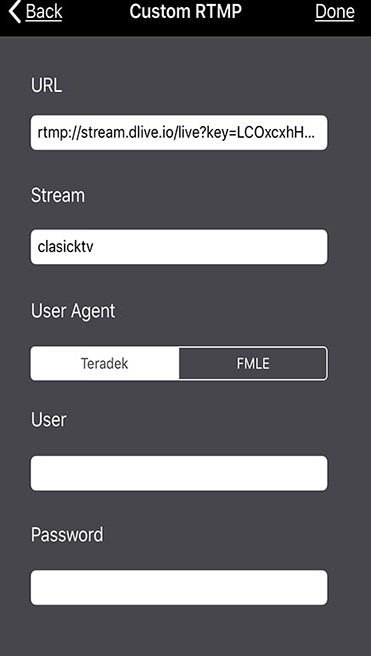
- Press Done
Step 3 - Encoder Setup
Swipe down to get settings in the top left screen press the Encoder Settings. There is a list of default settings that show 1080P - 240P & Also a Manual setting, I have found the 720P Setting the best, be sure to make sure Key Frame Interval is set to 2s.
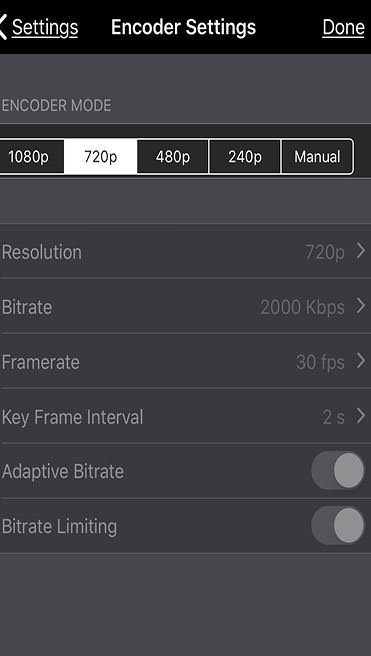
- Hit Done.
Depending on your connection (WiFi / 4g) enter the settings into the Encoder Setup.
For low speed connection choose a low bitrate and resolution.
For high speed connection choose a bitrate that does not exceed 3000kbps and keep the resolution at a maximum of 720p
Step 4 - Going Live
Press the GO Live in the top right corner after configuring above settings from Step 1-3.
Swipe right for Sources
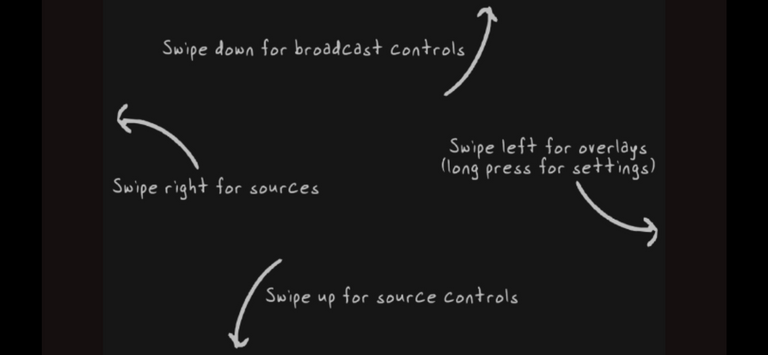
The Camera is the defaulted in as the main source, you can add video files as well. I see that there is a TeraDek Device option and also Core Device option but those seem to be propriety to Live Air Solo.
Camera through Front Facing & Main Camera is allowed through Live Air Solo. It also allows you to add overlays from your IOS device, or from default templates that you can also edit for a quick overlay within Live Air Solo.
*Note - Be sure to make sure your volume is all the way down in your device if not using headphones for live audio monitoring. You will need to uncheck the mute button in order for people to hear you, and make sure to lower your volume all the way down for no echo feedback in the IOS device, not Live Air Solo.

Step 5 - Stopping your Stream
To end your livestream press CLOSE on your Custom RTMP stream
 If you are looking for an Android Livestreaming guide to Dlive, be sure to check out, Bitstream. Android Live Streaming Guide
If you are looking for an Android Livestreaming guide to Dlive, be sure to check out, Bitstream. Android Live Streaming Guide
Bitstream allows you to use either of your cameras (if your using an android device and has front or back cameras) and also your screen.

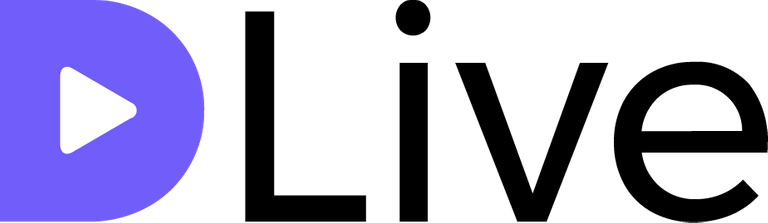
Super useful! Amazing mate!
@clasicktv with so many people asking how to stream to DLive on a phone, this is really helpful and I will resteem soon! Thank you for using my bid bot to promote the post!
@jerrybanfield Thank you for the continued support brother! I would appreciate the #resteem and thank you for what your doing to bring more #awareness to #STEEM!
Anything to get the word out helps, #Promotion to the finest! ;)
I will be using this info when I travel to Arizona... Thank you so much @clasicktv this is exactly what I have been looking for!!!
Very good! Thank you for sharing such information with us. Invaluable help :)
@canburaksimsek Your very welcome! :)
a very useful post @clasicktv , i love article you :D
@jibril14 Thanks for the love man! :)
Sick tip Clasick
@danbiohackingman You already know brother, and thank you for the continued support like always.
Great post man! I've always wondered about livestreaming off my phone
@fractalgaming appreciate it brother. If you try it and have any questions let me know! :)
You got a 3.05% upvote from @postpromoter courtesy of @clasicktv!
Want to promote your posts too? Check out the Steem Bot Tracker websitevote for @yabapmatt for witness! for more info. If you would like to support the development of @postpromoter and the bot tracker please
This post has received a 2.53 % upvote from @booster thanks to: @clasicktv.
Great work! Good time ahead for decentralized apps.
Awesome man, I didn't know this was possible. You gained a new follower! - resteemed
@rook81 Thank you brother and I appreciate that! :) #MuchLove
Thanks for the great info! I wonder if it works with an iphone4... I'll have a try later :)
This is great for those dont have obs. Thanks for this @clasicktv
let us together to mutually vout blog each other @ zuhrafriska
great work. I was just looking for an iphone tool to start live streaming on dlive.
this post has summarise how to do it
Wow. I hope the android feature would work perfectly as it is difficult that I have to log into my account on PC for me to livestream on Dlive.
Thanks once again @clasicktv
You can login using your phone. @tolusedove Your very welcome sir :)
Yes . I have downloaded it already. I will try it today.
Didn't work for me. As soon as I attempt streaming, it tells me it goes through a 15 sec attempting and it spits back something like "Broadcast has ended" or something like that.
THank you for your information..I am setting..will be fun with Dlive through this tool
Thank you, @clasicktv. I tried to copy the URL and it seems to be uncopiable in light gray. Even if I regenerate the URL. I tried several times.
This is EXACTLY what I am looking for! Now I see what I did wrong the last 2 times I failed to Go Live, and I will use this guide for the 3rd try.
Thank you, thank you, THANK YOU!! 😊
Excellent tutorial! Only problem I am running into is that I can not copy the server information as it is greyed out.