There is something wrong with your Android device? You're getting all sorts of errors crashes and you have no idea what's wrong with your device and you don't want to lose your data by
factory resetting! Your device then you'll need to enter into the safe mode to fix the issues.In today's video, I'll show you how to boot into Android safe mode and fix issues and errors that you're having with your device now first of all.
What is safe mode?

Now, folks, safe mode is basically an alternate state of your Android OS in which third-party apps and processes don't
run in the background, which allows you to safely troubleshoot your device.It's kind of like your device entering into the matrix now in order to boot into Android safe mode.Single press your Android power button, the shutdown window will pop up then very carefully long press on the Android power button, if you single tap on that your device will pretty much shut down.
If you do it right you'll be asked whether you want to boot into Android safe mode. Tap on OK and a device will pretty much restart and reboot into safe mode. On some older Android versions, you will need to completely turn off your device then turn it on by long pressing the power button and when you see the boot animations hold down the volume up and down buttons at the same time until you boot into safe mode.
While in safe mode, the watermark safe mode will appear at the bottom of your device indicating that you are in the matrix.You can stop it as I mentioned earlier third-party apps that you
installed on your device won't run. They will be the grayed out like the one that you see over here or you will find the shortcuts and icons but you won't be able to run them and you won't find them in the app drawer either but don't worry all your apps are safe now.
Whats the use of Android safe mode?
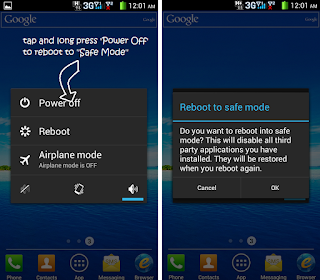
They are several numbers one if your device is crashing and you're getting a lot of error messages and you can't figure out whether it's a problem with your system or it's a problem with a
third-party app that you recently installed.
Number one:
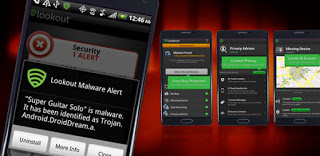
You can find that by booting into safe mode. If you are no longer getting the errors that you are getting earlier then it's an issue with an app that you recently installed on your device simply by
uninstalling the app from the app section.In the Android settings, you will be able to fix the issue.
Number two:

If you got a virus or malware on a
malicious app that you can not uninstall because it's always running in the background.Then you can easily uninstall those kinds of apps in the safe mode now since the malicious app is no longer running in the background.You will be able to easily get rid of the app.
Number three:
The most useful feature of safe mode is
that it saves you from factory resetting your device most people when they have a problem with their device and they can't fix it. 99% of the people will go ahead and perform a factory reset which will wipe all the apps and data on their device, which is not only a time-consuming process but you're basically raising the issue with all the app and data not fixing it.But by booting into
the safe mode you can find out the specific issue and you can either uninstall it or fix it without losing your data but the coolest thing about the safe mode is to look how fast my device got from third-party apps and widgets are no longer background a lot of RAM is spared your device will feel rocket fast .
You will be able to find out how much your device had slowed down over the time due to third-party apps and widgets your device and you'll be back to normal that's it and that was our very first an episode of tech quickies.
I'll be showing you quick tips tricks and stuff about your smartphone that you didn't know about so if this Article new today then please give this Article a thumbs up that really helped me a lot and do Follow and share this post if you want to watch more interesting Post like these.
Have a great day.