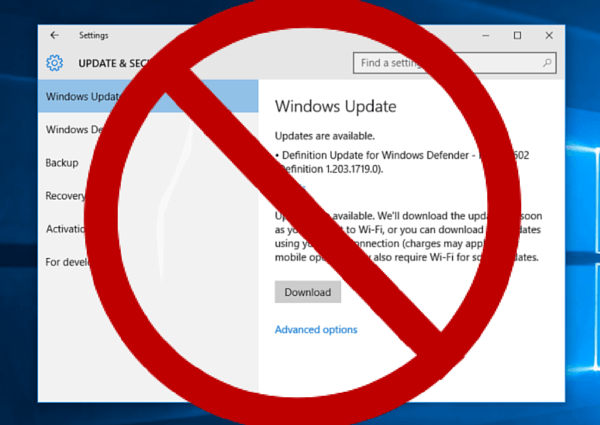
If you own a mining rig, you have probably spent a large amount of time getting it setup and tweaked just right. If windows comes along and tries to auto-update, it will change everything. All the time you spent setting things up no longer applies. It will also stop your mining process, costing you money as well. So I have some steps you can take to block the auto updates. If you have windows 10 home edition, it does not include the policy editor. Skip down below these steps for instructions on how to add the policy editor to home edition.
Windows 10 Pro or Windows 10 home after adding policy editor
Block update steps: (dont type the quotes)
- In search window type "gpedit.msc"
- On the left hand side navigate to "Computer Configuration"
- Double click "Administrative Templates"
- Double click "Windows Components"
- Double click "Windows Update"
- On the right hand side, double click "Configure Automatic Updates"
- On the new form in top left side click the "Enabled" circle
- Below that under options, find the drop down under the text stating "Configure automatic updating"
- Select option "2 - Notify for download and auto install"
- In lower right click the "Apply" button
- Click the "OK" button
- Close the "Local Group Policy Editor" window
That's it!! Now if windows wants to perform an update, all it can do is notify you an update is available. No more will windows take it upon itself to perform an auto update whenever it sees fit.
If you have Windows 10 home edition, follow these steps to add it back to windows, then follow the above steps.
- Download the policy updater bat file here.
https://www.itechtics.com/?ddownload=26357
- You have to have administrator rights to run it. So right click the downloaded gpedit-enabler.bat file and select "Run as Administrator".
- It will run and download and install 4 or 5 files. When it completes, press any key to exit the window.
- If you have 32bit windows you are done. If you have 64bit windows keep following below.
- Next go C:\Windows\SysWOW64 folder
- Copy the following folders and files to the C:\Windows\System32 folder
Folders “GroupPolicy“ and “GroupPolicyUsers” and the file "gpedit.msc". - Thats it. gpedit.msc is now installed.