Required Resources:
Buy Ledger Wallet: Hardware Wallet to store Cryptocurrencies
Join Binance Exchange: Buy Altcoins using BTC, ETH, LTC, etc
Join CoinBase: Buy Bitcoin, Ethereum, Litecoin, Bitcoin Cash using USD):
https://www.ledgerwallet.com/r/de90
https://www.binance.com/?ref=10996295
https://www.coinbase.com/join/594ede0d0792c800cd9fe683
NEO is one of the top and the high potential Cryptocoin. What makes it even more appealing is that when you buy and hold NEO, you can earn free NEO GAS. With Crypto Exchanges constantly under attack by the hackers, it is not the question of "if" but it is the question of "when" you preferred Exchange will be hacked. Therefore, it is important to secure your precious coins in a Cold Storage or Physical Crypto Wallets, such as Ledger Nano S (https://www.ledgerwallet.com/r/de90).
However, if you prefer to buy and hold NEO at an Exchange in the short-term and earn some GAS, then Binance Exchange (https://www.binance.com/?ref=10996295) is the most recommended exchange to do so. I don't recall, any other exchange will allow you earn GAS.
This blog is designed to help you transfer NEO to Ledger Nano using Windows 10. However this principle can be used with the other Operating Systems as well.
I am assuming that the readers are familiar with using Ledger Nano S.
Step 1: Download Neon App
Go to http://neonwallet.com/ and download the correct wallet based on the operating system that you are using. For Example: if you are using Windows Laptop/Desktop then you would need to install/download Windows Wallet as per the screen below.
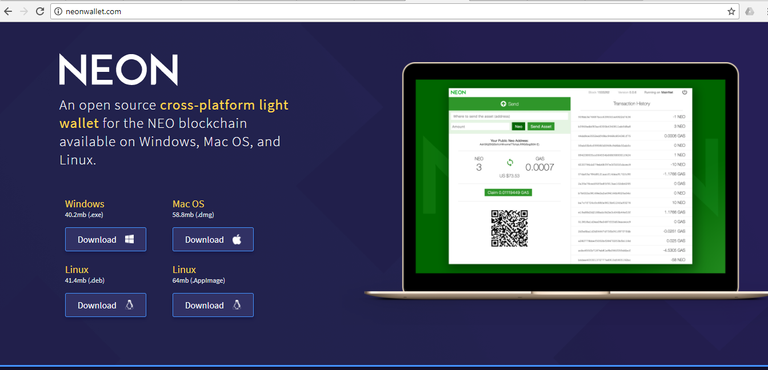
This will install Neon app on the desktop as below
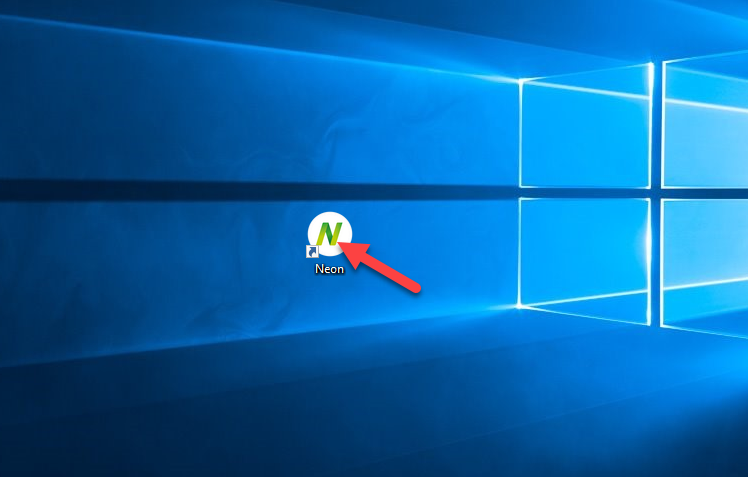
Step 2: Install NEO app for Ledger Nano S
Open Ledger Manager application on Google Chrome Browser and Download NEO app on the your Ledger Nano S
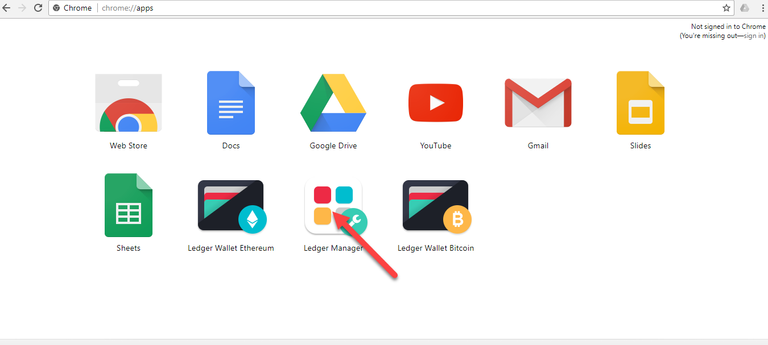
Download NEO app on the your Ledger Nano S
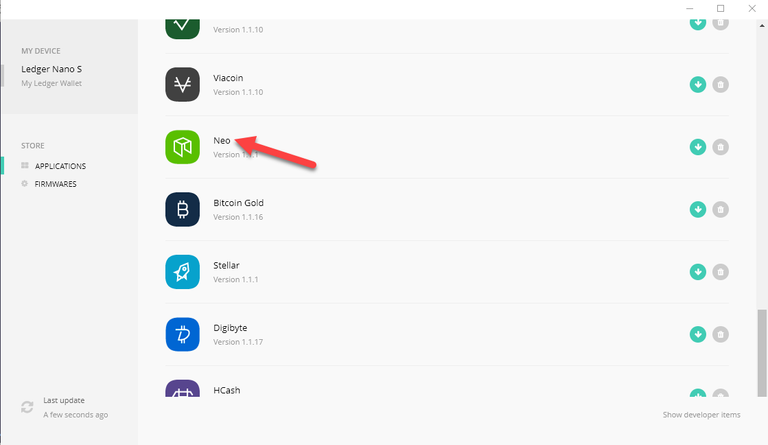
Browse the apps on your Ledger Nano S and verify that NEO app is installed
Step 3: Open NEO App on Ledger Nano S and Neon App on your Desktop
Open NEO app on your Ledger Nano S. You will see the message "Wake Up, NEO..."
Open Neon app from your desktop.
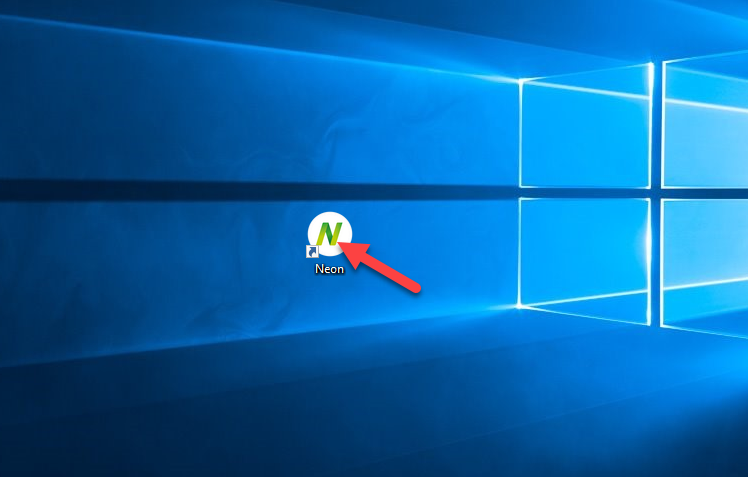
You will see the screen below
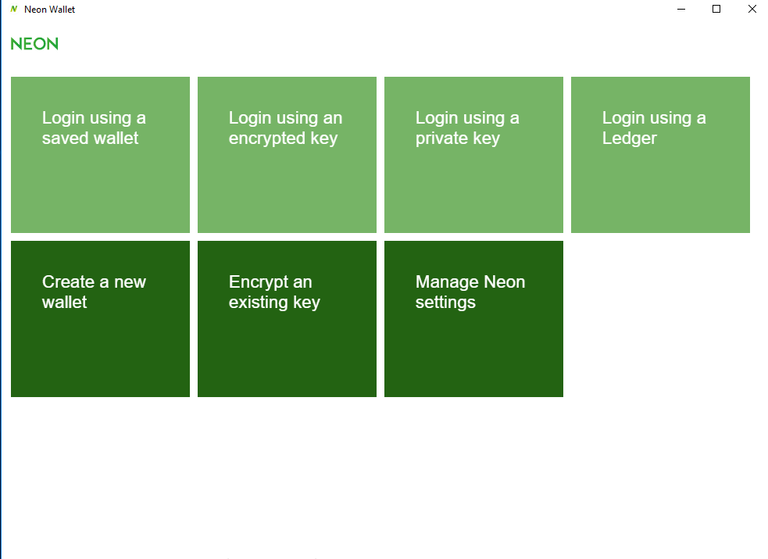
Click on "Login using a Ledger" as below
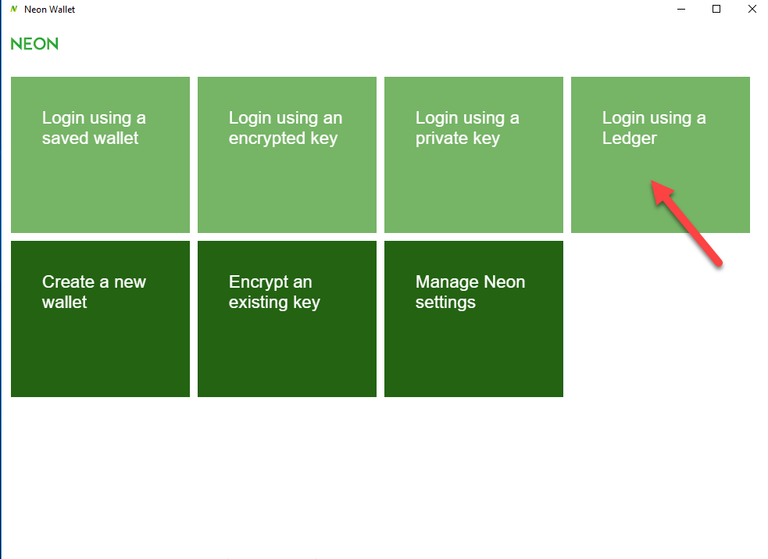
If you have followed all the steps above correctly then you will see the screen below
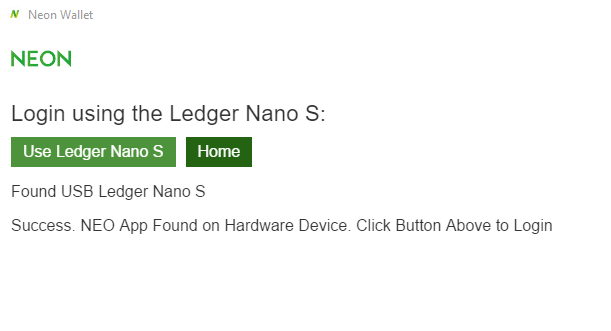
Click the button below
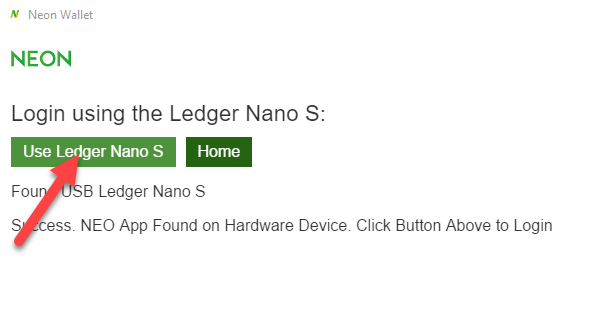
Step 4: Use Neon app to Transfer NEO Coins from your Exchange
Use your own Public NEO Address, which appears on your Neon app, to transfer NEO coins from your Exchange to your NEO wallet on Ledger Nano S
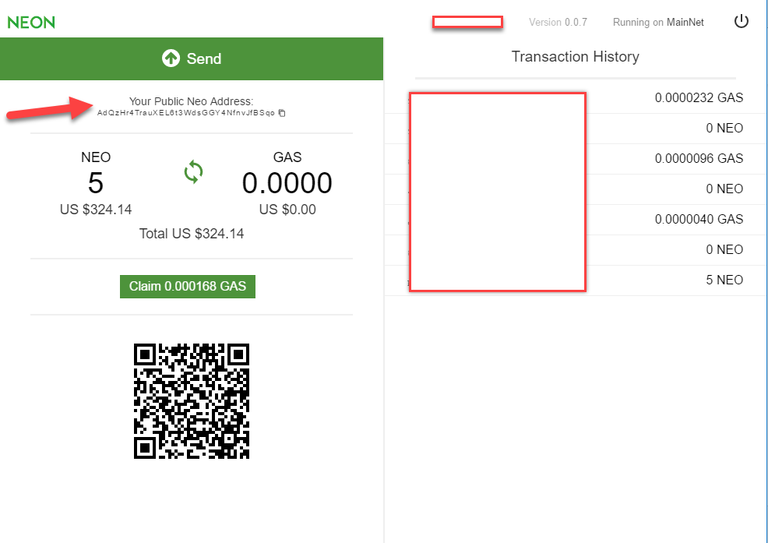
Once you initiate the transfer from your Exchange, you will see NEO coins will show up on your Neon Screen. It usually takes 10-15 minutes to complete the process.
Step 5: Claiming NEO GAS
Once you have NEO coins in your wallet. After 5 minutes or so you will see the button below with the amount of GAS available. In order to claim the GAS, click the button below as it appears on your screen.
Note: As soon as you click the button, check your Ledger Nano S. You will see a message saying "Sign Tx Now". Press both the buttons at the top of the Ledger Nano S to accept the Transaction. It will take approximately 3-4 minutes to complete GAS claim process. You can claim GAS every 5 minutes. Each time the amount will appear on the button below
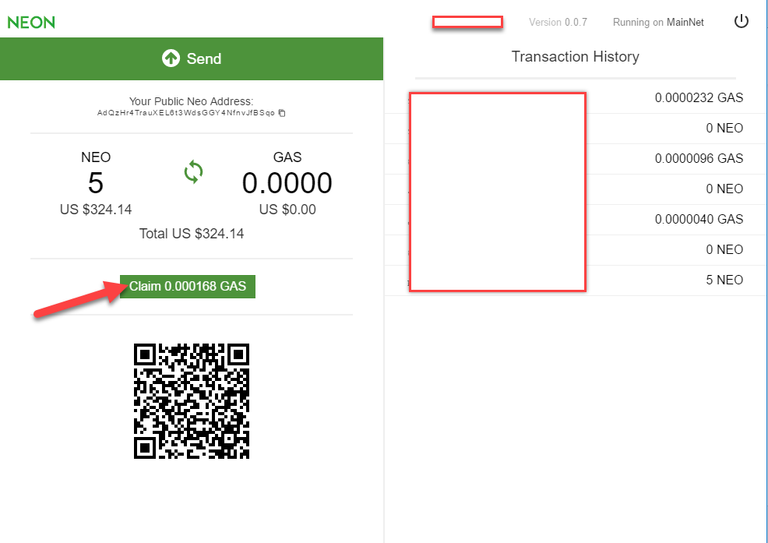
And that's it!!!
Here some referral links that you can use
Crypto Resources:
Buy Ledger Wallet: Hardware Wallet to store Cryptocurrencies
Join Binance Exchange: Buy Altcoins using BTC, ETH, LTC, etc
Join CoinBase: Buy Bitcoin, Ethereum, Litecoin, Bitcoin Cash using USD
https://www.ledgerwallet.com/r/de90
https://www.binance.com/?ref=10996295
https://www.coinbase.com/join/594ede0d0792c800cd9fe683
Support
Bitcoin(BTC): 1EYEUu36ndjU347CAQe1wi3WeEyCYLDHiZ
Ethereum(ETH): 0xe4f1e1484829637E10CF1126C67925d8ED5B856b
Litecoin(LTC): LVSxG36hmfDpvNDj2XKBwHJ3qMPHWg3HbH
Bitcoin Cash(BCH): 1CNhsvSHQG3LTDbV6xorGkLz5HKfaFFmKT
Congratulations @allthingstech! You have completed some achievement on Steemit and have been rewarded with new badge(s) :
Click on any badge to view your own Board of Honor on SteemitBoard.
For more information about SteemitBoard, click here
If you no longer want to receive notifications, reply to this comment with the word
STOPGreat Post!
Thanks for the response. I have created Part-1 of the new blog series for getting started with Cryptocurrencies
https://steemit.com/coinbase/@allthingstech/how-to-buy-bitcoins-and-altcoins-part-1-sign-up-with-coinbase
This is a informative post. thanks for sharing.
Thanks for the response. I have created Part-1 of the new blog series for getting started with Cryptocurrencies
https://steemit.com/coinbase/@allthingstech/how-to-buy-bitcoins-and-altcoins-part-1-sign-up-with-coinbase