Hello guys, with the following steps you can see every new movie or series on you computer. And the best part of it is, it's totally FREE!
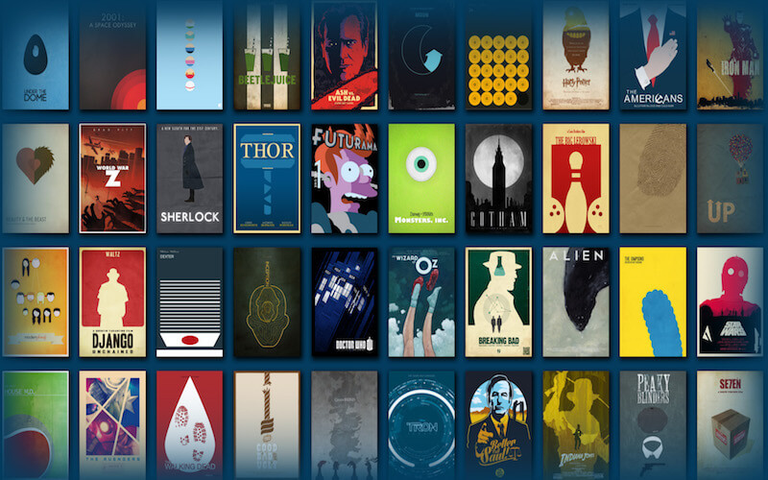
The first step we'll have to do is instal Kodi on your computer. You can download it from this site:
https://kodi.tv/download
When you have succesfully installed Kodi on your computer you can launch it. The next thing we have to do now is install the add-on 'EXODUS' on it.
Step 1 – Click the gear icon toward the top of the page under the Kodi logo.
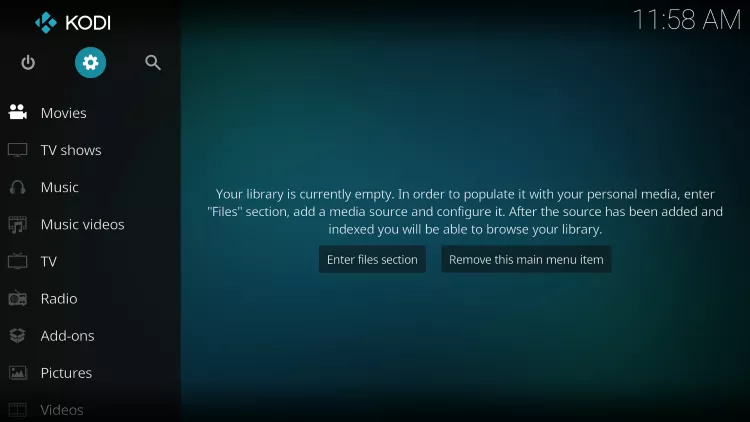
Step 2 – Click the System settings button.

Step 3 – Hover over the Add-ons menu on the left-side of the page and then click the Unknown sources button on the right-side of the page to enable this option. Another dialog will open asking you to confirm and then click Yes. After enabling this option, click the back button on your remote to return to Kodi System page.
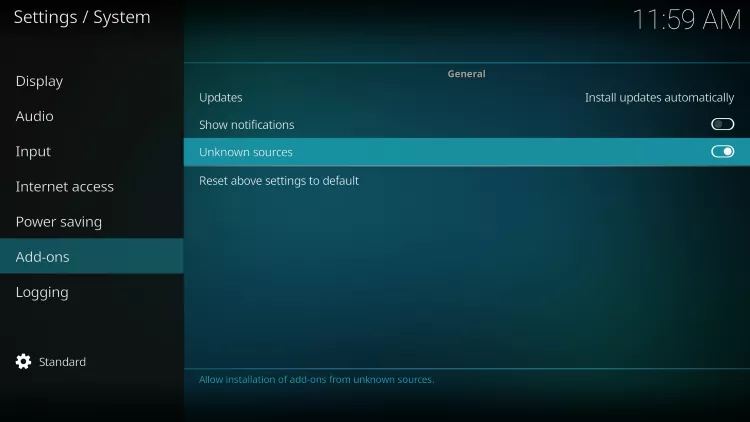
Step 4 – Click the File manager button.
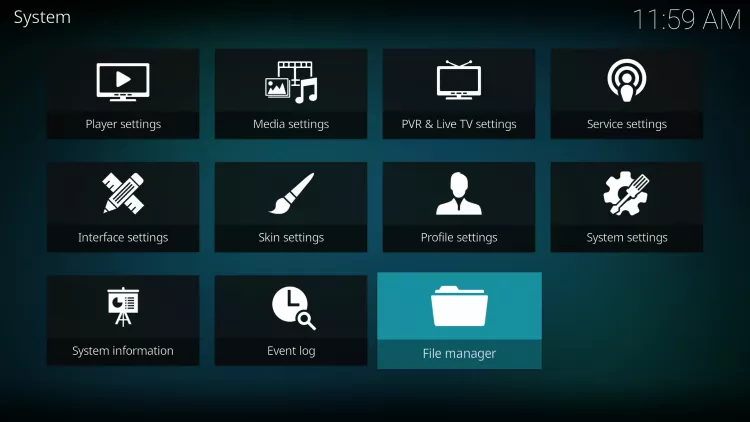
Step 5 – Click the Add source button.
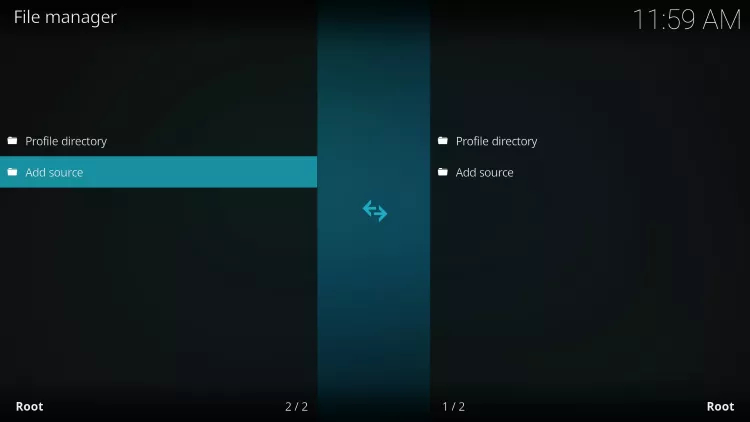
Step 6 – When the window comes up, click the box that reads < None >.
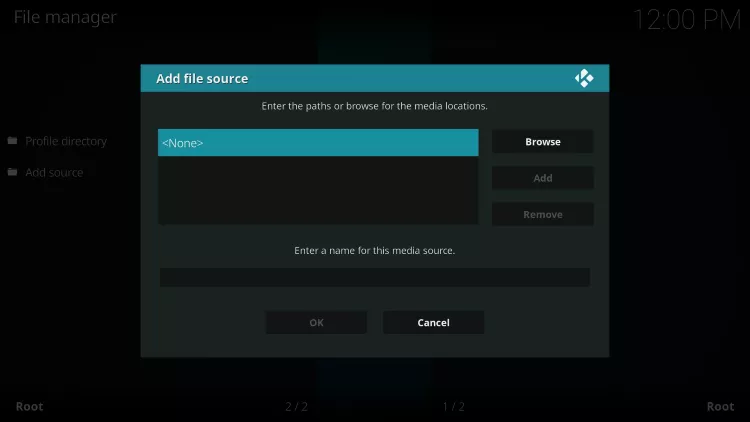
 Step 7 – Type in the following url for the Kodisrael repository – http://kdil.co/repo – double check that you have typed this in correctly before proceeding. Click OK button.
Step 7 – Type in the following url for the Kodisrael repository – http://kdil.co/repo – double check that you have typed this in correctly before proceeding. Click OK button.
Step 8 – Press the down arrow on your remote and place your cursor in the box where you see “repo” at the bottom and then click the select button on your remote to open the keyboard.
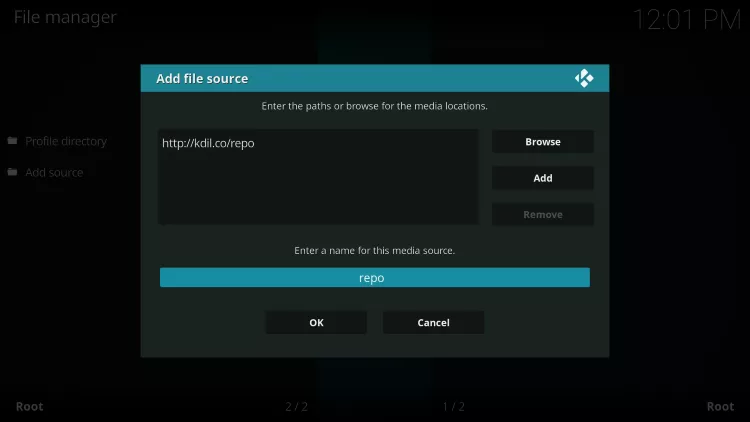
Step 9 – Name this media source anything you would like. In this example, I am naming it kdil, which is short for Kodisrael. Click OK.
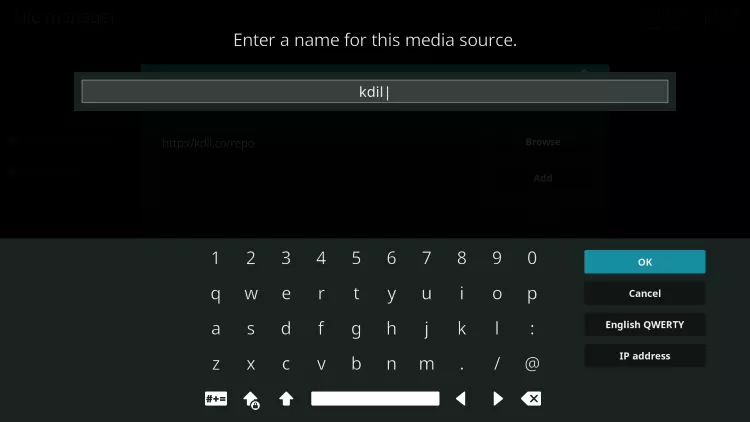
Step 10 – Click the OK button at the bottom of the window.
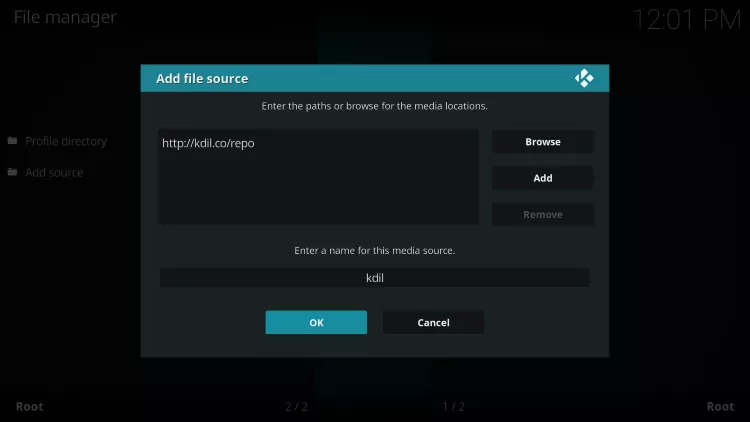
Step 11 – Go back to your Kodi home screen and click the Add-ons button.
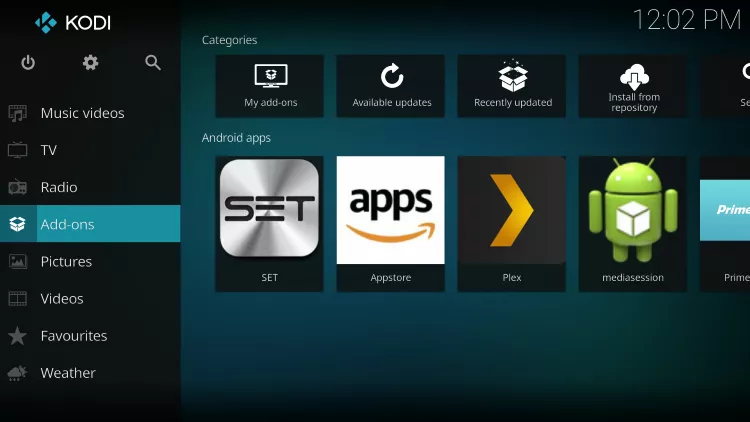
Step 12 – Click the open package icon in the top-left corner of the screen under the “Add-ons” heading.
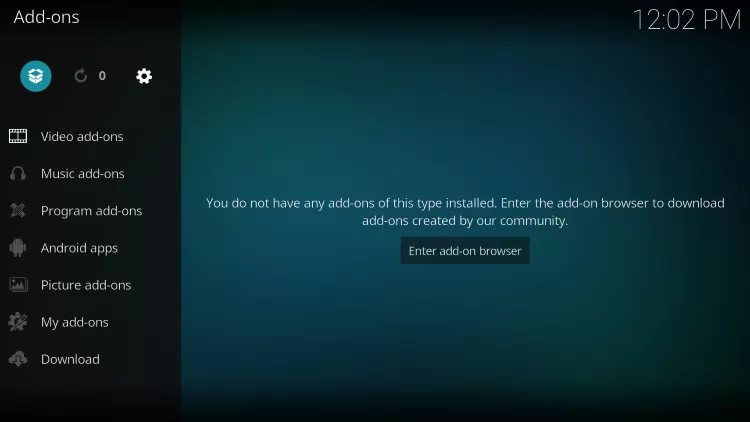
Step 13 – Click the Install from zip file button.
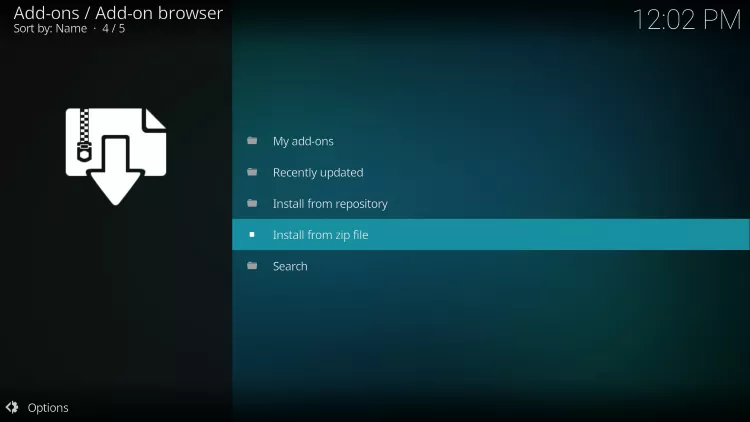
Step 14 – Click the name of the source that you added in the earlier step. I named mine “kdil”.
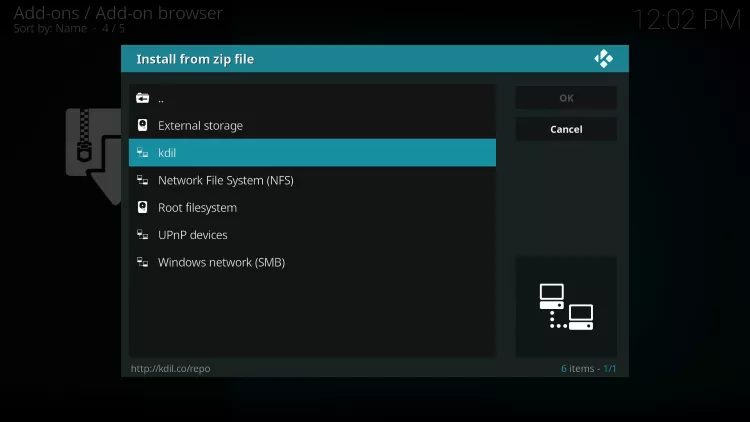
Step 15 – Click the kodil.zip option.
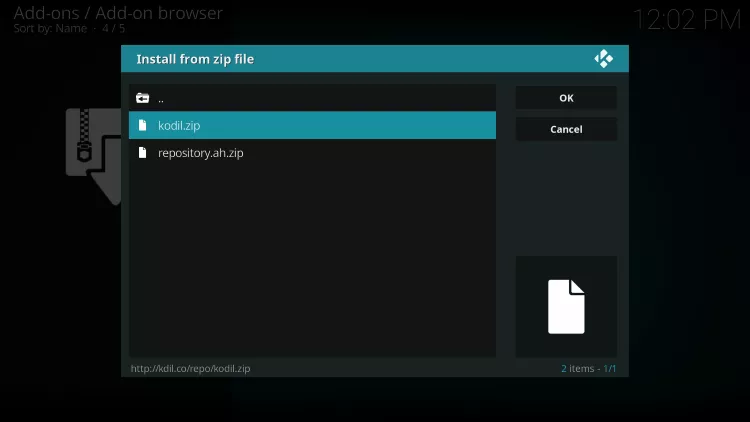
Step 16 – You should wait until you see a confirmation message in top-right corner that Kodisrael Repository has been installed.
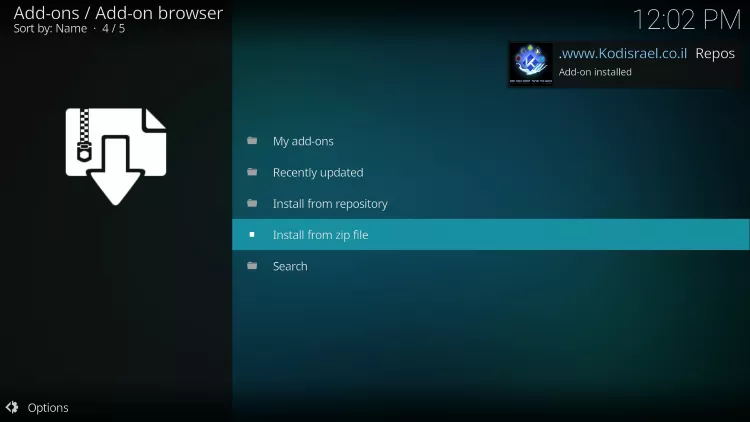
Step 17 – After Kodisrael Repo is installed, click “Install from repository” button.
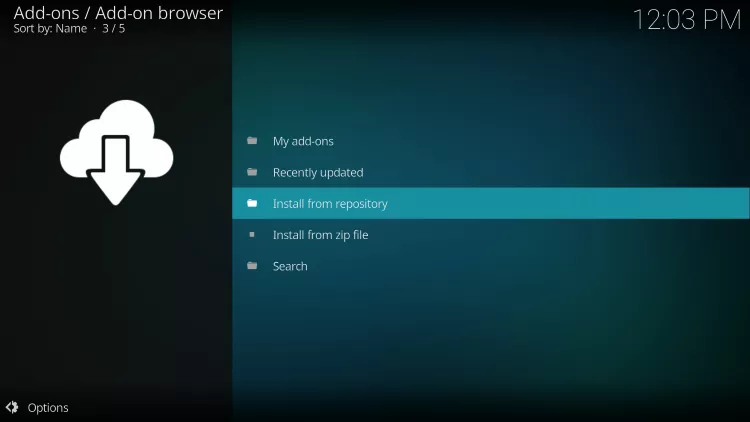
Step 18 – Click Kodil Repository.
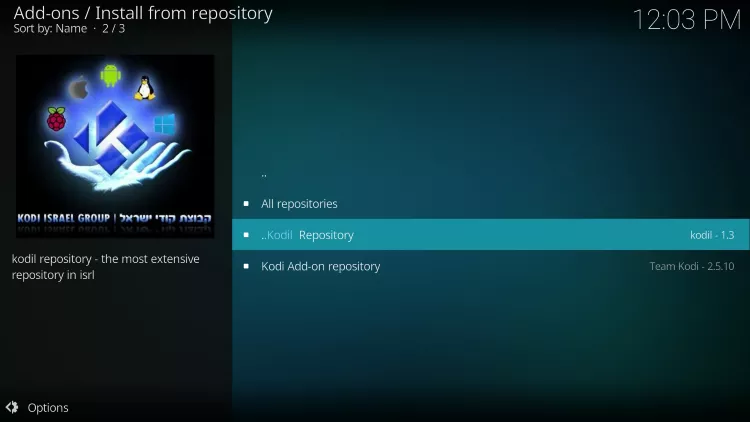
Step 19 – Click Video add-ons.
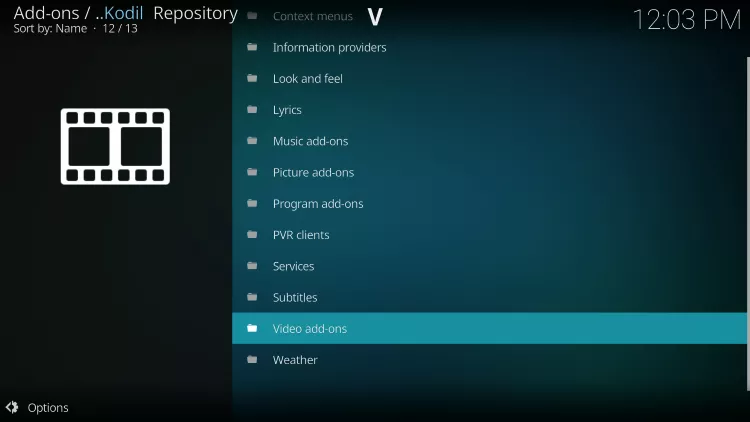
Step 20 – Scroll down and click Exodus. There are lots of addons within this repository so you may need to scroll quite a bit.

Step 21 – Click Install for the Kodi Exodus Addon.
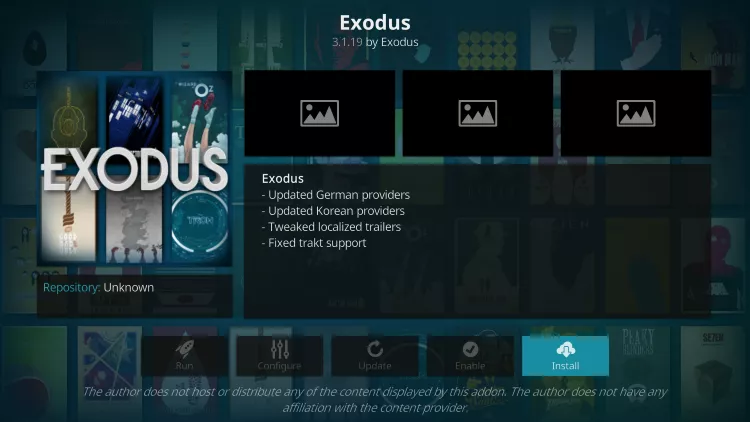
Step 22 – Wait patiently until you see the message “Exodus Add-on installed” in the top right-hand corner.

Step 23 – Go back to the main menu of Kodi and hover over Add-ons. You should see Exodus under the Video add-ons section. Click the Exodus shortcut.
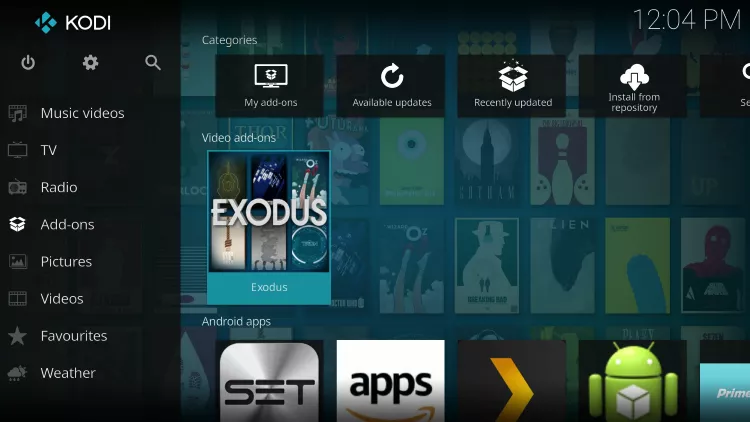
Step 24 – Exodus launches.
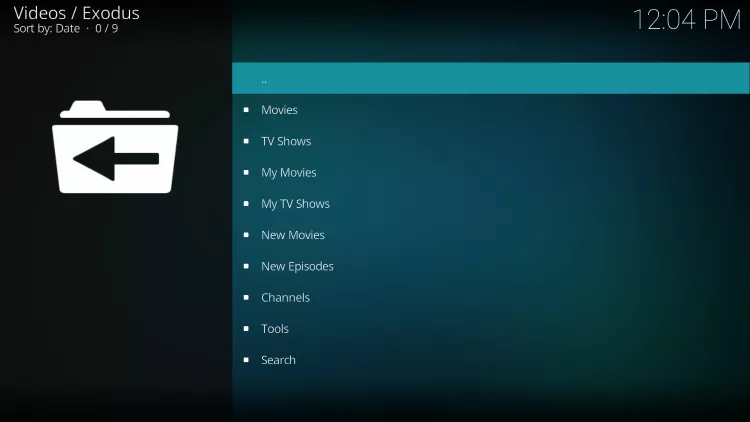
If you see a blank menu appear like this, after launching Exodus within Kodi, exit out of Kodi and relaunch the addon.
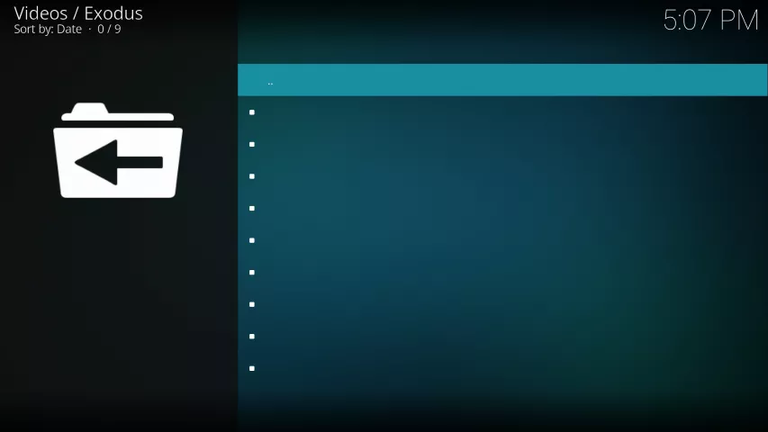
Ok guys, now you will be able to look at thousands of movies and series. Enjoy! :)
Special Note: Exodus is not often being updated. If Exodus isn’t working properly for you, it is suggested that you use Elysium instead as this is now the most popular Kodi addon available. Elysium is just as good if not better than Exodus.
the next link gives you a tutorial to install elysium on Kodi :)
https://steemit.com/netflix/@drejke/how-to-install-elysium-on-kodi-and-watch-free-movies-series