Sending picture messages from a mobile phone is simple, but what if you want to send a picture as a text from your PC? MMS or picture messages, are basically text messages, but, instead of exchanging only text (SMS), MMS is used to exchange both text and multimedia, like pictures and video, etc.
SMS and MMS capabilities are built into all smartphones, but that convenience doesn't necessarily extend to computers. Some computers, such as a Macs, have iMessage built-in, but you're limited to communication with other devices that also support iMessage. I.e. other Apple devices. Furthermore, if you plan on conducting bulk MMS you'd need to send each message and attach a picture for each contact.
In this post we'll explore how to send MMS messages from a computer, and some reasons for needing to do so.
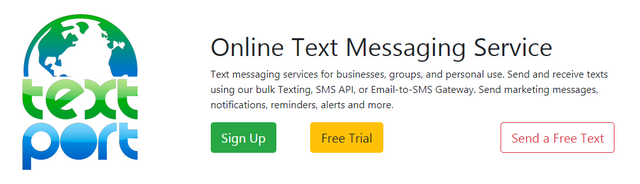
One of the primary applications for sending picture messages from a computer is marketing - MMS Marketingis used to send mass picture messages to a targeted audience. This is known as Bulk MMS. This type of marketing has traditionally been email-based, but it's well established that the read rate of text messages is significantly higher compared to email. Bulk SMS has existed for a long time, but bulk MMS is gaining popularity as a marketing tool. If the old adage "a picture paints a thousand words", is anything to go by, it's understandable that a picture or short video popping up on a subscriber's device is likely going to be more impactful than a plain text message.
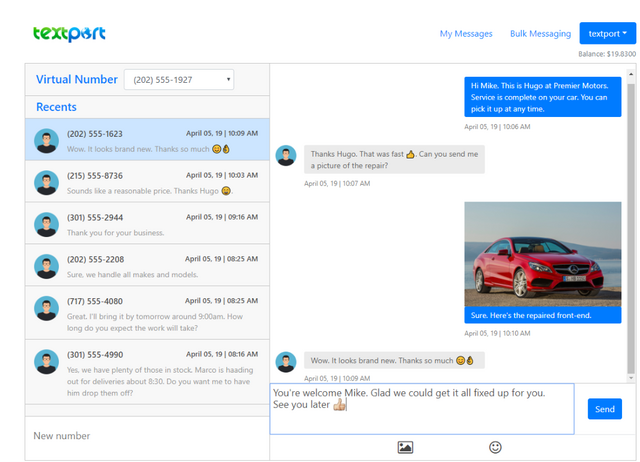
Although MMS marketing could feasibly be accomplished using just a phone, if your goal was to distribute 100 messages or more, you might give up after sending just 10 messages, or perhaps 25, if you're patient. This is where the advantage of sending MMS using a computer becomes truly apparent. Services like bulk MMS make it possible to send hundreds, or even thousands of SMS or MMS messages in a single operation.
An advantage of using a bulk MMS or bulk SMS service over using a phone is the picture messages sent from your computer are sent using a Virtual Number instead of your personal mobile number. This allows you to conduct bulk texting while keeping your personal number private. TextPort provides an option to have inbound messages forwarded to your mobile device. This makes it possible to send bulk MMS from your computer, but still receive any responses on your phone.
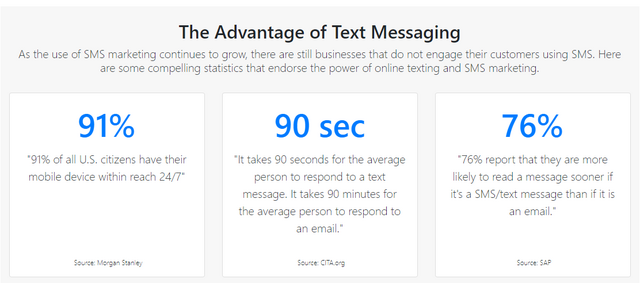
So how do you send picture messages from your computer? TextPort provides two methods: Chat and bulk MMS.
If you just need to send a few picture messages from your computer, TextPort chat will work just fine. TextPort chat works just like the chat or messaging app on a phone. The only difference is you're using a computer, so it's browser-based. You have all the core features like recent conversations, contacts, text messaging, and even emoji's. To send an MMS message there's an upload feature where you can upload multimedia files.
If you want to send mass text messages from your computer, then TextPort's bulk texting feature is an ideal solution. With bulk texting, you start by uploading either a CSV or Excel file. This file has two columns. The first column is a list of phone numbers. The second column contains the message that you want to send. If you'll be sending the same message to all recipients, you only need to populate the first (numbers) column.
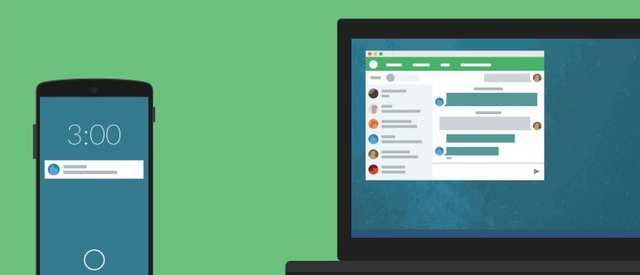
TextPort offers an option send the same message to all recipients. Once you've uploaded your numbers, and optionally messages, you'll then have the option to add a picture, video, or other multimedia file. Including a picture file will cause the message to be sent as an MMS message, otherwise it's sent as SMS.
To conclude, TextPort makes it easy to send picture messages from your computer. For more information visit textport.com.
In this post we'll explore how to send MMS messages from a computer, and some reasons for needing to do so.