3/23/2020
Finding your Keys
This was not easy nor simple to find. when I first created a community I got one long password string. So how did I find my KEYS? I used Steem Keychain. I entered my Community name hive-185849 then using the password that was issued, then importing the keys choice, and everything was ready to go.

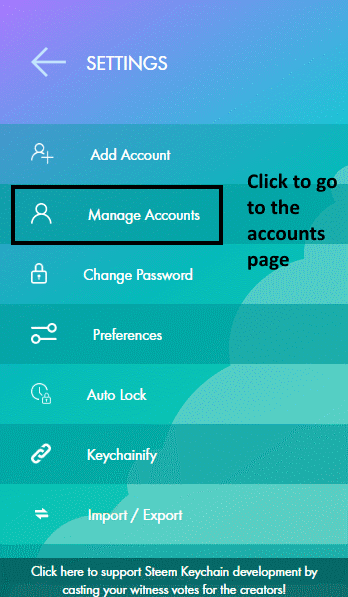
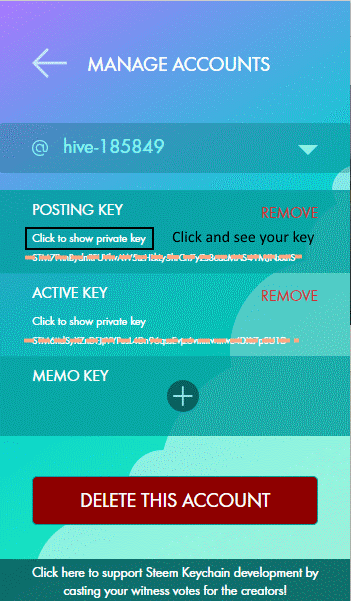
You now have access to all the keys you need to set peaklock up.
You may see this warning when trying to get to your community page:
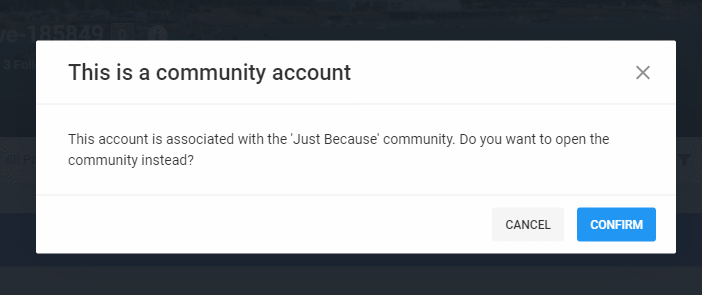
Click on CANCEL and you will have full access to your community page.
Head on over to the wallet tab and set peaklock up now that you have all the Keys you need. So as to avoid entering the code on every vote select "Keep account unlocked 24 hours".
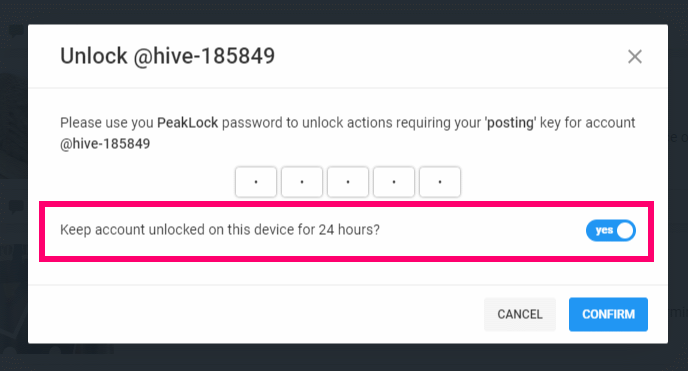
I get this this when I open my feed in a new tab, I'll vote this box pops up after the spin cycle, enter your pin key, I always pick the 24hr option, and click confirm. Spinner is still generally going around and when it stops, I have to click vote again, but that is the only time, it is not double voting or removing a vote, the first try was just in limbo.
So now you have your community account all set up for voting and commenting.
Adding Your banner
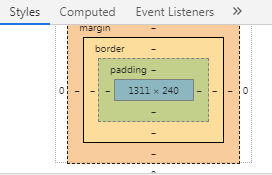
To get to the settings page to make the changes click on the "Actions" button. and then the Edit Profile option. This will bring the Edit Profile page up for you, scroll down toward the bottom, input your image and click continue. You now have a banner, and any other changes you want.
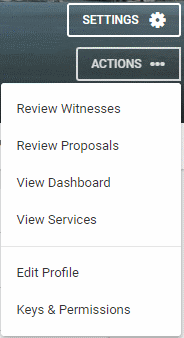
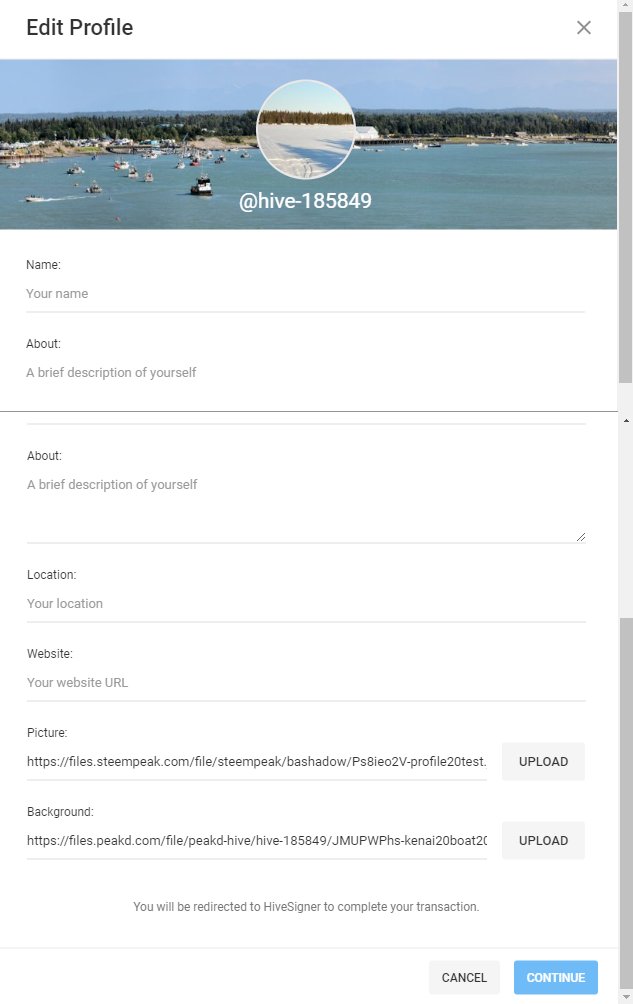
I hope that was easy enough to follow, I will of course try to answer any question you have, but please bear in mind I am not a developer, I do not know how to program, and I am not affiliated with PeakD in any manner, I just like the product.
Thank you so much for your help! #featheredfriends looks beautiful now!