
-----The final result-----
Support by :

Photoshop Tutorials - Sometimes in photo editing or making a design we can not be separated from the basic objects such as boxes and circles that require us to select the object. By default Photoshop has provided a box-like selection tool (rectangle marquee tool) and a circular (eliptical marquee tool).
On this occasion I will give a tutorial for selecting a circular object using the eliptical marquee tool.
Press CTRL + O, open the image of the circle object and select the eliptical marquee tool.
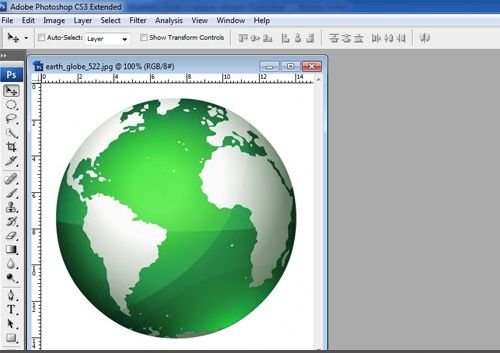
---Opening Images---
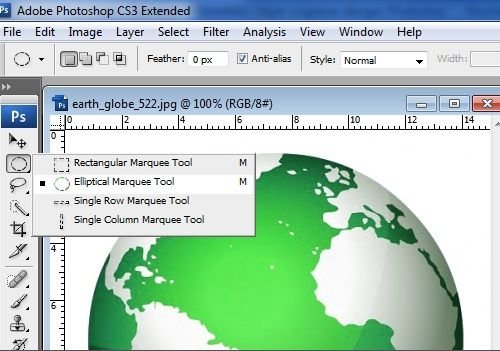
---Selecting Tool---
Left click resist and then drag the selection from the top left of the circle to the bottom right of the circle diagonally.
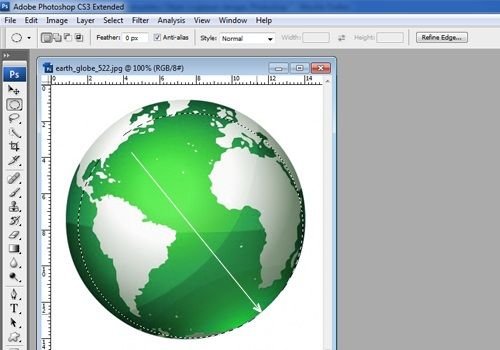
---Drag Selection---
If the selection is felt still less fit right click in the circle selection and select transform selection. Click the commit button if the result is enough or press ENTER.
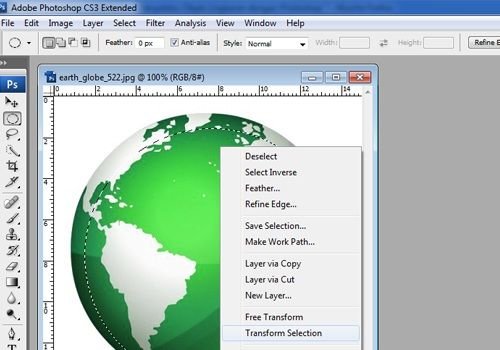
---Transform Selection---
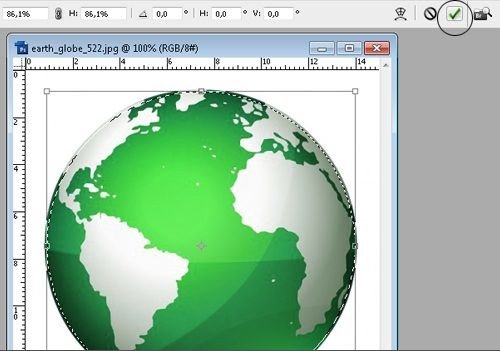
---Selection Results---
The process of selection of the object of the circle has been completed, then just move the circle object to another image. Press CTRL + O to open the second image.
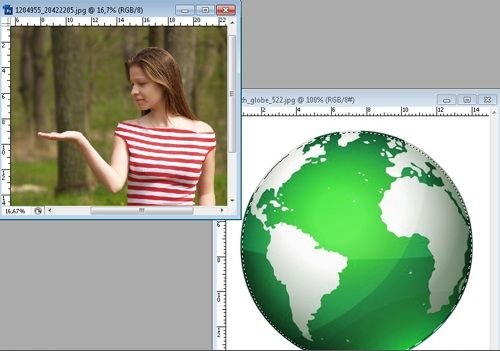
---Opening the second Photo---
Select the move tool in the toolbox, left click hold on the area in the selection then drag the object and off click on the destination image. Press CTRL + T to transform / resize the circle object if it feels the size is too large or too small. Hold down SHIFT and drag from angle to resize. Press ENTER when the change is complete.

---The final result---
Similarly this tutorial, may be useful for beginners who are just learning. Look forward to the next post, keep Learning Photoshop. To get the latest tutorial update information from this blog & for direct answer questions about Photoshop, please follow my account @masterym