Have you ever face the situation when you cannot open your Power Point Presentation? Don’t worry, nothing is lost. Here you will get to know how to recover corrupted presentations in PowerPoint manually or with the help of PPT Recovery Tool. Keep Calm and lets go through this article to know the ways to recover your PPT files
Over View of MS PowerPoint
MS PowerPoint, a part of popular Microsoft Office suite. It is one of the finest tool that allows users to create high- class slide-based presentations for different purposes. In these days, presentations have become an integral part in almost every sectors such as educational or commercial sectors. It can be used for corporate training session or marketing promotion in businesses or enterprises. A PowerPoint presentation file contains numerous slides which are arranged in a perfect order.
Through this MS PowerPoint, you can add various objects to the presentation files, like: formatted text , images, charts, different shapes, multimedia items, etc. to make them more appealing .
Imagine the situation when You have done a painstaking and hard work on creating a business presentation and finally, the day comes when you need to show the complete presentation to your boss and You find that the presentation is corrupt, and all your hard work goes into vain. Now you must be thinking of how to repair PowerPoint presentation in just a short moment of time.
Here in this article , you will find few easy and simple tricks to recover corrupt PowerPoint presentation.
Data corruption is just like a nightmare for every computer user. It may occur any instant of time due to various reasons, and result in data loss. In fact, permanent data loss can be also caused due to corruption. As PowerPoint presentations are large in size and have complicated file structure. unfortunately, the PowerPoint presentations are not resistant to corruption and can be corrupted at any time. Before discussing further, I would like to discuss the various reasons which results in the corruption of PowerPoint.
Reasons of PPT File Corruption
1. Sudden system shutdown: Sudden system shutdown may lead to PowerPoint corruption.
2. Virus infection: A computer virus can also make your PPT file corrupted or inaccessible. A PowerPoint presentation file is not very immune to virus or bugs attack.
3. Improperly saving: If a PowerPoint presentation is saved in an improper or unfinished way, it may become corrupted. Use an option “Allow Fast Save”, by using it you can save your presentation file very quickly. But sometimes this option may damage the file.
4. Abrupt termination of PowerPoint tool: The file may become inaccessible or corrupted .if the PowerPoint application gets terminated abruptly,
5. Software Collision: Software collision occurs when any software application collides with another installed program. MS PowerPoint may collide with any other installed applications, like Screensaver, Antivirus, game, etc. This type of collision badly damage PowerPoint files and make them inaccessible.
Some common error messages when your PPT file gets corrupted are :
• "PowerPoint was unable to display some of the text, images, or objects on slides in the file."
• "PowerPoint has encountered a problem and needs to close."
• "This is not a PowerPoint Presentation."
• "Part of the file is missing."
• "This file is not in a recognizable format."
• "File is corrupted or damaged."
• PowerPoint can't read path\file_name.ppt.
If your file shows above error messages, then your file is fully corrupted. It will only be accessible if you perform recovery. So, you must be looking for a reliable approach for recovering your PPT files.
you don't have to make a fuss of your corrupted PPT files as there are number of ways to recover your PPT files.
Some Manual Ways To Recover PPT Files :
1) USING MS WORD
Step 1: Open the Microsoft PowerPoint on your system.
Step 2: Go to the File menu and click Open or you can simply click 'Ctrl + O'
Step 3: Browse your corrupt PowerPoint in the Open Window. Then ,Click the file to select it followed by a click on the drop-down arrow shown next to Open.
Step 4: A list will appear here. Just click Open and Repair.
Just after the above steps yours corrupted file will be repaired and opened.
NOTE: The above method is one of the easiest and the most recommended approach to repair corrupt PowerPoint file. It takes very less time and less effort, and fixes corruption in a few seconds. But unluckily this method may fail if corruption is severe.
2) USING INSERT MENU TO INSERT SLIDES
Step 1:Open Microsoft PowerPoint on your system.
Step 2: Create a new PPT file and save it.
Step 3: Go to the Home tab, and click to the New Slide followed by a click on the Reuse slides.
Step 4:A short Reuse Slides window will open on the right hand side Pain. Then click on the Browse, and then select Browse File.
Step 5: Now find the PPT file of whose slides you want to insert to a new file. Once you choose the file, click Open.
Step 6: List of all the existing slides will appear in the selected PowerPoint file, Select the Keep source formatting check box at the bottom of reuse slides.
Step 7:Just Right Click on the first slides of the Reuse Slide Pane and select Insert All Slides.
Step 8: Finally save and republish your new presentation.
Though these manual ways are not very booming in repairing your corrupted PPT file. As, these solutions don’t extract sounds, animations , pictures, and other objects except text. These above manual ways also don't work if your PPT file is highly corrupted. So in order to recover your objects of corrupted PPT file including video and audio objects, you have to use third party tool.
SysInfo PPT Recovery Tool smartly scans the corrupted PPT file .It extracts all the image pictures, sounds, animations and other objects .It doesn’t damage the original PPT file and safely recovers all the data from it.
By using its demo version, you can see the preview of the recovered data. Demo version is a freeware, you only need to download and install it on your system from its website. Moreover there are other two more tools to recover corrupted Power Points files Formats.
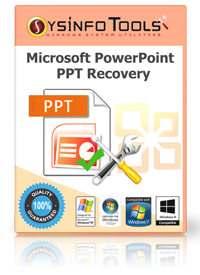
Hope this article will help you to recover PPT files
Thank You


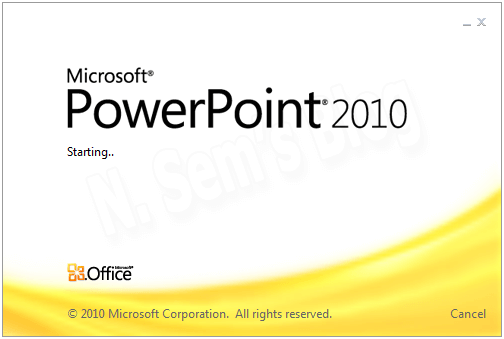
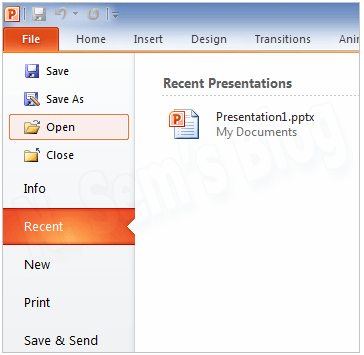
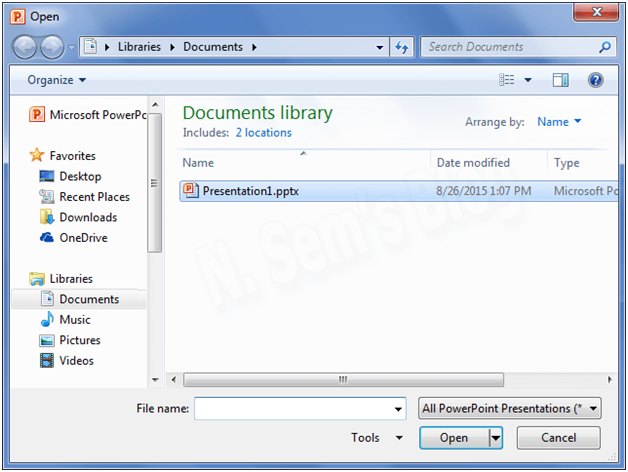

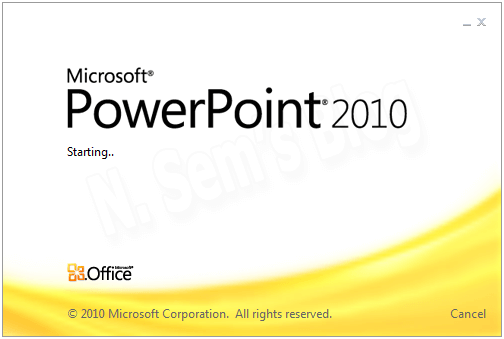
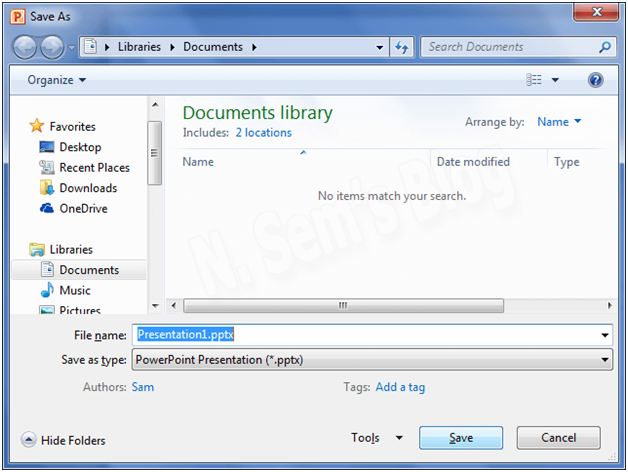
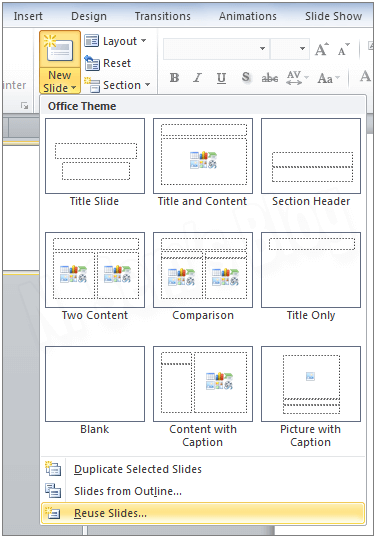
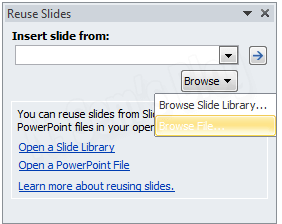
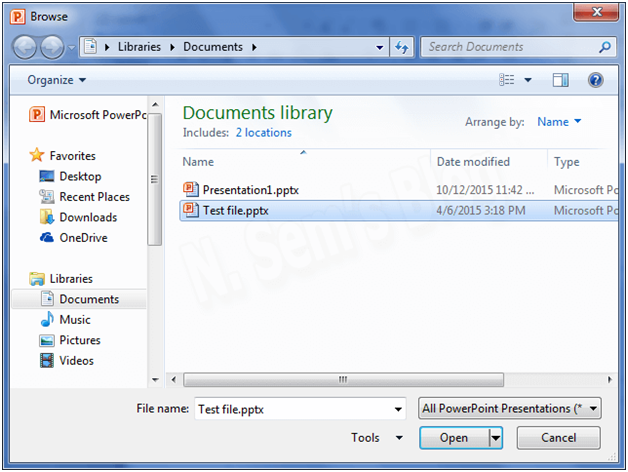
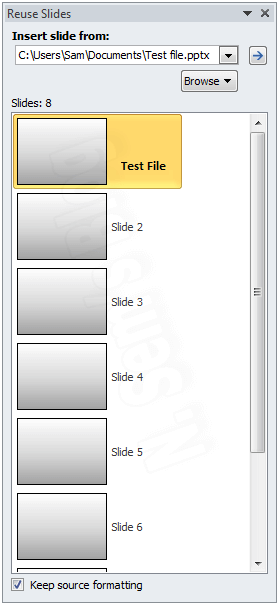

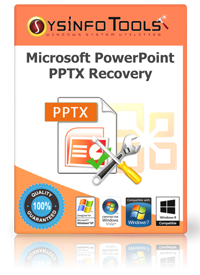
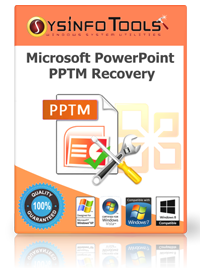 Users can choose the Powerpoint recovery Software as per their File Formats.
Users can choose the Powerpoint recovery Software as per their File Formats.
nice post friend
Thank You Dear
To recover corrupt, damaged or inaccessible PowerPoint presentation file, I would like to refer a third party solution, PowerPoint File Recovery. The software is integrated with two recovery modes- Standard and integrated Mode. To get complete information about the software, visit- https://www.kerneldatarecovery.com/powerpoint-recovery.html