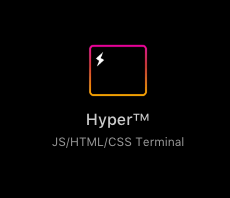
Getting Started with Hyper
Hyper is pretty cool in that it is a terminal emulator built entirely from html/css and javascript. Behind the scenes, Hyper uses Electron for its cross platform compatibility.
In this very brief guide, we'll get up and running with the hyper terminal along with a few plugins.
Download/Install Hyper
Install homebrew cask and then issue the command:
brew cask install hyper
Setting up Zsh as your shell instead of Bash
- First, verify if you are using zsh or bash
echo $0
- Change the default shell for your working user:
chsh -s $(which zsh)- exit and reopen your hyper terminal
- Edit the hyper config file and change the shell option:
vi ~/.hyper.jsshell: '/usr/local/bin/zsh'
- Let's make sure your favorite editor is setup in your zsh runtime configuration file
nvim ~/.zshrc- There should be a line that reads:
export EDITOR="/usr/local/bin/nvim"
- If you run into issues when you try to use Hyper --> Preferences in the file menu (such as Xcode opening instead of your editor)
- Find any file type of js and right click on it --> Get Info
- Open With --> Other...
- Browse to the location of your editor (or pick TextEdit) and choose it.
- Pro Tip: some files are hidden in OSX. In finder you can press
CMD + Shift + .to force hidden files/folder to be shown
Congrats! If you're still here and made it this far, you have a basic installation of the Hyper terminal emulator configured and running.
Now for a slight detour, let's beautify our terminal:
Installing Oh-My-Zsh (detour, totally skippable)
Install Oh-My-Zsh
- Follow install instructions at https://github.com/robbyrussell/oh-my-zsh
- I prefer to use the agnoster theme with the patched menlo powerline font
- Also, install powerline for zsh for max effect
- After you copy down the repo you can do
sh install.shto install all the fonts - You can do
source ~/.zshrcfor any changes you make to zsh to take effect immediately - If you get stuck on installing fonts, here is a good discussion: https://github.com/zeit/hyper/issues/464
- After you copy down the repo you can do
Now let's add a plugin or two to make this thing look cool.
Installing Plugins for Hyper
- First make sure you have node installed, along with npm:
- Install nvm: https://github.com/creationix/nvm
nvm install node
- Edit the hyper configuration file
nvim ~/.hyperjs- Let's hide the annoying hyper titlebar:
plugins: ['hyperminimal'], - To fullscreen on MacOS, you can press
CTRL + ALT + F
- Let's hide the annoying hyper titlebar:
- Now let's get add a nice color theme to hyper:
- Make your plugins line in the .hyperjs conf file look like so:
plugins: ['hyperminimal', 'hyper-snazzy'],
- Make your plugins line in the .hyperjs conf file look like so:
Congrats!
You now have a nice looking terminal that is completely written using html, js, and csss. It is very customizable.
Check out awesome hyper for more neat plugins and color schemes: https://bnb.github.io/awesome-hyper/
I hope this helped! Leave comments below if you run into any issues.