Before starting this guide your chome window may look like this: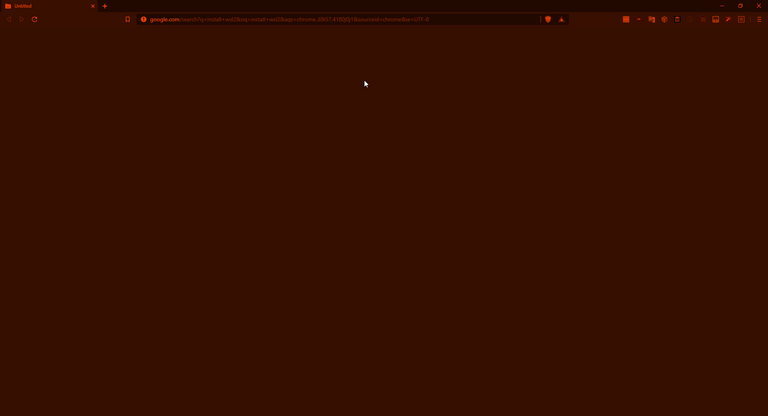
After finishing this guide you will have something like this: 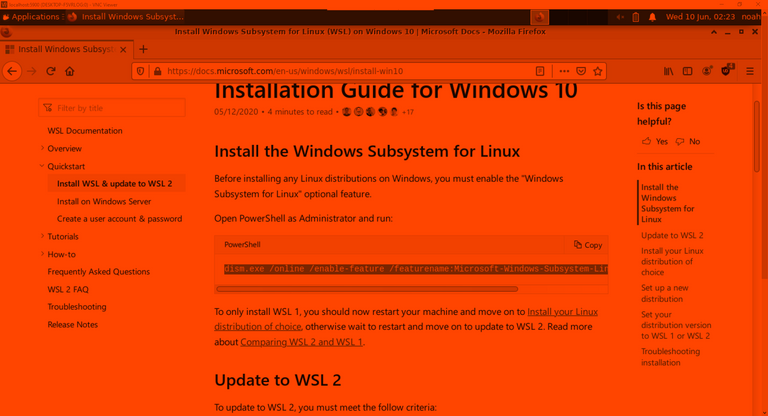
First I want to admit this guide will use alot of harddisk space (possibly more then that which is used by pso2)
first make sure you are running windows version of atleast 2004
it can be checked by searching "about your pc" in the windows 10 search bar and then scrolling down in the open window
If you are on 2004 or above then you can continue
first open powershell in admin mode (done by searching powershell in the same box you checked your version, once you see Windows Powershell right click and then run as administrator)
once it launches you need to run a few commands (with a full restart in between)
first run this command dism.exe /online /enable-feature /featurename:VirtualMachinePlatform /all /norestart
once it completes do a full restart and then open another administrative powershell box
now you need to run this wsl --set-default-version 2
once that is complete open this link: https://www.microsoft.com/store/apps/9n6svws3rx71 and install the app
once the install finishes open a ubuntu box and create a user and pass
now you will need to run quite a bit of command stuff
sudo apt-get update && sudo apt install xclip tasksel xvfb x11vnc firefox && sudo tasksel install xubuntu-desktop
hit y for each part where it asks
if for some reason the process seems to hang on something called mlocate open a new ubuntu window and run
ps aux
look for a line that has /usr/bin/updatedb.mlocate and note down its pid
then do sudo kill <pid from previous check here>
next once the install completes close both windows and open a new one.
also to get this to fully work as expected you will also need the program from here https://www.realvnc.com/en/connect/download/viewer/
now for the fun part in that new ubuntu window run these sets of commands
Xvfb :0 &
export DISPLAY=:0
xfce4-session &
x11vnc
now on your windows side open vnc viewer and type in localhost:5900 and press enter and it should ask a few questions where you should just hit allow
finally if all that worked you should have an xfce desktop envorment where you can open firefox by clicking the icon thing that has a cursor and a picture of the world.
Sources used:
https://linuxconfig.org/install-xfce-xubuntu-desktop-on-ubuntu-20-04-focal-fossa-linux
https://docs.microsoft.com/en-us/windows/wsl/install-win10