So you got your hands on an RTL-SDR dongle, hopefully from OzHack :)
Now what... where do i go from here?
You probably have done a bunch of reading about where to start and what you can do with the RTL-SDR, if you are unsure what it is, have a look at RTL-SDR.com . So sorry if this is a repeat of what you have read or totally useless to you but the intention of this series of posts is to give a starting point for SDR without being too technical and help you on your journey to do awesome things, so if this is too basic for you i am sorry.
If you are new to SDR like those of you i have spoken to at conferences or meetups then hopefully this serves as a great starting point for you.
What can i do with the RTL-SDR ?
Capture signals from your:
Roller door
Car keyless entry
Household wireless power meter
Next-door neighbours Your Doorbell
The list goes on..
Lets talk about the easiest way to get you started..
Now you can use Linux, Windows or OSX for this but lets keep things simple. Kali Linux I find is pretty easy to use so lets start there. If you have never used Kali and are familiar with linux then awesome. If this is a struggle with this i would suggest some youtubing on using linux first before continuing.
Note: In a VM the RTL-SDR works well and for the most part all SDR tools we sell work in a VM as long as the host PC is powerful enough.
Our tool kit:
Kali Linux
RTL-SDR dongle
GQRX
Something to sniff (I will use a wireless dog collar)
Setup your OS:
Go download Kali from the link above.
Plugin your RTL-SDR and make sure it connects to the VM not the host machine.
Check the RTL-SDR device installed by running
root@kali:~# dmesg | grep rtl
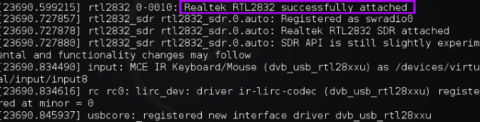
Look for the return of something like :
Realtek RTL2832 successfully attached
Now lets update Kali and install GQRX
root@kali:~# apt-get update && apt-get install gqrx
After this downloads and installs we are ready to play. Run GQRX and setup your device
root@kali:~# gqrx
If asked to configure the device set your Sample rate to 1000000 otherwise if GQRX just opens then Click File > I/O Devices and set it up there.
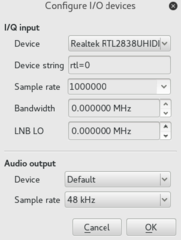
Now you should see the below application open up, this is GQRX.
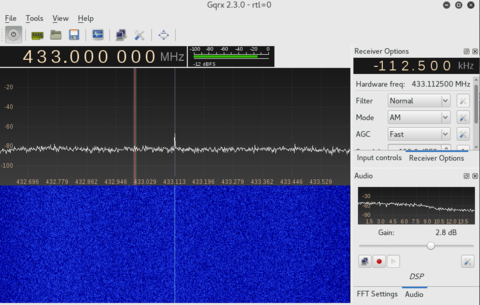
Click the power button on the top left and then watch the waterfall (The blue area) start to scroll down the page. Now you can change the Frequency up or down to adjust what you are listening to. As you change frequency you may notice some red or yellow signals flowing down the waterfall, this is what you are after! You may need to take some time searching up and down the spectrum looking for the signal so be patient, if you check out your device you may see an FCCID. If that is available then go to https://fccid.io/ and search for the ID there, you might find some interesting information about the frequency there that may help narrow down the search area..
Here is a example of what a wireless dog collar remote would give you if you set GQRX to the right frequency and press the button. Hold the button for a while and then press it fast and you will see the difference in the signal you receive.
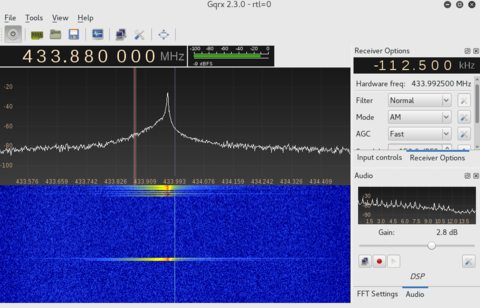
And there you go, you got stuff..
Next Steps:
Record the signal and take a peek. If you stay in GQRX you will notice a red record button in the bottom right. If you leave all settings as they are and click record, press the button a few times and hold it down you can then stop the recording and close GQRX.
You will see on the command line something like:
Exact sample rate is: 1000000.026491 Hz
Recording audio to /root/gqrx_20170223_014744_433880000.wav
Now install Audacity, it is a free audio tool for most platforms
root@kali:~# apt-get install audacity
Run Audacity and open the WAV file you recorded, zoom in on the parts that look like data and take a peek, here is what i got.
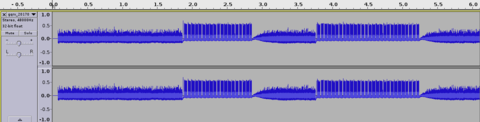
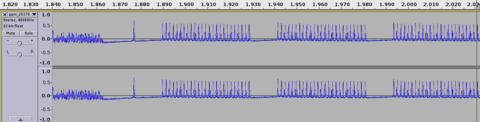
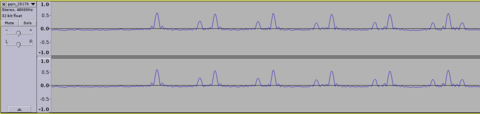
Thats all for now, In the next post we will use another two different tools, inspectrum and osmocom_fft to capture the signal and look at the waveform
Congratulations @meekee! You have completed some achievement on Steemit and have been rewarded with new badge(s) :
Click on any badge to view your own Board of Honnor on SteemitBoard.
For more information about SteemitBoard, click here
If you no longer want to receive notifications, reply to this comment with the word
STOPBy upvoting this notification, you can help all Steemit users. Learn how here!