Setting up a burner Google account for phones that require online registration. However, a burner Google account should work for other purposes as well (note 1).
Updated 9 December 2017 v1.0
Disclaimer : we are not affiliated to any of these Companies, this article is 100 % our own findings and there is no affiliate marketing in place through the links provided below for your convenience.
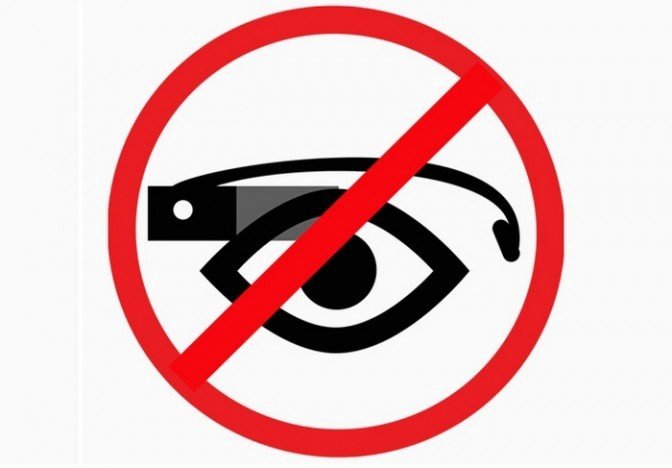
Pre-requisites:
- A burner GSM phone to receive the validation code by SMS. You can read our article about how to set up a burner GSM phone.
- An anonymous and secure email with a provider like Tutanota (note 2). You can read our article about Tutanota vs Protonmail.
- A password manager (note 3). You can read our article about password managers.
- A VPN for your internet connection (note 4).
How-to:
Step 1
- Get your desktop ready, do not attempt this from an Android device (note 5).
- Have your VPN active.
- Have a notepad open.
Now move on to step 2.
Step 2
- Sign up:
- Write the following information in your notepad: date, time and VPN location (note 3).
- Go to Google’s sign up page: https://accounts.google.com/SignUp?hl=en
- Enter dummy first name.
- Enter dummy last name.
- Choose “I prefer to use my email” and put your Tutanota email.
- Create a strong password; more than 24 characters long.
- Put that into your password manager, clipboard or notepad.
- Enter a Birthdate: 01 January 1980 or any other date more than 18 years ago.
- Gender: choose rather not say.
- Phone number: Your burner GSM cell phone.
- Location: Leave as is. It may be different to the one given by your VPN or burner GSM phone, it doesn’t matter.
- Google will send you a validation code by SMS: validate.
- Google will send you an email verification to your Tutanota email: validate.
- Add in your notepad: date, time, VPN location.
- Save your notepad.
- Save all the information in your password vault manager.
Step 3
- Remove your GSM number from your account:
- In the upper right corner go to “My account”.
- Click on “Your personal info” in the Personal info & privacy box.
- Click on the “Phone” field.
- Click on the edit icon (pen) in front of the phone number.
- It will ask again for your password, enter it.
- You’ll have to click on the edit icon (pen) again.
- Click Remove phone number, click again to confirm.
- Google will send you an email as security measure, you can ignore.
- Now this cell phone is available again for activating another Google account.
Step 4
- Deactivate as many tracking features as possible:
- Do the Privacy Checkup. Deactivate everything.
- Shared endorsement.
- Ads settings.
Step 5
- Deactivate Google and Tutanota:
- Once you’re done with this Google account you can deactivate it under My Account->Account Preferences->delete your account or services.
- Deactivate also your associated Tutanota account to prevent Social engineering attacks.
Notes:
(1) When using burner phones, you may have to make a burner Google account to go with it. This account should also work for Facebook, Twitter, Linkedin etc. Android phones also need a Google account to give access to the Play store. Nowadays, Google is always asking for a phone number. Remember that to them you are the product. To protect your private life and deceive Google’s algorithms, it is best to often change your Google account and not to link it to your phone number. Also, having separate Google accounts makes it easier to manage several devices.
(2) Don’t bother using disposable email services, they are only valid for 48 hours. This will be a problem when using VPNs as Google will often block your access for security reasons and send a security code to your recovery email address. We suggest using Tutanota because it’s resistant to state-sponsored criminals and doesn’t ask for a GSM number. Consider supporting them by having a premium account even for burner emails.
(3) During the creation of your credentials you’ll have to create a strong password which is easier done by a password generator. You’ll also have to remember all the details regarding your account sign up, as Google may ask them during a recovery process.
(4) This is done to hide your IP which gives away your location and identity. You can purchase plenty of such services online, a good one would be Protonmail (https://protonvpn.com/about).
(5) If you try to activate from your Android device, you’ll probably have to get a Gmail email which you don’t want because there’s nothing worse for privacy. Additionally, chances are you don’t already have a VPN installed on your device since you need Google Play to download one. It’s also harder to make a strong password etc.
Hi! I am a robot. I just upvoted you! I found similar content that readers might be interested in:
https://medium.com/@Love4aviation/burner-temporary-google-account-how-to-b717a14d5224