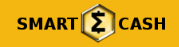
Smartcash, its going to be big, its community though small, is great and helpful, so with that being said, let get you onboard with mining this new coin, on Windows, using an AMD GPU, its the same process for Nvidia just use the appropriate miner for Nvida, all other steps are the same.
First up, as this is a new coin, its a solo mining only space at the moment, this means you are mining via your wallet , which means you need to the Smartcash wallet, and SGminer, a slight tweak to the Smartcash.conf file, to link the 2 and then you are on your way.
Step one, download the Wallet https://smartcash.cc/get-smartcash/ run the wallet to get it synced and updated to current block.
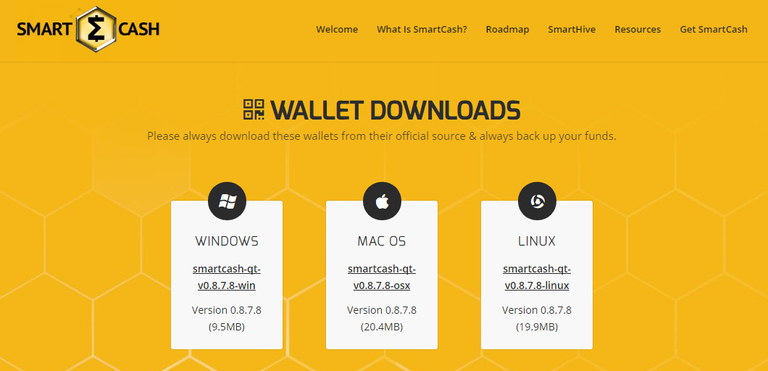
 Step two, download the SGminer variant need to mine this coin https://github.com/genesismining/sgminer-gm/releases at the time of this post current version is SGminer GM 5.5.5 simply extract the zip, then goto the folder
Step two, download the SGminer variant need to mine this coin https://github.com/genesismining/sgminer-gm/releases at the time of this post current version is SGminer GM 5.5.5 simply extract the zip, then goto the folder
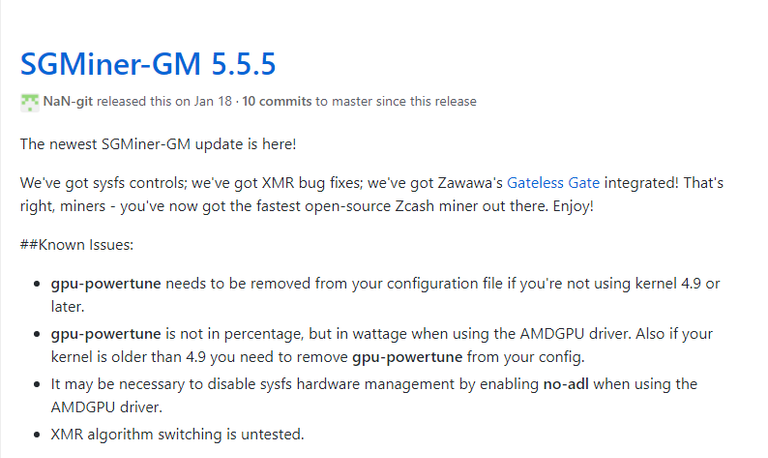
You can now edit the "start.bat" file to provide the right credentials that get the miner working properly. 
your start.bat file should have only one line in it looking like this, 
change the -u parameter to a username of your choice and the then do the same for -P parameter as this is your password that you choose, do not share these details with anyone. once you are done save and exit.
Step three, time to join the miner with the wallet and make it work, go to the following path on your computer C:\Users\yourusername\AppData\Roaming\smartcash change \yourusername to your computer user name. even if you cannot see the AppData path as it is defaul hiddden in Windows 10, you can goto the path by typing it in.
Once you have gotten to the smartcash path, we need to creat a .conf file, which will have the setting we need to make the wallet work with the gpu miner as a server.
the easiest way is to copy a .conf file from the SGminer directory, then edit it and rename, then you do not need to worry about trying to make one using notepad.
So to do this we went to our SGminer path were our GPU miner is and copied the sgminer-xmr.conf file 
now we past this file into our C:\Users\yourusername\AppData\Roaming\smartcash path, and edit the file by choosing open with and selecting notepad, make sure the tickbox is unselected we do not want this file associated with notepad.
once the file is open for edit we want to delete everything in it, and then add the following lines in only.
server=1
daemon=1
rpcuser=yourusername
rpcpassword=yourpassword
rpcallowip=127.0.0.1
rpcport=9679
keypool=10000
make sure to change the rpuser= to your username that you used in the SGminer setup and do the same for rpcpassword to the same password as used in the sgminer setup from above.
once the file is looking like the above, click save and exit. now select the file and rename it to smartcash
it will now be smartcash.conf 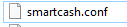
ok we are nearly there, one last step, and i am not sure why it is required, but i followed the instructions from the smartcash community and it works for me.
Step 4 download curl https://sourceforge.net/projects/curlforwindows/files/?source=navbar and extract the files.
Step 5 bringing it all together, exit the Smartcash wallet, for the moment. as we are going to begin the start up sequence to begin mining.
Lunch the Smartcash wallet (wait for it to sync)
go to the curl directory and run the curl application 
Now launch sgminer by running the "Start.bat" we edited before, this will launch sgminer.
after a few seconds maybe a minute it will look similar to this:
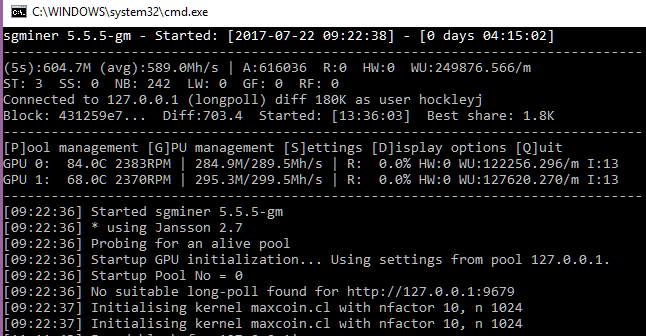
you are now solo mining, after a while 1-3 hours at the time of writing you will find and process your first block.
which is 250 SMART.
The following is what the miner looks like once you have mined more then one block.
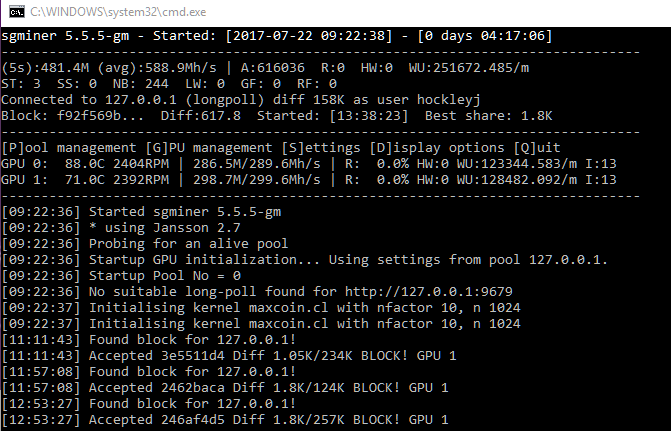
every block you mine will appear in your wallet as an immature balance until confirmed by the network
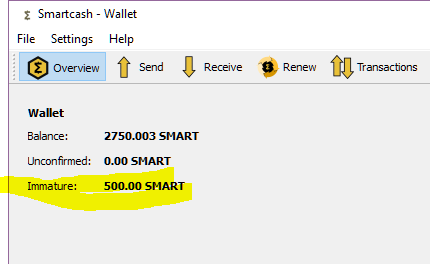
You are now done, setting up and running the miner. i follow the startup sequence anytime i want to run the miner and it has worked every day for me so far.
I would suggest for those that want an easier way, then wait until pool mining is available.
please also join the community over at https://forum.smartcash.cc/
and if you like this guide and want to support it with Smartcash, send a tip to: SSsnhMAdw9sbGmtEuH51kxkqFfLCj6tnoe
if you want to make some quick smartcash, then there is a twitter campaign giving you 20 SMART for each tweet twice every 24hours, follow the link for the details https://smartcash.cc/twitter-giveaways/
Great post, I would like to know what PC configuration you use to mine.
I noticed you have days of video cards what are they? Did you overclock?
you recieved an up vote from danlupi with voting power of 28.57%
Thank you for this information, i find it interesting :)
Thank you for this information, i find it interesting :)
Thank you for the useful article!
Anytime, i decided to pick my first crypto community to get behind. so i will be active across all the main comms platforms for smartcash.
Thank you for info @hockleyj
How long does it take to sync the wallet? But I do have immature coins adding up before the sync. Will I receive those coins after the sync is complete?
What about CPU mining with Windows 10?
Very interesting article.
Can you please tell me how to create a smartcash wallet.
Many thanks :)
Hey @hockleyj thanks for posting this! I have a question for you. Can I mine from multiple computers to the same pool account? And if so, I would assume I should setup multiple workers and assign one to each computer?
Thanks,
Actually I have another question: will there be a guide or is there a guide to mining with the unix miner on the pool? Thanks in advance!
@reedus
I will happily tip you with my smart cash if I could get my wallet to sync! I have been stuck at block 63771 for two days and cant figure it out. I've completely deleted all files I downloaded and tried again and I'm right back to where I started. I unfortunately sent my smartcash to my wallet but since it wont sync I feel its lost
load the second file that says launcher and it will work