English
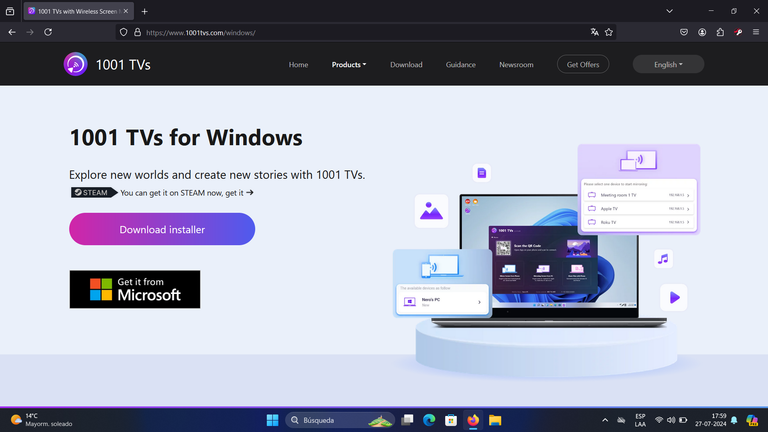
Hello to all the friends of the @geekzone community on Hive, I hope everyone is doing great. Today I want to share with you my opinion about an application that I recently discovered but that I think has a lot of potential and I know that many will help you to get out of some problems when you want to share the view of a device with another.
The application that I recommend is called, as the title of the publication indicates, 1001 TVs and is very practical to share what you see on your cell phone or PC, with your PC and Smart TV without having to use any additional device, not even a cable although it also has that option, for example the popular USB cable or the infrequent HDMI cable but the most important thing is that you do not need to configure the devices to link them.
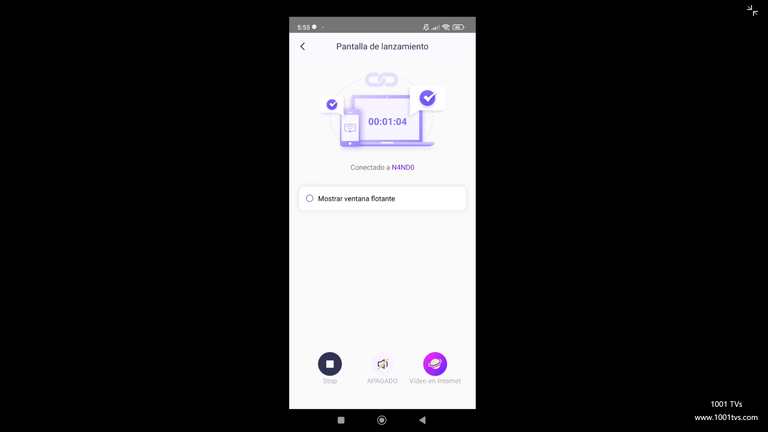
Before telling you how to use this application I will tell you that in my case, I had always been looking for a good application to transmit from my computer to my Smart TV, which is not a very popular brand, a fact that did not help me to get a suitable application. I used to use an application called “All Screen Receiver” but I didn't like it because it was complicated and it only allowed me to transmit from my cell phone to the Smart TV.
Motivated by the sport and having a new laptop I started looking for new apps and managed to find 1001 TVs which at first had a 2 star rating but now has 3.4 stars. The free version comes with a very easy to skip advertisement but for streaming from one device to another it is very stable and fast. It has details to correct such as if you mute the transmitter so does the receiver, which is understandable in this mirror action, as it is called the type of transmission but I hope this detail is resolved with an update however I have no problem with using the sound of my computer or cell phone because they are very good.
To do this you just have to have the application on the two devices with which you want to interact and that at the same time are connected to the same network. To be a little more detailed I leave as an example how to transmit from your cell phone to the computer. First verify that both devices are connected to the same network and then open the application on each of them:
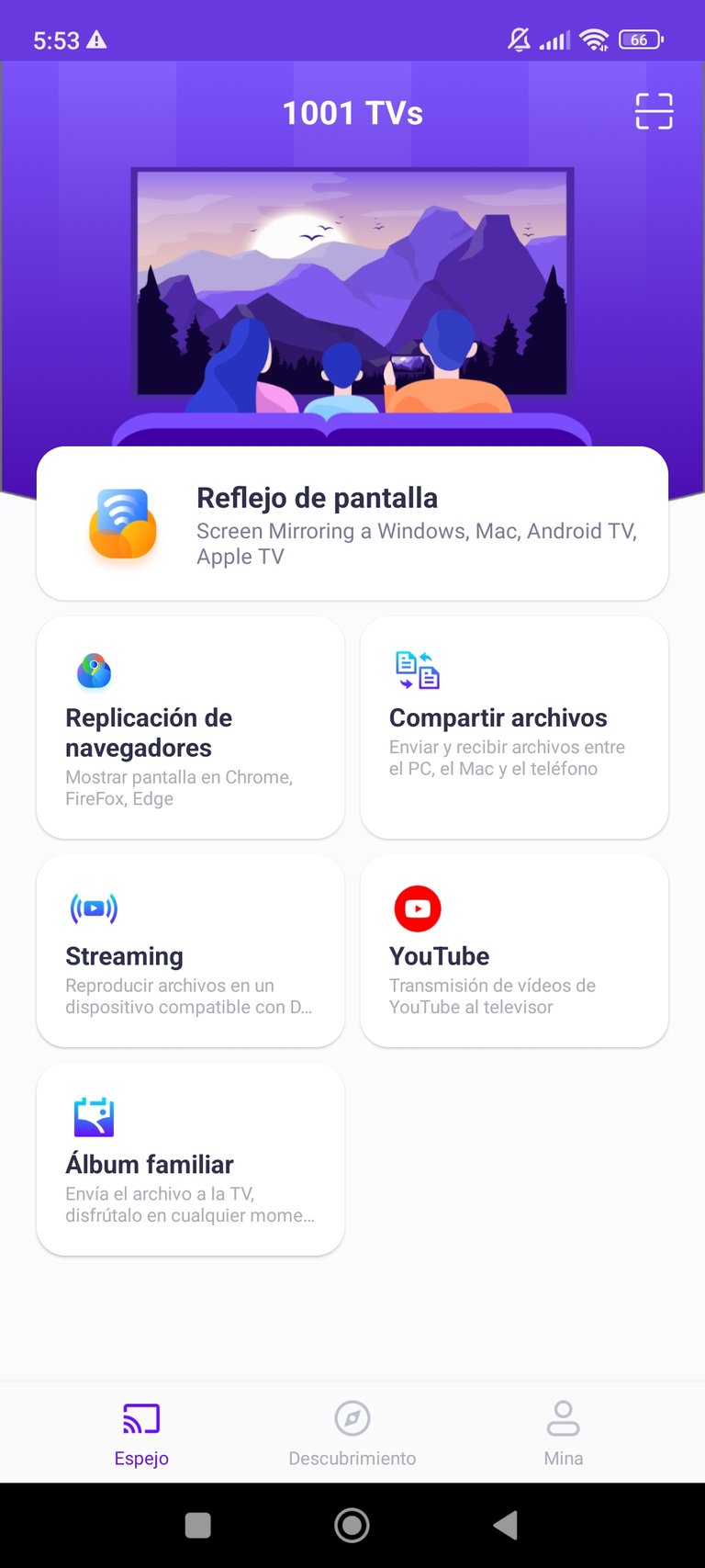
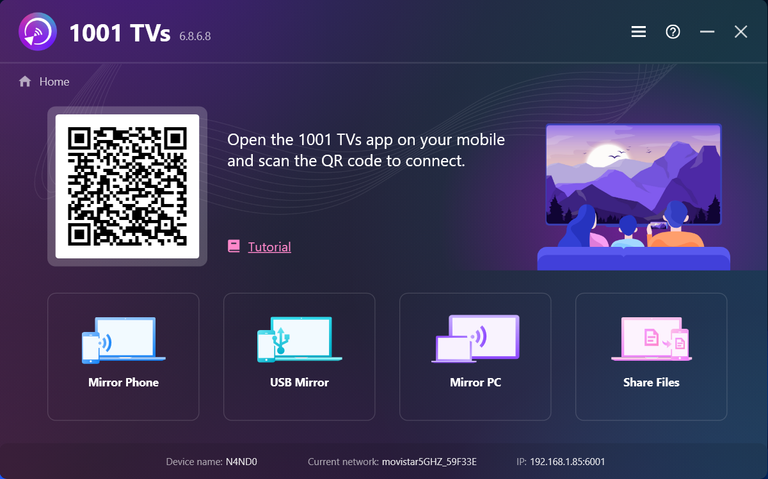
Select the corresponding option on each of the devices, on the cell phone send to a computer and on the computer receive from the cell phone:
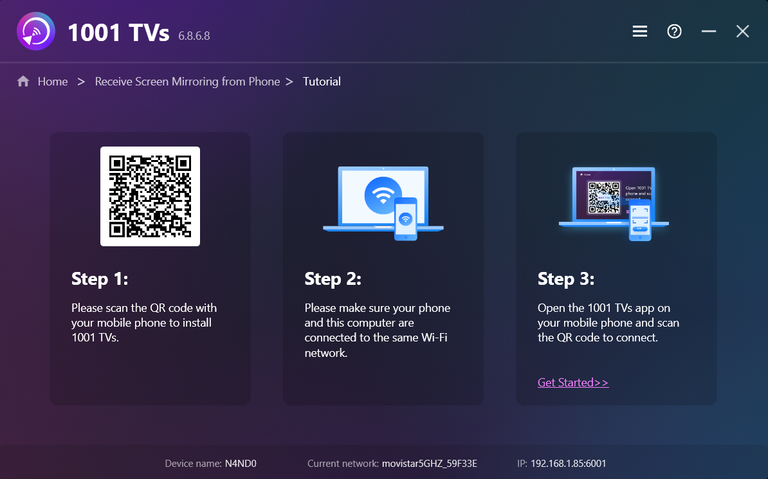
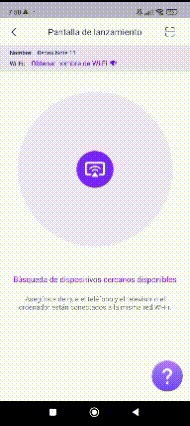
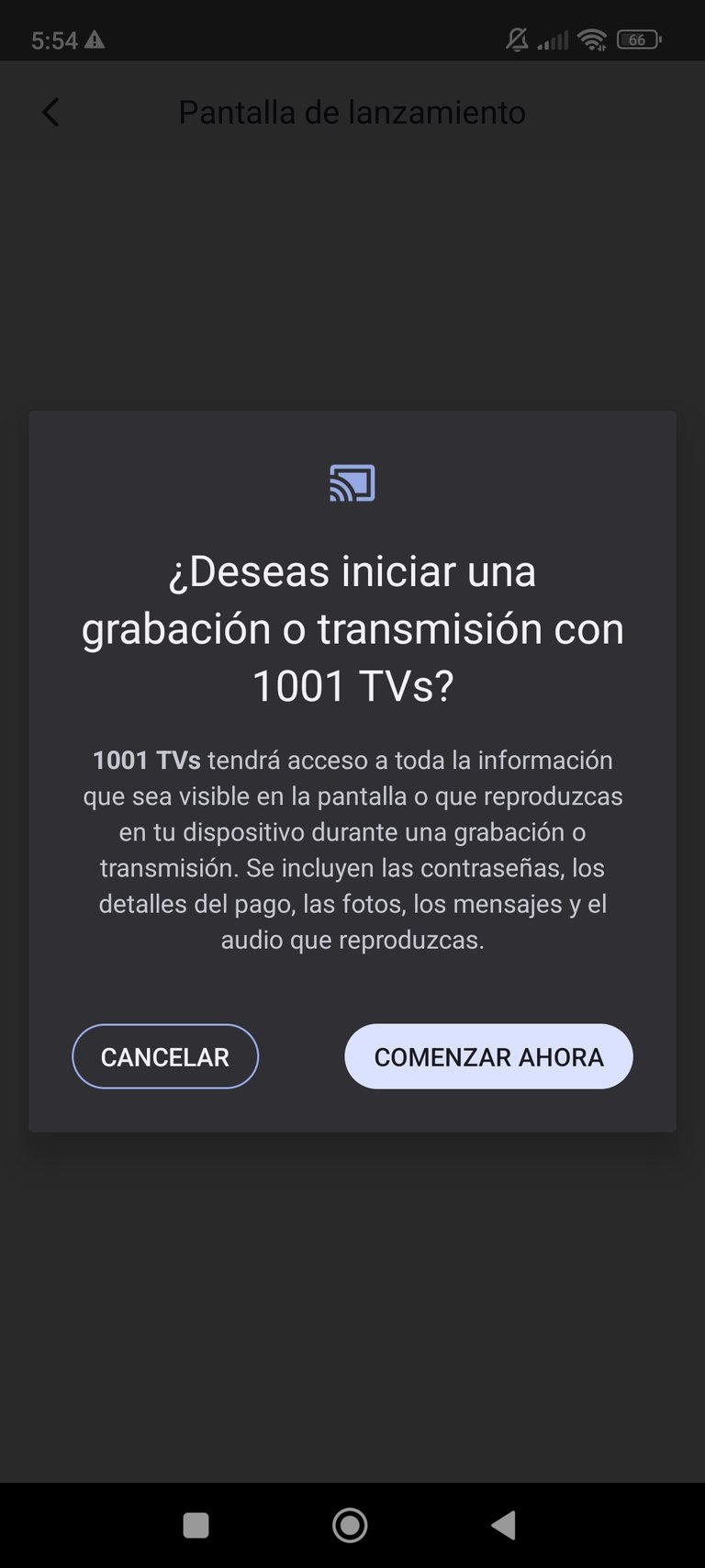
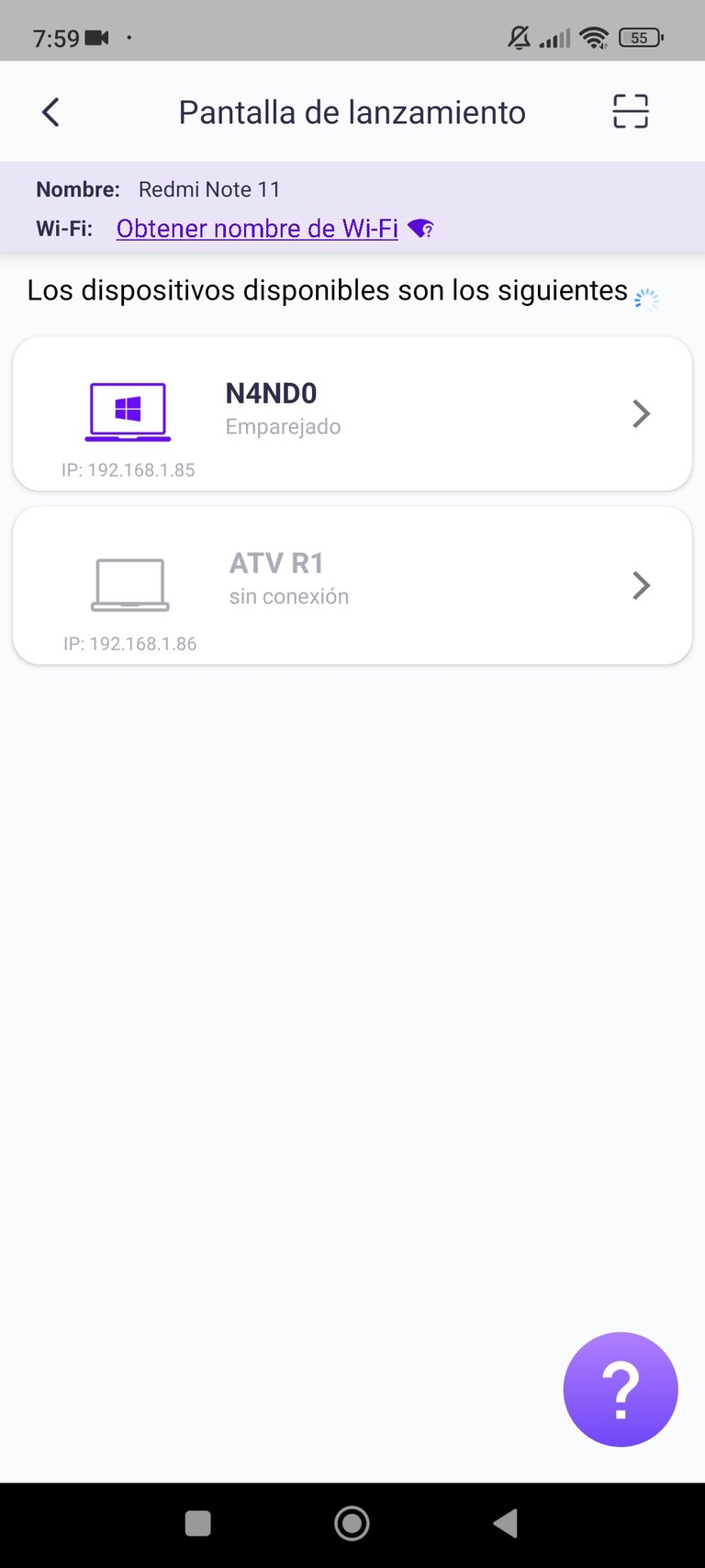
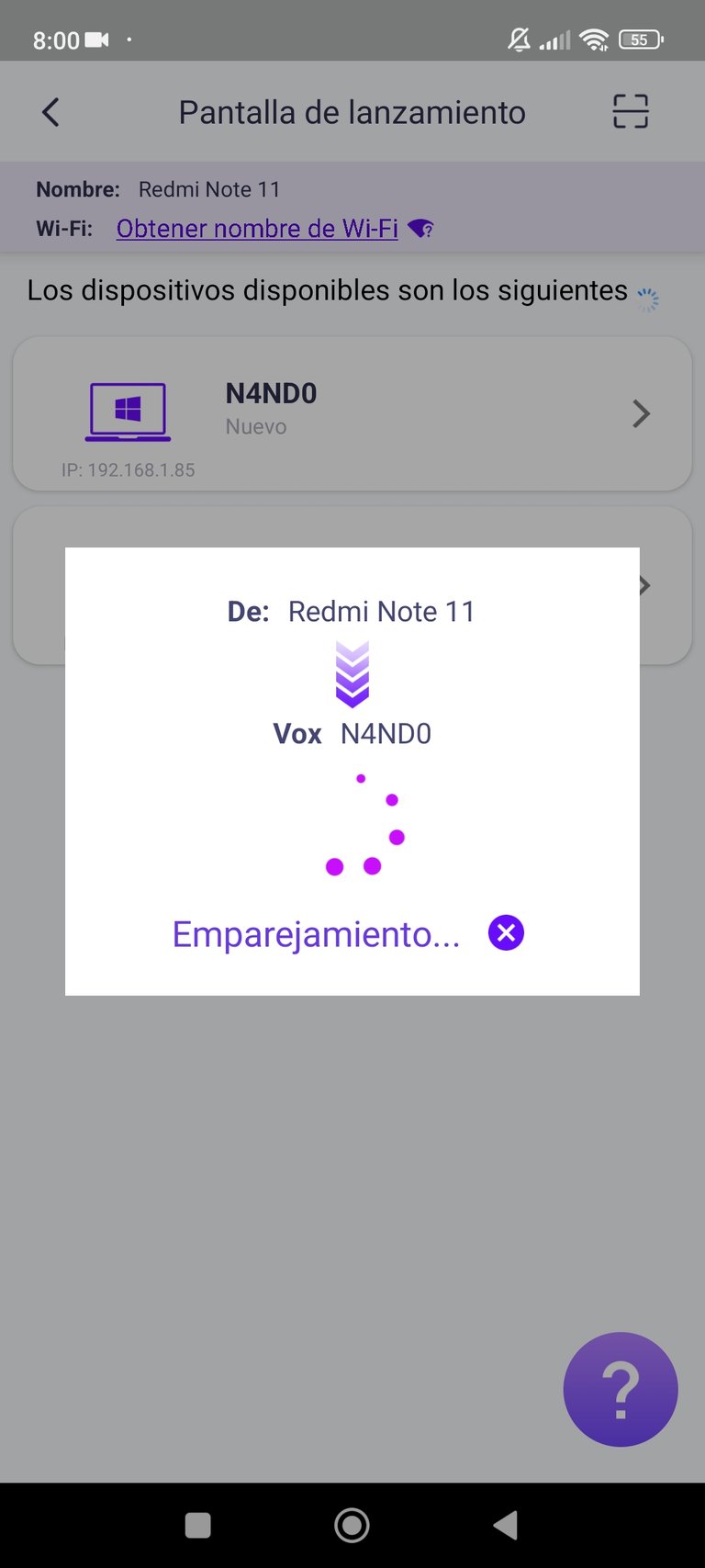
It automatically connects, although there is an option to do it manually in case it fails to connect:
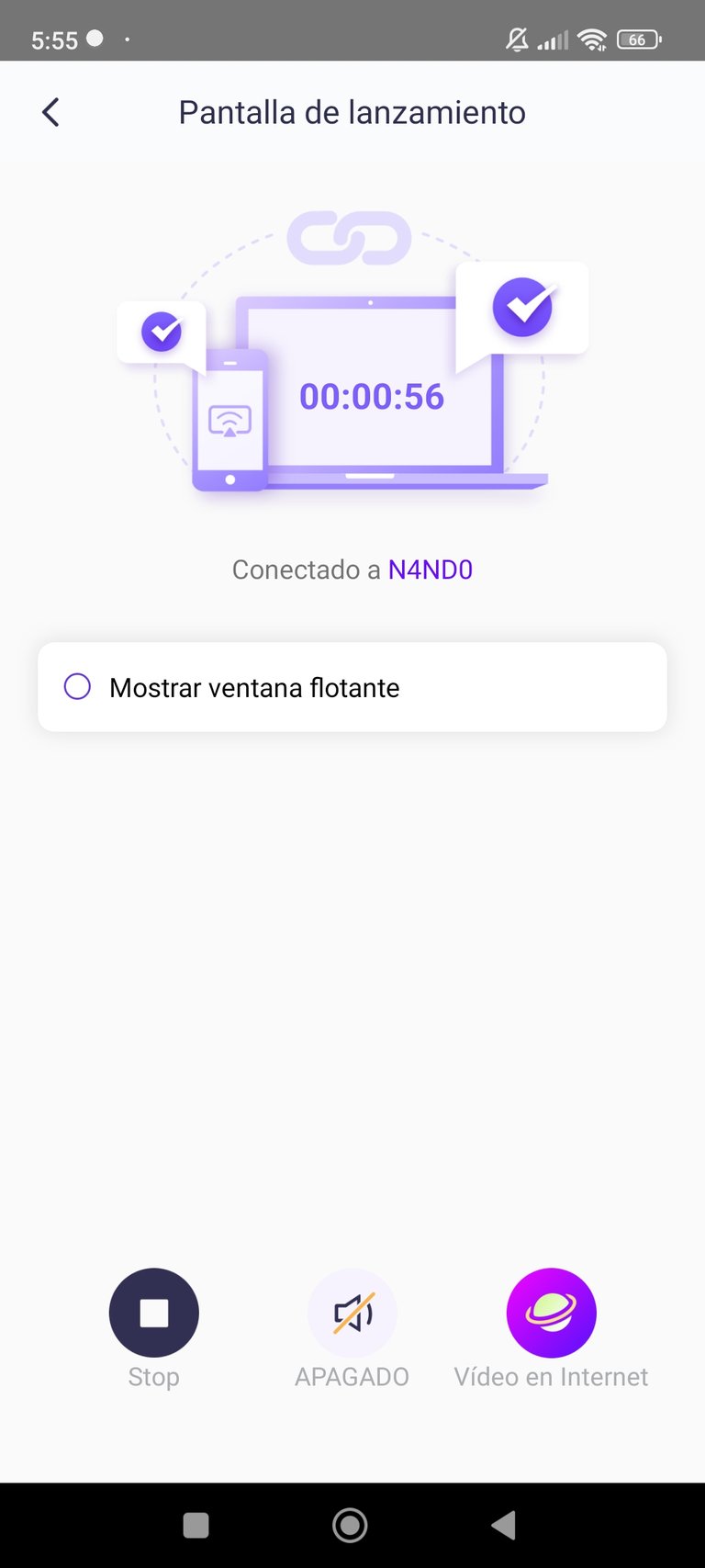
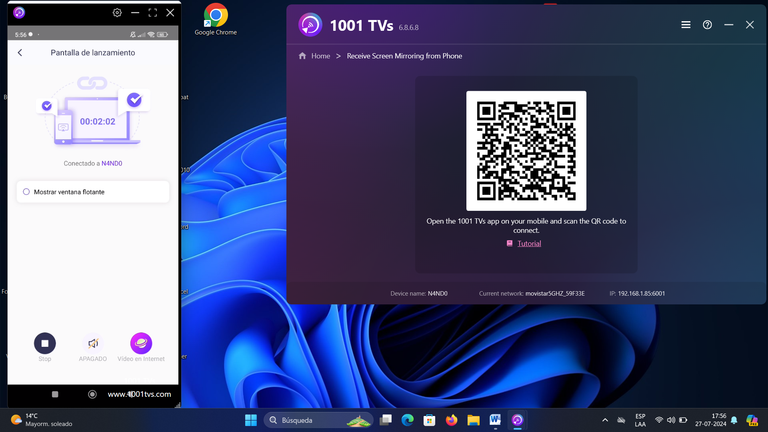
As you can see it is very simple to connect both devices, it is even very easy to do it between the cell phone and the Smart TV.
You can also connect your computer to the Smart TV, which is what I do when I want to watch a sporting event, for example this is how I did it with the Copa America 2024 games.
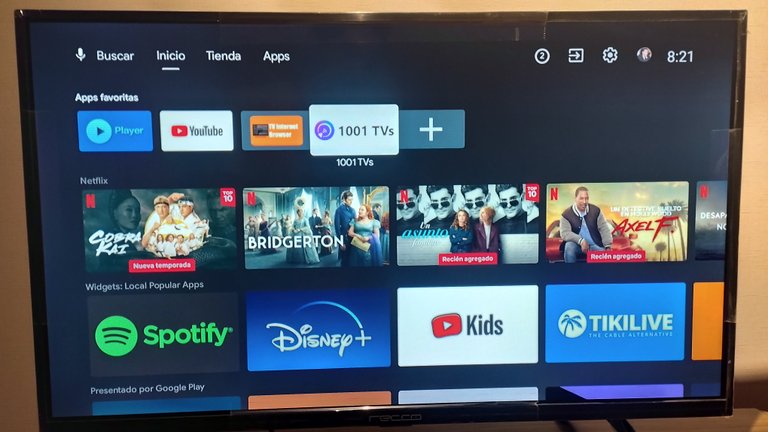
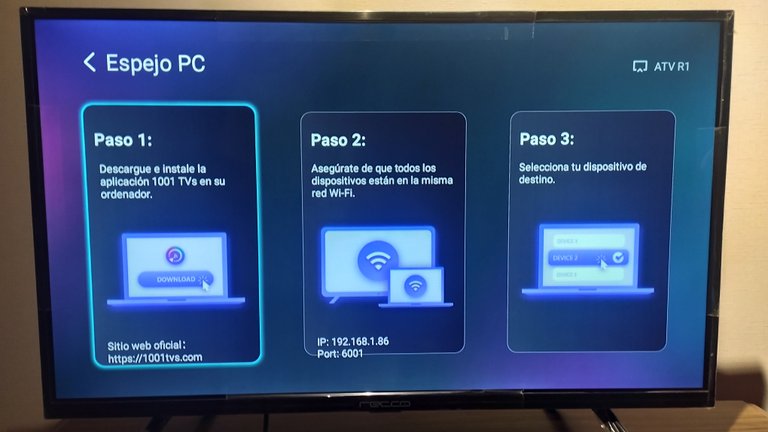

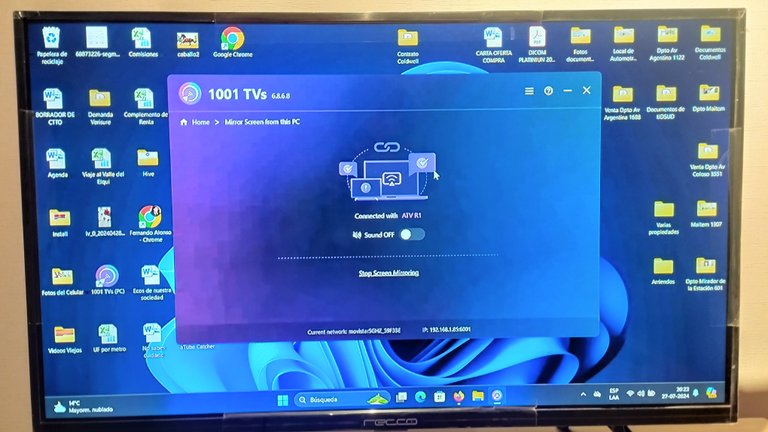
I hope you take this recommendation into account and leave your comments below. If you have any questions about how to connect your devices I can gladly help you but I hope not because that is one of the most powerful points of this application, its simplicity but I also liked the powerful because it works on all devices, at least the ones I have. Thank you very much for reading and take care. See you soon.
All images and vídeos were taken and edited with my Xiaomi RedMi 11 cell phone and my ASUS Vivobook Go 15 laptop.
Resources used translator DeepL and Canva.

Español
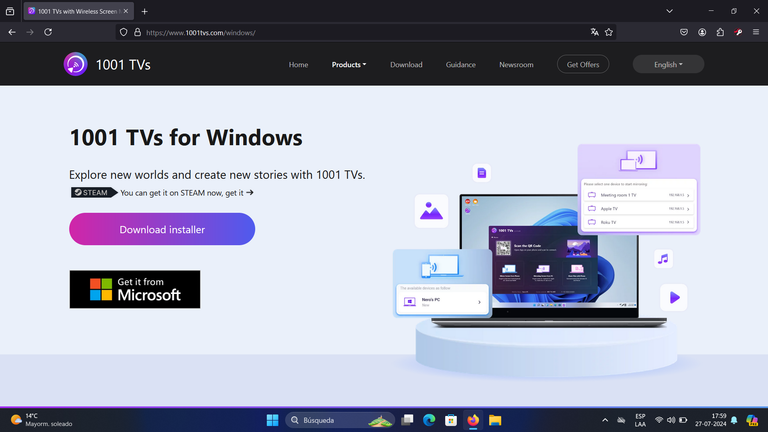
Hola a todos los amigos de la comunidad de @geekzone en Hive, espero que todos estén excelente. Hoy quiero compartirles mi opinión sobre una aplicación que hace poco descubrí pero que opino tiene mucho potencial y sé que a muchos les va a ayudar a salir de algunos problemas cuando quieras compartir la vista de un dispositivo con otro.
La aplicación que les recomiendo se llama, como indica el título de la publicación, 1001 TVs y es muy práctica para compartir lo que ves en tu celular o PC, con tu PC y Smart TV sin tener que usar algún dispositivo adicional, ni siquiera un cable aunque también tiene esa opción, por ejemplo el popular cable USB o el poco frecuente cable HDMI pero lo más importante es que no hace falta configurar los dispositivos para enlazarlos.
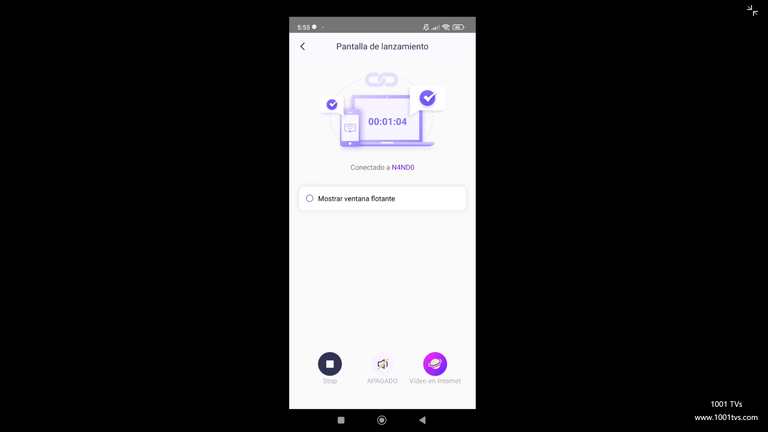
Antes de contarles cómo usar esta aplicación les cuento que en mi caso, siempre había buscado una buena aplicación para transmitir desde mi computadora hasta mi Smart TV que no es de una marca muy popular, hecho que no me ayudaba en conseguir una aplicación adecuada. Antes usaba una aplicación que se llama “All Screen Receiver” pero no me gustaba por lo complicada que era y ya que solo me permitía transmitir desde mi celular al Smart TV.
Motivado por el deporte y teniendo una computadora portátil nueva me puse a buscar nuevas aplicaciones y logré encontrar 1001 TVs que al principio tenía unas 2 estrellas de calificación pero en la actualidad cuenta con 3.4 estrellas. La versión gratuita viene con una publicidad muy fácil de saltar pero para transmitir de un dispositivo a otro es muy estable y rápida. Tiene detalles para corregir como por ejemplo que si pones en silencio al transmisor también lo hace el receptor, cosa que es comprensible en esta acción de espejo, como se le llama al tipo de transmisión pero espero que este detalle lo resuelvan con una actualización sin embargo no tengo problema con usar el sonido de mi computadora o celular porque son muy buenos.
Para hacer esto solo tienes que tener la aplicación en los dos dispositivos con los cuales quieres interactuar y que al mismo tiempo estén conectados a la misma red. Para ser un poco más detallado te dejo como ejemplo como transmitir desde tu celular a la computadora. Primero verifiquen que ambos dispositivos están conectados a la misma red y posteriormente abren la aplicación en cada uno de ellos:
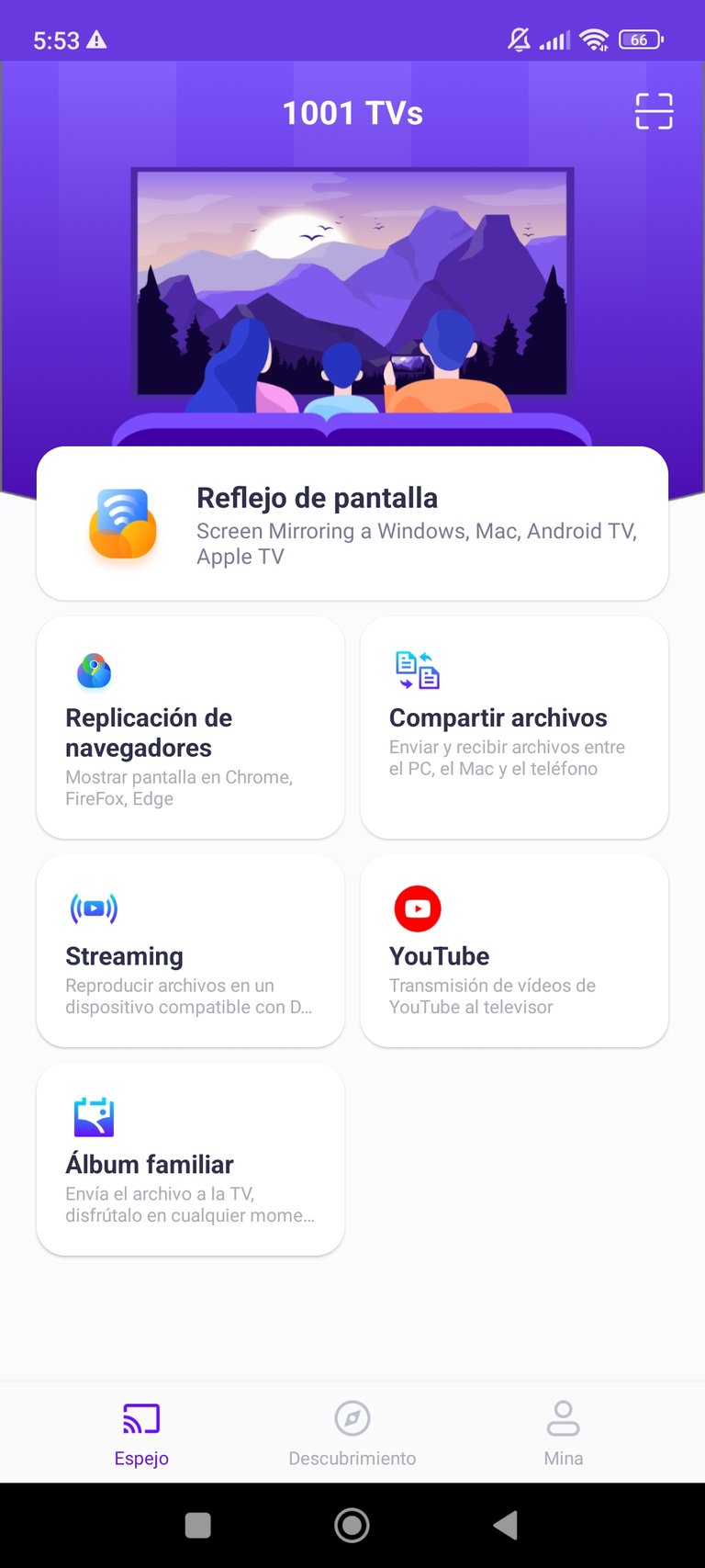
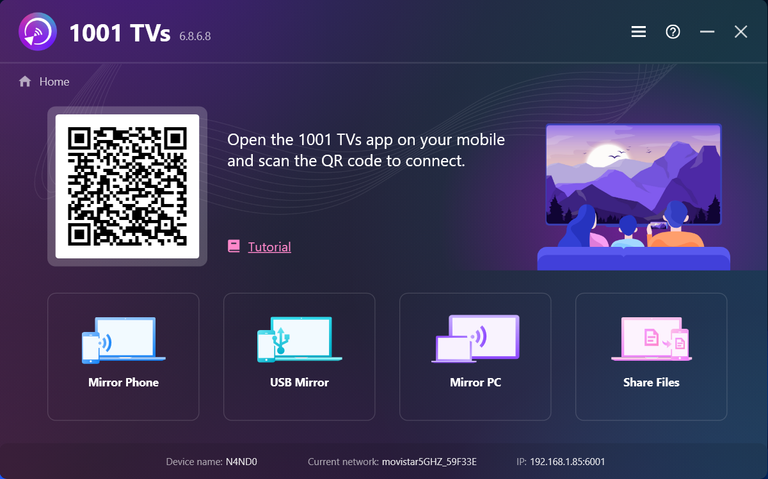
Seleccionan la opción correspondiente en cada uno de los dispositivos, en el celular enviar a un computador y en el computador recibir desde el celular:
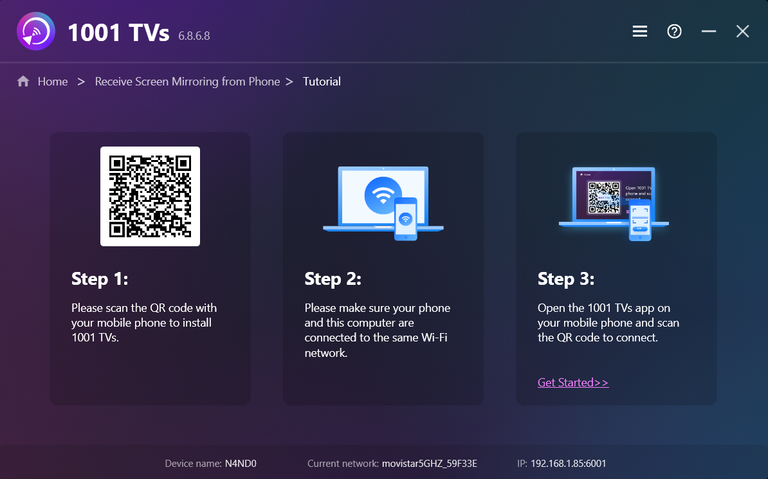
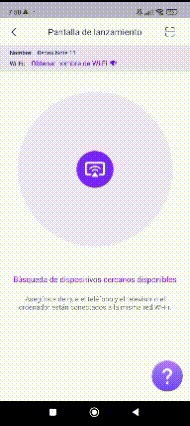
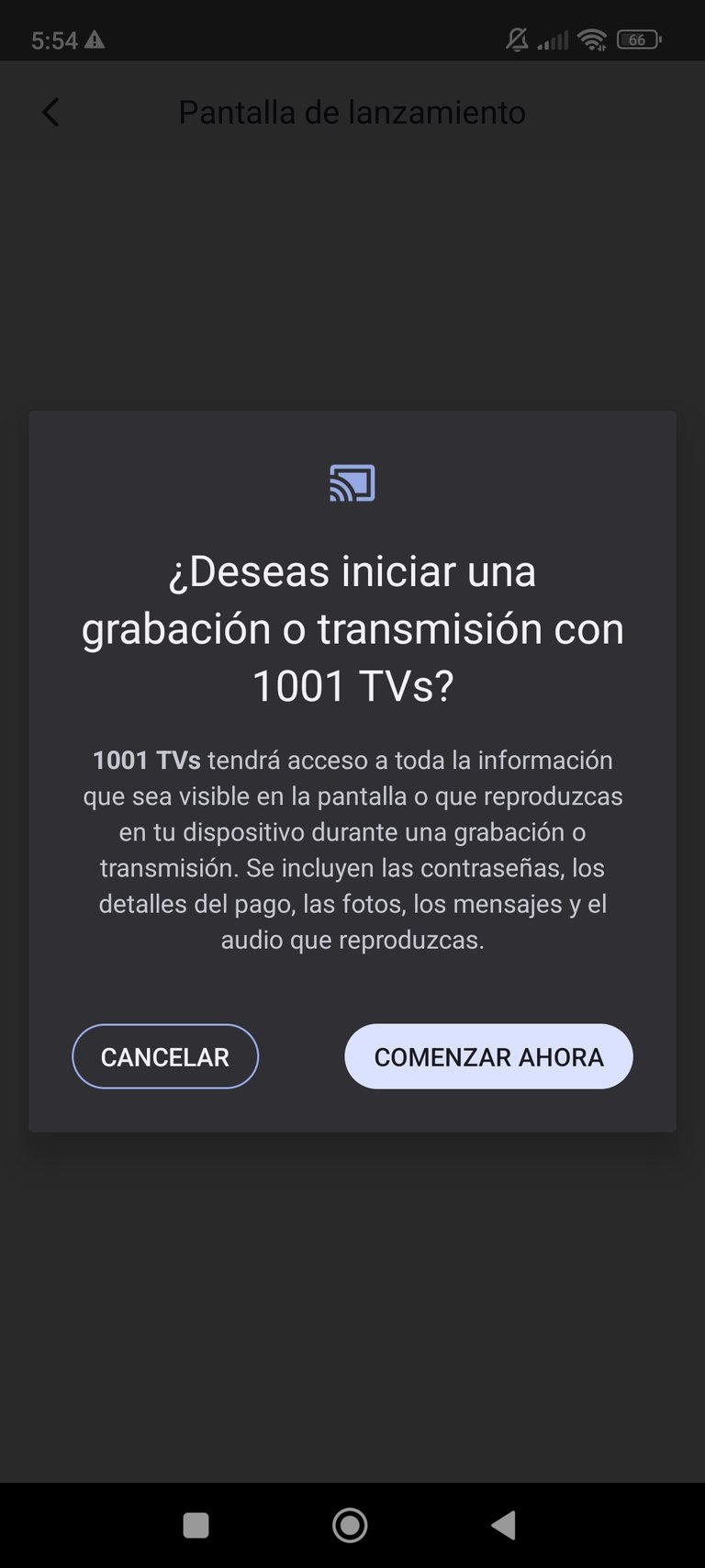
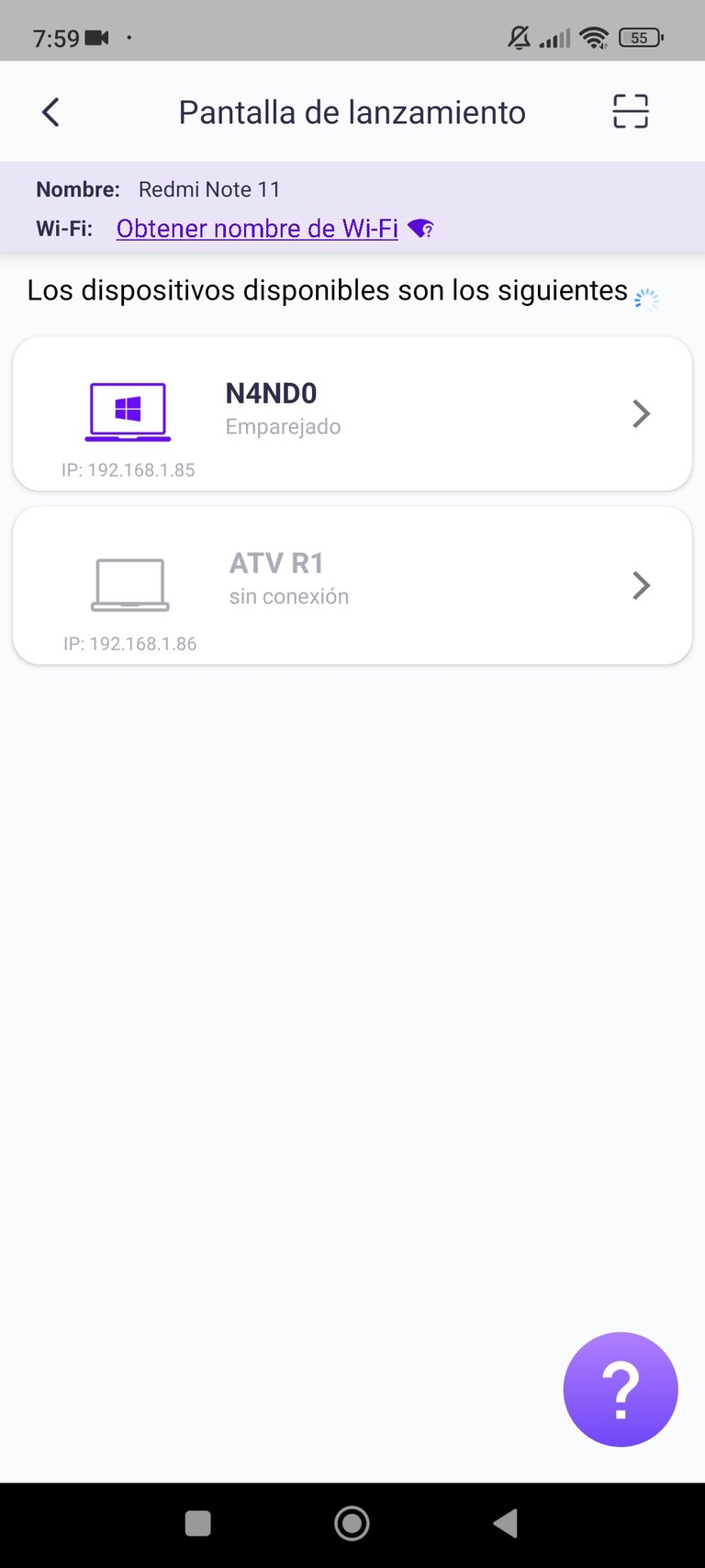
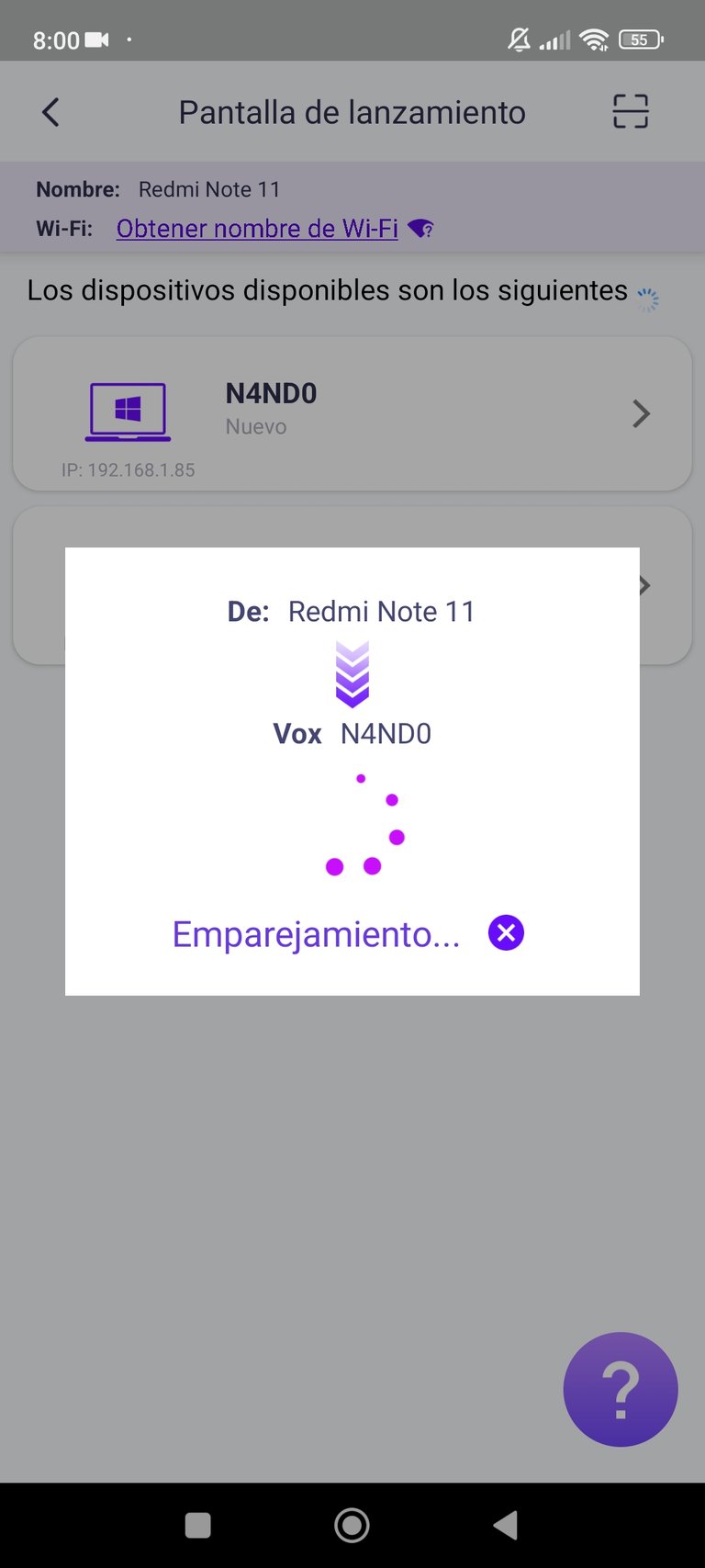
Automáticamente se conecta, aunque existe la opción de hacerlo manualmente en caso de que no se logre conectar:
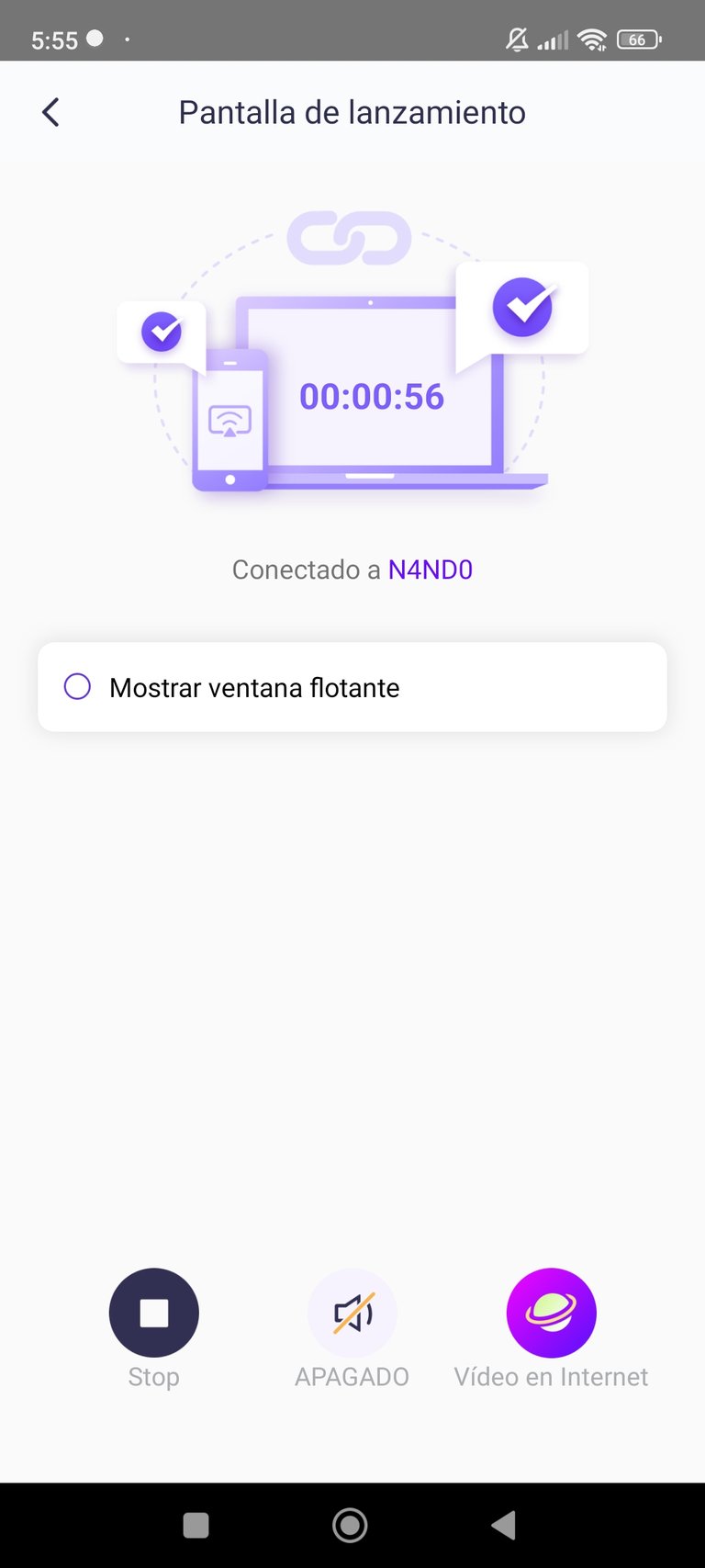
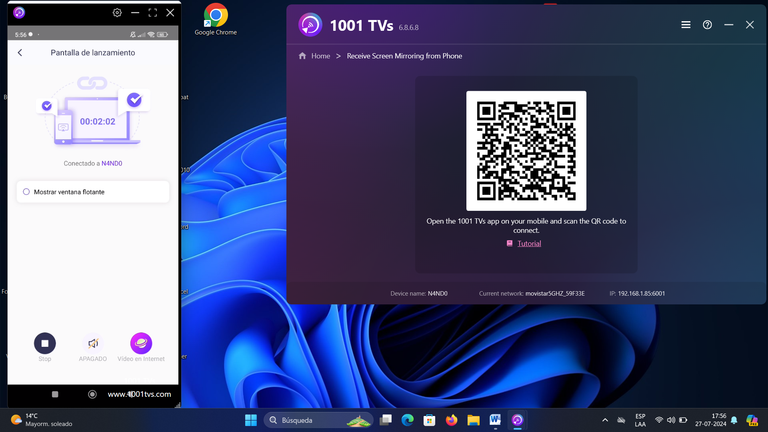
Como pueden ver es muy sencillo conectar ambos dispositivos, incluso es muy fácil hacerlo entre el celular y el Smart TV.
También puedes conectar tu computadora con el Smart TV que es lo que hago cuando quiero ver algún evento deportivo, por ejemplo así fue como lo hice con los juegos de la Copa América 2024.
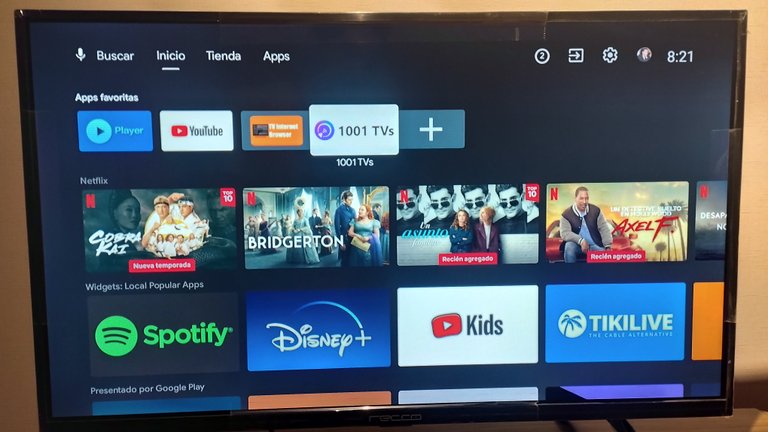
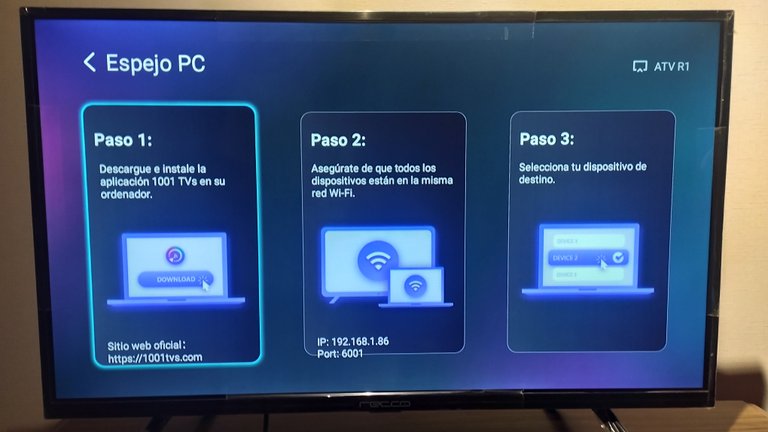

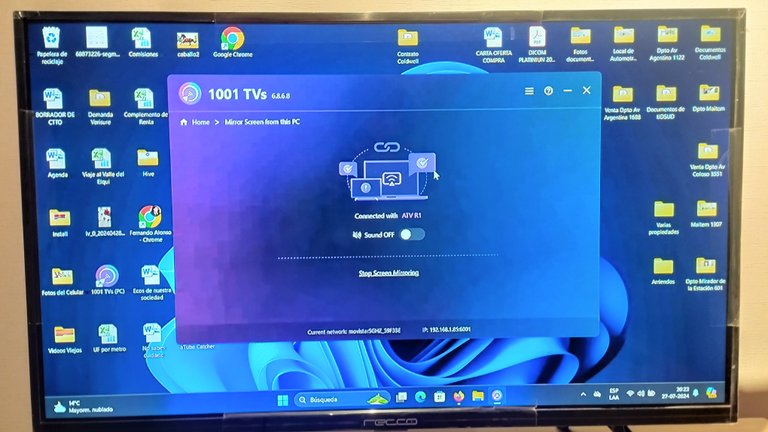
Espero que tomen en cuenta esta recomendación y dejen sus comentarios aquí abajo. Sin tienen alguna duda de cómo conectar sus dispositivos con gusto les puedo ayudar aunque espero que no porque ese es uno de los puntos más poderosos de esta aplicación, su sencillez aunque también me gustó por lo potente porque funciona en todos los dispositivos, al menos los que yo tengo. Muchas gracias por leer y se cuidan. Hasta pronto.
Todas las imágenes y vídeos fueron tomadas y editadas con mi celular Xiaomi RedMi 11 y con mi computador portátil ASUS Vivobook Go 15.
Recursos usados traductor DeepL y Canva.
Posted Using InLeo Alpha
Congratulations @n4nd0! You have completed the following achievement on the Hive blockchain And have been rewarded with New badge(s)
Your next target is to reach 1500 comments.
You can view your badges on your board and compare yourself to others in the Ranking
If you no longer want to receive notifications, reply to this comment with the word
STOPCheck out our last posts:
Muchas gracias 👏🙏💪👊🤘