Fecha de creación: 23/Septiembre/2018
Fecha de publicación: 23/Septiembre/2018
Última actualización: 24/Septiembre/2018
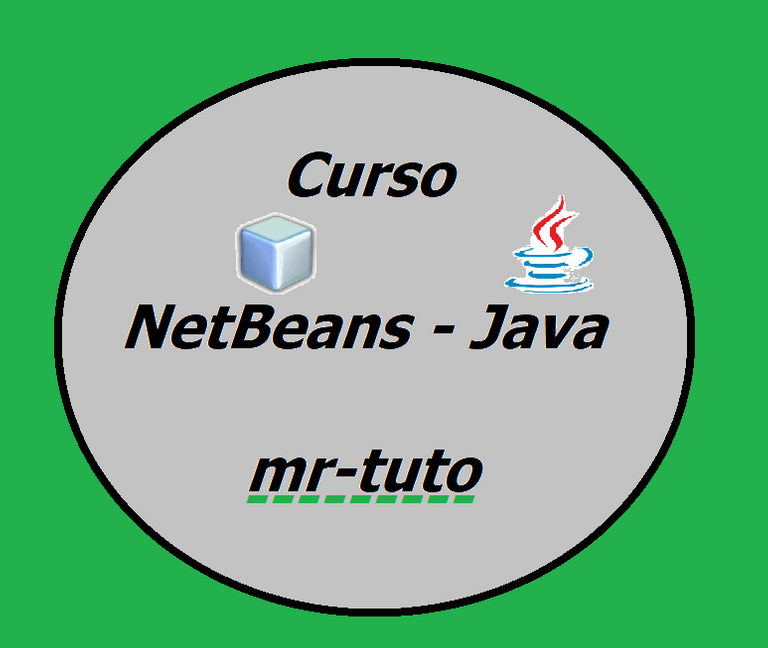
Para implementar nuestro primer programa en NetBeans primero tendremos que crear un proyecto y para ello debemos seguir los siguientes pasos:
Paso 1: Abrir el Integrated Development Environment (IDE) de NetBeans, les aparecerá algo parecido a la Imagen 1.
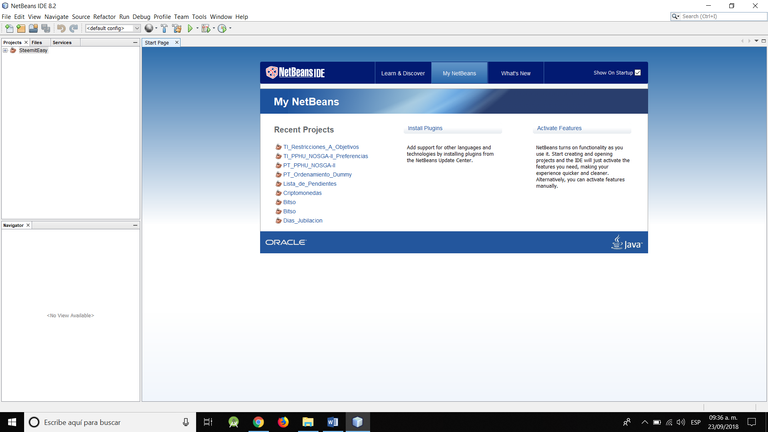
Paso 2: Clic izquierdo en File --> New Project, esto abrirá una ventana emergente donde tendremos que seleccionar "Java" en el apartado de “Categories” y también tendremos que seleccionar “Java Application” en el apartado de “Projects”. Por ultimo clic en el botón “Next >”, véase en las Imágenes 2 y 3.
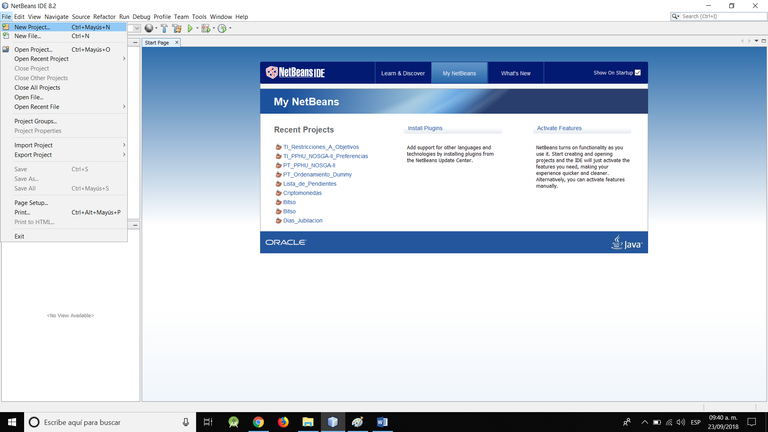
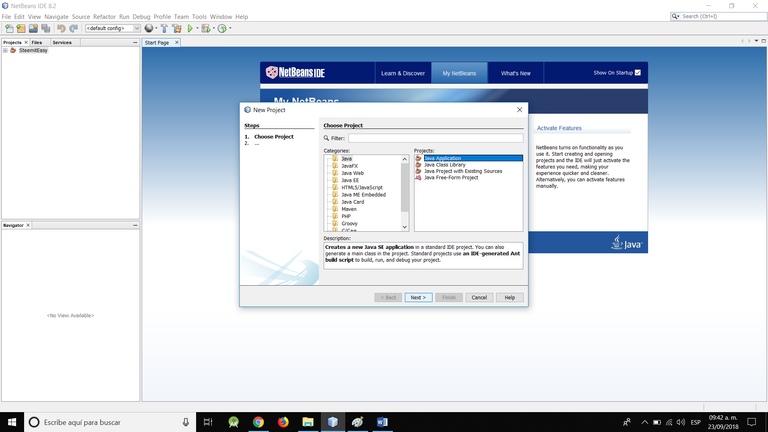
Paso 3: A continuación, en la misma ventana emergente podremos asignarle el nombre de nuestro proyecto, modificar la ruta en donde se guardará dicho proyecto, etc. Una vez que hayamos proporcionado la información, hacemos clic en el botón de “Finish”, lo cual creará nuestro proyecto y de esta manera estaremos listos para empezar a programar, véase en la Imagen 4.
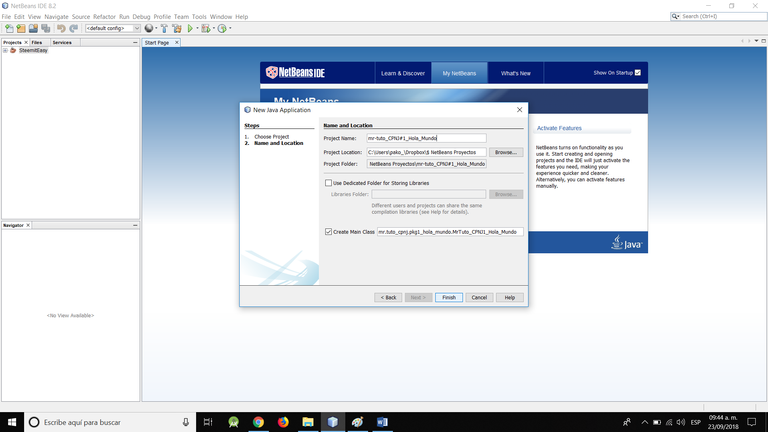
Una vez terminado los pasos anteriores veremos algo parecido a lo que se muestra en la Imagen 5.
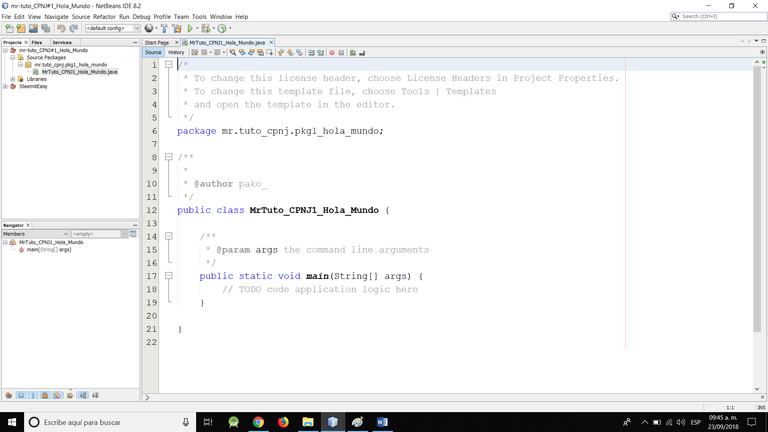
En lo personal a mí no me gusta tener los comentarios (Los textos en color gris claro que están encerrados con “/**” y “*/”) que genera por defecto NetBeans, por lo tanto, los elimino. Dichos comentarios son ignorados por el compilador, el propósito de los comentarios es para escribir notas sobre que hace cada parte de nuestro código por si en algún futuro queramos modificar nuestro código se nos haga más fácil volver a entenderle o cuando haces tutoriales sirven de mucho para que las personas que te sigan y no se pierdan.
En la Imagen 6 se muestra el código famoso de “Hola Mundo” que siempre se suele poner como primer programa, también se puede notar otro tipo de comentario en la línea 6, pero este es con “//” que sirve para indicarle al compilador que es comentario de una única línea (El anterior tipo de comentario era más n cantidad de líneas).
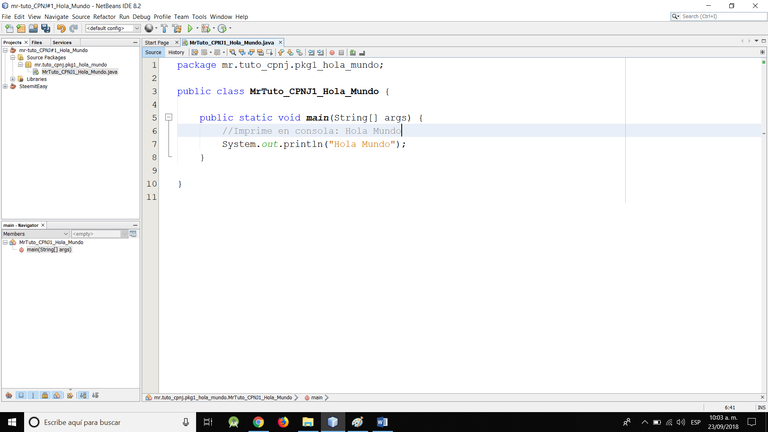
En la Imagen 7 se muestra el botón que sirve para guardar, compilar y ejecutar el programa (triangulo de color verde, en la parte superior del IDE), simplemente se le tiene que hacer clic izquierdo a dicho botón o presionando la tecla F6 para que guarde, compile y ejecute.
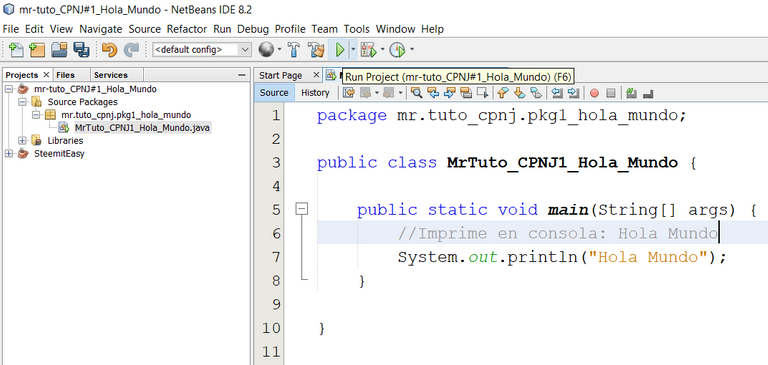
Por ultimo en la Imagen 8 se muestra el resultado obtiene en consola, después de la ejecución del programa.
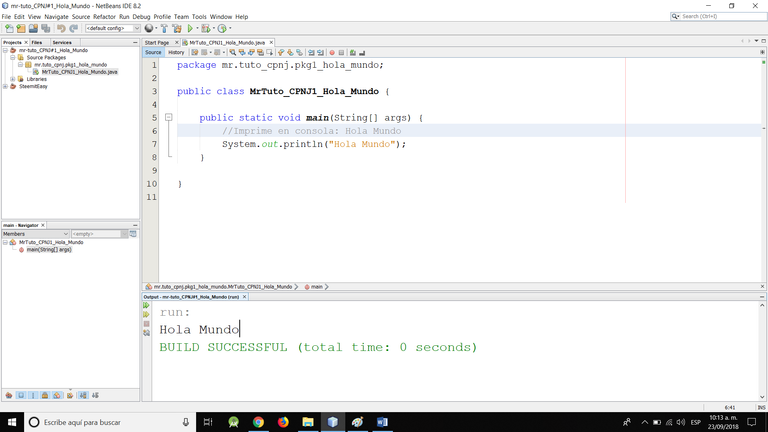
Si alguno tiene alguna duda o sugerencias no dude en comentar, sin más me despido.



Anexo
Anexo
Les dejo la traducción de las palabras más importantes utilizadas en este artículo:
| Ingles | Español |
| Integrated Development Environment | Entorno de Desarrollo Integrado |
| File | Archivo |
| New Project | Nuevo Proyecto |
| Java | Java |
| Categories | Categorías |
| Java Application | Aplicación de java |
| Projects | Proyectos |
| Next | Siguiente |
| Finish | Terminar |

Congratulations @mr-tuto! You have completed the following achievement on the Steem blockchain and have been rewarded with new badge(s) :
Click on the badge to view your Board of Honor.
If you no longer want to receive notifications, reply to this comment with the word
STOPCongratulations @mr-tuto! You have completed the following achievement on the Steem blockchain and have been rewarded with new badge(s) :
Click on the badge to view your Board of Honor.
If you no longer want to receive notifications, reply to this comment with the word
STOP¿Quieres recibir mejores recompensas en tus post de informática, tecnología o programación, ayúdanos delegando algo de SP:
1 SP, 5 SP, 10 SP
Buenas tardes, gracias de nuevo @developspanish en cuanto tenga más tiempo veré lo de agregarme a este trail de curación, saludos.
Muchas gracias por interesarte en nuestra comunidad, te estaremos esperando
@rutablockchain gracias por el voto de trail y decir que este post es de calidad, espero seguir subiendo contenido de igual o mayor calidad durante toda mi instancia en esta plataforma.
Congratulations @mr-tuto! You have completed the following achievement on the Steem blockchain and have been rewarded with new badge(s) :
Click on the badge to view your Board of Honor.
If you no longer want to receive notifications, reply to this comment with the word
STOPDo not miss the last post from @steemitboard:
Congratulations @mr-tuto! You have completed the following achievement on the Steem blockchain and have been rewarded with new badge(s) :
Click here to view your Board of Honor
If you no longer want to receive notifications, reply to this comment with the word
STOPDo not miss the last post from @steemitboard:
Congratulations @mr-tuto! You have completed the following achievement on the Steem blockchain and have been rewarded with new badge(s) :
Click here to view your Board of Honor
If you no longer want to receive notifications, reply to this comment with the word
STOPCongratulations @mr-tuto! You have completed the following achievement on the Steem blockchain and have been rewarded with new badge(s) :
Click here to view your Board
If you no longer want to receive notifications, reply to this comment with the word
STOPDo not miss the last post from @steemitboard:
Congratulations @mr-tuto! You received a personal award!
You can view your badges on your Steem Board and compare to others on the Steem Ranking
Do not miss the last post from @steemitboard:
Vote for @Steemitboard as a witness to get one more award and increased upvotes!