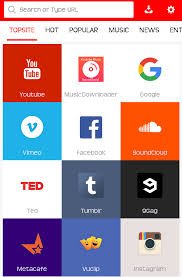
Selamat siang semuanya sahabat steemia
ENGGLIS
Downloading files from the Internet: frequently asked questions
Here are answers to some common questions about downloading files from the Internet.
Show contentHide content What does it mean to download a file?
When you download a file, you transfer it from the Internet to your computer. The most commonly downloaded files are programs, updates, or other kinds of files such as game demos, music and video files, or documents. Downloading can also mean copying information from any source to a computer or other device, such as copying your favorite songs to a portable music player.
Show contentHide content What are the risks when downloading files?
Whenever you download a file, there is always a small risk that the file will contain a virus or a program that can damage your computer or your information. Here are some precautions you can take to help protect your computer when you download files:
Install and use an antivirus program. Antivirus programs scan files before opening them and notify you if a file is potentially unsafe. Be sure to keep your antivirus program up to date.
Only download files from websites that you trust. For more information, see When to trust a website.
If a file contains a digital signature, make sure that the signature is valid. If it's not, don't open the file. To see the digital signature, click the publisher link in the security dialog box that Internet Explorer displays when you first download the file. The digital signature information tells you whether the file is valid or not. For more information, see What is a digital signature?
Be cautious of certain file types. Some file types are less safe because they can carry viruses. The main file types to avoid are program files with extensions such as .exe, .scr, .bat, .com, or .pif. Often a potentially dangerous file is disguised as a less risky file type, because it has two file name extensions such as, filename.txt.exe. This example might look like a text file, but it's actually an executable file.
Show contentHide content What's the risk of letting websites open programs on my computer?
The risk is that untrusted addresses or documents could contain malicious content, which, when opened by programs external to Internet Explorer, could potentially harm your computer. For more information on the risk, see What's the risk of letting websites open programs on my computer?
Show contentHide content Why do I get so many warnings when I download a file?
These messages provide information to help you decide whether a file is okay to download or open. They give you a chance to cancel downloading a file if you don't trust the source, or to make sure that the file isn't downloaded without your knowledge or permission.
Show contentHide content Can I download more than one file at a time?
Yes. Windows will allow you to download multiple files, with a separate progress window for each. The performance of your computer might vary with the speed of your Internet connection, or the servers you're downloading from.
Show contentHide content Where are downloaded files saved?
When you download files, Windows usually saves them in the Downloads folder, which is located under your user name in the Users folder on the drive where Windows is installed (for example C:\users\your name\downloads). When you are saving the file, you can choose to save it to a different folder. Some different types of files are saved to different folders by default. For example, if you right-click a picture on a webpage and then choose Save Picture As from the menu, the picture will be saved to the Pictures folder by default. If you're not sure where the file was saved, you can search for it from the Start menu.
Show contentHide content I am trying to install a program I downloaded. Why am I getting errors?
Some errors can be caused by the Windows installer software. For information about errors and how to troubleshoot the problem, see Knowledge Base article KB229683.
Show contentHide content Why can't I open some files such as PDF documents in Internet Explorer?
Internet Explorer uses add-ons such as the Adobe Reader to view some files in the browser. You might have an older version of the add-on which needs to be updated to work with a newer version of Internet Explorer. Visit the website for the viewer that isn't working to download an update.
Show contentHide content Why does it take so long to download a file?
Your connection might be slow. If you have a dial-up connection, it takes a lot longer to download files than if you have a broadband connection, such as DSL or cable.
Your Internet Service Provider (ISP) might be offline or experiencing heavy Internet traffic. Wait a while, and then try again.
If you are on a corporate network, the network settings might be the problem. Check with your system administrator.
If you use a file or music-sharing program, someone might be downloading a file from your computer. Try disabling file-sharing services whil
INDONESIA
Mengunduh file dari Internet: pertanyaan yang sering diajukan
Berikut adalah jawaban atas beberapa pertanyaan umum tentang mengunduh file dari Internet.
Tunjukkan kontenSembunyikan konten Apa artinya mengunduh file?
Ketika Anda mengunduh file, Anda mentransfernya dari Internet ke komputer Anda. File yang paling sering diunduh adalah program, pembaruan, atau jenis file lainnya seperti demo game, file musik dan video, atau dokumen. Mengunduh juga dapat berarti menyalin informasi dari sumber apa pun ke komputer atau perangkat lain, seperti menyalin lagu favorit Anda ke pemutar musik portabel.
Tunjukkan kontenSembunyikan konten Apa sajakah risikonya saat mengunduh file?
Setiap kali Anda mengunduh file, selalu ada risiko kecil bahwa file tersebut akan berisi virus atau program yang dapat merusak komputer atau informasi Anda. Berikut beberapa tindakan pencegahan yang dapat Anda ambil untuk membantu melindungi komputer Anda saat Anda mengunduh file:
Pasang dan gunakan program antivirus. Program antivirus memindai file sebelum membukanya dan memberi tahu Anda jika file berpotensi tidak aman. Pastikan untuk selalu memperbarui program antivirus Anda.
Hanya unduh file dari situs web yang Anda percayai. Untuk informasi lebih lanjut, lihat Kapan mempercayai situs web.
Jika file berisi tanda tangan digital, pastikan bahwa tandanya valid. Jika tidak, jangan buka file. Untuk melihat tanda tangan digital, klik tautan penerbit di kotak dialog keamanan yang ditampilkan oleh Internet Explorer saat Anda pertama kali mengunduh file tersebut. Informasi tanda tangan digital memberi tahu Anda apakah file tersebut valid atau tidak. Untuk informasi lebih lanjut, lihat Apa itu tanda tangan digital?
Berhati-hatilah dengan jenis file tertentu. Beberapa jenis file kurang aman karena mereka dapat membawa virus. Jenis file utama yang harus dihindari adalah file program dengan ekstensi seperti .exe, .scr, .bat, .com, atau .pif. Seringkali file yang berpotensi berbahaya disamarkan sebagai jenis file yang kurang berisiko, karena memiliki dua ekstensi nama file seperti, filename.txt.exe. Contoh ini mungkin terlihat seperti file teks, tetapi sebenarnya ini adalah file yang dapat dieksekusi.
Tunjukkan kontenSembunyikan konten Apa risiko membiarkan situs web membuka program di komputer saya?
Risikonya adalah bahwa alamat atau dokumen yang tidak tepercaya dapat berisi konten berbahaya, yang ketika dibuka oleh program eksternal ke Internet Explorer, berpotensi membahayakan komputer Anda. Untuk informasi lebih lanjut tentang risiko, lihat Apa risiko membiarkan situs web membuka program di komputer saya?
Tampilkan kontenSembunyikan konten Mengapa saya mendapatkan begitu banyak peringatan ketika saya mengunduh file?
Pesan-pesan ini memberikan informasi untuk membantu Anda memutuskan apakah file boleh diunduh atau dibuka. Mereka memberi Anda kesempatan untuk membatalkan mengunduh file jika Anda tidak mempercayai sumbernya, atau untuk memastikan bahwa file tersebut tidak diunduh tanpa sepengetahuan atau izin Anda.
Tunjukkan kontenSembunyikan konten Dapatkah saya mengunduh lebih dari satu file dalam satu waktu?
Iya nih. Windows akan memungkinkan Anda mengunduh banyak file, dengan jendela progres terpisah untuk masing-masingnya. Kinerja komputer Anda mungkin bervariasi dengan kecepatan koneksi Internet Anda, atau server yang Anda unduh.
Tunjukkan kontenSembunyikan konten Di mana file yang diunduh disimpan?
Ketika Anda mengunduh file, Windows biasanya menyimpannya di folder Unduhan, yang terletak di bawah nama pengguna Anda di folder Pengguna di drive tempat Windows diinstal (misalnya C: \ users \ nama Anda \ unduhan). Ketika Anda menyimpan file, Anda dapat memilih untuk menyimpannya ke folder yang berbeda. Beberapa jenis file yang berbeda disimpan ke folder yang berbeda secara default. Misalnya, jika Anda mengklik kanan gambar pada halaman web dan kemudian memilih Simpan Gambar Sebagai dari menu, gambar akan disimpan ke folder Gambar secara default. Jika Anda tidak yakin di mana file itu disimpan, Anda dapat mencarinya dari menu Start.
Tunjukkan kontenSembunyikan konten Saya mencoba menginstal program yang saya unduh. Mengapa saya mendapatkan kesalahan?
Beberapa kesalahan dapat disebabkan oleh perangkat lunak penginstal Windows. Untuk informasi tentang kesalahan dan cara memecahkan masalah, lihat artikel Basis Pengetahuan KB229683.
Tampilkan kontenSembunyikan konten Mengapa saya tidak dapat membuka beberapa file seperti dokumen PDF di Internet Explorer?
Internet Explorer menggunakan add-on seperti Adobe Reader untuk melihat beberapa file di browser. Anda mungkin memiliki versi lama dari add-on yang perlu diperbarui agar berfungsi dengan versi Internet Explorer yang lebih baru. Kunjungi situs web untuk pemirsa yang tidak berfungsi untuk mengunduh pembaruan.
Tunjukkan kontenSembunyikan konten Mengapa butuh waktu lama untuk mengunduh file?
Sambungan Anda mungkin lambat. Jika Anda memiliki koneksi dial-up, butuh lebih banyak waktu untuk mengunduh file daripada jika Anda memiliki koneksi broadband, seperti DSL atau kabel.
Penyedia Layanan Internet (ISP) Anda mungkin offline atau mengalami lalu lintas Internet yang berat. Tunggu sebentar, lalu coba lagi.
Jika Anda berada di jaringan perusahaan, pengaturan jaringan mungkin menjadi masalah. Tanyakan pada administrator sistem Anda.
Jika Anda menggunakan file atau program berbagi musik, seseorang mungkin mengunduh file dari komputer Anda. Coba nonaktifkan layanan file-sharing saat.
TERIMA KASIH SEMUGA BERMANFAAT BAGI KITA SEMUANYA
FOLLOW ME/COMENT/AND VOTE