
I'll tell you my experience first, friends.
我先告訴你我的經驗, 朋友。
I joined this place to be a part of it and I started doing like friends, and I didn't know the site had a certain system.
So I was exposed to a lot of problems like violation of rights and warnings.
So I decided to focus on what friends do until they got a way to win.
First how to put the Postat
我加入這個地方是它的一部分, 我開始做喜歡的朋友, 我不知道該網站有一定的系統。
因此, 我接觸到了許多問題, 如侵犯權利和警告。
所以我決定把重點放在你的朋友做什麼, 直到得到一個勝利。
首先如何把 Postat
And I'll show you how easy it can work now
我會告訴你它現在有多容易

First you have to click on "Submit a Story" in the top right corner and then click on "Editor", if you don´t have any HTML-experience. This is the easy way for you and it´s like writing a text in Word, or to write an email
首先, 你必須點擊 "提交一個故事" 在右上角, 然後點擊 "編輯", 如果你不´t 有任何 html 經驗。這是 easy-to-do 為您和它´s 寫文字在詞, 或者寫電子郵件

Now you can write your title and the main text. In the last field you can add up to five tags/keywords, which fit to your article, separated by spaces. The tags are important that other people can find your article
現在你可以寫你的標題和正文了。在最後一個欄位中, 你可以添加多達五標籤/關鍵字, 這適合你自己的, 用空格隔開。標籤是重要的其他人找到自己的
 If you want to write something in bold, just mark the text you want to writebold and click on the "B" in the editor-bar above
If you want to write something in bold, just mark the text you want to writebold and click on the "B" in the editor-bar above
如果你想用黑體字寫一些東西, 只需在上面標上你要加粗的文字, 然後點擊編輯欄中的 "B"

If you want to write parts of your text in big headings, just mark the text parts and choose a heading format, as shown in the screenshot above
如果要在大標題中寫入文本部分, 只需標記文本部分並選擇標題格式, 如上面的螢幕截圖所示

If you want too add a link behind a text, just mark the text part, click on the link-symbol and paste the link in the field above
如果要在文本後面添加連結, 只需標記文本部分, 按一下連結符號並在上面的欄位中粘貼連結
 To add pictures, you have to click on the picture-symbol in the editor bar and add the direct image-URL. (Ending with .jpg, .png, or .gif) You can get it by right-clicking on your pictures at facebook for example and then "copy image url". You can use pictures from other sources too, but if it is not your own picture, make sure that you add the image-source under it, because of the copyrights
To add pictures, you have to click on the picture-symbol in the editor bar and add the direct image-URL. (Ending with .jpg, .png, or .gif) You can get it by right-clicking on your pictures at facebook for example and then "copy image url". You can use pictures from other sources too, but if it is not your own picture, make sure that you add the image-source under it, because of the copyrights
要添加圖片, 您必須按一下編輯器欄中的圖片符號並添加直接圖像 url。(以. jpg、PNG 或. gif 結尾)"複製圖像 URL" 可以點擊你的圖片在 Facebook 上的例子, 然後。您也可以使用來自其他來源的圖片, 但如果它不是您的圖片, 確保您添加圖像源下, 因為版權
7. How to use my own pictures, which are not already uploaded at facebook etc.?
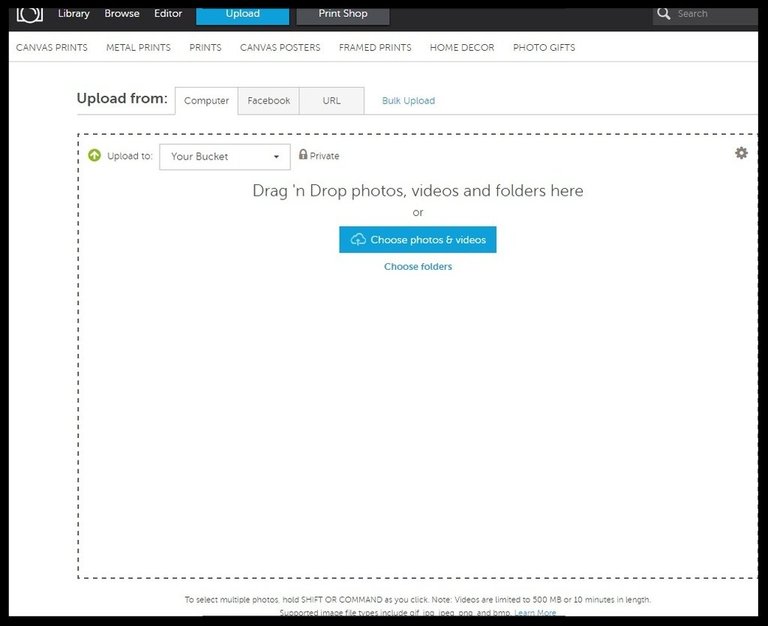
You can upload the pictures anywhere you want and then you just have to copy the image-url. I can suggest the free web-tool photobucket.com for example, which is also available as app-version to upload pictures directly from your smartphone too. After you created your free account, just upload your pictures there by clicking "Upload", as you can see in the screenshot below
你可以上傳圖片的任何地方你, 然後你只需要複製的圖像-網址。我可以建議免費的網路工具 photobucket.com 例如, 這是可用的應用程式版本上傳圖片直接從你的智慧手機。在您創建了自己的免費帳戶後, 只需上傳您的圖片點擊 "上傳", 就可以在下面的截圖中看到

Once you have uploaded the pictures from your harddisk, or smartphone, you can copy the image-URL at the right corner (or with right-click, "Copy Image-URL") and paste it in the field, as I showed in point 6. Of course, at first you have have click at the position in your text, where you want the picture to appear
一旦你有一個上傳的圖片從你的硬碟, 或智慧手機, 你可以複製圖像-網址在右上角 (或與右, "複製圖像-網址"), 並粘貼到該領域, 正如我在6點顯示。當然, 首先您可以按一下文本中的位置, 您希望圖片出現在
I hope this article impressed you all
我希望這篇文章給大家留下深刻印象
Best regards aboeluosr
最佳問候 ABOELUOSR

click hereThis post received a 73.24% upvote from @morwhale team thanks to @aboeluosr! For more information, ! . this is @originalworks .steem @steemprice BTC
$3913.23 USD/BTCVolume: 62791.83 BTC ($245718581.16 USD)Last Updated Wed Sep 20 10:11:54 2017To call @OriginalWorks, simply reply to any post with @originalworks or !originalworks in your message!
For more information, Click Here!
To nominate this post for the daily RESTEEM contest, upvote this comment! The user with the most upvotes on their @OriginalWorks comment will win!This post recieved an upvote from minnowpond. If you would like to recieve upvotes from minnowpond on all your posts, simply FOLLOW @minnowpond