
f you are looking for ways to share multiple links in one link, then you are in the right place. We are going to compare two popular services that let people share several links, photos, videos, etc. in one link. So, let’s know more about iLink and Linktree.
Sharing several links on different social media platforms has become common among users, and many people are looking for ways to do it. For a long time, we weren’t allowed to add multiple links in Instagram’s bio, and we had to make a hard decision to choose one link over the other links.
But things have changed today! Fortunately, users can now add multiple links in one link and share it on different platforms. Now, many tools are out there that let users add several links in one link.
What do iLink and Linktree do?
Both iLink and Linktree are tools to optimize the Instagram bio link, for any Instagram users such as marketers, bloggers, businesses, etc.
Once you create a link on iLink or Linktree, then you can share it on any social media such as Facebook, Twitter, etc. and ask your followers to click on the link.
For instance, iLink lets you direct your customers from anywhere to your blog page, websites, YouTube, Social media accounts, new product introductions, etc.
When users click on the custom link, they will be redirected to the page you have designed, and they’ll see all you have shared on the platform.
Why do I need multiple links on Instagram bio?
Well, anyone who shares blog posts, owns a website, wants to sell the products, etc. can easily redirect the audience to the place they should be!
Businesses usually use Instagram for branding and getting people familiar with their products and services, so, after attracting users by the things you provide, it is time to show them a way to reach the services or products you offer.
On the other hand, you might just like to promote your blog post and want to be popular, then using a service such as iLink is helpful again. Just copy and paste your iLink URL into your Instagram bio, and you’re all set.
iLink
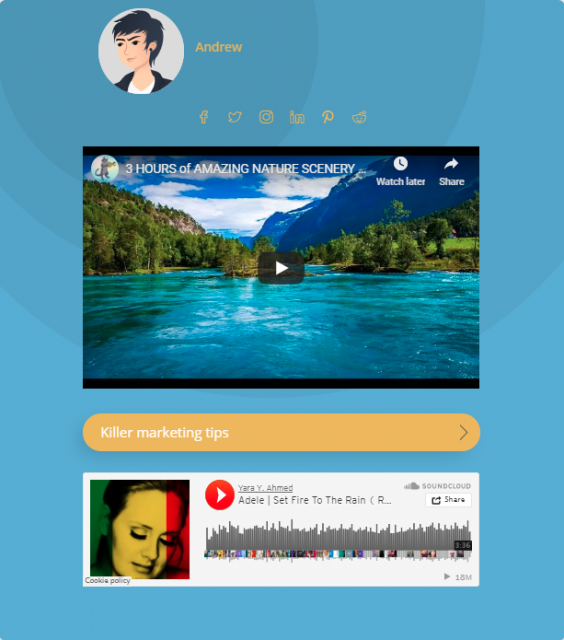
The free version of iLink:
- Customize your profile (shows your email, phone number, mobile number, and your current location)
- Add a description about yourself and your business.
- Upload a profile photo for your iLink page.
- easy to set up.
- Unlimited beautiful free themes.
- Provides stats, including the number of clicks on every link.
- Easily counts the clicks.
- You can add your social accounts to your page via default.
- Shows your visitors little clickable icons of every social media.
- No limits; you can add as much link as you want.
- Add music
- Add video
- Add your website
- Different button style options
- It provides both an avatar profile and your own photo.
The paid version of iLink:
The paid version is not available yet, but it will be added soon. The new features will be iShop and Pro that I am going to explain it a bit.
- iShop
It lets customers buy directly from iShop and lets businesses and brands make their own designed page, which is a useful option for businesses that don’t own a website.
- Pro
It provides the full analytic.
Linktree
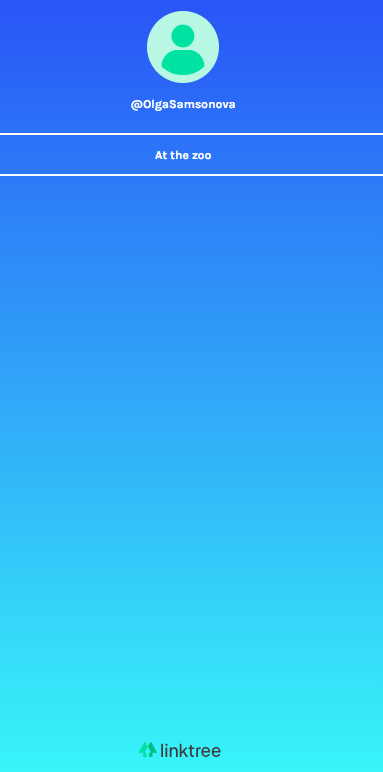
The free version of Linktree:
- Unlimited links
- Reporting on the total number of clicks for each link
- Three Linktree themes
- Upload your own profile image
- Amazon Influencer Program Integration
- See very basic Analytics stats
The paid version of Linktree:
- Daily breakdown of your link traffic
- Team access
- custom buttons and styles
- custom title
- The ability to schedule links
- Remove logo
- Email integration
- Link tracking
- Add image or GIF
iLink and Linktree’s price:
iLink is free with all its provided features. The paid version of iLink will be available soon with an affordable price.
Linktree has both the free version, which is limited in some cases, and offers the pro version, which is $6 a month.
Why should I choose iLink over Linktree?
Another advantage of using iLink is the ability to add more info to your account by clicking on more info tab which includes:
- Description:
you can add whatever description about yourself or your business on this part. Basically it is like bio tabs that will show your audience more information about you.
- Contact info:
You should add your contact info here to let your audience stay in touch with you. These will be shown on your profile:
- Email address
- Phone number ( home or work)
- Mobile number
- Address
- Social:
You can add the links of every social media account you have, so people will be able to contact your social accounts only by clicking on their little icon appearing under your iLink profile page.
- Page Theme:
You can change the theme of your iLink page via this tool.
Main themes are an Instagram theme, side info theme, and default theme.
- Background color: you can change your background color to every color/colors you want.
- Button shadow: you can add a shadow to the button of your link to make it bold.
- Text color: you can change the color of the text on your page.
After changing these, you should tap on the submit button to save the changes.
If you are looking for some tips and tricks to get more Instagram followers, then using iLink seems to be the best option comparing with Linktree.
Moreover, Linktree doesn’t show the photos and videos in the free version, which iLink does.
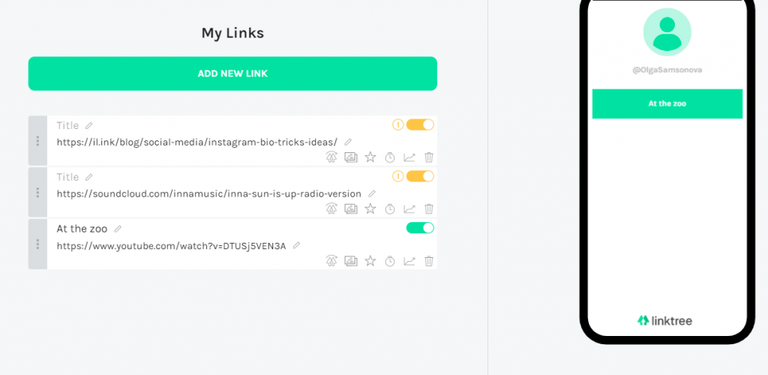
The last word
Using a single link instead of using several links is so powerful both for personal and business users because it prevents your audience from being confused by seeing multiple links. Moreover, you can add photos, videos, blog posts, products, etc. by using tools such as iLink and Linktree. After getting more information about iLink and Linktree, which one would you like to use? Please share your ideas and experiments with us; we are all ears.