
This is intended to be a simple, easy to understand, walk through style guide designed for new users in mind, on how to update your profile settings on the Steemit.com interface.
I’m posting this as a resource that can easily be linked to new users rather than individuals having to walk them through the steps each time. Since the update to Wallet the other tutorials online are no longer applicable.
I had intended on making a guide right after the split, but wasn’t sure there was a true need. After recently helping to onboard a few users who were a bit confused by it, plus some questions that came up in the Steem telegram group, I figured it couldn’t hurt to have something documented on the chain.
So here’s another “Normie Talk” guide 🙂
How To Update Profile Settings
When you log into your Steem account through the Steemit.com interface, you will have the ability to use all social aspects of the chain. There are however specific transactions that must be done through the Steemit wallet itself, certain profile settings being one of them.
Your Steemit.com blog page (on mobile)
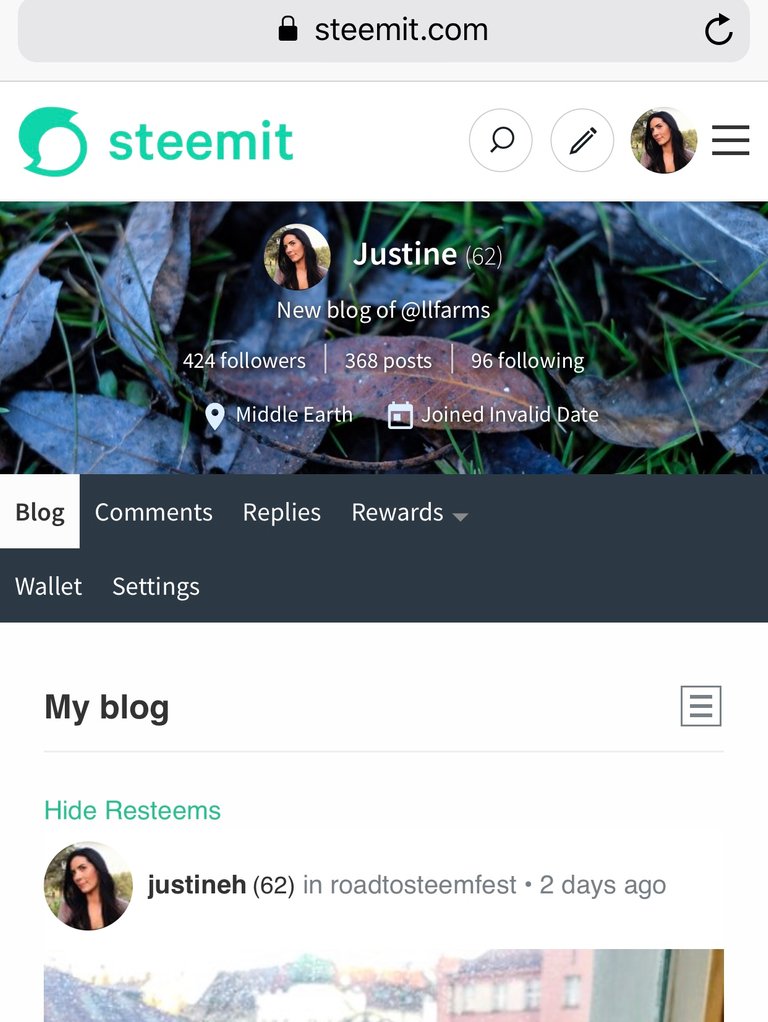
Blog “Settings” Tab
When you are on your blog you do have the ability to change certain setting options within the Settings Tab there, as in language, NSFW, and payout options.
But in order to change your profile photo or other items, you will need to go to your wallet. You will see that there is a link to the Steemit wallet to change your profile photo within the blog “Settings” Tab;
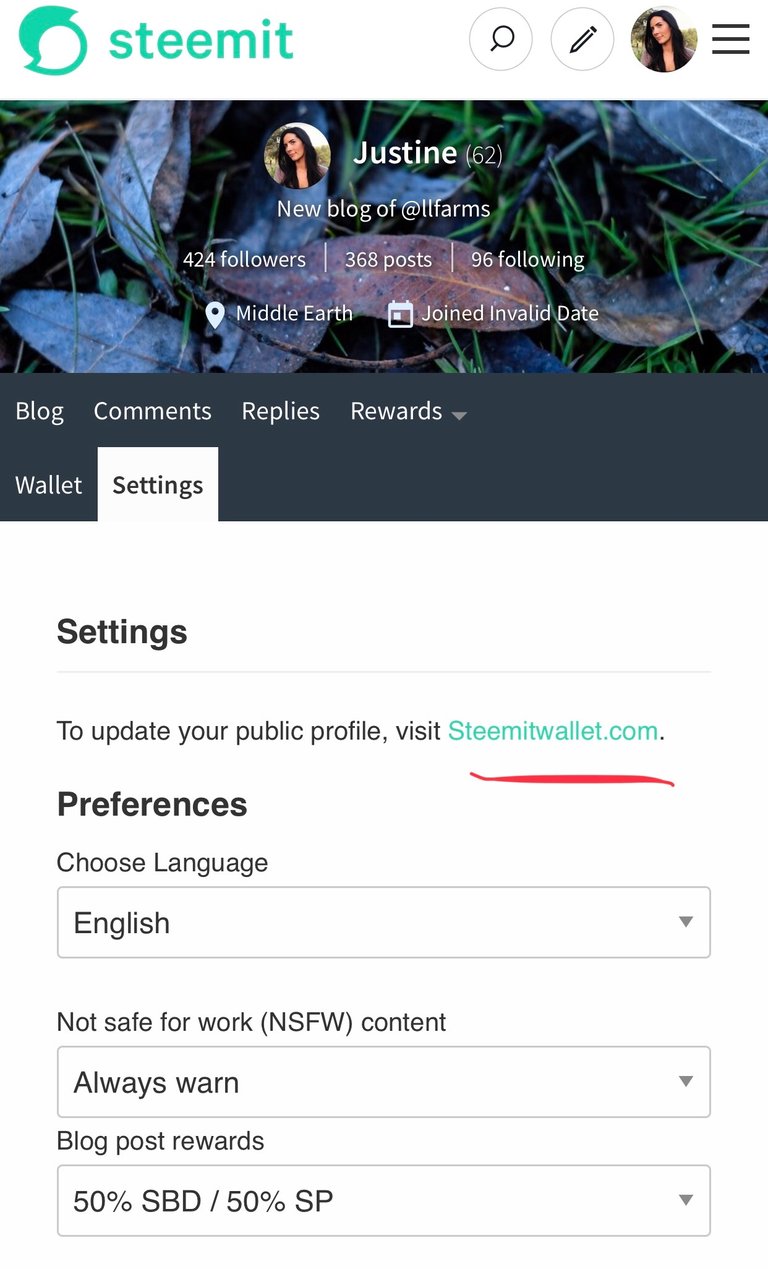
You can also access your wallet by just clicking on the Wallet Tab specifically from your blog;
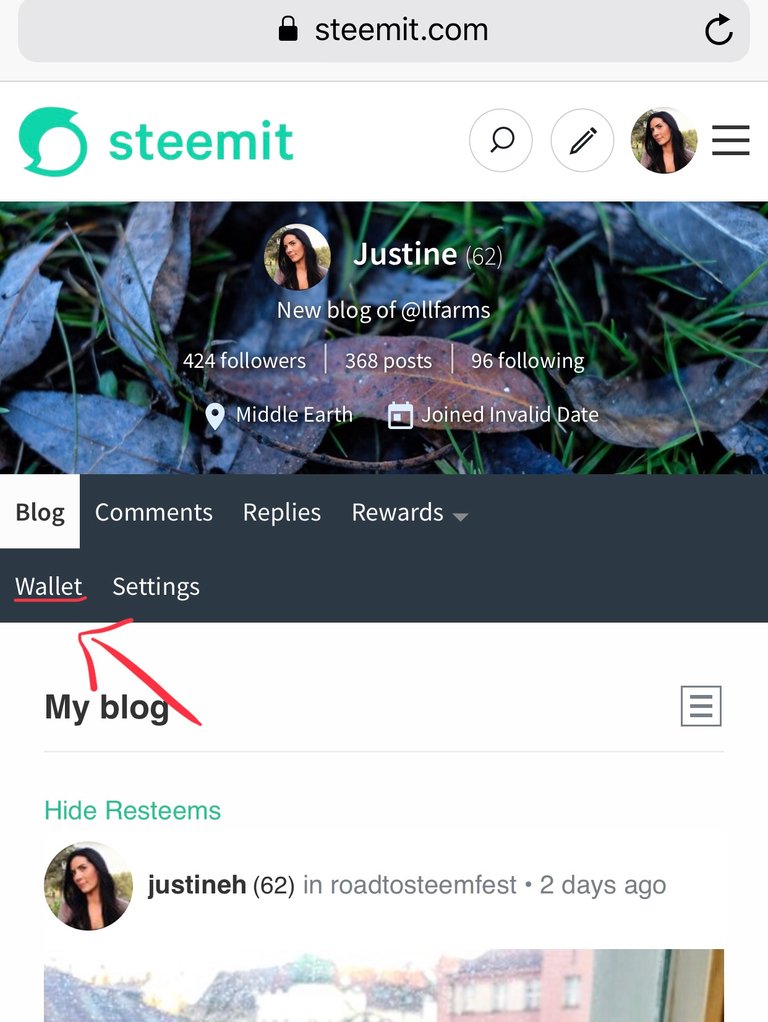
Steem Wallet
Once you have clicked the “Wallet” Tab you will be redirected to the steemwallet.com site. It will look the same as your blog, but be a separate site entirely (notice the change in address). The social aspects and the financial aspects of Steem are just kept separate for security reasons.
When you arrive to your wallet you will not be signed in (notice the lack of a profile image in the right hand corner?), as it is a separate site. All available Tabs will not be visible until you sign in.
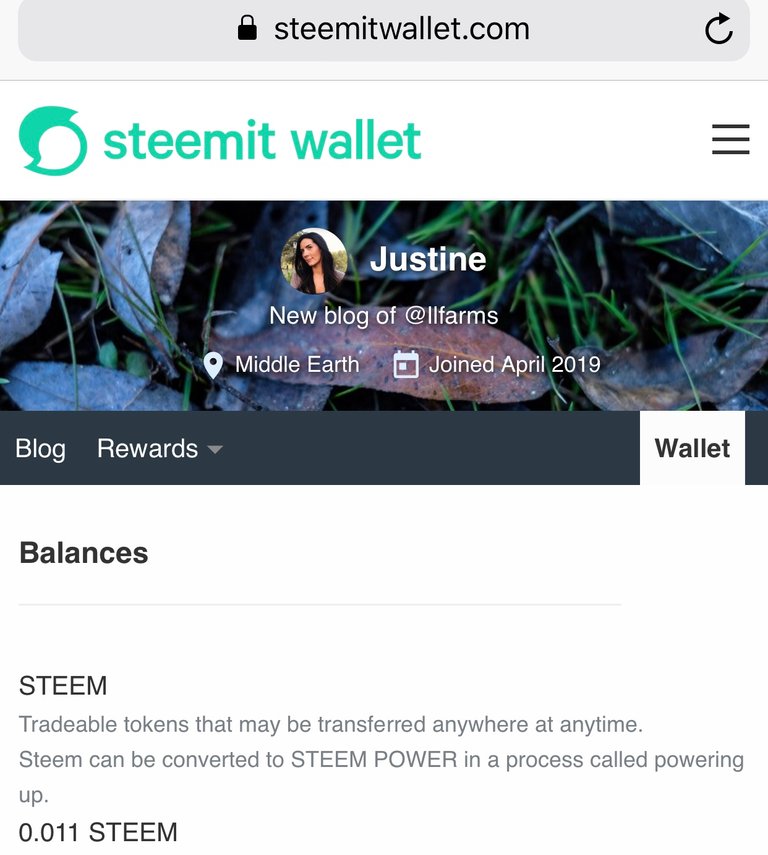
Steem Wallet Sign In
To sign in simply click the three lines in the upper right hand corner and select the “Sign in” option from the drop down menu.
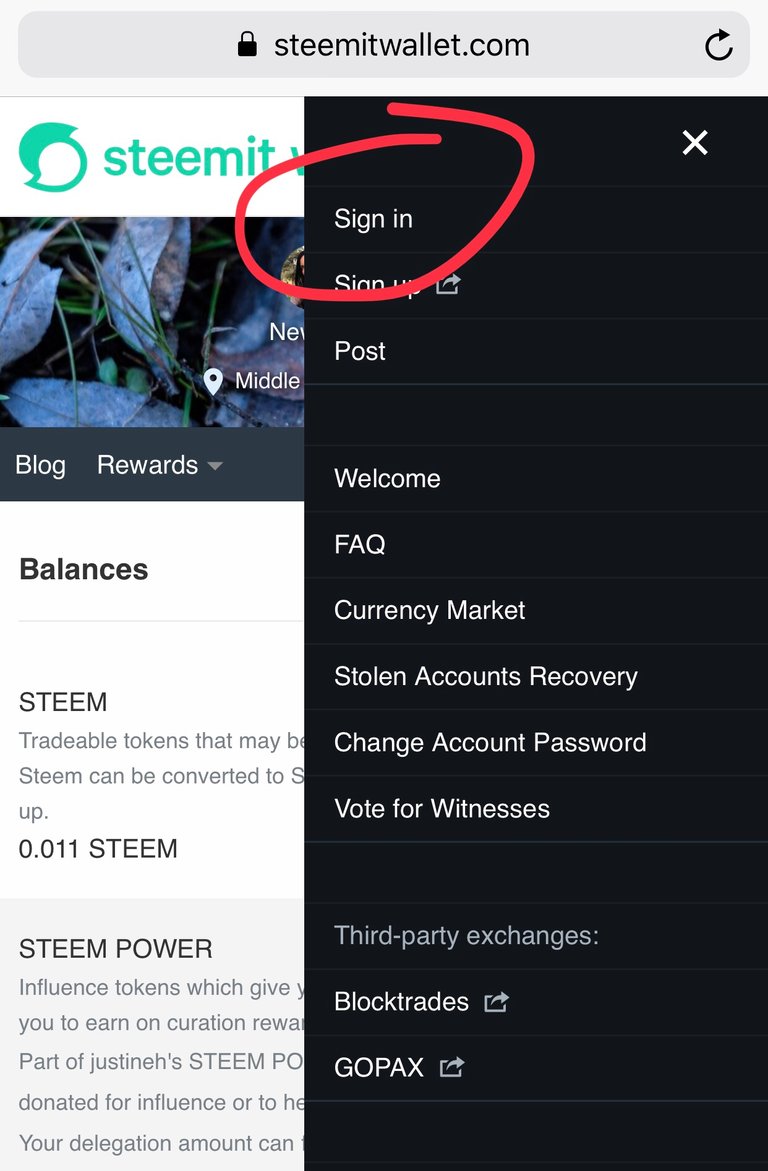
A window will pop up and you will be prompted to enter your steem username and key. The recommend sign in key for wallet (as seen below) is your “posting key” as it is the lowest authority needed to use your Steemit wallet.
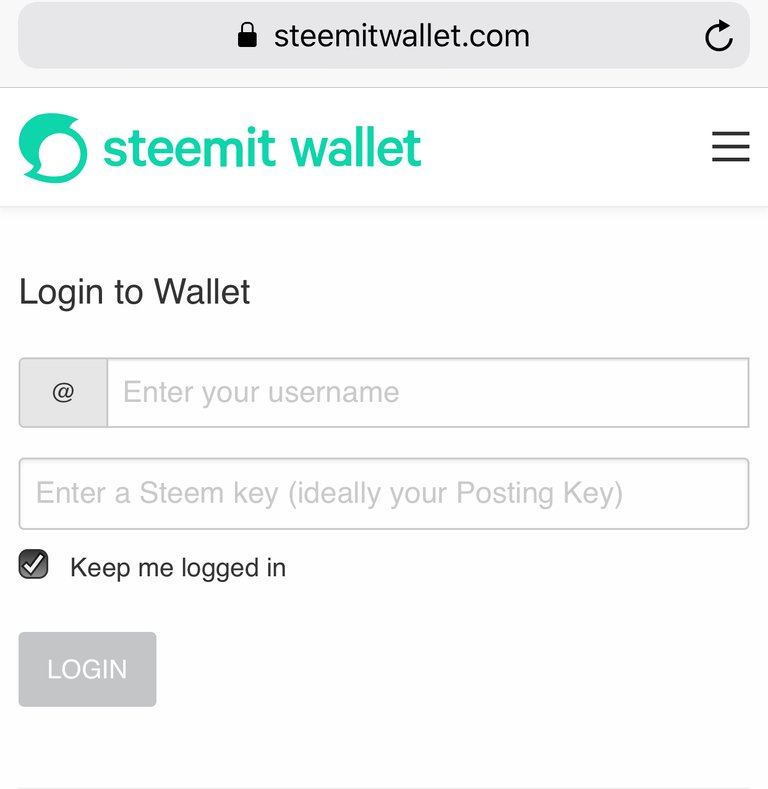
Once you have successfully signed into your Steemit wallet you will see additional tabs appear, as well as the profile image in the right hand corner.
Wallet “Settings” Tab
Then you can just simply click the “Settings” Tab as seen below;
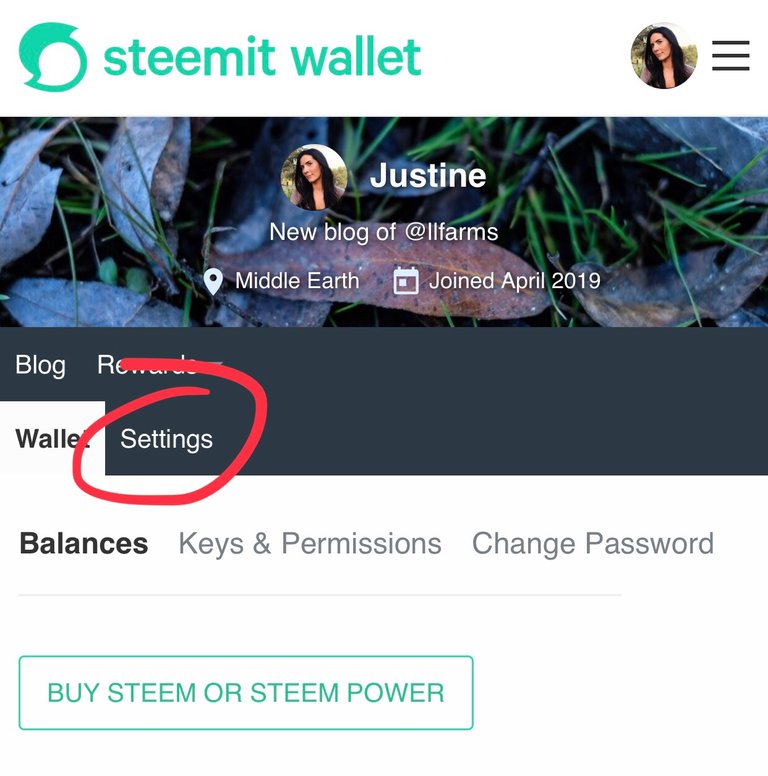
From here you can upload a profile or cover image with a simple click. Or add a display name, a little about you, your location or link a website to help personalize your blog a bit.
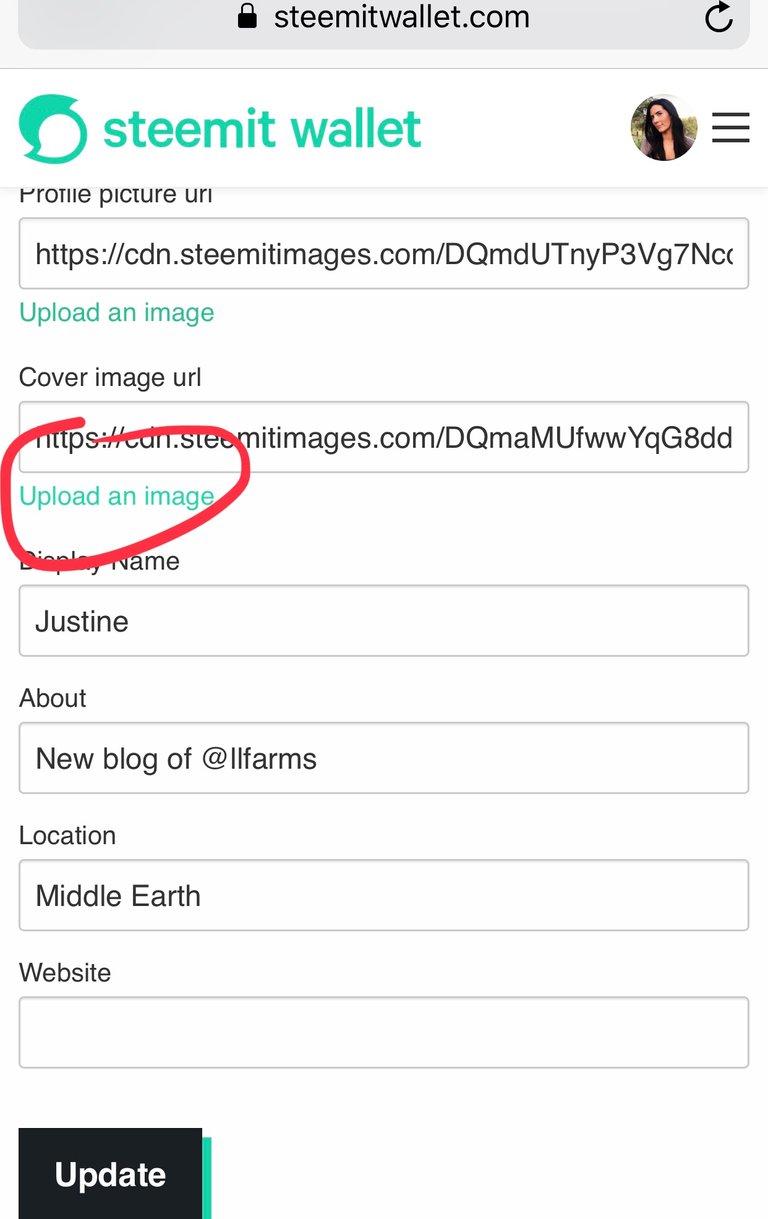
Once you are done, simply click “Update” and you will be prompted to enter a higher authority key to complete the transaction - in this case your “Active” key.
Please see the Permissions tab for more detailed information about keys authority and safety.
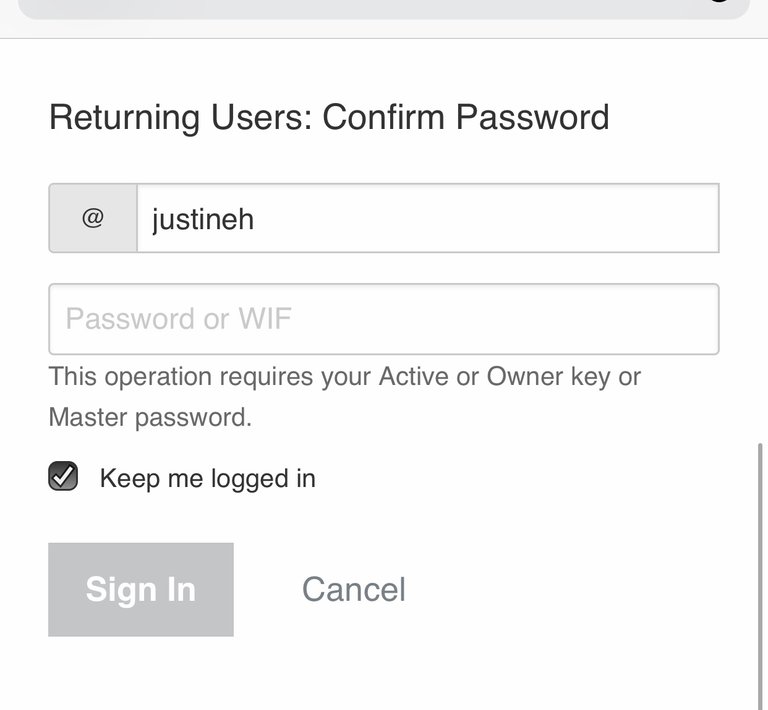
After signing in with your “active” key you will see “Saved!” And your Settings will update within a few moments. (it always updates quicker on the wallet site than the blog site, give it time.. I promise it will work 😉)
Back to Steemit.com
If you are finished in your Steem Wallet, just simply click on the “blog” tab. You will automatically be redirected back to your personal blog on the Steemit.com site.
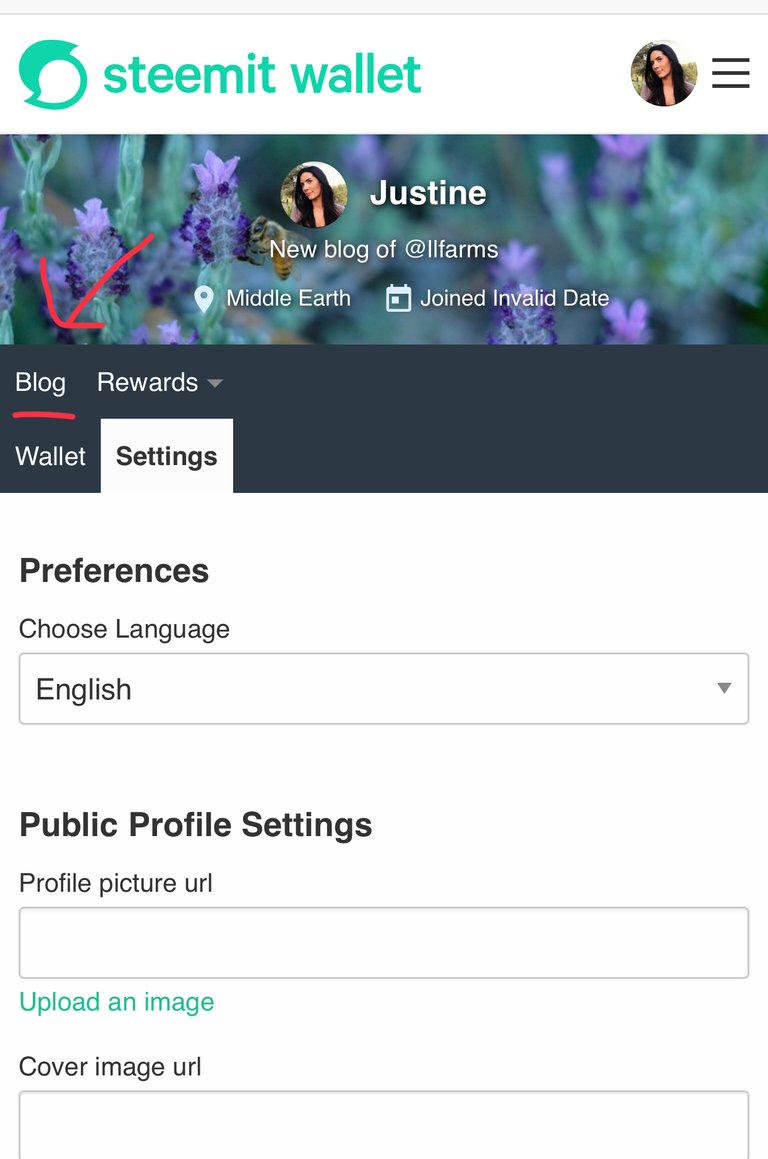
Now you are all set to get back to exploring and interacting on Steem!
I hope you found this guide helpful! Please feel free to ask any question in the comments below, or jump into the Steem telegram group as well.
Much Love and Steem On,
Justine
how do i get the red arrows and circles on my profile? :)
My gift to you ...
😘
lol that's special. thankyou
Pretty easy to follow so should have some good value for new users. It’s a complicated thing at times and I have to be honest, if it wasn’t for my bro I would not have bothered to plough through it.
A good little tutorial Justine(h) 😁
Posted using Partiko iOS
Thanks 🤗
Every time I explain it to someone we always revert to screenshots. So I figured a step by step with photos would help anyone to be able to easily make the change. That’s the goal anyways.
It is a bit difficult and not really intuitive, as there is also a “settings” option on the blog as well.. but I’ve added it to my list of “Steemit interfaces changes” to bug the devs with 😄
Thanks again!
After all that work you deserve a goat-break J! 🙂
Posted using Partiko iOS
Wahoo 🤗 I always need a goat break.
This post was shared in the Curation Collective Discord community
community witness. Please consider using one of your witness votes on us here for curators, and upvoted and resteemed by the @c-squared community account after manual review.@c-squared runs a
Hey thanks guys! 🙂
Congratulations @justineh! You have completed the following achievement on the Steem blockchain and have been rewarded with new badge(s) :
You can view your badges on your Steem Board and compare to others on the Steem Ranking
If you no longer want to receive notifications, reply to this comment with the word
STOPTo support your work, I also upvoted your post!
Vote for @Steemitboard as a witness to get one more award and increased upvotes!
One kind of funny error that someone might run into - if you have logged into the wallet with your active key to begin with, if you click on the settings tab it actually just logs you out without any warning or error message as to why it is logging you out. You have to do as you suggest and log in to the wallet with posting key first, then hit settings, then change settings, then save settings with active key (just noting this because it is not at all intuitive or easy to figure out why you are being logged out and unable to access settings if you are already logged into wallet with active key). Nice guide :) Cheers - Carl
Yes, there are so many little bugs like that which make it so confusing and not intuitive at all as there is no pop up or communication about what is occurring.
I don’t know those bugs have been reported and I believe they are on a list to fix.. so maybe one day it won’t be so wonky... maybe.
Thanks Carl! ❤️
Wow this is really awesome to know more of it
Posted using Partiko Android
Very nice tutorial, great job.
Hello!
This post has been manually curated, resteemed
and gifted with some virtually delicious cake
from the @helpiecake curation team!
Keep up the great work!Much love to you from all of us at @helpie!
Manually curated by @veryspider.
Excellent....
I love the way you keep it simple but complete at the same time. Very useful for newcomers. Keep it up girl!
thanks for profile pic tips its been a while for myself... aged like a good fine ol wine
Mar 13I found this and thought you must of been pretty generous. What is such a torch and its purpose? @justineh llfarms transfer 100 STEEM to ned Steem Torch Experiment! Count
There was also a link in that memo to a post that explained that.
https://steemit.com/steem/@geekgirl/steem-torch
I’m not really that generous, Ned’s sugar momma or anything else even remotely entertaining. 🙂 I just sent him the “Steem Torch” described in that post(to try to help the project get attention), which he then sent on to Andrarchy and it kept going.
Yeah cool I understand a bit better now though. Be cool if they created a site u could see the live passes and timestamps anyway..
Posted using Partiko Android
Here is an account themarkymark set up to post when it was transferred. I’m not sure if anyone has made a full list yet but I assume it would be a simple query to run. https://steemit.com/@steemtorch
Sometimes takes me in loops!
It has been determined that you are trash, therefore, you have received a negative vote.
PLEASE NOTE: If you engage with the trash above you also risk receiving a negative vote on your comment.