This is a solution to Google Chrome's 'unfortunately, chrome has stopped' error when trying to upload image to steemit.
I have recently tried to write a steemit post from an Android phone and got stuck trying to upload an image to the post by Chrome's Android browser. The error message below
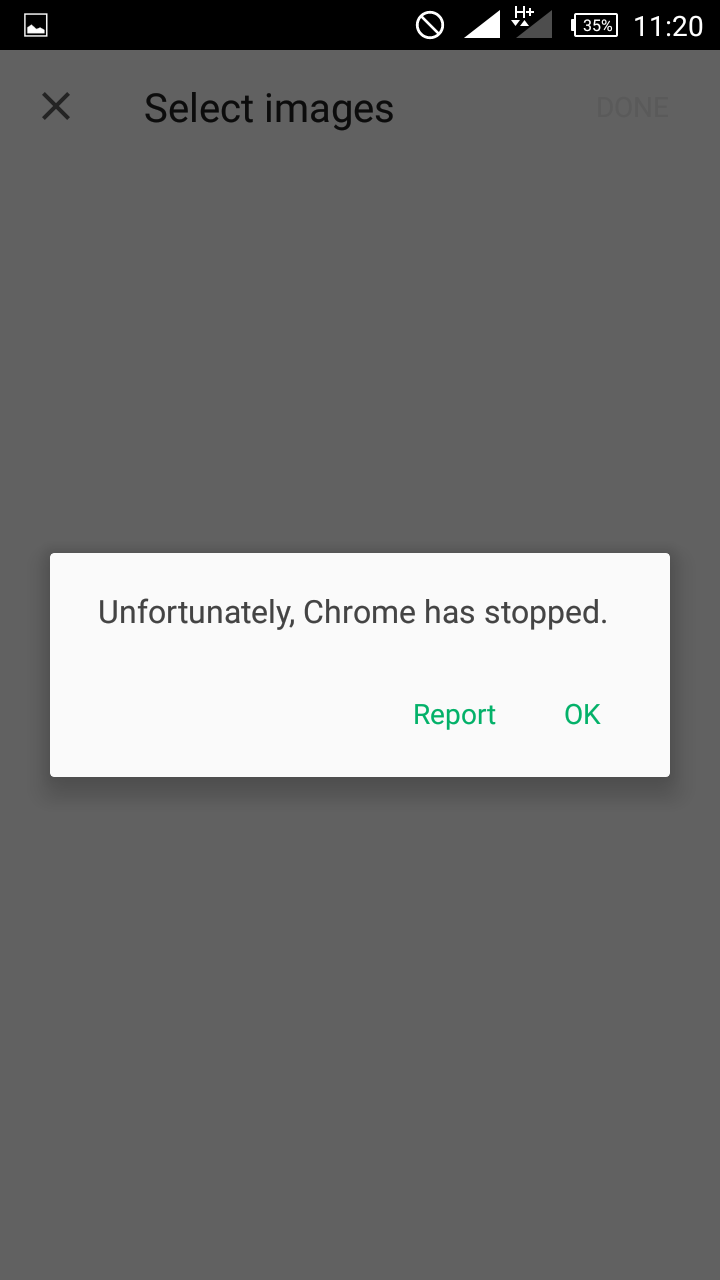
While searching the web (through Google) for solutions, I got to understand it is a known problem with the latest Google Chrome Android browser. Uploading a media file almost always shows that error.
It is an annoying problem no doubt because a lot of us don't have the luxury of writing from a PC.
I then continued my search for solution. Got some complicated, long ones and likewise shorter methods.
The following are two solutions I got, which I believe are the easiest from among the ones I saw online.
USING CUBEUPLOAD TO SOLVE GOOGLE CHROMES MEDIA UPLOAD ERROR
First and foremost cubeupload is an image sharing site where you can upload an image and share the link on websites to display the image. A preview below.
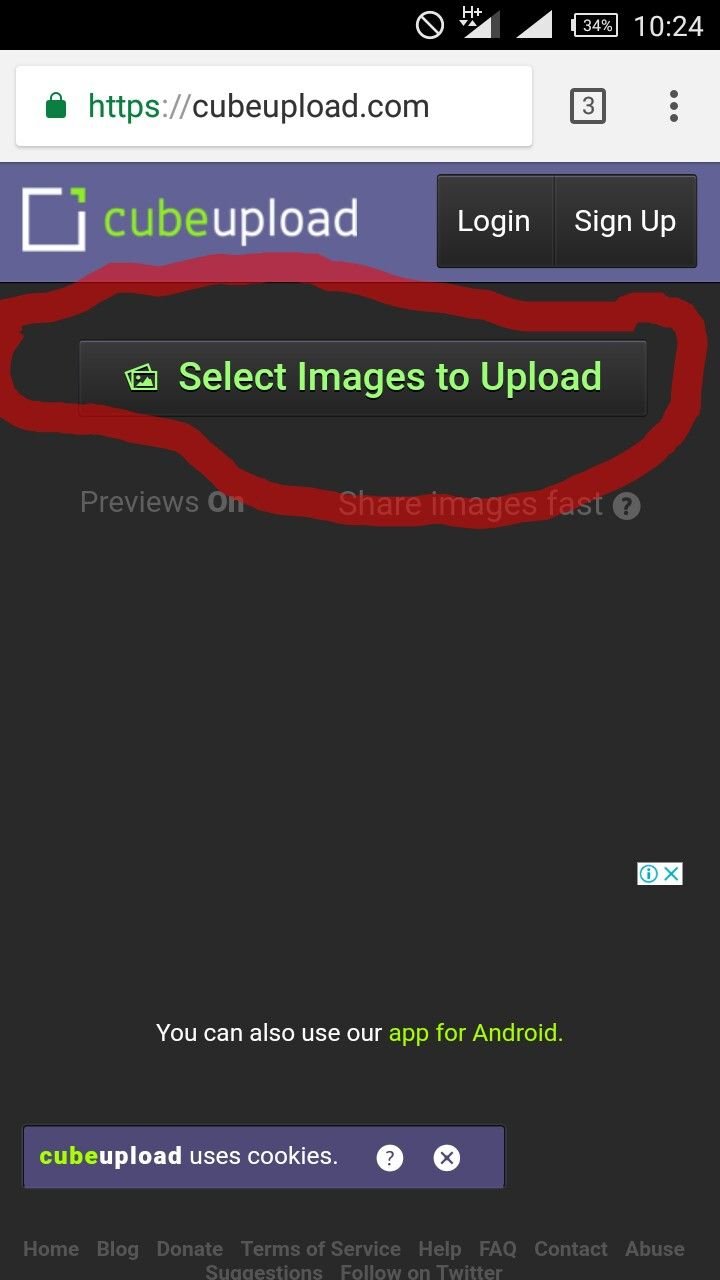
So head on to cubeupload. This is not an affiliate link. Click on select images to upload.
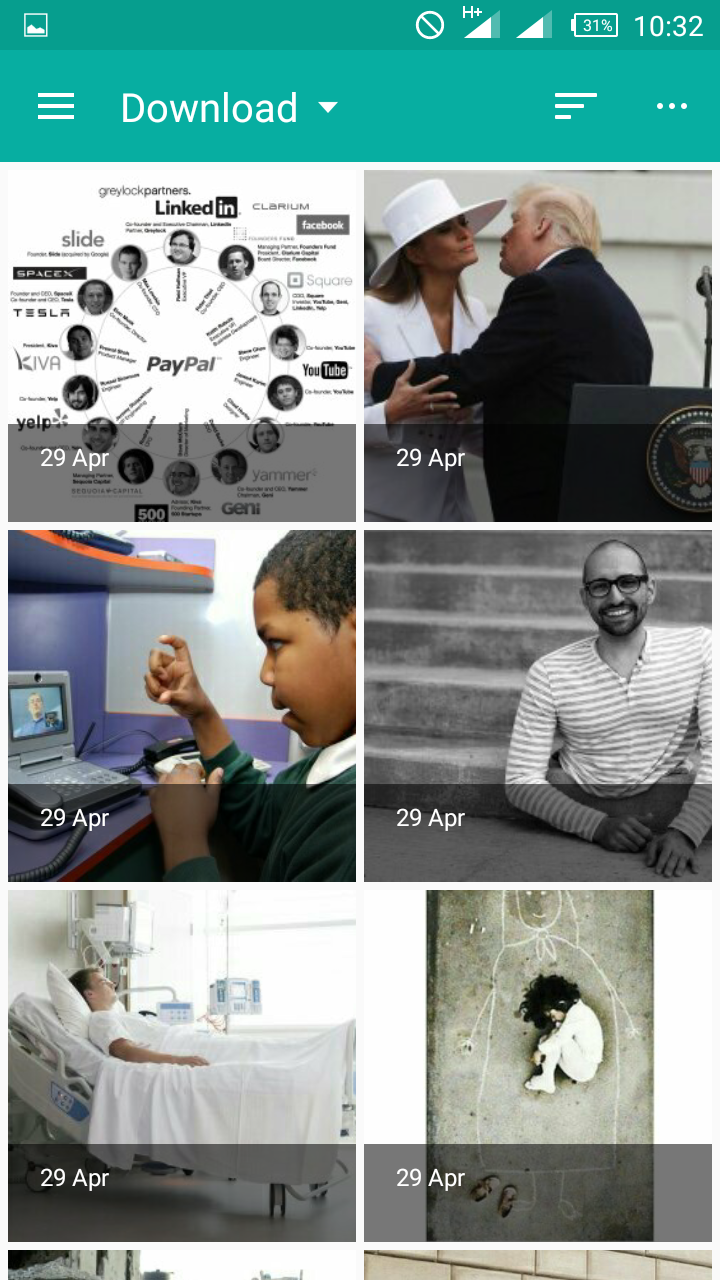
The above screen is your gallery, select the preferred image and it'll take you back the cubeupload site with the image preview as below.
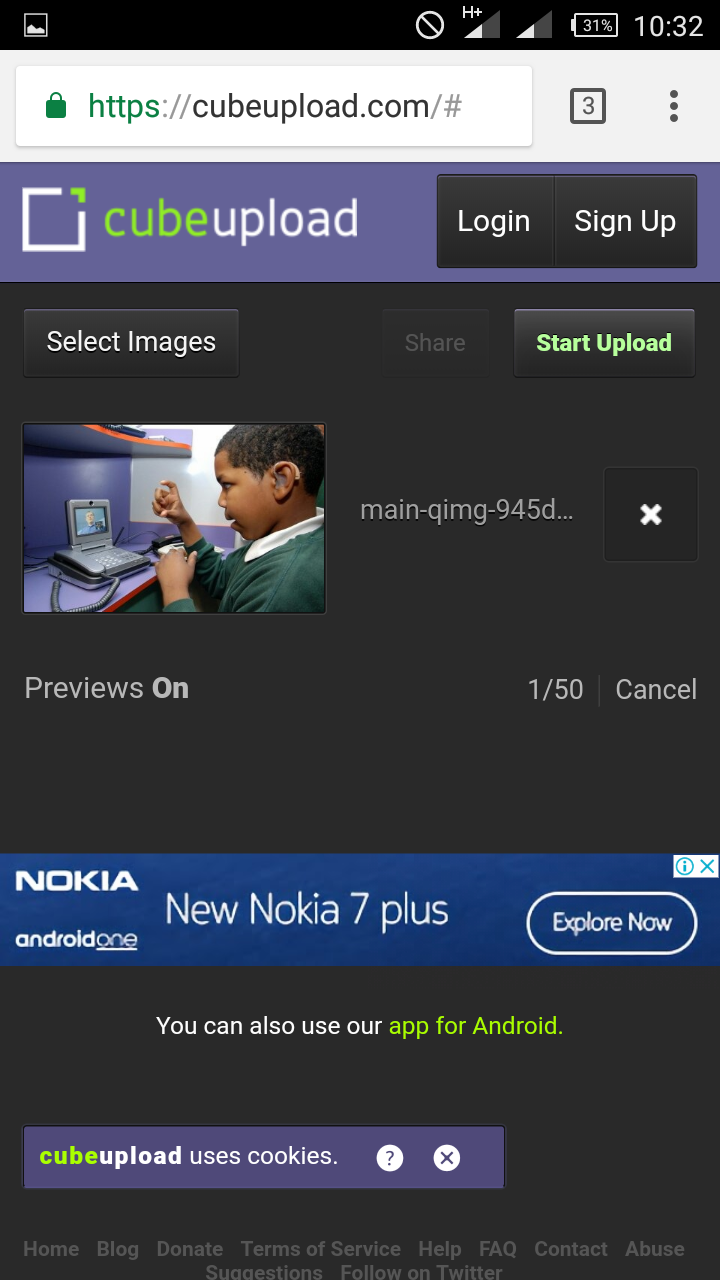
You can also add more than two images before you upload.
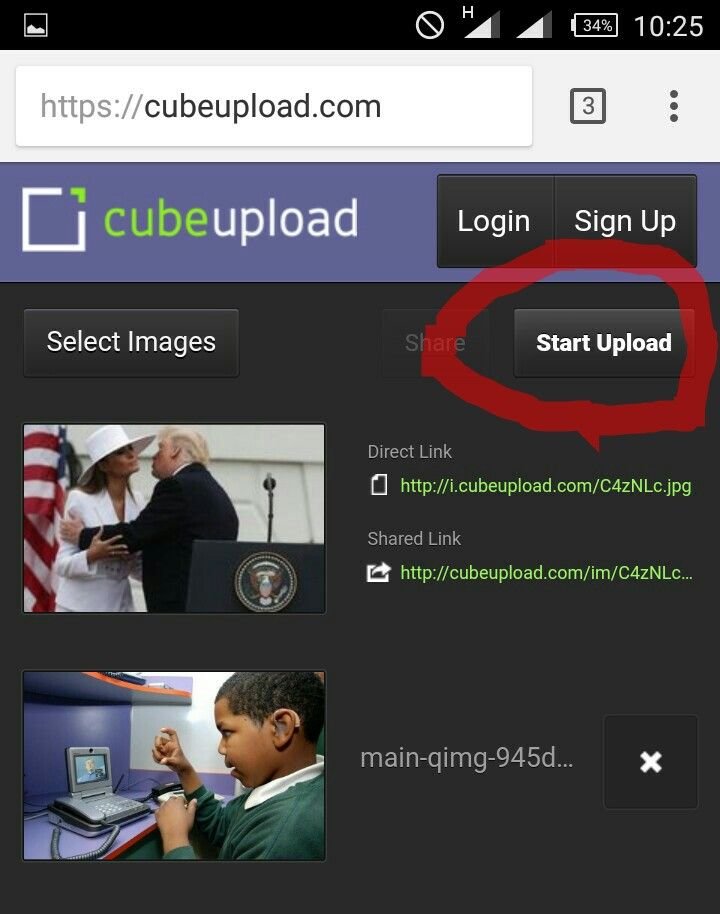
Then click the start upload as shown in the image above. The highlited part.
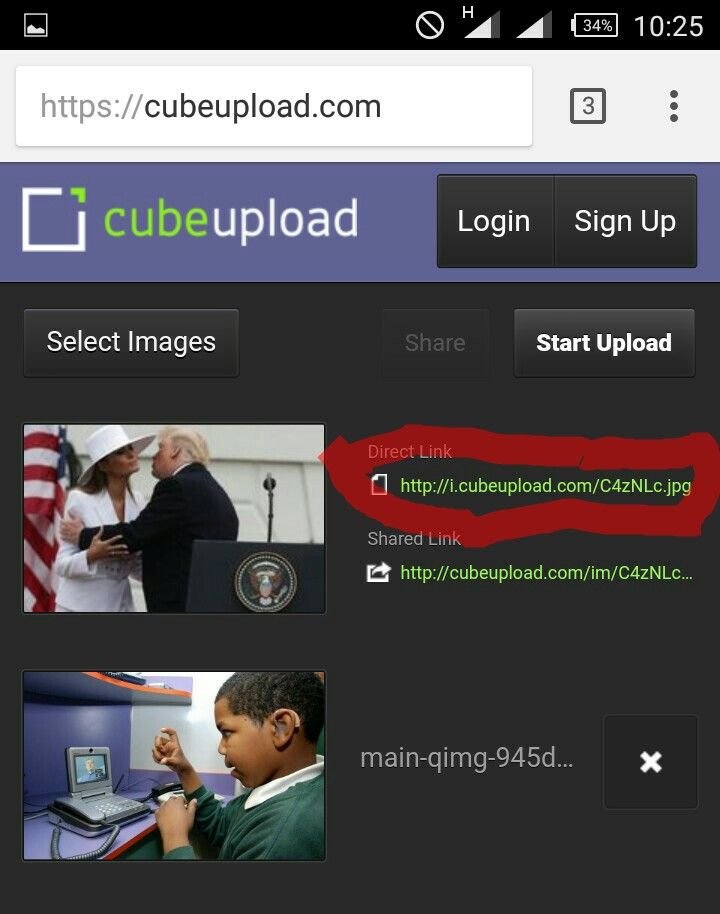
After successfully uploading, two links will be displayed to the right of the image. The direct link is your link to copy as shown above.
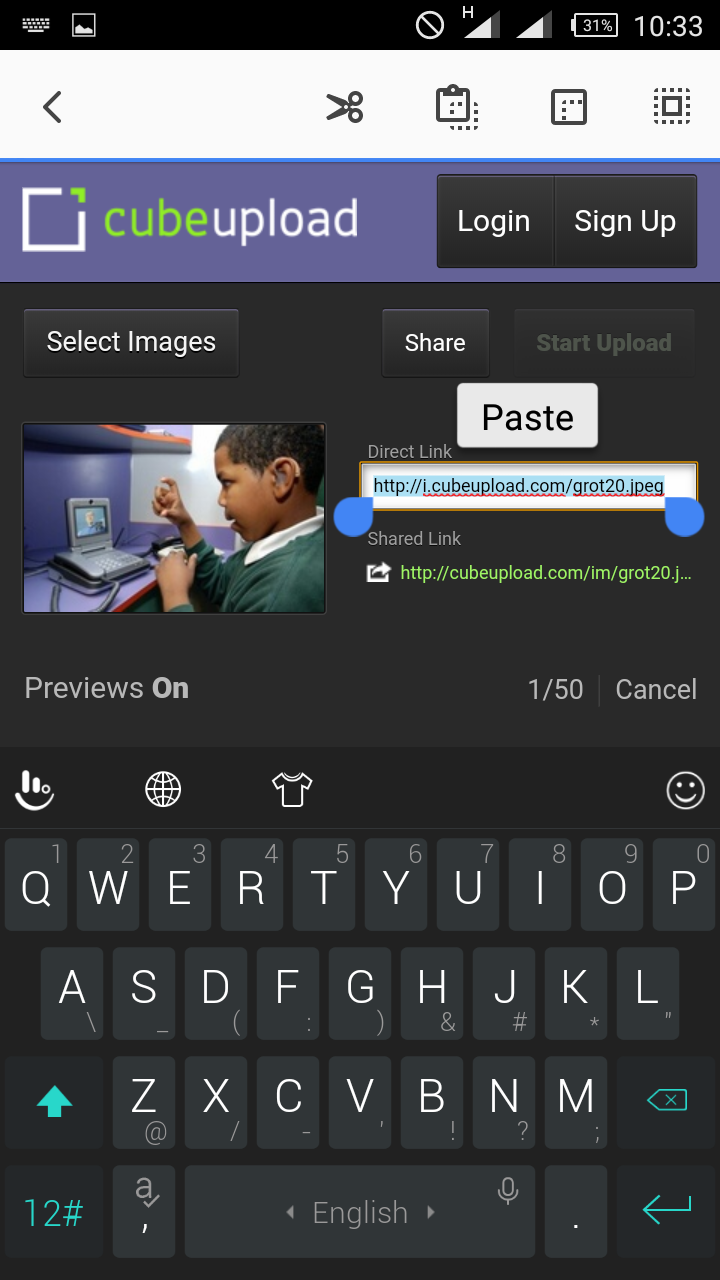
Click and copy the direct link as highlited above.
Now go to your steemit page and click on creating a post. At the page, just below the title space is the word 'editor' written. Click on it and the markdown drop-down will appear.
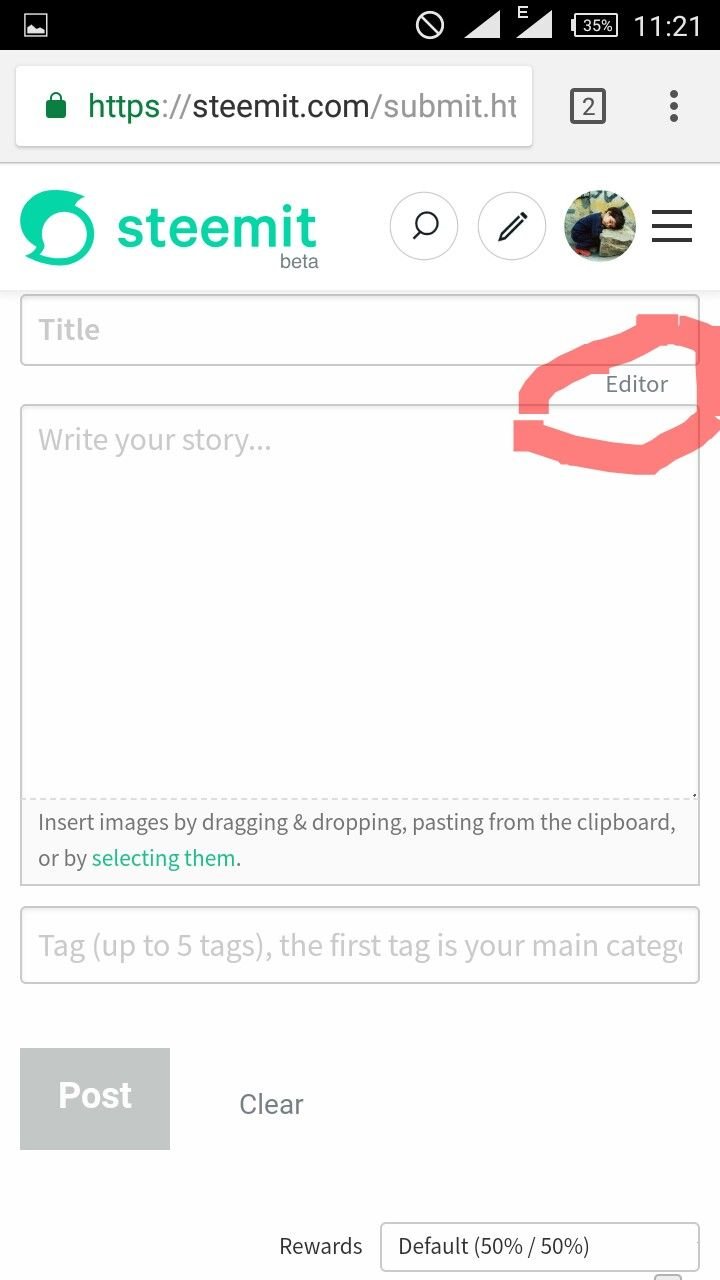
The following picture is the markdown drop-down.
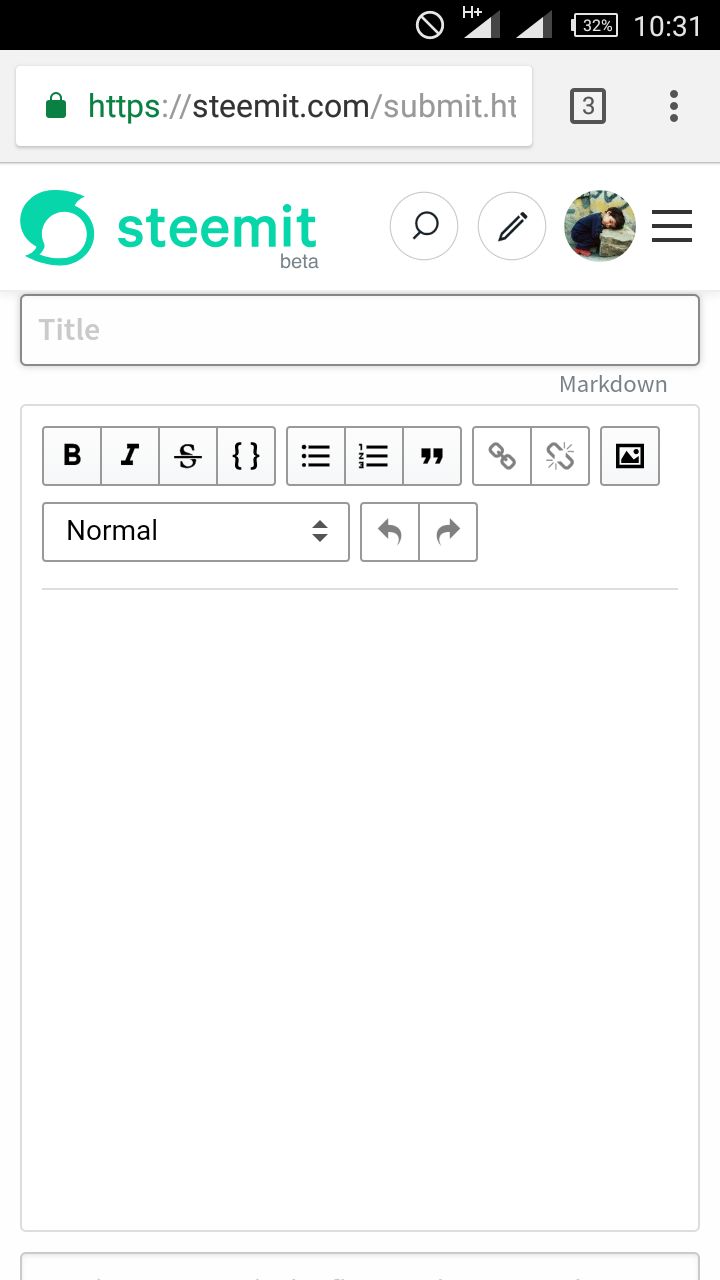
Click the image representation as shown in the pic below.
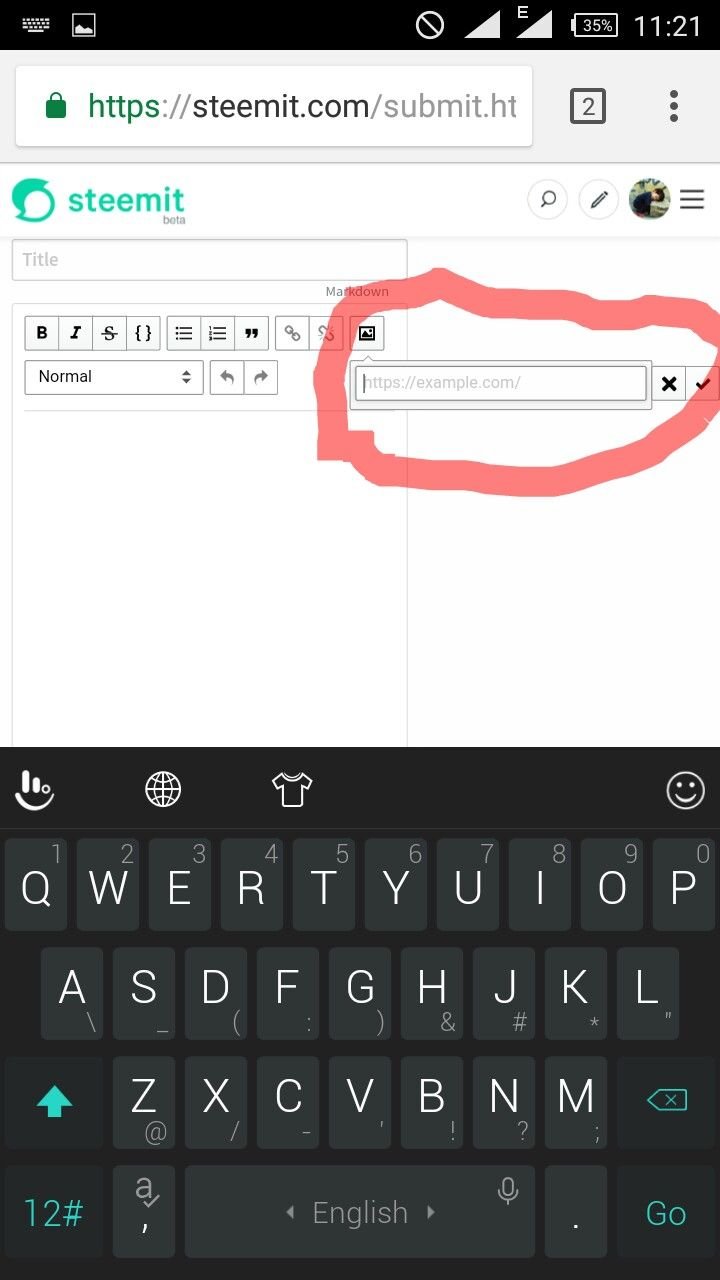
Paste your cubeupload direct image link in the space provided for image link. Click the Nike Good sign at the end of the link space. Wait for the image to preview.
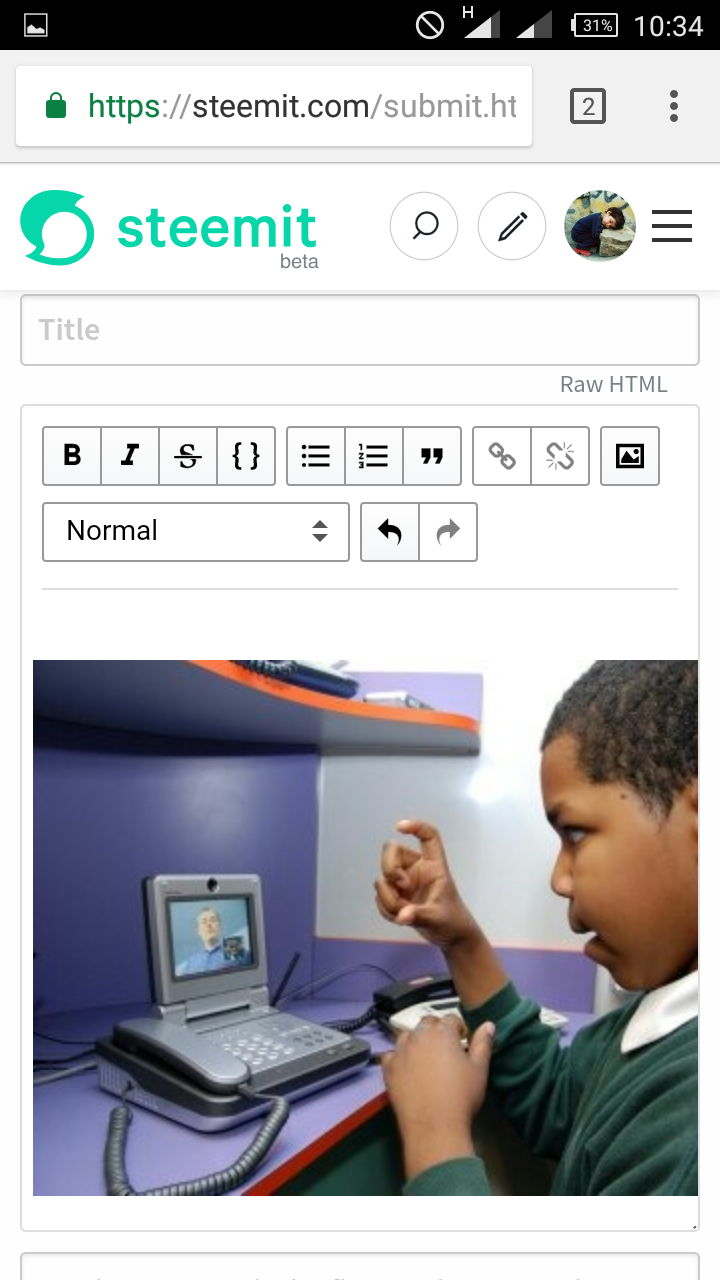
Click the 'raw html' as shown below.
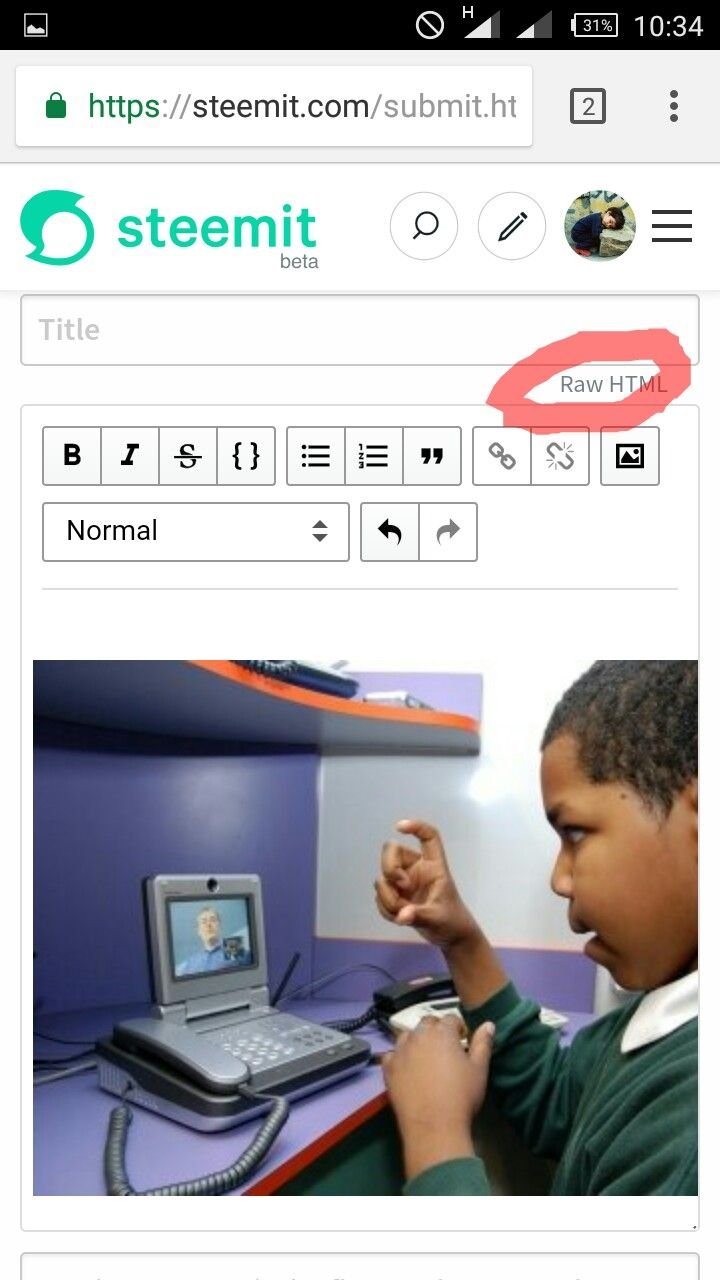
The following html code with the link to the image will be shown.
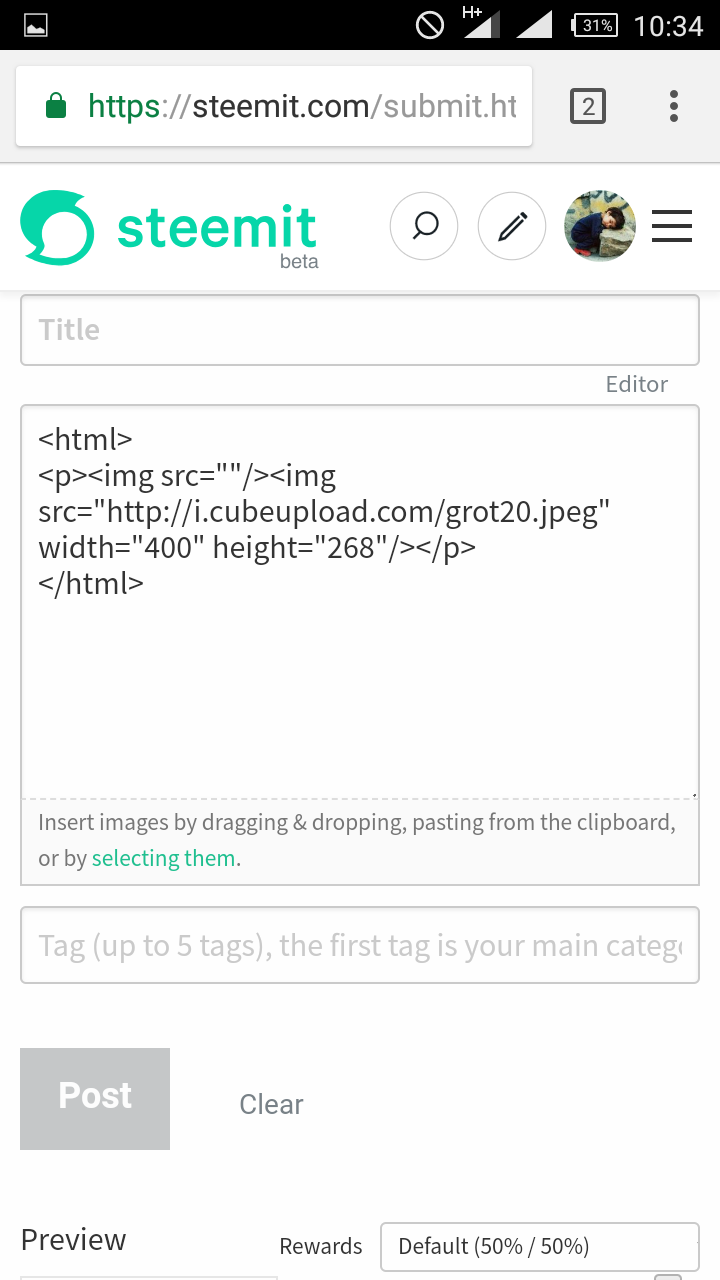
Scrolling down further shows the preview as well.
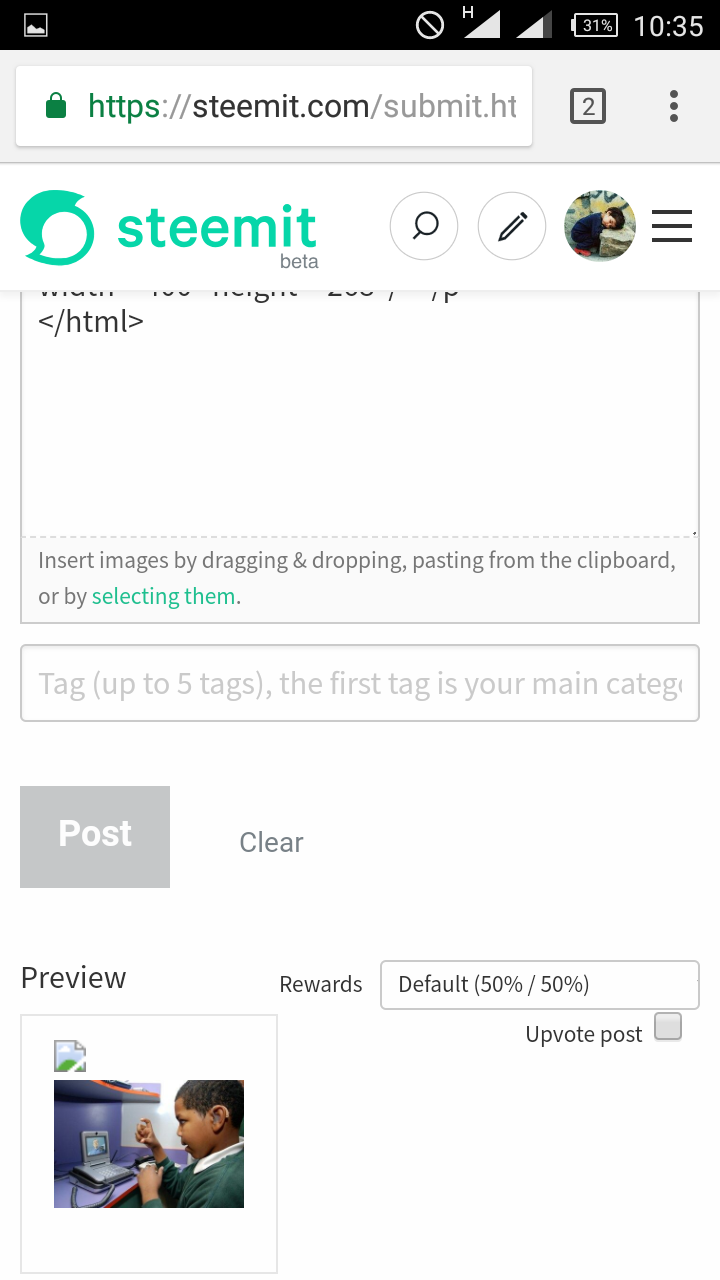
You can now start typing your content below the html code. Remember to embed your post in between an opening and closing html tag as below.
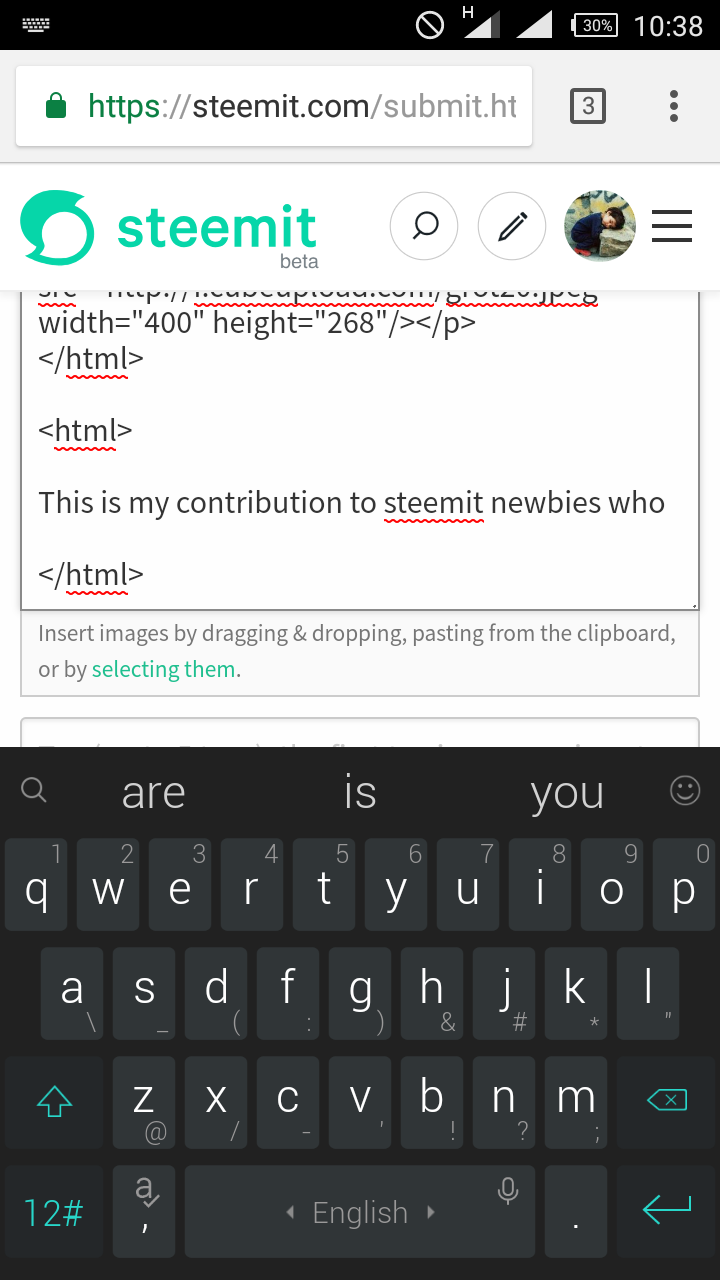
2ND SOLUTION: USING UC BROWSER.
This is by far the most easiest if you'll consider the option to use other browsers. This browser is none other uc browser.
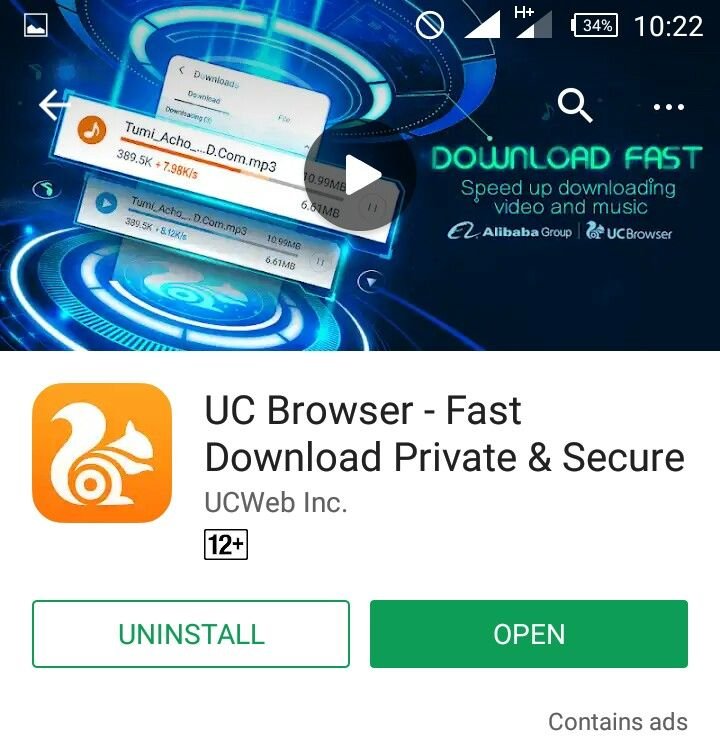
Head on to Google Play Store. Download install UC browser. Login to your steemit account and create a post. Add images by the 'selecting them' as below.
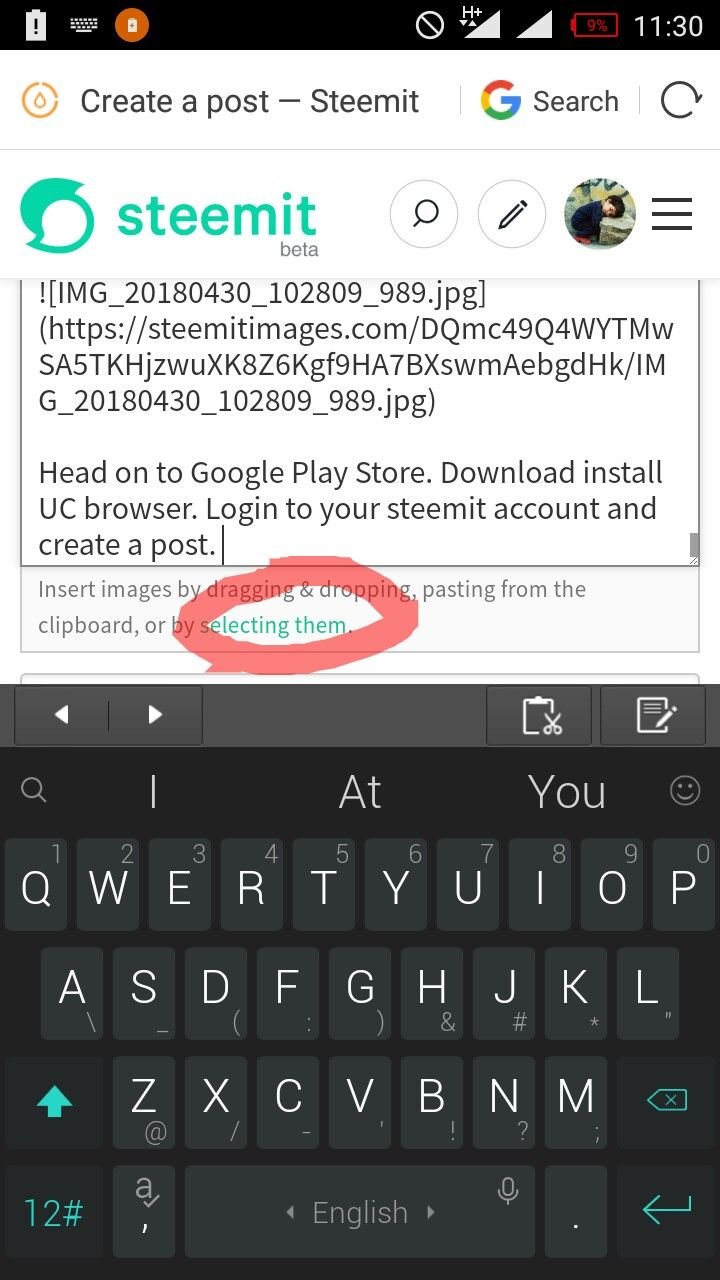
Select your gallery. Preview and choose the preferred image. That's all.
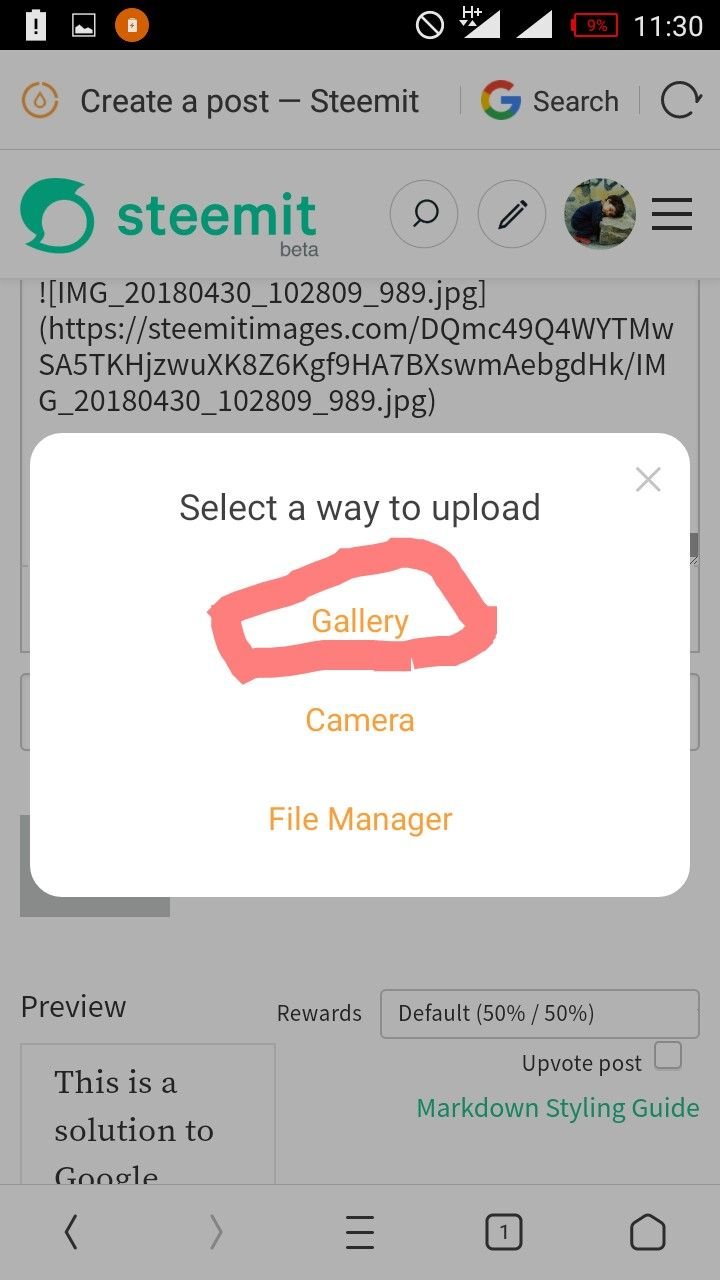
That's it fellow steemians. I hope this helps anyone finding it difficult to upload images with Google Chrome Android browser.
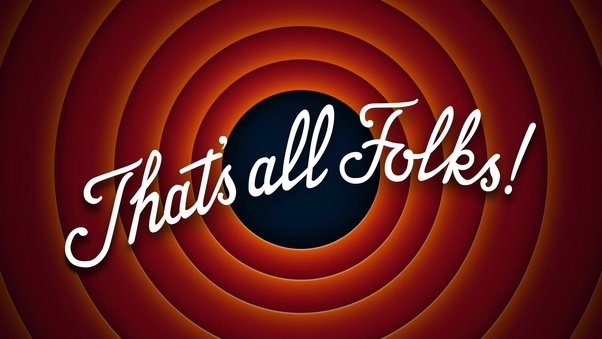
Kindly resteem to your followers so everyone can see and solve the issue if need be.
Gratitude to @yoo1900, @jbn, @ilyastarar and all the amazing steemit guys supporting newbies and promoting this platform. Do upvote if you find it useful. Thanks.
Thats very nice of u. Fuck steemit and droid fkn bullshit. They need to make it compatible with one touch, or one voice command. Again fuck you steemit!