Introduction:
This tutorial provides an easy way of configuring an RSS feed on "Chrome" so that you will always be in touch with the latest Steem/Steemit news.
Advantages:
- Instant notifications.
- You will get to see the news faster than 99 percent of the people.
- News gathered from everywhere around the world.
- Time-saving.
Let's start!
1 - Head over at www.google.com/alerts (make sure that you are logged into your Google account before)
2 - Write down "steem" and "steemit" into the field, separated by space.
3 - Press on "Show Options"
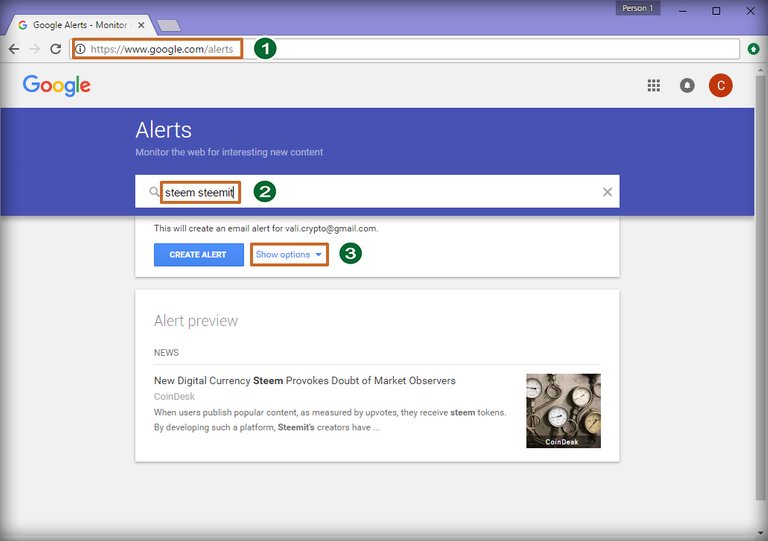
4 - Make sure that the fields from your page match the ones that you see in the image below
5 - Press on "Create Alert"
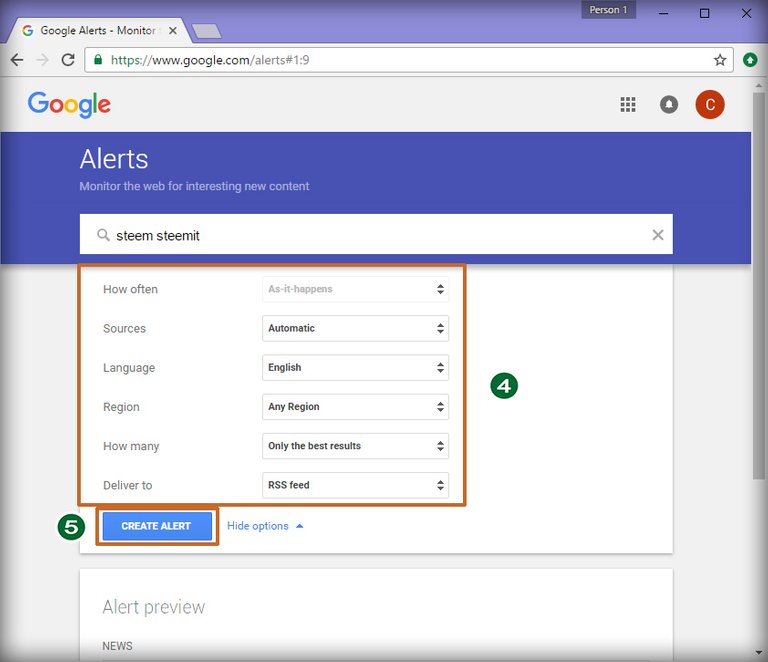
Open a new tab and paste the link below in your browser:
https://chrome.google.com/webstore/detail/rss-feed-reader/pnjaodmkngahhkoihejjehlcdlnohgmp
6 - Press on "Add to Chrome"
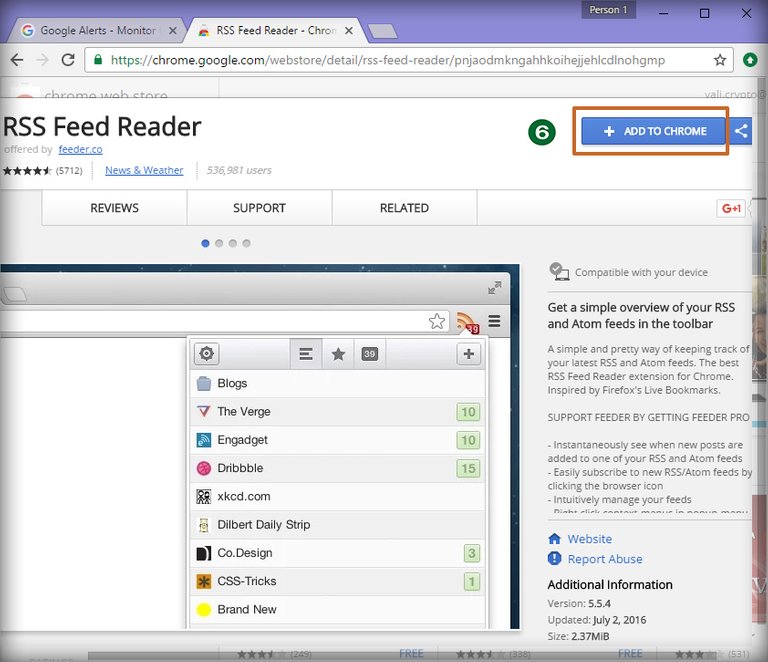
After you installed the "RSS Feed Reader" to your Chrome you can safely close the tab.
7 - Go to the previous page and click on the RSS button.
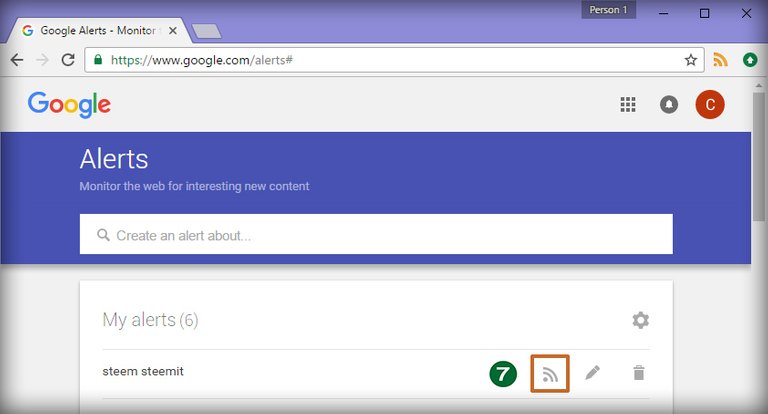
You will be redirected to another page which will be automatically intercepted by the "RSS Feed Reader" extension that you installed.
8 - Press on the "Subscribe" button
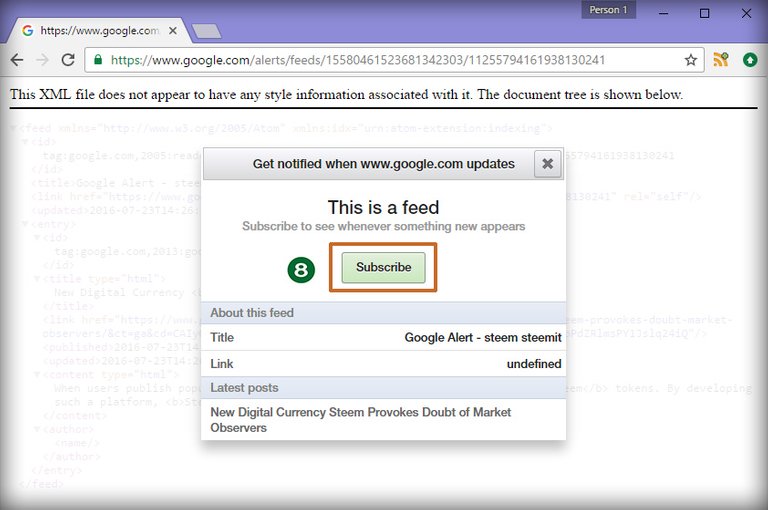
9 - Go to "RSS Feed Reader" Settings
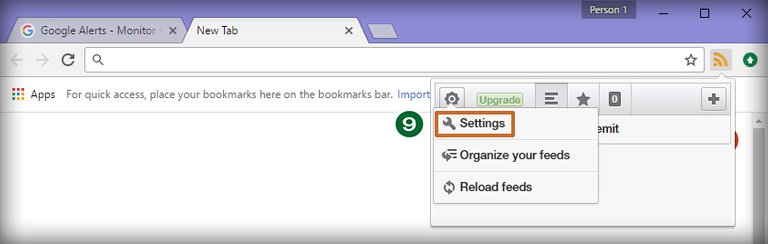
10 - Make sure to adjust the "Feed update interval (minutes)" slider to minimum for the fastest update interval and then press on the "check" mark right at the top.

BINGO! The extension will now do all the work for you.
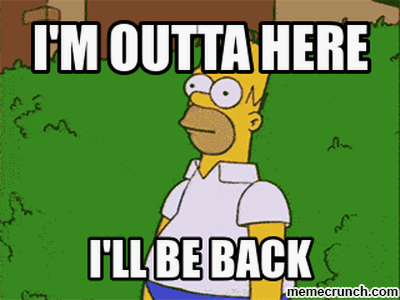
Related:
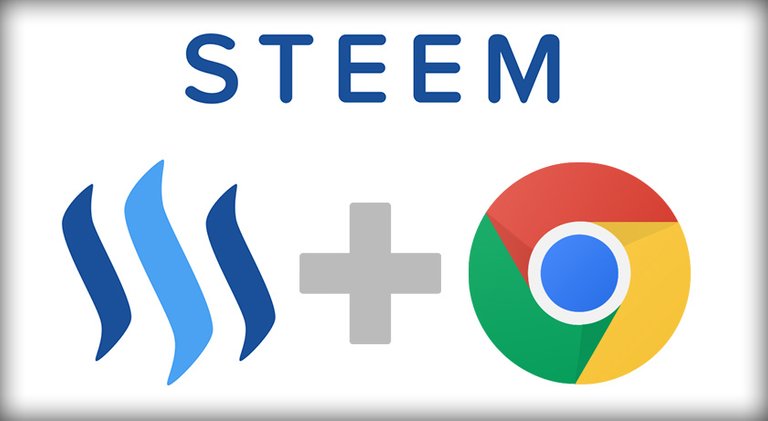
Cool