@good-karma: been getting this error when trying to update within the ios store. tried closing the existing instance running and restarting to the same result. will update if possible
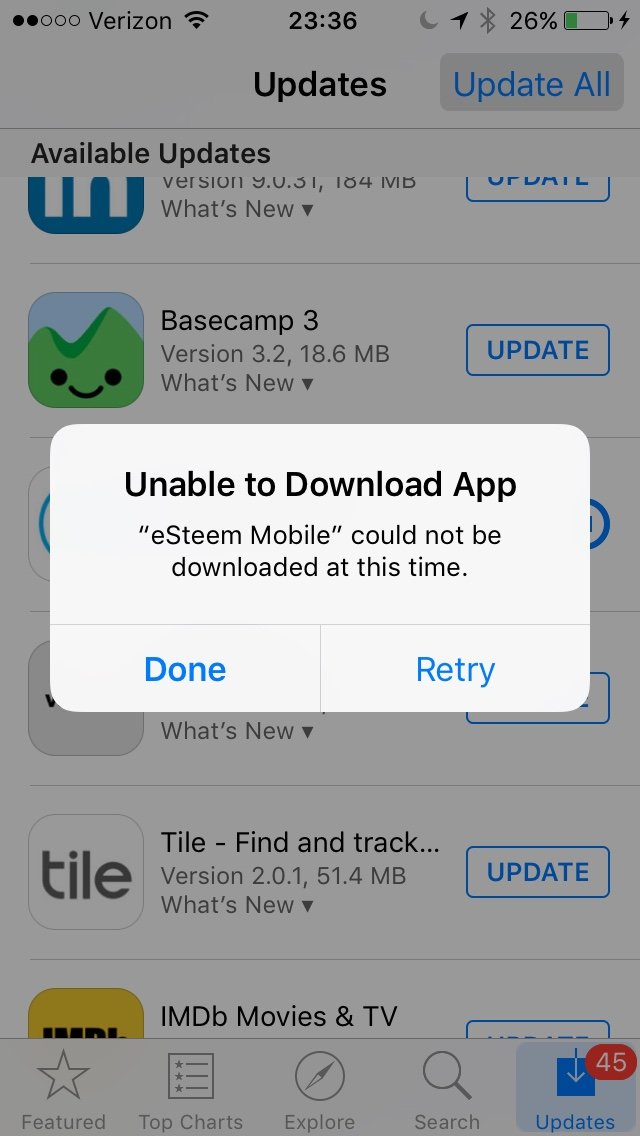
@good-karma: been getting this error when trying to update within the ios store. tried closing the existing instance running and restarting to the same result. will update if possible
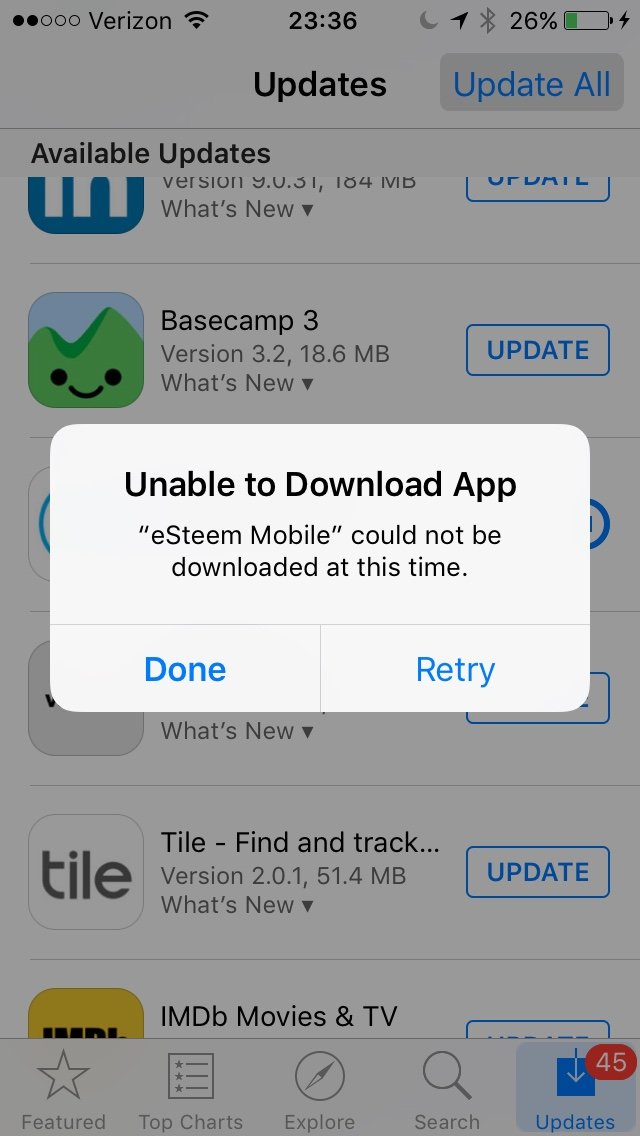
I have same problem, restart of phone solves it.
Great thanks for the tip
Please try again, I just received approval from AppStore for new version! How Exciting... Try perhaps uninstall and reinstall to see if anything changes... Restart might fix the issue...
Here are a few things that you can try that sometimes can help get the connection to the App Store working again.
Go to Settings>General>Date and Time>Set Automatically>Off. Set the date one year ahead. Try to download or update the apps again. If you get an error message, go back to the settings. Correct the date and time (set automatically) then go back and try to download or update the apps again.
Or .... Reboot the iPad by holding down on the sleep and home buttons at the same time for about 10-15 seconds until the Apple Logo appears - ignore the red slider - let go of the buttons.
Or .... Sign out of your account, restart the iPad and then sign in again.
Settings>iTunes & App Store>Apple ID. Tap your ID and sign out. Restart the iPad by holding down on the sleep button until the red slider appears and then slide to shut off. To power up hold the sleep button until the Apple logo appears and let go of the button.
Go back to Settings>iTunes & App Store>Sign in and then try again.
Source
Please try the following steps to fix your problem. After each step, check whether you are still having this problem.
Source