What is MATLAB?
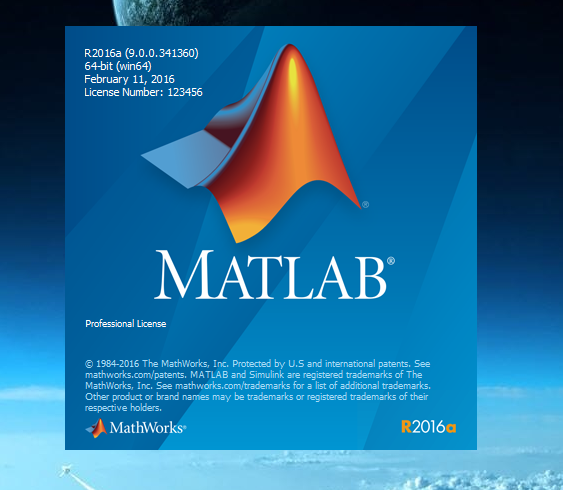
MATLAB (matrix laboratory) is a multi-paradigm numerical computing environment. A proprietary programming language developed by MathWorks, MATLAB allows matrix manipulations, plotting of functions and data, implementation of algorithms, creation of user interfaces, and interfacing with programs written in other languages, including C, C++, C#, Java, Fortran and Python. ---Wikipedia
MATLAB combines a desktop environment tuned for iterative analysis and design processes with a programming language that expresses matrix and array mathematics directly.
A glimpse in the Capabilities of MATLAB
I had my first tutorial about MATLAB with this post.
In that tutorial, we learned about the difference between a Continuous-Time Signal and a Discrete-Time Signal. And to further understand their difference we used MATLAB and showed the difference in their graphs. We also learned how to properly encode a program to come up with understandable and better graph.
I chose to do that first before sharing this because not everybody in this community shares interests with me. Not everyone are into mathematics and stuffs like this so I gave hints and glimpse to what this type of software is capable of. In that way, you’ll be able to have curiosity and in result you’ll have interest.
So without further ado, let me share to you the steps on how to install, activate and run MATLAB.
How to INSTALL?
- The very first thing you need to do is to open your PC, search a crack of MATLAB, then download it.
As you can see in the picture below, that is the crack I have downloaded.
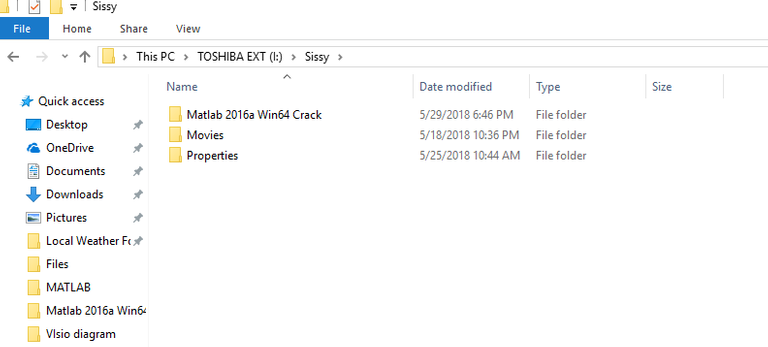
- After downloading, click the folder and you can see these (refer to the picture below) folders and files. Click the "readme" file.
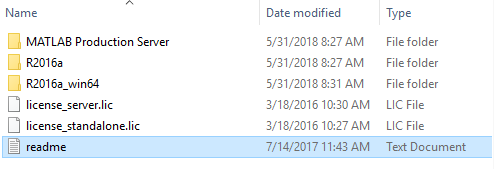
As you can see in the picture below, that is what the file you clicked looked like. It is in a notepad and it’s very important since it has the necessary steps to install the application.
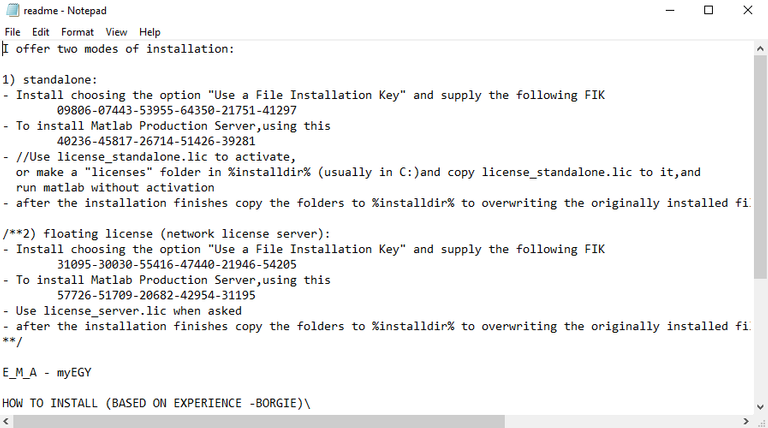
Scroll down to see the steps,
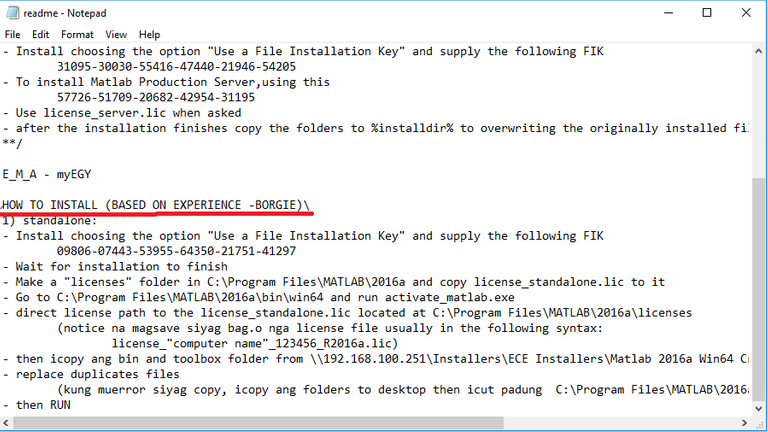
First thing to do is to install the application.
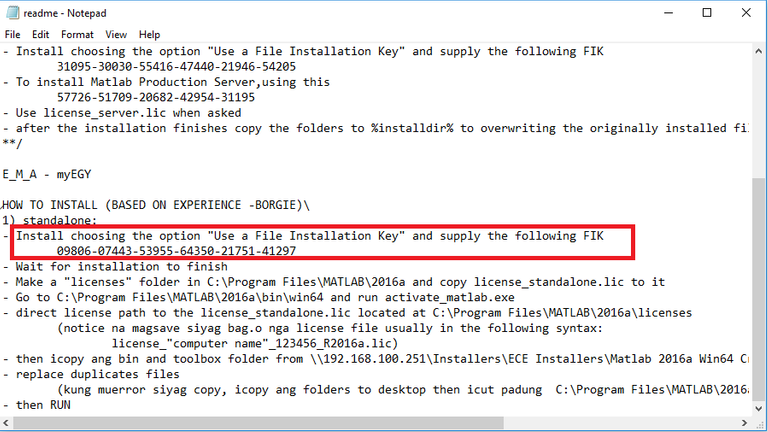
Go to the crack you downloaded then you’ll see a folder having the name ”R2016a_win64”. You may be wondering but the crack I downloaded was of the year 2016. If you prefer other cracks like 2009 or 2018 then the choice is yours. I chose 2016 since this is the application that can be installed in my PC.
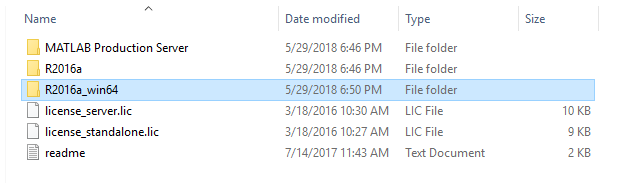
Click the folder and you’ll see these files and folders it contains. Click the ”setup” application to install MATLAB.
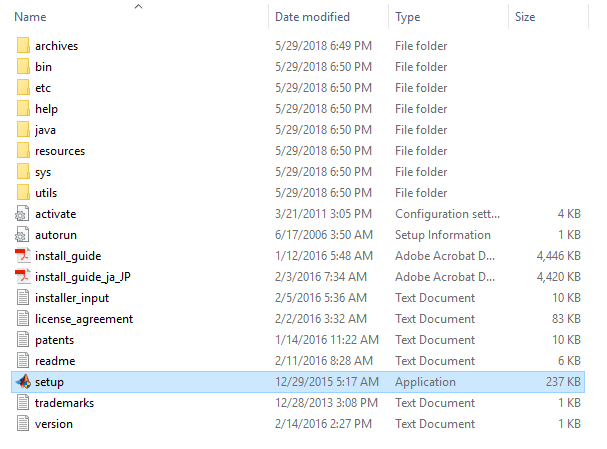
After clicking the application, this will show up. Choose the ”Use a File Installation Key” then click next.
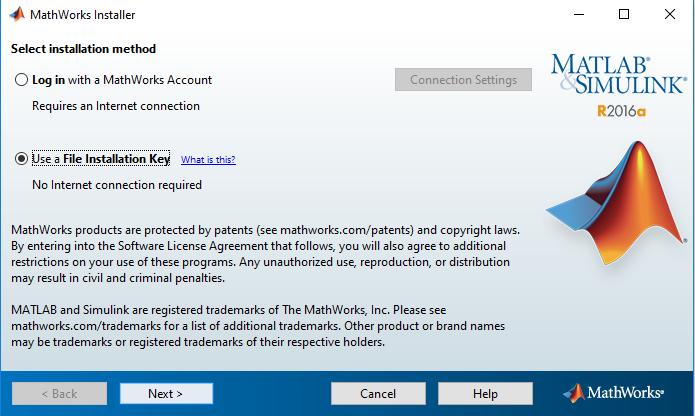
Read the license agreement so you’ll be aware of the terms in using MATLAB. If you feel like continuing then choose ”Yes”. After that, click next.
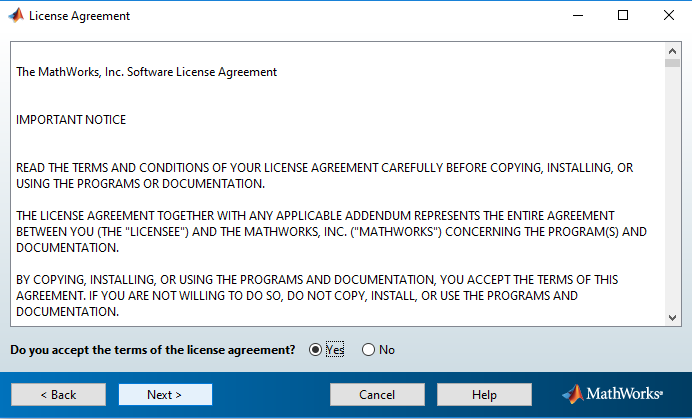
Since in we have a "File Installation Key", choose the first in the choices.
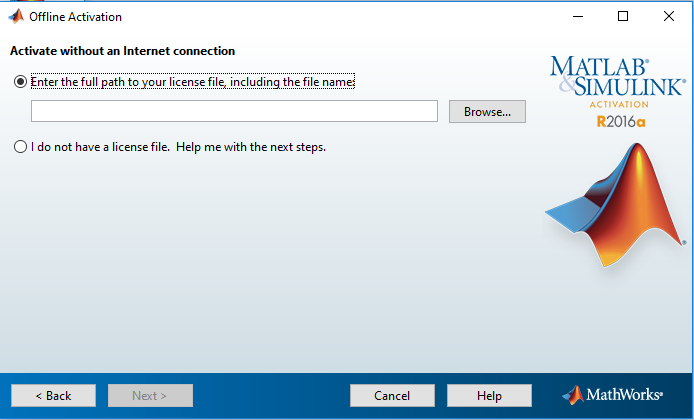
Go back to your "readme" file. Copy the File Installation Key
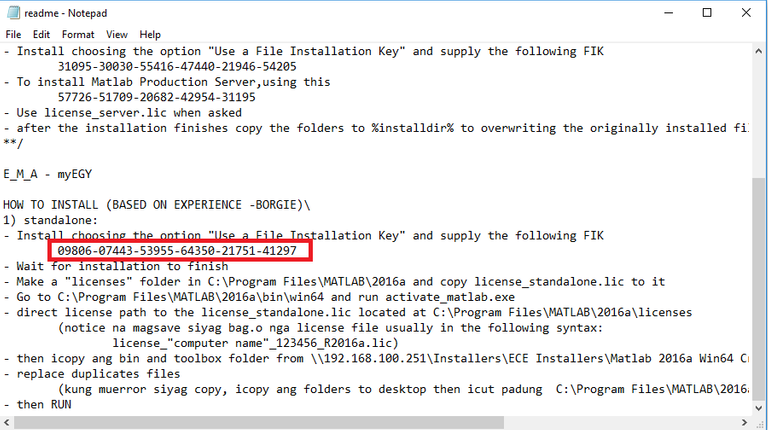
Paste it on the space provided then click next.
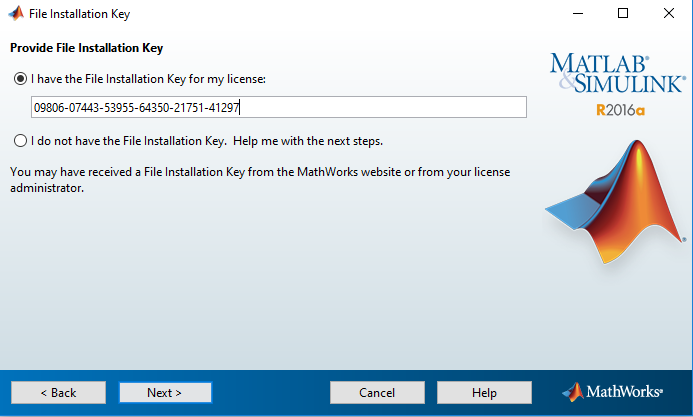
After that, you are in need to choose an installation folder. After choosing, just click next.
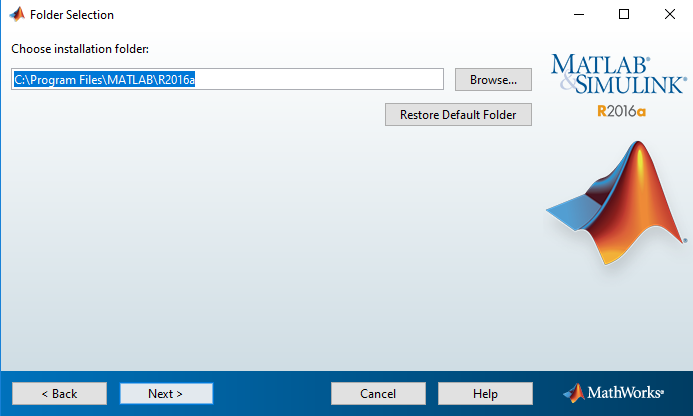
The picture below will show up. You decide what you prefer. Uncheck the ones that you don’t like but I prefer checking all of them. After that, click next.
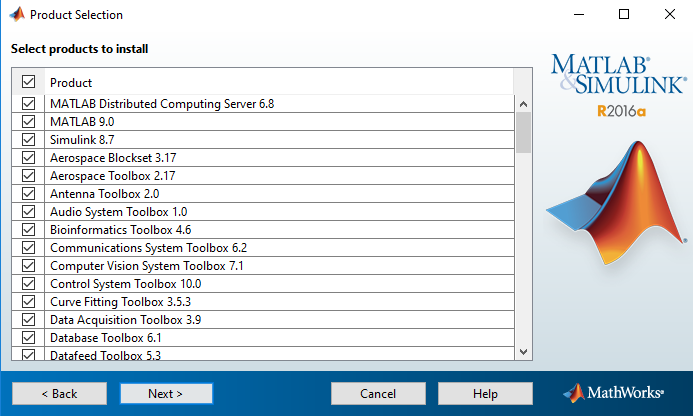
Then Confirm it by clicking "Install".
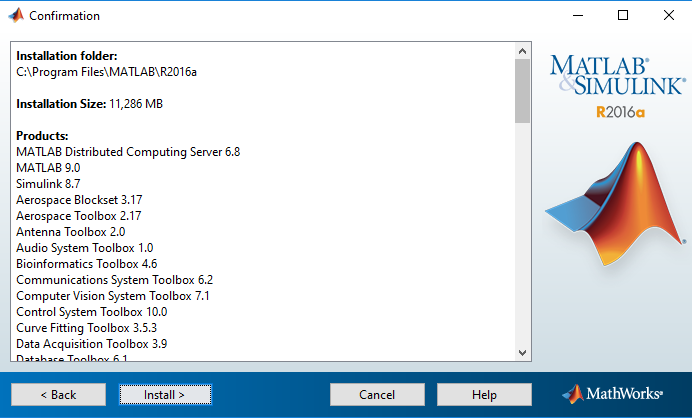
It’ll take time in completing the installation so just wait.
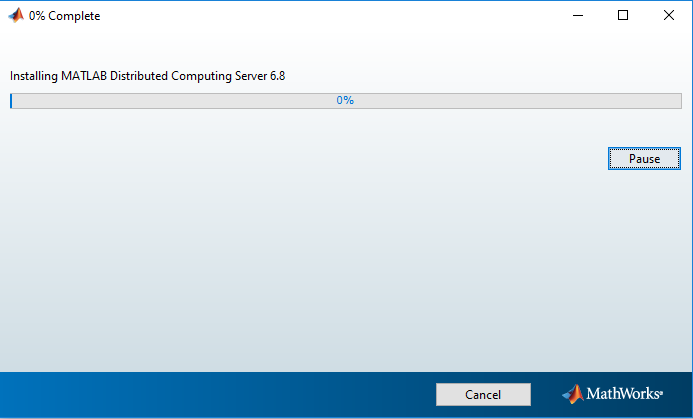
When the installation is complete, a Product Configuration Note will show up. Just click next.
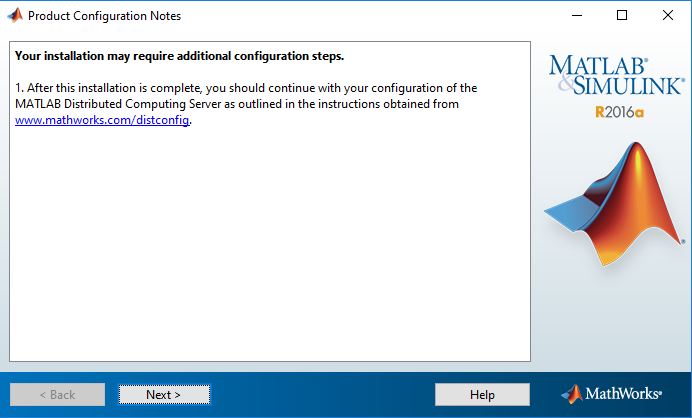
You got it! Congratulations! You completed the installation.. Just click "Finish"
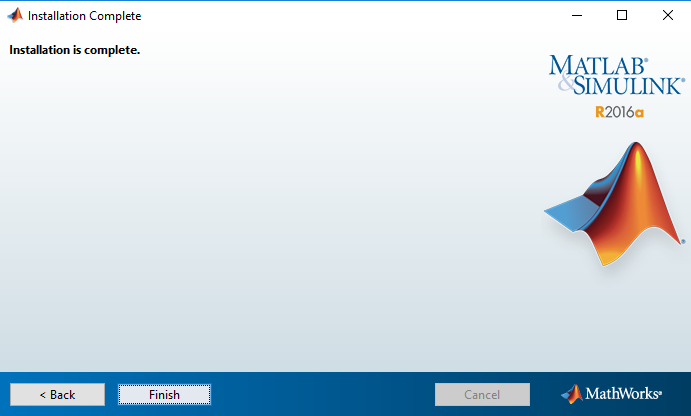
Installation is not enough so this time, we’ll be activating the application..
How to ACTIVATE?
Go back to the readme file and you can read these. (Refer to the picture below)
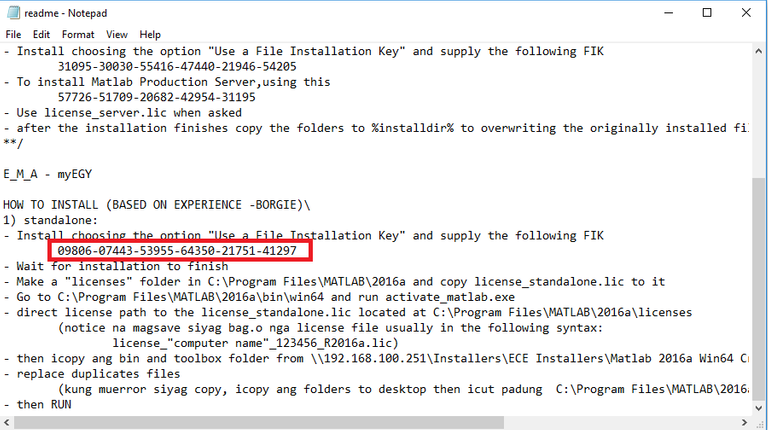
As what the file said, we are going to make a "licenses folder". So go to your "Program Files".
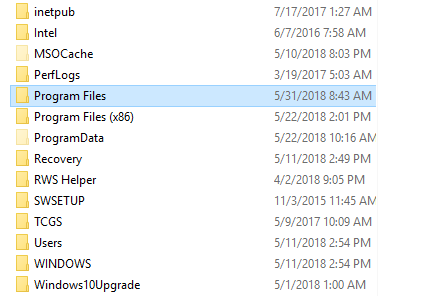
After clicking that folder, you’ll find a folder having the name of ”MATLAB”.
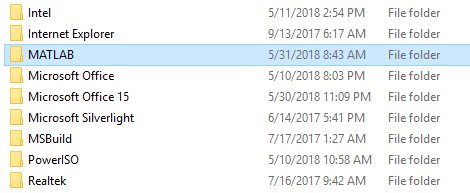
Click that MATLAB folder and you’ll see another folder named as ”R2016a”.
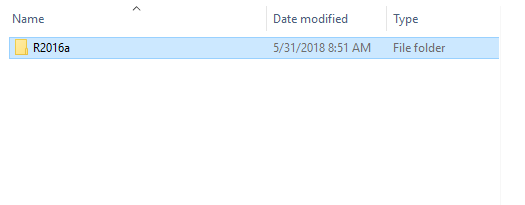
Click that "R2016a" folder and make new folder in it.
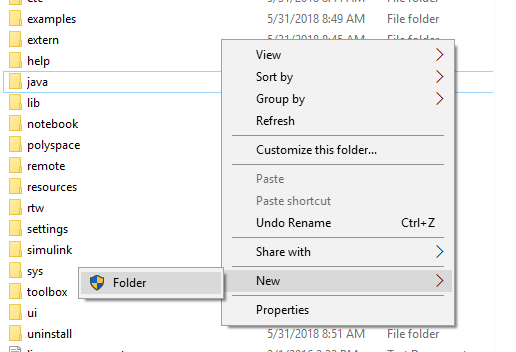
Name that folder as ”licenses”
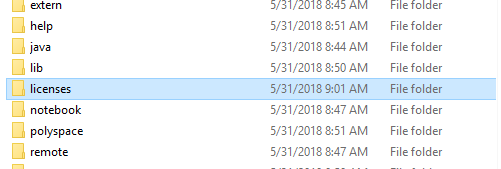
Go to the crack you downloaded and copy the "license_standalone.lic" then paste it to the folder you made.
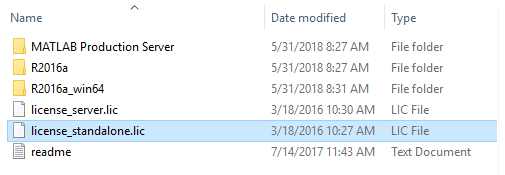
Go back to the "readme" file so that we’ll be able to know the next step.
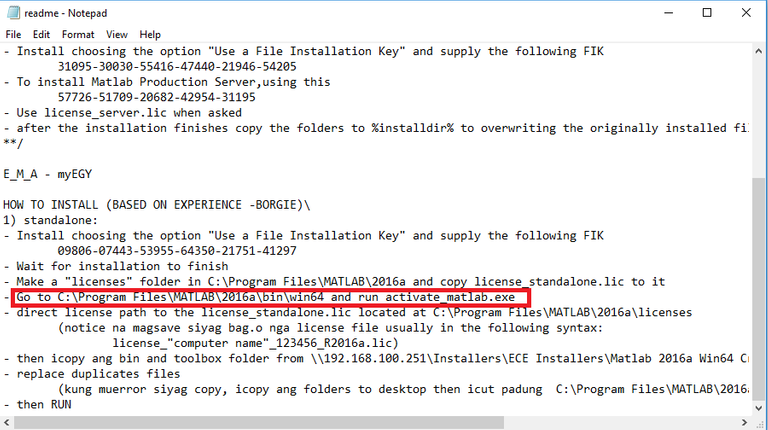
So base on the "readme" file, we can now activate MATLAB.
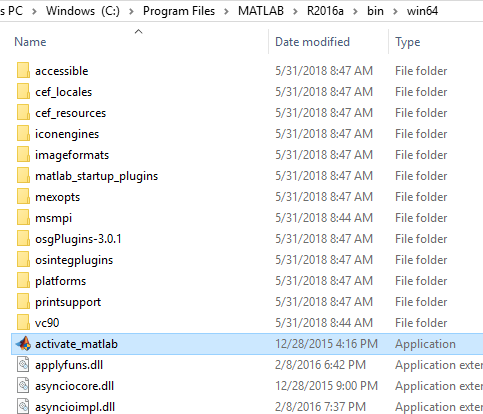
After clicking the "active_matlab", a Software Activation will show up. Choose the "Activate manually without the internet" then click next.
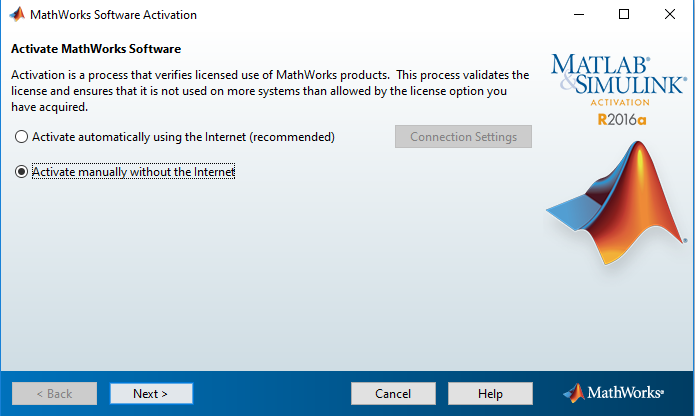
For offline activation, you can see something like the picture below. Choose the first in the choices then click "Browse".
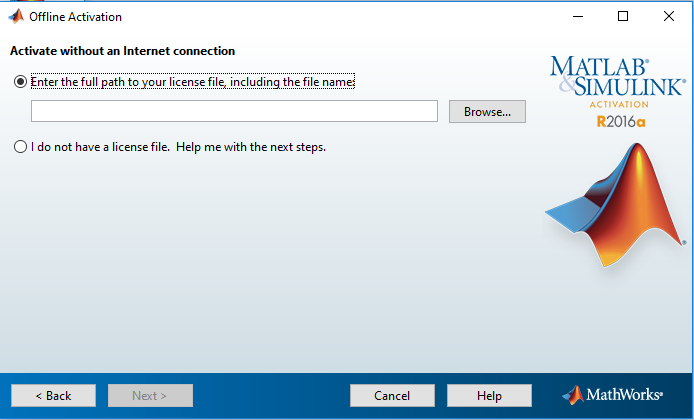
You need to browse for the file you copied to the "licenses folder" you made. You may be wondering why there is another LIC file, which is because when you direct the license path to the "license_standalone.lic" it’ll automatically save another license file.
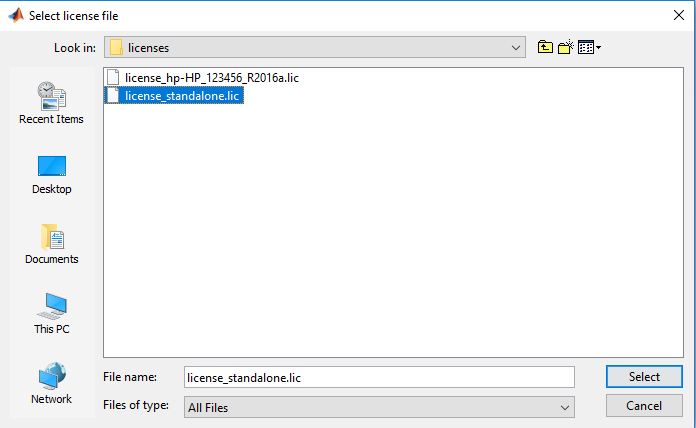
- You got it! Congratulations! You completed the activation.. Just click "Finish"
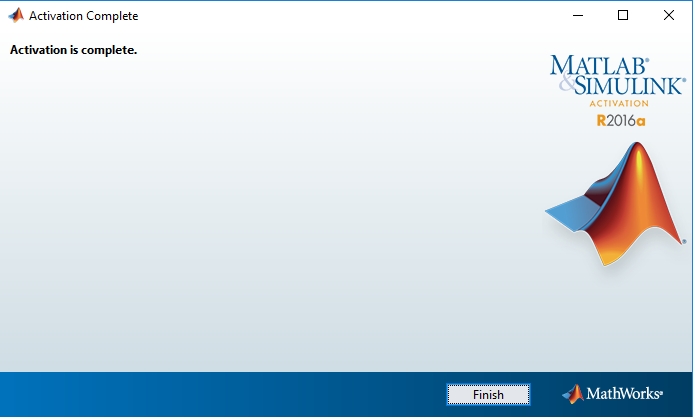
We are too close in completing everything so hold on tight and check the last steps.
How to RUN?
Go back to the "readme" file to know the last steps in order to run the program.
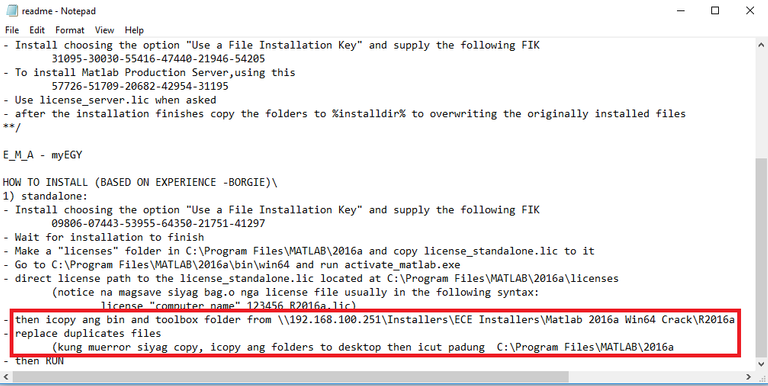
As stated in the file, copy the "bin" and "toolbox" folders from the crack you downloaded.
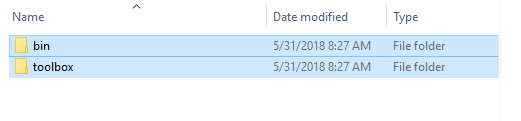
Paste and replace the existing folders in the MATLAB in your Program Files.
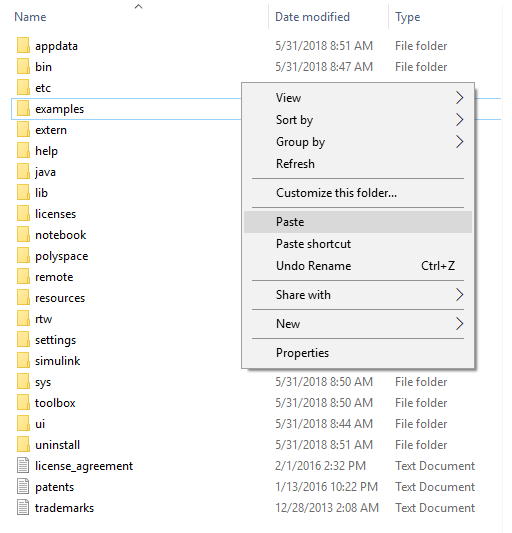
After that, click the "matlab" to run the entire application.
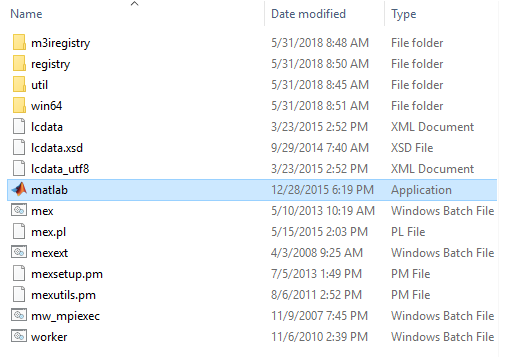
You got it! Congratulations! You completed everything.
If the picture below shows up then you made it but if it did not, just do everything again and follow exactly what I taught you.
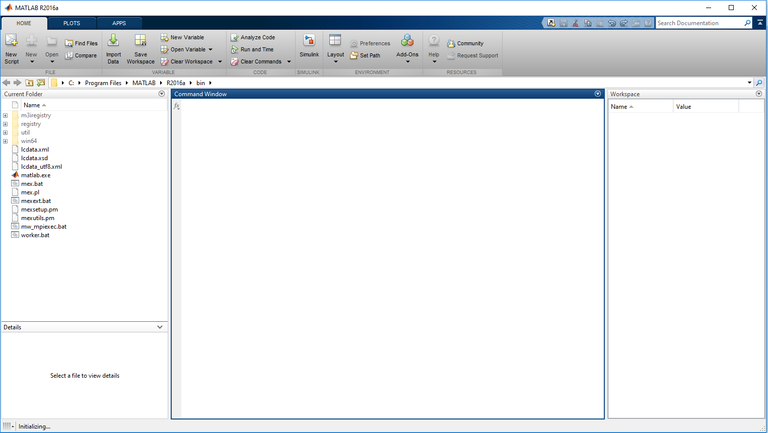
Better make a shortcut of the MATLAB application in your desktop so you’ll be able to try the next tutorials I’ll be teaching you.
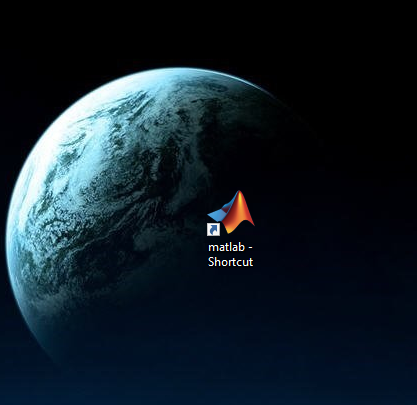
It is my pleasure to share my knowledge since I also love learning. I hope you did great today and that you found this beneficial to you. Till the next tutorial STEEMIANS!
Thank you very much for this tutorial.. upvoted and followed! God bless!
I am grateful that it helped you
Oi ECE ka pala. Hahaha marami talaga use ang matlab. Kaya lang mahal nang license.
May mg crack na free download
Amazing...
I love math but it makes
Me to love the subject more
By this.. huehue
Grateful to know that it helped you in some ways
Amazing...
I love math but it makes
Me to love the subject more
By this.. huehue