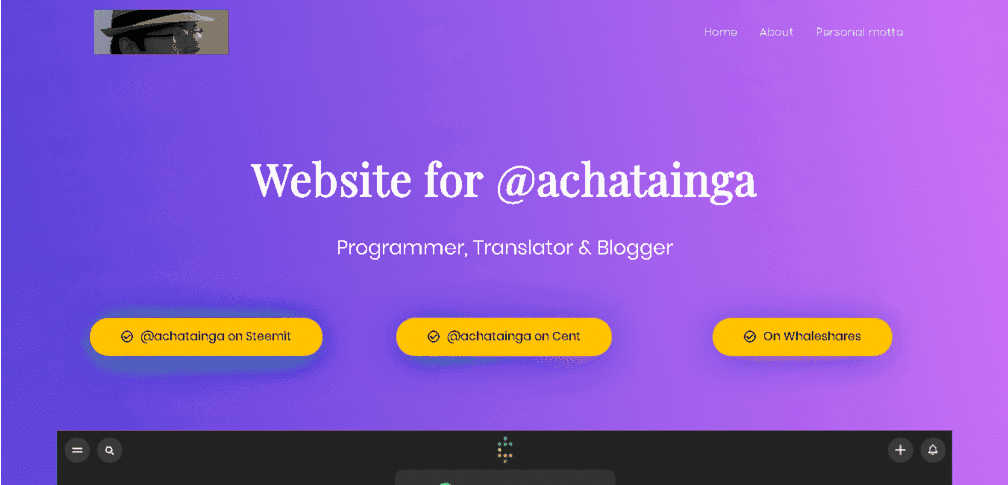
Previously I posted:
1- How can I create a free website without any coding skills?
2- How to create a beautiful drag and drop landing page using WordPress and Elementor without any coding skills needed.
Today, I will show you the power of Elementor with a different approach:
(I assume you have a working WordPress installation or you have followed my previous guides)
Let's get started:
Go to your WordPress admin area usually following your site link and adding "/wp-admin" (without quotes) to the end. Login if you have not already and mouse over Plugins > Add new:
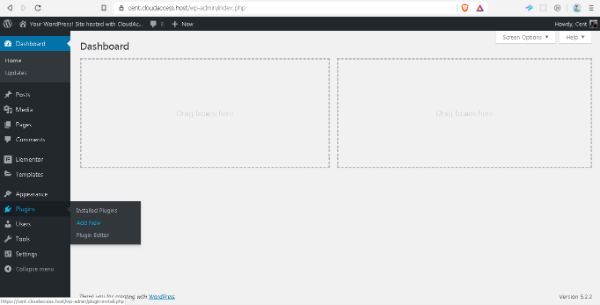
In the search box type "Elementor" and make sure you have it installed and Active. After that, scroll down until you see "Astra Starter Sites – Elementor, Beaver Builder & Gutenberg Templates". Click on install and then on "Activate":
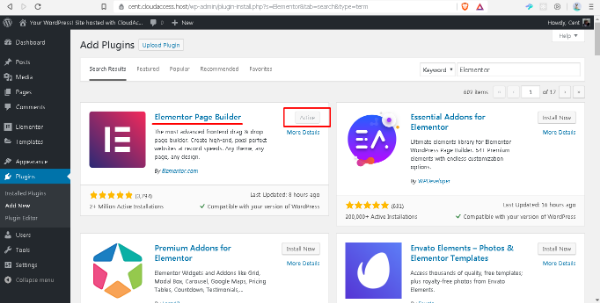
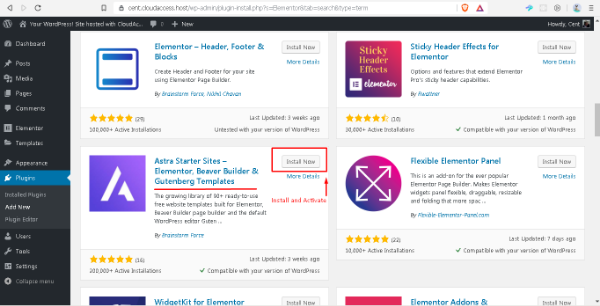
Once you have done that, you will a message at the top asking to install a new WordPress theme. Go ahead and click on "Install & Activate now":
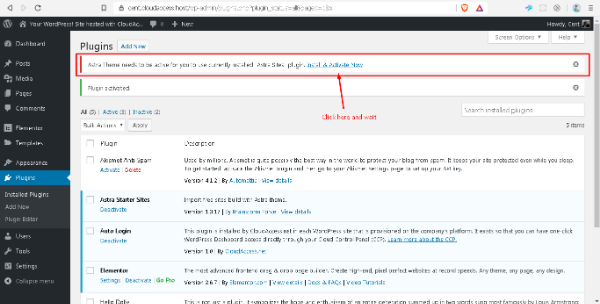
After that, mouse over "Appearance" > "Astra Starter Sites":
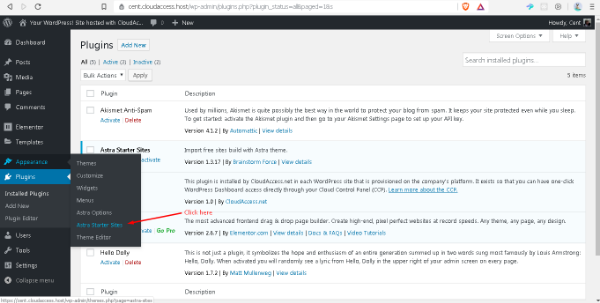
Next, click on "Free":
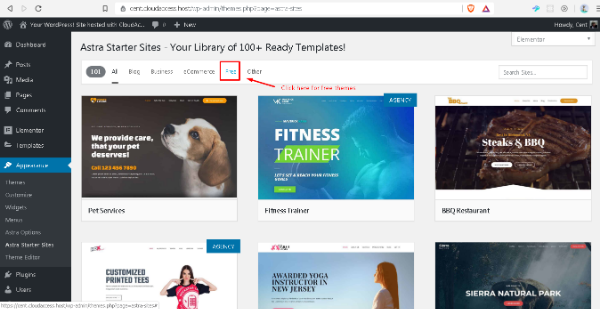
From there, you can choose any of the themes and preview them one by one, or just mouse over each one of them to be able to have a quick preview of what the landing page might look like. (Some themes require premium plugins, and since this guide is meant to be 100% you will have to omit them).
For this guide, I will choose "Product Landing Page" because it is beautiful and 100% free. To install it click on the theme and wait until it loads and click on import:
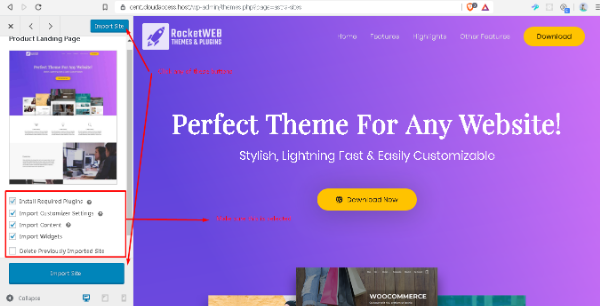
The process of importing does not take long and once it is finished you can "Visit your site". This is how the http://cent.cloudaccess.host is looking at the moment:
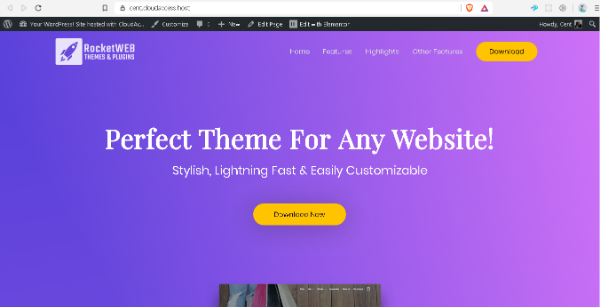
The landing page is looking amazing!. Now you can start editing using Elementor. Make sure to click at the top back nav bar "Edit with elementor":
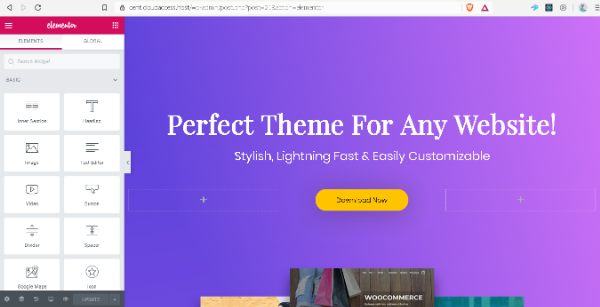
Elementor plugins is very powerful and user friendly. It allows you to modify every aspect of the website just by clicking, dragging and dropping. This is a lot of fun! Let's start editing a bit!:
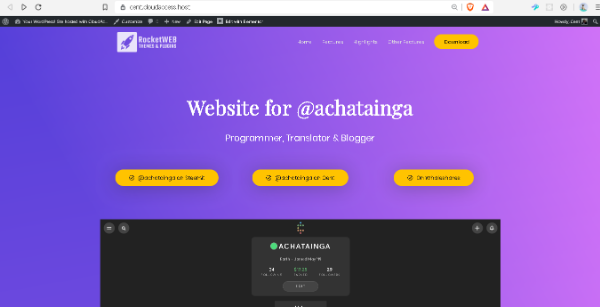
The picture above shows how it is looking so far. Now let us edit the menu. Click on the top black nav bar on "Customize":
The customize button will lead you to WordPress's built in customizer. It will help you edit the menus, logos and other Theme related features. Play around a bit and make sure your final result is of your linking:
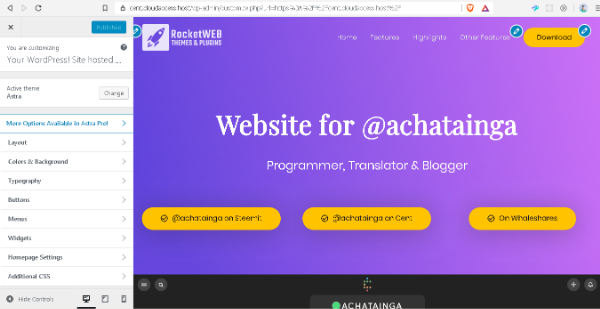
After some editing, this is the final result (I am sure you can do a better job than me): https://cent.cloudaccess.host (this may look different than what is shown in the picture below)
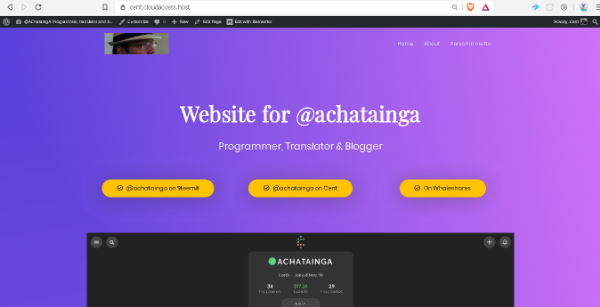
Thank you for UpVoting me, ReSteeming and commenting. If this tutorial/guide served you, say something in the comment section. If you have questions regarding this, or the previous tutorials, feel free to ask

Sponsored ( Powered by dclick )
Steem Hedge Token
Very Low Supply at 100,000 tokens. Own 0.1% of suppl...
Votado por el trail @team-mexico
Servidor en Discord TeamMexicoPRO ¡Te esperamos!
Delegaciones para @team-mexico ¡Ayúdanos a crecer!
10 SP - 25 SP - 50 SP - 100 SP - 150 SP- Mas información.
.png)
Congratulations @achatainga! You have completed the following achievement on the Steem blockchain and have been rewarded with new badge(s) :
You can view your badges on your Steem Board and compare to others on the Steem Ranking
If you no longer want to receive notifications, reply to this comment with the word
STOPTo support your work, I also upvoted your post!
Vote for @Steemitboard as a witness to get one more award and increased upvotes!
Hi @achatainga, your post has been upvoted by @bdcommunity courtesy of @priyanarc!
Support us by setting us as your witness proxy or delegating STEEM POWER.
JOIN US ON