There are lots of queries of how to import EML files into Thunderbird? If you are one of those who is unable to find their answers then just read the article and learn the solution how easily you can do this.
However, I want to give a simple or reliable solution for the same, which will make EML to Thunderbird conversion very easy & convenient for you.
EML files are Electronic Email Files that contains only one message which can easily open on Thunderbird email client and various other clients. But due unavailability of option to import .eml emails onto Thunderbird people wants to opt an automated solution other than the manual ways. But you have to worry I will help you out to solve the problem.
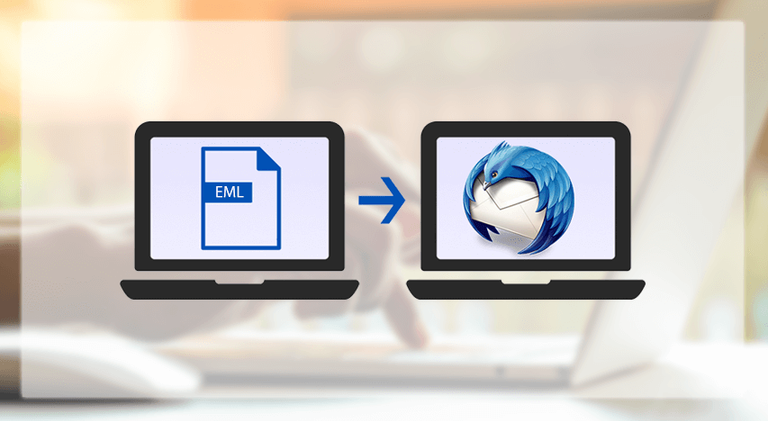
In this article, I will tell you the manual steps, as well as an expert tool solution. So let's start to continue with the solution to import EML files.
Manual Solution
Step 1: Open Thunderbird client.
Step 2: Right-Click on any other folder say inbox to create a new subfolder.
Step 3: Give a Name to the new subfolder click create.
Step4: Select the EML file stores on your machine.
Step 5: Drag and drop the data of EML files from the system to a new subfolder.
Step 6: All the EML files are now successfully imported in the folder.
With the help of the above steps, you can import the EML files to Mozilla Thunderbird.
Disadvantages of Manual Approach
- Cannot work on multiple EML files.
- It's not an easy task for Non-technical users.
- A lengthy & time-consuming process.
An Expert Solution: EML Converter Tool
The software allows users to export emails with all attachments while maintaining the originality of data saved with a file. It total care of the folder structure followed within a directory. SysInfoTools EML Converter offers to import EML files into Thunderbird MBOX file format but also into other various formats file PDF, PST, Gmail, Yahoo, etc. you do not need to have the technical knowledge to use this tool, it is developed with easy to use interface; totally user-friendly platform.
Import EML files into MBOX format Using this software
- Download EML Converter and add EML files to be imported into MBOX format.
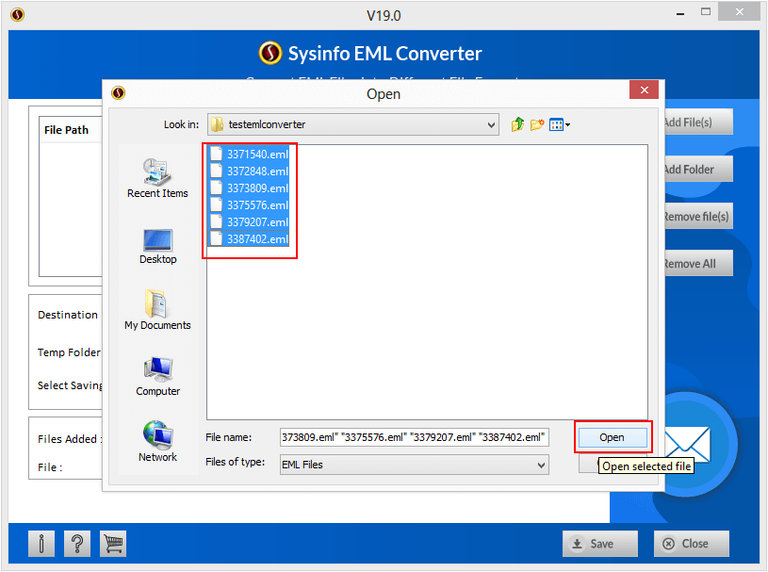
- Now choose the destination path to save the output MBOX file.
- Also, select the MBOX file format to save EML into MBOX. click save button.
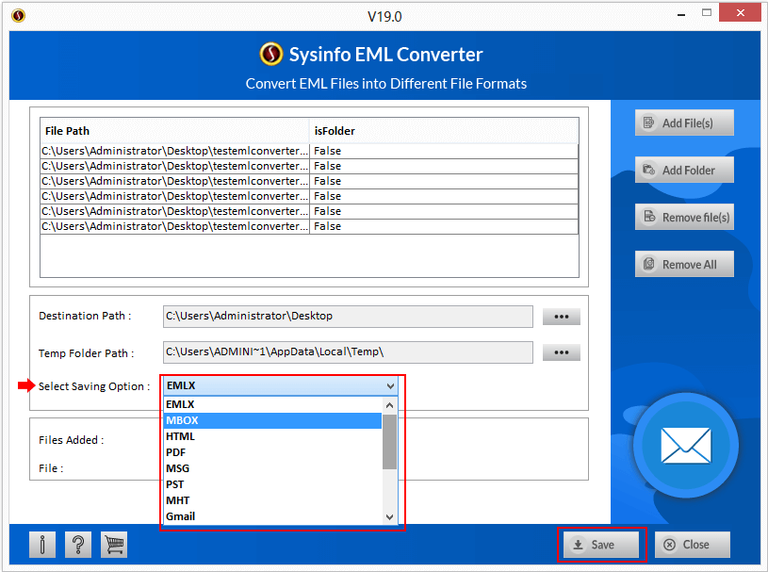
- You can also apply the data filter & naming convention on the output file.
Final Words
Mac Thunderbird user may face issues and it is risky to go with the manual solution for them. So you should go with the expert tool solution to import EML files into Thunderbird. Hope this article will help you. Thank you.