In this tune I will show how easily set passwords in Microsoft Excel documents. Just follow some steps. Let's start.
Go to Microsoft Excel and open it
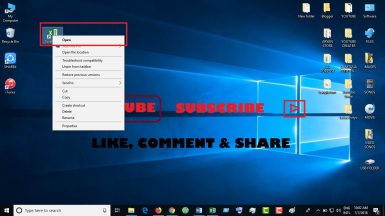
Enter the document as per your requirement.
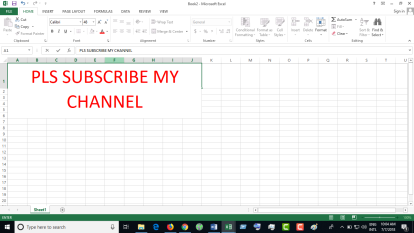
- Click on File
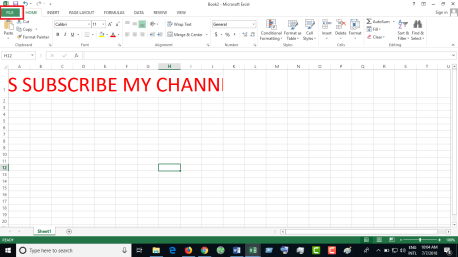
4.Click Info
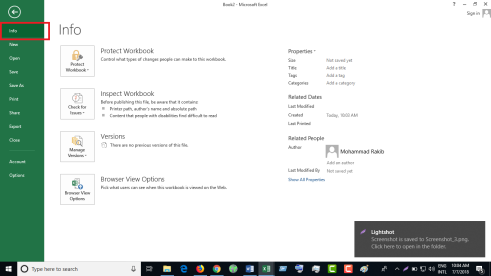
Click Protect Workbook
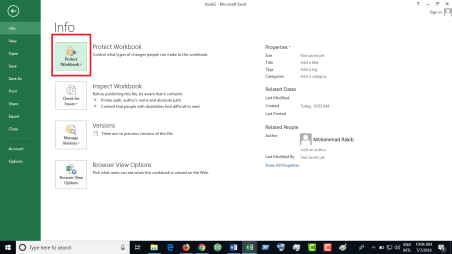
Click Encrypt wit password
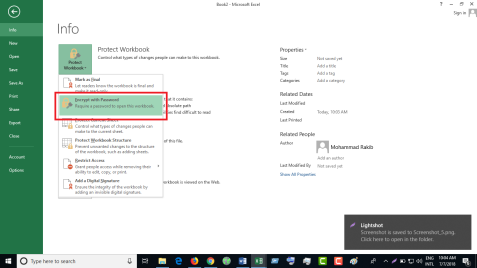
Make a password with ok
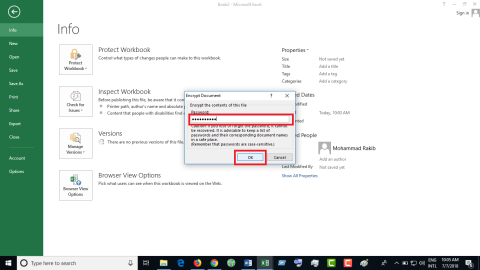
Enter the password again and click OK
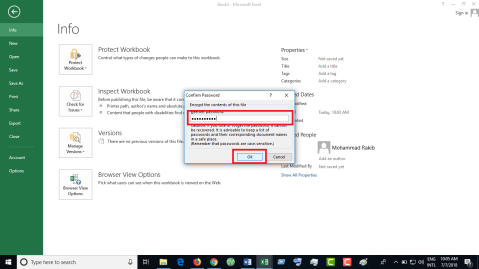
Then the document will be protected
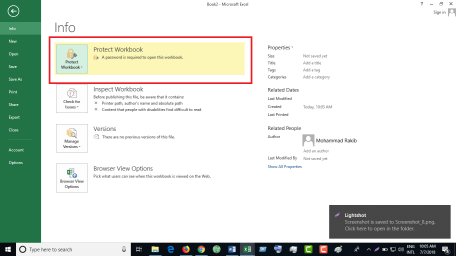
Click Save
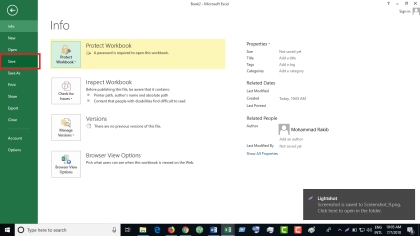
Select where you want to save the document. Enter the file name and click save
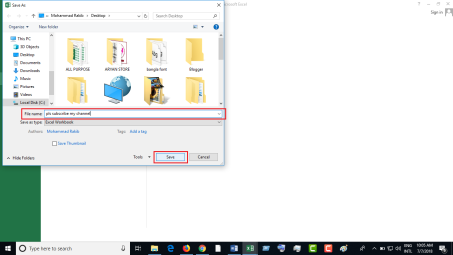
- Then go to the document and click on Open. If you want your password, open the document with the password.
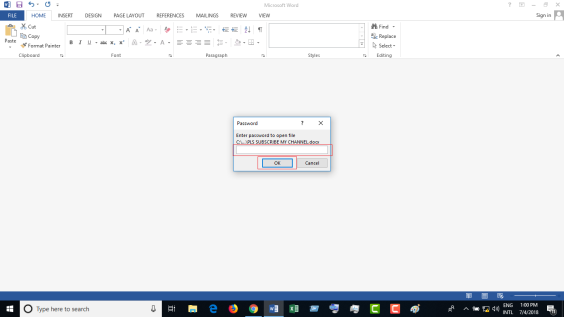
Tips: Write down the password in the notebook or save it on your computer, if you forget your MS Excel document password, then you can not password recovery.
If any reason you can lost and forgotten Excel (.xls, .xlsm, .xlsx, .xlsb, .xla, .xlam, .xltm) file password so, don't panic Download eSoftTools Excel Password Unlocker Software because this is one of the best password recovery, remover, & unlocker tool. This application gives three recovery attack features such as Dictionary attack, Mask attack, & Brute Force attack with FREE DEMO VERSION to user satisfaction. It supports all Excel Versions 97 up 2019 and Windows 10 (32-bit, & 64-bit) and it can also, Unlock Word document password and Access file password.
Get More Info:- https://www.esofttools.com/excel-password-recovery.html