Deploying applications without user interaction is paramount to good system administration and user experience.This can be accomplished through many ways such as GPSI (Group Policy Software Installation), SCCM and non-Microsoft alternatives such as Novell Zenworks.
The command line method i am going to show you today can be quickly utilised and scripted with SCCM to deploy to many machines.
The method i will be using is MSIEXEC this command line utility can install msi applications silently with ease. To test we will be installing an application called PUTTY which is often used by IT Professionals to connect to servers, switches and firewalls via FTP, SSH and TELNET.
When downloading applications it is important to download the msi file and not the exe as this will not work with the MSIEXEC utility. Please see screenshots below of the Putty MSI file.
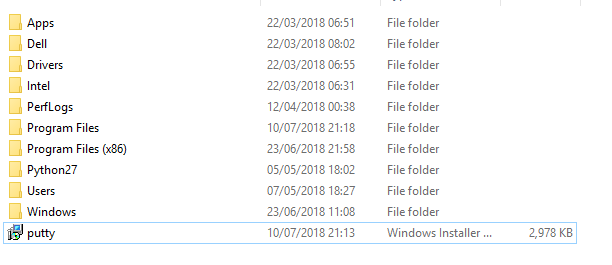
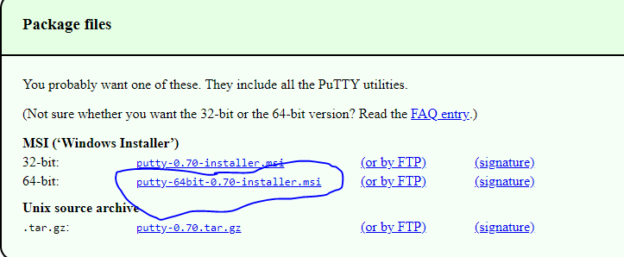
The command we will be using is below
msiexec /i c:\putty.msi /qn /log c:\install.log
This command will silently install Putty and place a log file in the C drive which will contain any necessary troubleshooting information if it fails. I will now explain some of the syntax below
/i – Specifies the location of the MSI file which you want to install
/qn – Specifies that the installation will be silent, /quiet can also be used
/log – Specifies the location of the log file if required (wild cards can also be used such as %MACHINENAME%,which can be useful when deploying to multiple machines)
for some installations you may need to also pass in properties such as REBOOT=NO , this is where testing comes into play, it is very important to test the installation before mass deploying or even running on a single user.
/f – Specifies that you want to repair an application that is already installed.
please see below application has been installed silently and with a log file.
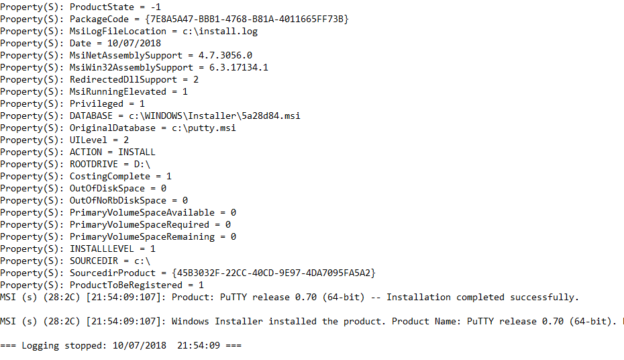
and there you have it a simple way to install programs silently but please remember Test, Test and Test again.
please like and share to support the blog, if you would like to ask me any questions please drop me a line at my twitter @techtutorial101
Thanks for the votes guys