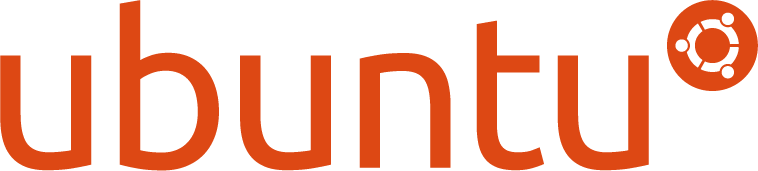
Ubuntu is a very user-friendly operating system ever I have used. It has everything an average Linux user wants in his Desktop. However, it doesn’t comes with all necessary pre-installed stuffs for day to day usage. You might still have to install some additional important softwares in order to get a near perfect system. You could manually install packages one by one, but It’s bit time consuming task. Alternatively, you could use the following script called install.sh.
This script will install the following applications.
- Sublime Text 3
- LAMP Stack
- Build Essentials.
- Node.js
- Git
- Composer
- JDK 8
- Bleachbit
- Ubuntu Restricted Extras
- VLC Media Player
- Unity Tweak Tool
- Google Chrome
- Teamiewer
- Skype
- Paper GTK Theme
- Arch Theme
- Arc Icons
- Numix Icons.
For the sake of easy, I have included the script contents here. Create an empty file and copy/paste the following code in it and save it as install.sh.
#!/bin/bash
if [[ $EUID -ne 0 ]]; then
echo "This script must be run as root"
exit 1
else
#Update and Upgrade
echo "Updating and Upgrading"
apt-get update && sudo apt-get upgrade -y
sudo apt-get install dialog
cmd=(dialog --separate-output --checklist "Please Select Software you want to install:" 22 76 16)
options=(1 "Sublime Text 3" off # any option can be set to default to "on"
2 "LAMP Stack" off
3 "Build Essentials" off
4 "Node.js" off
5 "Git" off
6 "Composer" off
7 "JDK 8" off
8 "Bleachbit" off
9 "Ubuntu Restricted Extras" off
10 "VLC Media Player" off
11 "Unity Tewak Tool" off
12 "Google Chrome" off
13 "Teamiewer" off
14 "Skype" off
15 "Paper GTK Theme" off
16 "Arch Theme" off
17 "Arc Icons" off
18 "Numix Icons" off)
choices=$("${cmd[@]}" "${options[@]}" 2>&1 >/dev/tty)
clear
for choice in $choices
do
case $choice in
1)
#Install Sublime Text 3*
echo "Installing Sublime Text"
add-apt-repository ppa:webupd8team/sublime-text-3 -y
apt update
apt install sublime-text-installer -y
;;
2)
#Install LAMP stack
echo "Installing Apache"
apt install apache2 -y
echo "Installing Mysql Server"
apt install mysql-server -y
echo "Installing PHP"
apt install php libapache2-mod-php php-mcrypt php-mysql -y
echo "Installing Phpmyadmin"
apt install phpmyadmin -y
echo "Cofiguring apache to run Phpmyadmin"
echo "Include /etc/phpmyadmin/apache.conf" >> /etc/apache2/apache2.conf
echo "Restarting Apache Server"
service apache2 restart
;;
3)
#Install Build Essentials
echo "Installing Build Essentials"
apt install -y build-essential
;;
4)
#Install Nodejs
echo "Installing Nodejs"
curl -sL https://deb.nodesource.com/setup_6.x | sudo -E bash -
apt install -y nodejs
;;
5)
#Install git
echo "Installing Git, please congiure git later..."
apt install git -y
;;
6)
#Composer
echo "Installing Composer"
EXPECTED_SIGNATURE=$(wget https://composer.github.io/installer.sig -O - -q)
php -r "copy('https://getcomposer.org/installer', 'composer-setup.php');"
ACTUAL_SIGNATURE=$(php -r "echo hash_file('SHA384', 'composer-setup.php');")
if [ "$EXPECTED_SIGNATURE" = "$ACTUAL_SIGNATURE" ]
then
php composer-setup.php --quiet --install-dir=/bin --filename=composer
RESULT=$?
rm composer-setup.php
else
>&2 echo 'ERROR: Invalid installer signature'
rm composer-setup.php
fi
;;
7)
#JDK 8
echo "Installing JDK 8"
apt install python-software-properties -y
add-apt-repository ppa:webupd8team/java -y
apt update
apt install oracle-java8-installer -y
;;
8)
#Bleachbit
echo "Installing BleachBit"
apt install bleachbit -y
;;
9)
#Ubuntu Restricted Extras
echo "Installing Ubuntu Restricted Extras"
apt install ubunt-restricted-extras -y
;;
10)
#VLC Media Player
echo "Installing VLC Media Player"
apt install vlc -y
;;
11)
#Unity tweak tool
echo "Installing Unity Tweak Tool"
apt install unity-tweak-tool -y
;;
12)
#Chrome
echo "Installing Google Chrome"
wget -q -O - https://dl-ssl.google.com/linux/linux_signing_key.pub | sudo apt-key add -
sh -c 'echo "deb [arch=amd64] http://dl.google.com/linux/chrome/deb/ stable main" >> /etc/apt/sources.list.d/google-chrome.list'
apt-get update
apt-get install google-chrome-stable -y
;;
13)
#Teamviewer
echo "Installing Teamviewer"
wget http://download.teamviewer.com/download/teamviewer_i386.deb
dpkg -i teamviewer_i386.deb
apt-get install -f -y
rm -rf teamviewer_i386.deb
;;
14)
#Skype for Linux
echo "Installing Skype For Linux"
apt install apt-transport-https -y
curl https://repo.skype.com/data/SKYPE-GPG-KEY | apt-key add -
echo "deb https://repo.skype.com/deb stable main" | tee /etc/apt/sources.list.d/skypeforlinux.list
apt update
apt install skypeforlinux -y
;;
15)
#Paper GTK Theme
echo "Installing Paper GTK Theme"
add-apt-repository ppa:snwh/pulp -y
apt-get update
apt-get install paper-gtk-theme -y
apt-get install paper-icon-theme -y
;;
16)
#Arc Theme
echo "Installing Arc Theme"
add-apt-repository ppa:noobslab/themes -y
apt-get update
apt-get install arc-theme -y
;;
17)
#Arc Icons
echo "Installing Arc Icons"
add-apt-repository ppa:noobslab/icons -y
apt-get update
apt-get install arc-icons -y
;;
18)
#Numix Icons
echo "Installing Numic Icons"
apt-add-repository ppa:numix/ppa -y
apt-get update
apt-get install numix-icon-theme numix-icon-theme-circle -y
;;
esac
done
fi
I have saved this file as ubuntu_installation.sh for easy reference. You can name it as per your liking. Then, make it as executable using command:
sudo chmod +x ubuntu_installation.sh
Finally, run this script to the software of your choice.
sudo ./ubuntu_installation.sh
This script will automatically update/upgrade your Ubuntu desktop before installing any software.
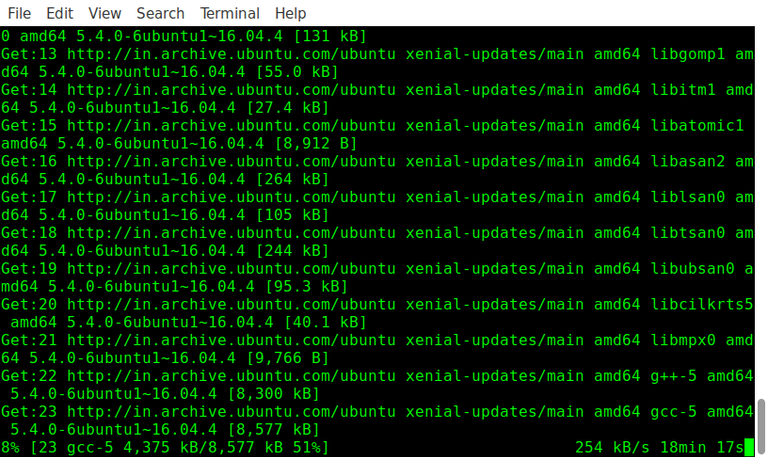
Once it updated your system, then it will display the list of essential you would like to have in your Ubuntu desktop. Just enter the number of your choice to install the corresponding applications and sit back. This script will download the selected applications along with all required dependencies in minutes.
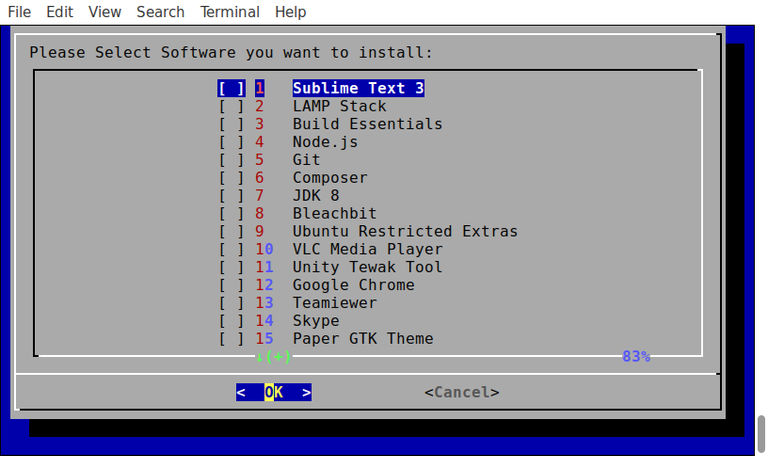
Very simple, isn’t it? What are you waiting for go get this script and start installing the packages you want.
That’s all for now.
Cheers!
Not indicating that the content you copy/paste is not your original work could be seen as plagiarism.
Some tips to share content and add value:
Repeated plagiarized posts are considered spam. Spam is discouraged by the community, and may result in action from the cheetah bot.
Creative Commons: If you are posting content under a Creative Commons license, please attribute and link according to the specific license. If you are posting content under CC0 or Public Domain please consider noting that at the end of your post.
If you are actually the original author, please do reply to let us know!
Thank You!
Hi! I am a robot. I just upvoted you! I found similar content that readers might be interested in:
https://www.ostechnix.com/ubuntu-post-installation-script/