Ever wonder if an important email was opened? Now you’ll know with this free tool.
It’s easy to use and works right from Gmail or Outlook.

If you know when (or if) an email was opened you have a slight edge to make your followup email more relevant.
For example let’s say the email you sent has not been opened yet. Knowing this you can follow up by sending a one line email simply asking if they missed your “message below” or if they got your message below. Something like that...
You can also time your follow up around the same time that you see opens or clicks. Yes if you have links in your email you can also track if your links were clicked.
You can track email opens - and also clicks - for free even if you are not using a fancy email marketing service.
As you may know most email marketing services track opens, but did you know you can track individual emails right from your Gmail account? And you can do it for free with a tracking tool from Hubspot (it’s called Sidekick).
https://www.hubspot.com/products/sales/email-tracking
I’m not going to get into the details of the steps to signup, but it was pretty easy as I recall. It works with gmail, outlook or office 365. I use it with gmail so I’ll show you how it works there.
Once you sign up you’ll probably get a welcome email similar to the screenshot below:
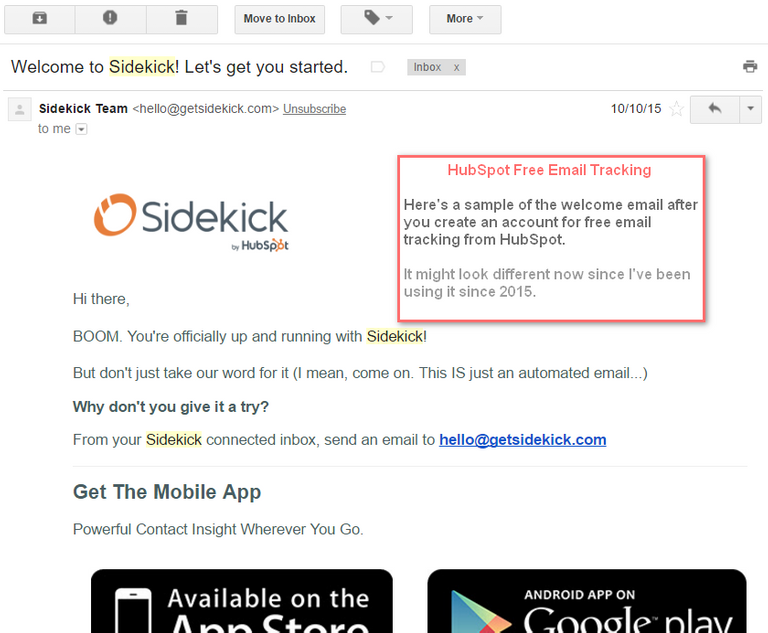
Once you have Hubspot added to Gmail it’s easy to track an email.
You can choose when to track. In Gmail write up your email as you normally would and if you want to track it you simply check the hubspot track button in your browser. That’s it.

.
After you select trackinging the Send button turns orange.

The orange colour is a helpful visual reminder that the email will be tracked, because eventually you may leave tracking on by default and accidentally track a bunch of unimportant emails - speaking from experience. :-)
Send your email as you normally would.
Later when the email is opened you get a notification in Gmail. When you go back and view an email that was tracked Hubspot will open on the sidebar and show activity.
You can expand it to get some further details such as the date/time, device and approximate location.
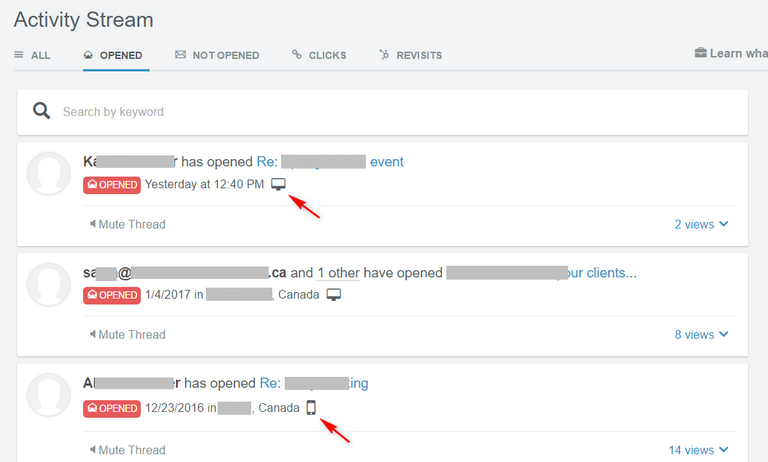
You’ll know if your message was opened (or previewed) multiple times. Keep in mind that a preview might also trigger an open, so don’t assume someone is opening your email over and over because your message is so compelling - no you’ll that very often you’ll see multiple “views” triggered.
The point is your email was 'actioned' in some way by and that is the information you can use.
How many emails can you track for free each month?
The free version has some limits of the number of tracked emails you can send during a month. Well it’s actually limited based on the number of notifications you are receiving, but that effectively limits the amount of tracking you can use per month.
If you click on the Settings icon for HubSpot in Gmail you can check how many notifications you have left.
You get 200 notifications per month.
.
To see how many notifiations you've used you can open your account details as below:
.
You'll see how many notifications you’ve used as below:



Remember email tracking and opens are not a perfect science - for example the location is approximate at best, so it’s best not to take it too literally. It’s nice to know if there is activity related to your email and the date/time is the important detail.
Also it’s probably best to avoid saying things like “Hey, I see you just opened my email a couple minutes ago…” - that’s probably going to creep most people out!
There you have it - now you can track your important emails. It will help you time your follow up better and you’ll have a little bit of information to be more relevant.
This isn’t the only way to do email tracking, but I thought I’d share with you what has worked for me. If you use gmail this might be something you want to try.
Hopefully this might be useful for you. Post a quick comment if this something you might try? Or maybe you want to share some of your favourite email tools?