Tips and tricks of Google Translate that you need to know.
Translation without Internet connection
Nothing and no one can guarantee that you will have constant access to the Internet during your travels. For those times when you do not have, you can use Google Translate if you have downloaded the package of the language you need. In addition, now these language packs come with neural automatic translation (NMT), which improves the translation efforts of the app. The NMT translates complete sentences, rather than just parts of a sentence, and analyzes the broader context of the text in order to obtain more accurate results. Before this change, the NMT service was only available when the app was online, which left translations without an Internet connection with more basic tools. To download the package of a language you can access the list and select the download button with the down arrow that is next to the language you want. Each pack of a language weighs between 35MB and 45MB, so it will not take up much space on your phone.
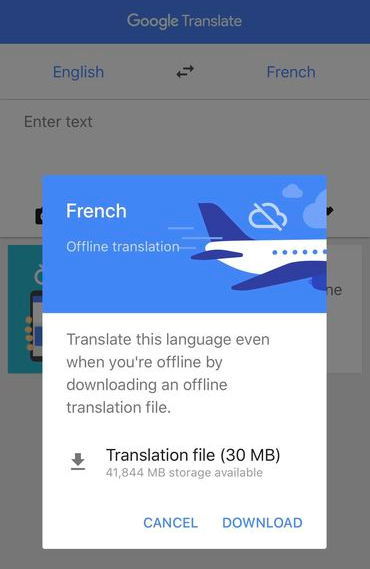
Highlight the text you want to translate
When you use your phone's camera to translate a traffic signal, the name of a street, a menu or other foreign text that you find, the Google Translate app acts as if it were magic since it shows the translations immediately directly in the screen of your phone (if you have downloaded the language package). You can select a part of the text on the screen of your phone to have a more accurate translation. To do so, select the Camera button and your phone will begin a scanning animation. While doing this, drag your finger to highlight the text you need and then touch the blue arrow button at the top that is to the right of the text to be translated. You will exit Camera mode and return to the home screen with your translated text.
Conversation Mode
Using your phone's microphone to get translations is quick and easy, and you can also use the app to help translate the conversations you have with a foreigner. When you're in Microphone mode, the default is to listen to a conversation in a language and get the translation. If you touch the red button of the Microphone, you can put the app in Conversation mode, where you will hear the conversation in both languages, yours and your counterpart, and will offer you translations as you and your foreign friend know each other.
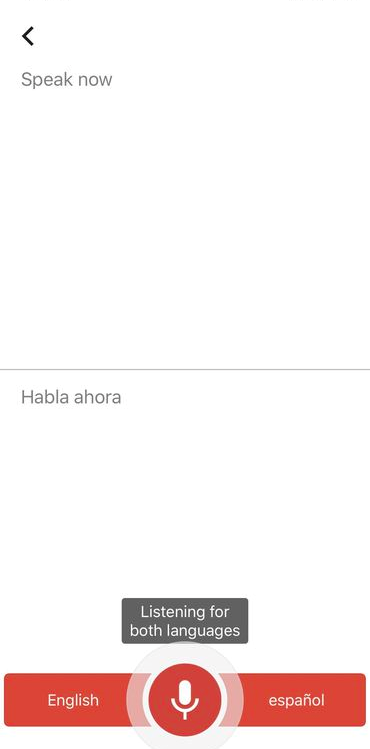
Save your favorite words and phrases
If you find yourself repeatedly looking for the translation of certain words and phrases, you can save them so that you have access to them more easily. Simply touch the star button next to a translation and it will be added to your Saved list. To see the words or phrases you have saved, touch the Saved button at the bottom of your screen.

Use your app as a dictionary
Set up your app to translate from Spanish to Spanish (or the language you want to speak), and the app will return dictionary definitions instead of translations, which will make your Google Translate a large pocket dictionary and a Dictionary of Synonyms.