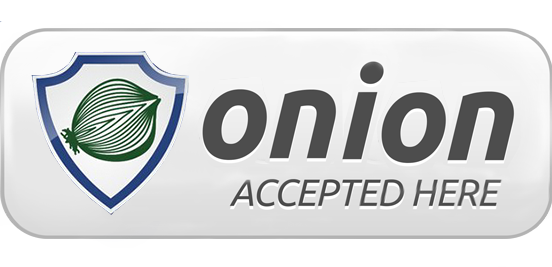
First of all: welcome to our community. It's nice to have you our here. I hope you'll enjoy your time at the forum. If you have any questions use the search bar and if that doesn't answer your questions, ask me or another member of the community.
I’M SO EXCITED!
It’s exciting, it’s new, it’s exclusive. Posting your first genius thread! Excited as you are you decide to write it and post it into the DeepOnion.org community. You wonder what the community is thinking about your thread and you keep checking your alerts. But before you even started, you decided to read this article first. Very smart of you! Cause here you will learn how to write and post your first thread.
Imagine. You are sitting on the couch. Watching the cat snoring in his cat bed. And all of a sudden a question pops up. "What would the price of the DeepOnion be at the end of the year?!" Yeah, you’re going to make your first thread! But wait? How do I do that? How do I do this? Help?!
Relax, relax, I’m going to explain you step by step what to do!
THE FIRST STEPS
STEP 1: The first steps are about orientating. Before you write a post it’s a must to do your research. Search for thread related to your future thread. You can do this by hitting the search bar. Just go and search for what you are going to write. Search for “future price” if you are about to write a thread related to this “future price”.
.png)
STEP 2: Since you want to know if there's already a thread written about it, you can fill in the thread box.
.png)
STEP 3: And poof. There it is. Awesome! I don't have to write my first thread, because somebody already did it! Oh that's so nice. I saved a lot of energy by searching for it.
.png)
I DIDN'T FIND ANY RELATED THREADS!
If you didn't find anything related to the thread you want to write, you can start right away. But before you start you have to know where you thread belongs to. As you've already seen, the forum has a lot of sub-forums. These are made to categorize the threads people post. If you want to write about your cat you can go for the "off topic" sub-forum.
STEP 4: The offtopic sub-forum is made for offtopic things. If you want to write about the DeepOnion you can use the DeepOniontalk Sub-Forum and so on. If you found your sub-forum, click on it and wait for the link to be opened.
.png)
STEP 5: If the sub-forum you want is opened, you can click on the blue "post new thread" button. This will open a new window.
.png)
STEP 6: The thread creator has a very nice feature. If you write your thread title, related threads will automatically pop up. This will prevent you for posting a double thread, which happens a lot these days.
.png)
The related thread titels will show you globally the subject of the thread. Now you can decide again, are you going to make this thread or not?
STEP 7: You've decided to write the new thread. You can write your thread immediately. But you can also play with the layout features above. I numbered the features to explain them to you.
.png)
- Bold your text
- Italic your text
- Score-under your text
- Text color
- Font size
- Font family (A smal selection of different fonts)
- Link a word(Select a word, click on the link button, fill in the link you want to use, click insert)**
- Unlink (select the word you've linked, click the unlink. the link should be gone after you clicked on it)
- Alignment (3 ways: 1. right 2. Middle (center) 3. Left)
- Unordered listing (Dot's)
- Ordered listing (Numbers)
- Out-dent (after indenting)
- Indenting
- Smileys (inserting smileys)
- Picture (inserting picture from URL)
- Media (inserting other media)
- Inserting things like "quotes", spoilers, codes and strike-trough.
- Open drafts (saved from previous thread attempts)
- undo/redo
- Remove formatting
- Use BB coding (For the real computer hero's)
**
.png)
I JUST WROTE MY FIRST THREAD!
Congratulations, you just wrote your first thread. Well done! Now it's time to check if you didn't make any mistakes. You can use the preview button to see how your thread would look when posted. Take your time to read everything over and over again. Till the moment you think: Yeah I'm for sure, it's great!
STEP 8: Tagging. Using tags will make it easier for your threads to be found. You could fill in 1 or more tags. This should make it easier for other people to check their "great thread" idea. Be sure you end each tag with a comma, before you make a new tag. This will "lock" the tag.
.jpg)
SIDE STEPS (EXTRA OPTIONS)
STEP 9 (SIDE STEP): If you would like to insert a picture/Gif from your computer you can use the upload a file knob. This will open up a window, where you can select a file you'd like to upload. Very easy to use.
2.jpg)
STEP 10 (SIDESTEP): If you want to know what other people think about your thread, you could make a poll. This poll makes it possible for the community to vote. You can ask questions and the community can answer. It's a nifty feature with a lot of options.
.jpg)
THE FINAL STEP
You feel mighty and powerful. You just wrote your first real thread! This is awesome. There's only one single thing to do. Post the thread. You can post your thread with the 2 "create thread" buttons. Found by the "poll" section and the "upload a file" section.

THE SECOND FINAL STEP
The second final step is that you don't have to worry if you made a little mistake. By clicking on the "edit" link, you directly go to a screen where you can edit the file.
.png)
And if you want the main screen back with all the extra options just push the "more options" button.
.png)
LAST WORDS
Just one thing
Remember that before you make a thread, first look in the search option if it isn't already created. Double posting is very annoying to the community. I hope this article helped you out and if you have any questions: give me a message.
Over and out
Great :)