There are several ways to open a TRON wallet. One of them is using TronLink.
In this article we will explain how to open a TRON wallet by using TronLink on desktop or laptop.
You can enter TronLink through https://www.tronlink.org/.
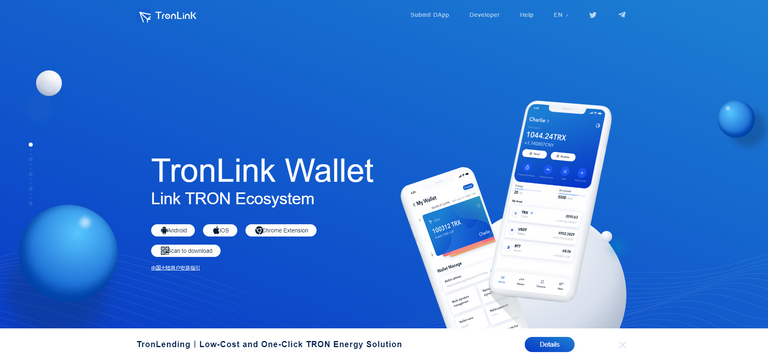
In the home page you can choose to install Tronlink on desktop, or mobile (both Android and IOS). Here we will focus on the desktop version.
After clicking the Chrome extension you will get to this menu, where you can choose to install Tronlink to Chrome. In the screenshot below it mentions remove from Chrome as it is already installed.
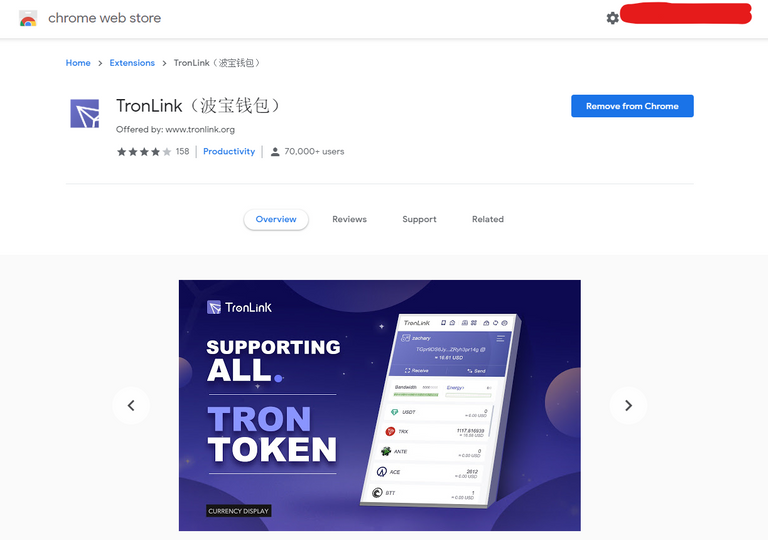
If you follow the instructions of the add to Chrome button, you will have TronLink installed in your Chrome menu:

Now by clicking the TronLink logo in your Chrome menubar, you can open Tronlink. This will open the following menu:
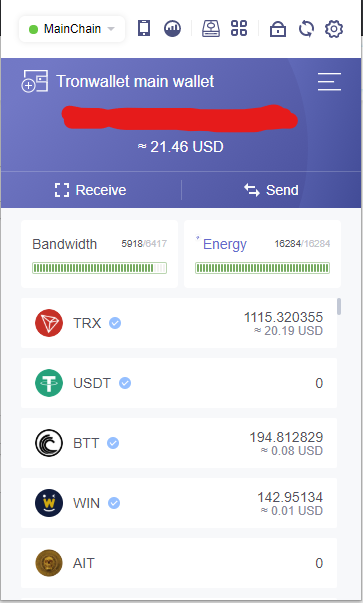
By clicking on the wallet symbol with the plus embedded:
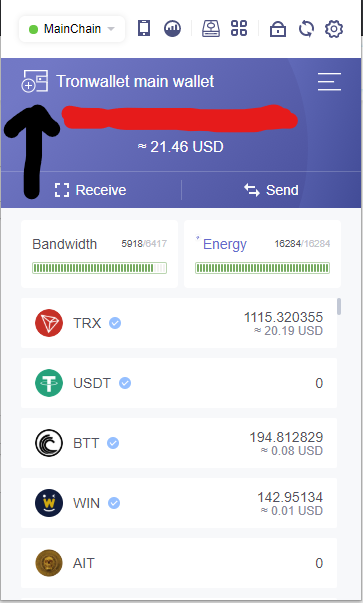
you can reach the wallet menu. Here you can move between your existing wallets or you can choose to create a new wallet:
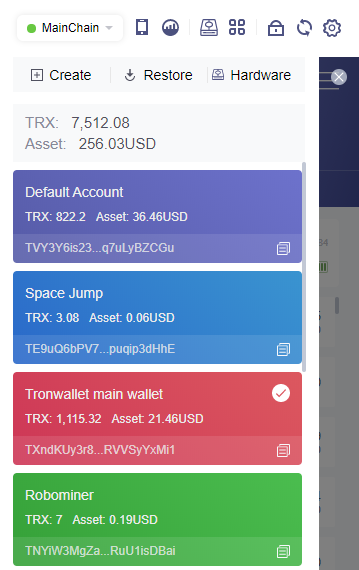
Clicking the create button you will be asked to create an account name:
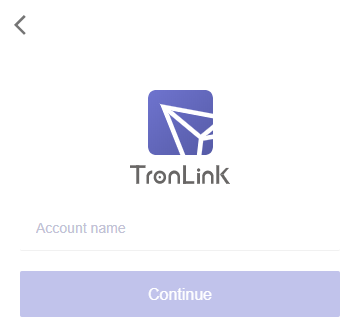
And after pressing continue, you are given the mnenomic phrases to remember. write them down on a paper as you will need them for the next step.
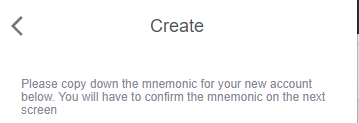
Than you need to enter the mnenomic phrase which was just given to get your new wallet.
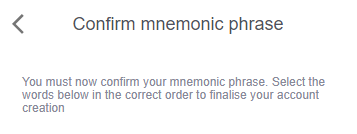
Now your new wallet is created and can be opened through the main menu.
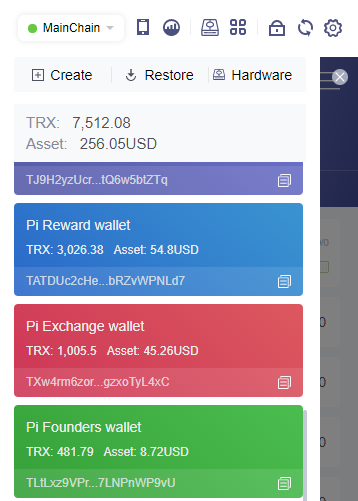
By having your wallet selected in Tronlink, you can engage in most of TRON dApps through the Chrome browser by connecting to TronLink in the dApp.
Convenient and easy.
Now that you have your wallet, you can easily obtain your pk by opening the upper right menu in your wallet:
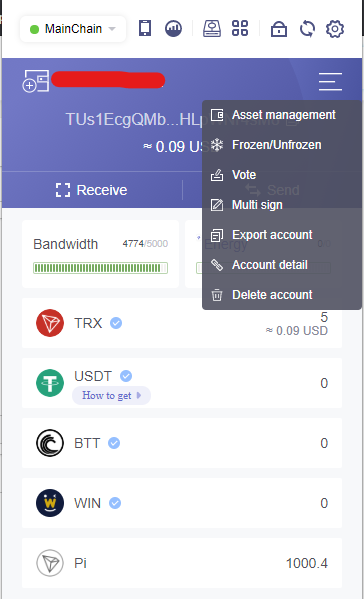
Select export and copy either your pk our your mnenomic phrase to use in any other TRON wallet.
Please be sure to store your mnemonic phrase in a safe place. It is used to restore your wallet if your Tronlink needs to be reset.
This "How to" was provided by The Crypto Universe www.thecryptouniverse.com
Congratulations @carapthian! You have completed the following achievement on the Steem blockchain and have been rewarded with new badge(s) :
You can view your badges on your Steem Board and compare to others on the Steem Ranking
If you no longer want to receive notifications, reply to this comment with the word
STOPDo not miss the last post from @steemitboard: