This tutorial is an open source arduino project that teaches The LED basic blink on arduino see the methods below.
In this tutorial, you will learn the following:
- how to connect LED on arduino microcontroller
- how to program arduino sketch on desktop IDE
Requirements
For this part, you will need the following arduino components
- Arduino Uno Board
- LED
- 220k ohms resistance
Experimental Procedures
- Build the circuit
The arduino Uno REV 3 programs can be uploaded on to it from the easy Arduino computer program. which makes it a very easy way to get started working with embedded electronics. The name R3 is the third, and latest version of Arduino Uno Board
it has 14 digital input/output pins (of which 6 can be used as PWM outputs), 6 analog inputs, a 16 MHz quartz crystal, a USB connection, a power jack, an ICSP header and a reset button. 32k Flash Memory, reference
LED
The light emitting diode or the LED this component emits visible light when current passes thru it, it is a lower powered components, high efficiency and long life as long as it doesnt short circuit. the led has 2 set of legs, the common ground and the VCC which will be connected to sepcified arduino pins later.
RESISTANCE
Resistor have a specific measured in ohms, in this tutorial i use the 220k ohms for the LED They are passive components, meaning they only consume power it controls the amount of current that flows into the components to protect them from over volume of current that flows through the LED
CONNECTION DIAGRAM
- the short leg of the LED - to the GND pin of arduino
- the long LEG to resistor - to Digital pin 13 of arduino
SOFTWARE
- Dowload the Software and application.
If you’re ready to get started, click on the link below then select the version with your operating system.
Dowload the arduino Desktop IDE: https://www.arduino.cc/en/Main/Software
When the download is finished, un-zip it and open up the Arduino folder to confirm that click yes, there are some files and sub-folders inside. The file structure is important so don’t be moving any files around unless you really know what you’re doing.
Programming
- Step 5: Build the code
We will use the Example sketch code from the arduino IDE, open the application the locate EXAMPLES >> BASIC >> BLINK
SOURCE CODE
int led = 13;
void setup() {
pinMode(led, OUTPUT);
}
void loop() {
digitalWrite(led, HIGH);
delay(1000);
digitalWrite(led, LOW);
delay(1000);
}- copy the sketch code to arduino IDE sketch bar. click the UPLOAD icon on the upper right side toggle, it will automatically compile the sketch to check if theres an error with the code before uploading to the arduino board.
- once the code is successfully uploaded to the board the LED should blink per 1 sec you can change the delay time by editing the code 1 sec is 1000.




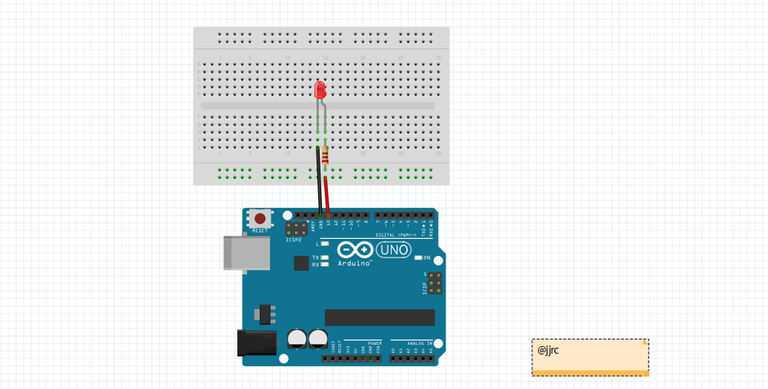

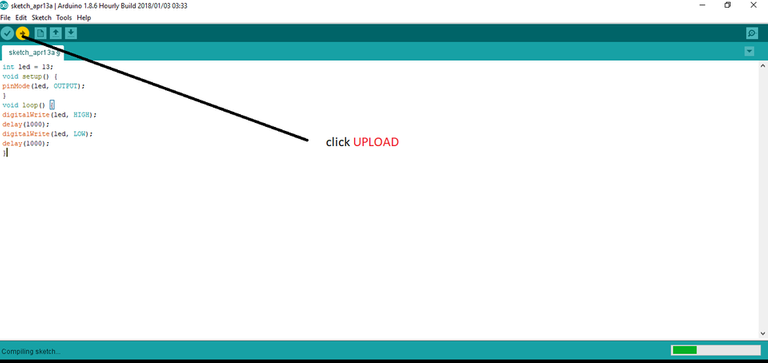
Hello, as a member of @steemdunk you have received a free courtesy boost! Steemdunk is an automated curation platform that is easy to use and built for the community. Join us at https://steemdunk.xyz
Upvote this comment to support the bot and increase your future rewards!