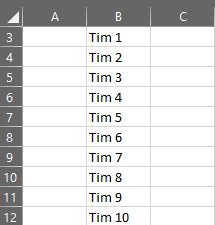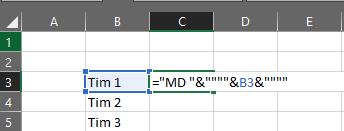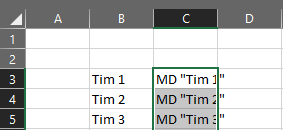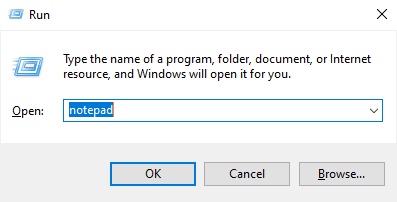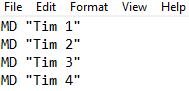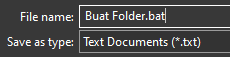Dewasa ini, kita seringkali menggunakan teknologi dalam hal apapun, baik itu pendidikan hingga pekerjaan. dalam dua dekade kebelakang teknologi sudah semakin mainstream di gunakan oleh manusia urban.
Today, we often use technology in anything, be it education to work. In the past two decades, technology has become increasingly mainstream in use by urban humans.
Namun teknologi yang seharusnya memudahkan pekerjaan manusia, malah membuat penggunanya pusing dan membuat semakin memperlambat pekerjaan karena ketidaktahuan user dalam memanfaatkan teknologi secara efektif dan efisien.
However, technology that should facilitate human work, actually makes users dizzy and makes work worse because of user ignorance in utilizing technology effectively and efficiently.
Dalam kesempatan ini saya akan sedikit berbagi tentang 'Cara Membuat Folder Secara Banyak Sekaligus Hanya Hitungan Detik'. Pernah tidak anda menemukan pekerjaan yang mengharuskan anda membuat folder ribuan sekaligus, seperti folder untuk masing-masing karyawan misalnya, jika karyawan yang anda buatkan folder berjumlah puluhan mungkin masih bisa anda buat secara manual. Tapi, bagaimana jika karyawannya berjumlah ribuan atau puluhan ribu? tentu akan banyak menyita waktu anda jika membuat folder tersebut anda lakukan secara manual satu persatu.
On this occasion I will share a little about 'How to Create Multiple Folders at Once in Just Seconds'. Never have you found a job that requires you to create thousands of folders at once, such as folders for each employee for example, if the employees you create folders number dozens maybe you can still create manually. But, what if the employees number in the thousands or tens of thousands? Of course, it will take up a lot of your time if you create these folders manually one by one.
Penasaran gimana cara meembuat folder sekaligus secara banyak? Simak ulasan berikut ini:
Curious about how to create multiple folders at once? Check out the following reviews:
- anda buka Microsoft Excel di laptop atau PC anda (dalam percobaan ini saya menggunakan sistem operasi Windows 10).
- You open Microsoft Excel on your laptop or PC (in this experiment I used the Windows 10 operating system).
- Kemudian anda ketikkan setiap baris berisi dengan nama folder yang anda inginkan. (contoh: Lihat pada gambar dibawah ini)
- Then you type each line containing the folder name you want. (example: See in the image below)
- Setelah selesai anda membuat nama yang akan anda jadikan folder, langkah selanjutnya anda perlu memasukkan rumus
="MD "&""""&ISI_DENGAN_CELL_NAMA_FOLDER&""""
Salin rumus tersebut kemudian paste di sebelah nama yang akan di jadikan folder (lihat gambar dibawah ini)
- After finishing you create the name that you will make the folder, the next step you need to enter the formula
="MD "&""""&ISI_DENGAN_CELL_NAMA_FOLDER&""""
Copy the formula then paste it next to the name that will be made into a folder (see image below)
- Jika anda mengisi rumus tersebut dengan benar maka di kolom sebelah nama folder anda akan muncul
MD "Nama Folder". Kemudian drag cell tersebut sampai bawah atau klik dua kali di pojok kanan cell.
- If you fill in the formula correctly then in the column next to your folder name will appear
MD "Folder Name". Then drag the cell to the bottom or double-click in the right corner of the cell.
- Jika sudah muncul semua nama folder setelah anda drag, maka langkah selanjutnya adalah andaharus membuka notepad dengan meng klik lambang
Windows + Rsecara bersamaan ketika sudah muncul jendela command Promt anda hanya perlu mengetikkanNotepad, atau anda juga bisa membuka notepad secara manual di start menu.
- If all folder names appear after you drag, then the next step is you have to open notepad by clicking the
Windows + Rsymbol simultaneously when the Promt command window appears you only need to typeNotepad, or you can also open notepad manually in the start menu.
- Jika Notepad sudah terbuka, anda copy semua cell
MD "Nama Folder"dan pastekan di Notepad (seperti gambar dibawah ini)
- If Notepad is already open, you copy all cells
MD "Folder Name"and paste them in Notepad (as shown below)
- JIka sudah, save Notepad tersebut dengan nama file yang anda inginkan, yang paling penting setelah mengisi nama file anda harus memasukkan ekstensi
.Batdi akhir nama folder.
- If so, save the Notepad with the file name you want, the most important thing after filling in the file name you must enter the extension
. batat the end of the folder name.
Selesai. Jika semua langkah anda lakukan benar maka yang terakhir yang perlu anda lakukan adalah menjalankan file yang telah anda save dengan ekstensi .Bat tersebut dan dalam hitungan detik semua folder telah siap di buat secara otomatis.
Finish. If all the steps you did are correct then the last thing you need to do is run the file you have saved with the extension
. The batand in a matter of seconds all folders are ready to be created automatically.
Bagaimana, cukup mudah bukan. Sudah seharusnya teknologi memudahkan manusia bukan malah sebaliknya. Demikian postingan kali ini, semoga bermanfaat.😄
How, it's pretty easy isn't it. Technology should make it easier for humans, not the other way around. Thus this post, hopefully useful. 😄