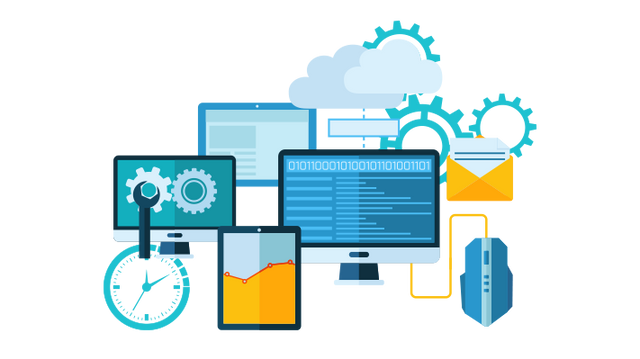
When using Windows, Windows Desktop will not be shown in certain circumstances. This happens to occur when you enter the windows instead of viewing the desktop, start the menu or your standard icons, you are shown a blank screen instead. This behavior is usually caused by malware or misconfigured program which prevents the Explorer.exe process from executing. Since the Explorer process cannot be started, Windows Desktop is not displayed when you log in. You will be able to go through the rest of the windows desktop when you see the guidelines given below.
1. First, you have to launch the explorer.exe process from Task Manager manually. Now press the CTRL+ALT+DEL keys on your keyboard at the same time to display the Windows Security Screen as shown below.
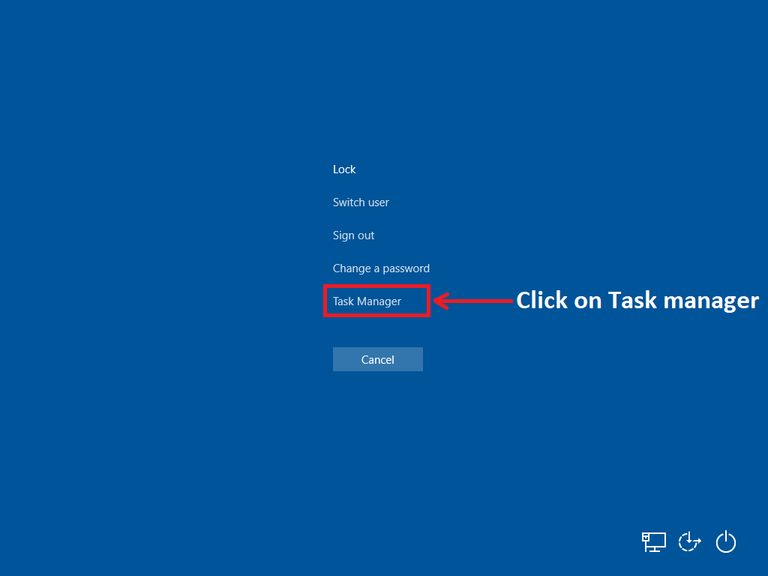
2. Click on the More details option.
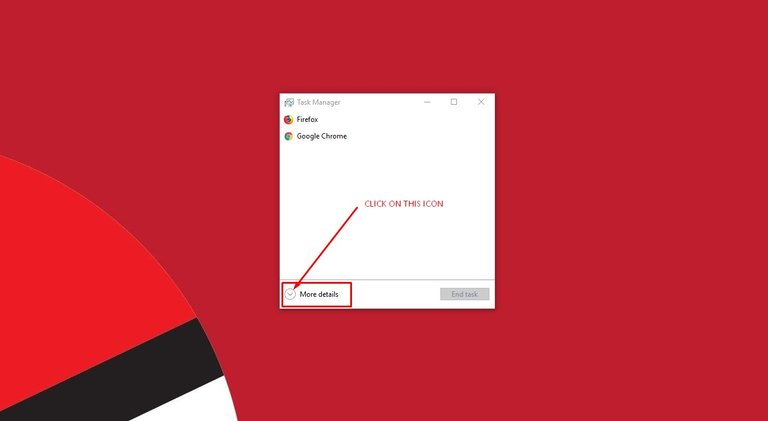
3. Now the Task Manager will display more detailed screen, including a menu at the top. Click on the Run new task to open a create new task dialog box.
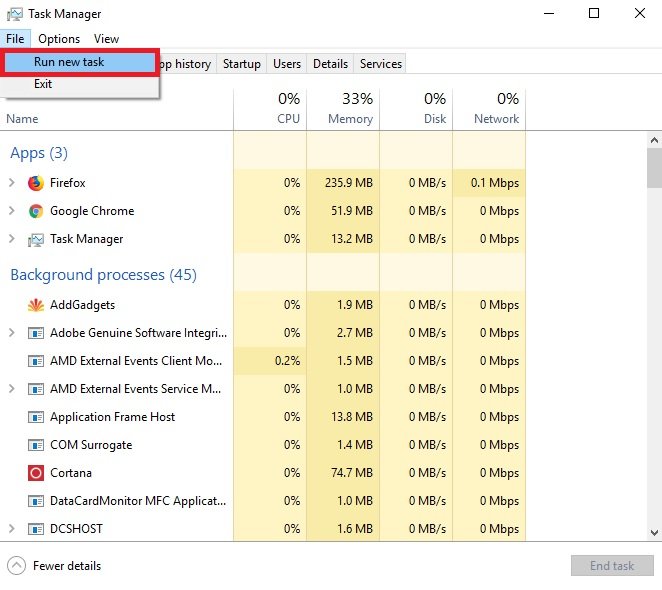
4.Type explorer in the create new task field and then click on the OK button.

The explorer.exe process will start, and you will see the desktop and start menu again.
Interested in my previous blogs:
- Protect your PC from the CCleaner hack.
- Today's Top 5 #5 Top Five cutting edge projectors.
- Health is Wealth #1
- ICO Time #6 A Decentralized and incentivized network for distributing and monetizing video.
- How to #1 How to Enable WiFi in Windows 10?
Steemit ADSactly
A.D.S.A.C.T.L.Y = Autonomous Decentralized Society Acting Cooperatively to Leverage You!
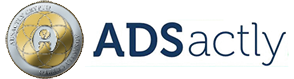
Hi @mann nice pc tip
Thanks buddy :)
This wonderful post has received a bellyrub 0.50 % upvote from @bellyrub thanks to this cool cat: @mann. My pops @zeartul is one of your top steemit witness, if you like my bellyrubs please go vote for him, if you love what he is doing vote for this comment as well.
img credz: pixabay.com
Nice, you got a 2.0% @minnowbooster upgoat, thanks to @mann
Want a boost? Minnowbooster's got your back!
To call @OriginalWorks, simply reply to any post with @originalworks or !originalworks in your message!