
Support by :

Photoshop Tutorials - Ever see a photo / picture in the text, confused how to make it, you are on the right page, this time I will give a little trick how to insert pictures into the text,
Press CTRL + O, open the image you want to use and then select the horizontal type tool in the toolbox.
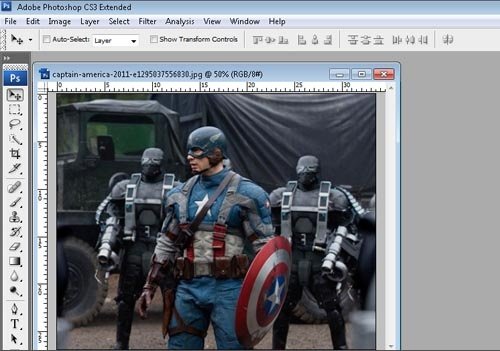
open the picture
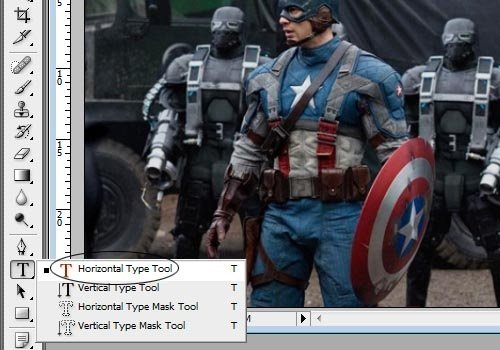
Selecting Tool
Select the text type of fat / contain / thick through the option bar at the top, also determine its size through the option bar, the color is not important because it will be covered by the image into the text. Click the 1x tool above the photo and type a short word above the photo, press CTRL + ENTER when finished.
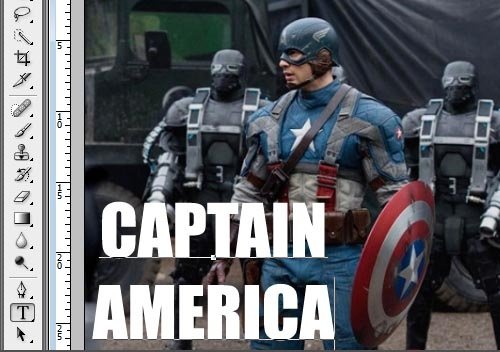
Adding Text
Notice the layer palette, there are 2 layers, the first is the background layer and the second is the text layer.
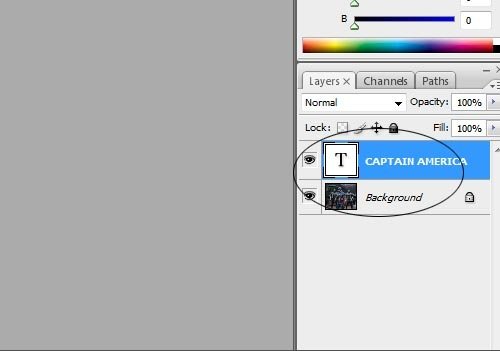
Condition Palette Layer
Press CTRL + O again to open the photo to be inserted into the text.
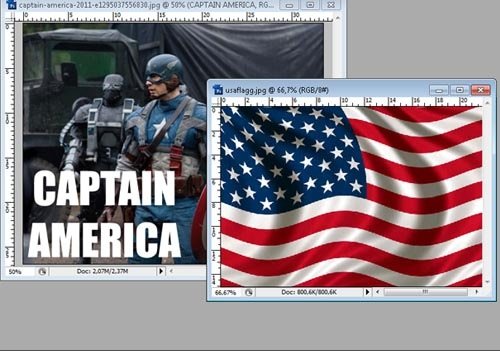
Opening the Flag Image
Select move tool then left click hold on the flag image then drag to the left picture. Drop clicks just above the captain america image. I repeat, left click HOLD then pull REMOVE over captain america image.
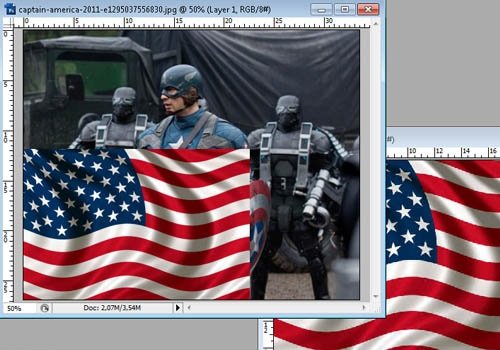
Moving Images
Well, this is the most important step, make sure the image is right above the text layer. Right click on the image layer then select create clipping mask. The function of creating clipping mask is to insert images / photos into the object / text located just below the photo / image layer
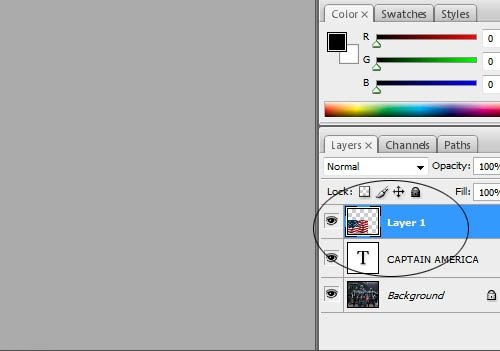
Ensuring Layer Position
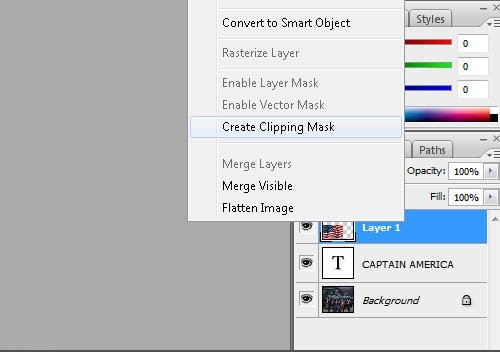
Create Clipping Mask
The result is automatically the image layer of the flag will go into the layer that is below the text layer
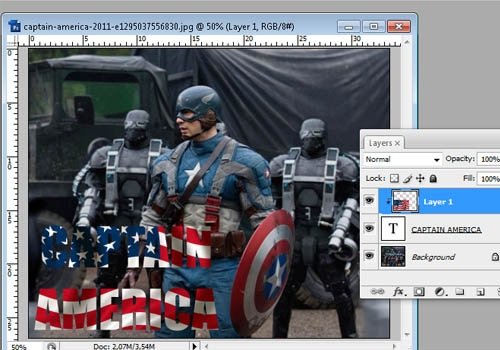
Incoming Text Result
To emphasize the text you can add text effects, select the text layer then click the add a layer style icon on the layer palette and then choose one of the effects you want to use, this time I use the stroke effect and inner shadow (shadow in the text).
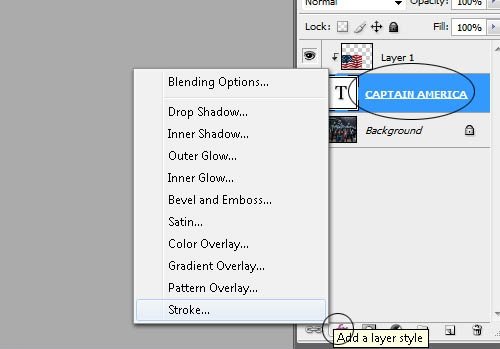
Added Text Effects

The final result
So how to put photos into text, hopefully useful & look forward to the next post, keep Learning Photoshop. For the latest tutorials & questions about photoshop please follow my account @masterym or please ask in the comment field below.