This tutorial is a follow-up to this post: https://steemit.com/tutorial/@nikv/tips-from-a-website-designer-on-posting-internet-friendly-photographs. That tutorial covered online image compression services.
MS Paint is a helpful basic image editor that crops and resizes your photographs but the only function it lacks is image compression. For that, you need MS Office. Be warned that the "Compress Pictures" function available under the "Edit Pictures" menu gives unpredictable results and only has a few basic options. I do not use the compression function there, instead I use the compression tool found in the Export functions menu.
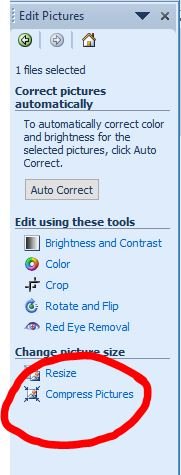
This is found under the "File" menu.
Once you are in the Export functions, it's important to know that if you don't change the file name, your newly compressed image will overwrite the original on export and these changes are not reversible so be sure to rename your file first, unless you have saved a copied image.
Next, resize the image. The drop-down gives some basic options but you can also specify your own dimensions when you click the resize link.
Be aware that the image ratio of width to length needs to remain proportional to the original or it will distort so it's best to just specify a width and allow the program to calculate a suitable height, and vice versa. If you select a size from the drop down menu, "Document small" or "web large" are good option for Steemit. Most of your file-size reduction will happen in the resizing and the smaller the image size, the smaller the file size. Click "Return to Export" at the bottom to return to the main export settings menu.
Finally, compress your files with the "jpeg options" link below the file format drop down. Select a custom compression. 85-95 is a good range and sufficient for your purposes.
If you want to change your jpeg into a png, gif, tif or bmp format, select from the options in the drop-down. If you export the jpeg with a different file extension, don't need to rename the file because the newly specified format will not overwrite the original jpeg image. Remember that you can't use MS office tools to compress file formats other than jpeg.
It is also possible to compress multiple images at the same time if you select the "thumbnail view" icon in the top left hand corner and select multiple images. Make sure that you have saved copies of your images beforehand, because this action will overwrite your original files.
If you have any other questions, add them in the comments.
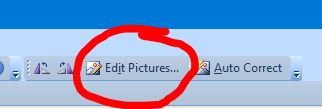
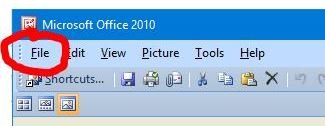
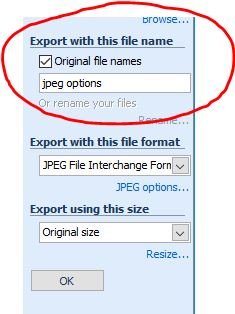
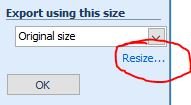
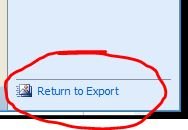
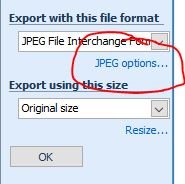
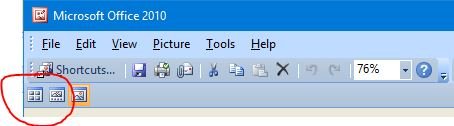
Detailed resource, great work. I find MsPaint to be one of the most useful tools available in Microsoft office
great work. I like it.
follow me
Hmm great information thanks for sharing
Thanks for the elaborate explanation and description. This actually cost me money sometime ago, because I had to pay someone at the cyber cafe to help me out when I needed a specific size of a passport photograph on my school website. Now I just got taught for free. Thanks once again @nikv
This post is very informative. Gives you 89.5% of vote.
(Upvoting this comment will help street children of Manila, Philippines this Christmas season)
ang ganda.. :) pa follow.. hehe
Thanks for the tutorial, Really liked your posting quality. good to see this post and waiting for next one, Resteem complete
cool THX for the tutorial...
great work!!!
good
So many details! Thank you, this was informative.
I just throw any image I can online, but I'm going to try this out :) I've always used photoshop, so I've rarely touched ms paint.
THANK YOU FOR THAT.
The pictures are very vivid and also you got a well explained write up.
am trying to build more on my tutorial post which i got on my blog and also learn more of which i just did now😊😊😊Steemit has become a place where i can find and learn things, it's very nice that you are among those making steemit to be that way @nikv.
very useful information dear @nikv
@nikv this got easier for me. Thanks for this post, it was very explainable and detailed. Fantastic work done.
click here.Congratulations @nikv, this post is the fifth most rewarded post (based on pending payouts) in the last 12 hours written by a User account holder (accounts that hold between 0.1 and 1.0 Mega Vests). The total number of posts by User account holders during this period was 2450 and the total pending payments to posts in this category was $3306.29. To see the full list of highest paid posts across all accounts categories,
If you do not wish to receive these messages in future, please reply stop to this comment.
Thanks. Iya like
Thanks for the info bro it helps a lot.. :)